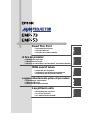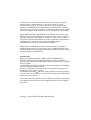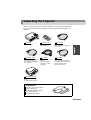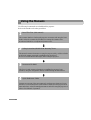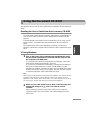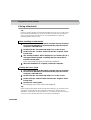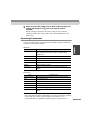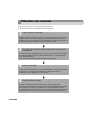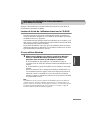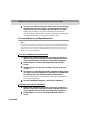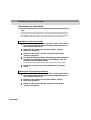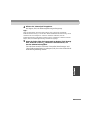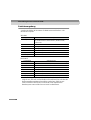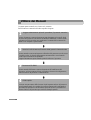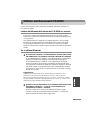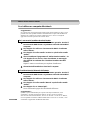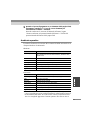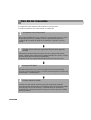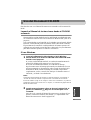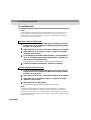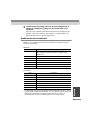Epson EMP-53 boasts an array of capabilities and potential use cases that make it well-suited for users seeking a comprehensive visual experience. This high-quality projector is equipped with a range of advanced features, including:
- XGA resolution: Crisp and detailed projections with 1024 x 768 pixels, ensuring sharp images even in larger venues.
- 2000 lumens of brightness: Delivers vibrant and easily visible projections, even in well-lit environments.
- High contrast ratio of 2000:1: Produces deep blacks and bright whites, resulting in exceptional image clarity and depth.
- Versatile connectivity options: Supports multiple inputs, including HDMI, VGA, and composite video, allowing easy connection to various devices such as laptops, DVD players, and gaming consoles.
Epson EMP-53 boasts an array of capabilities and potential use cases that make it well-suited for users seeking a comprehensive visual experience. This high-quality projector is equipped with a range of advanced features, including:
- XGA resolution: Crisp and detailed projections with 1024 x 768 pixels, ensuring sharp images even in larger venues.
- 2000 lumens of brightness: Delivers vibrant and easily visible projections, even in well-lit environments.
- High contrast ratio of 2000:1: Produces deep blacks and bright whites, resulting in exceptional image clarity and depth.
- Versatile connectivity options: Supports multiple inputs, including HDMI, VGA, and composite video, allowing easy connection to various devices such as laptops, DVD players, and gaming consoles.








-
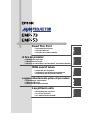 1
1
-
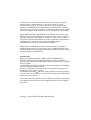 2
2
-
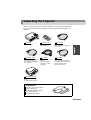 3
3
-
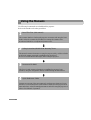 4
4
-
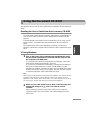 5
5
-
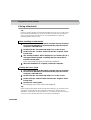 6
6
-
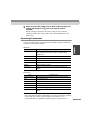 7
7
-
 8
8
-
 9
9
-
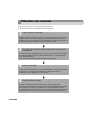 10
10
-
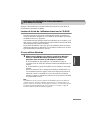 11
11
-
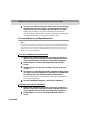 12
12
-
 13
13
-
 14
14
-
 15
15
-
 16
16
-
 17
17
-
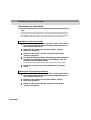 18
18
-
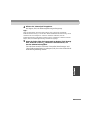 19
19
-
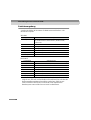 20
20
-
 21
21
-
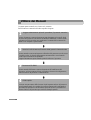 22
22
-
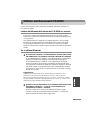 23
23
-
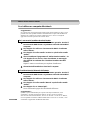 24
24
-
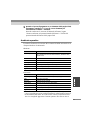 25
25
-
 26
26
-
 27
27
-
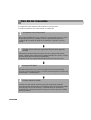 28
28
-
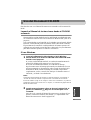 29
29
-
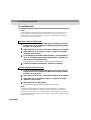 30
30
-
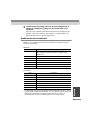 31
31
-
 32
32
Epson EMP-53 boasts an array of capabilities and potential use cases that make it well-suited for users seeking a comprehensive visual experience. This high-quality projector is equipped with a range of advanced features, including:
- XGA resolution: Crisp and detailed projections with 1024 x 768 pixels, ensuring sharp images even in larger venues.
- 2000 lumens of brightness: Delivers vibrant and easily visible projections, even in well-lit environments.
- High contrast ratio of 2000:1: Produces deep blacks and bright whites, resulting in exceptional image clarity and depth.
- Versatile connectivity options: Supports multiple inputs, including HDMI, VGA, and composite video, allowing easy connection to various devices such as laptops, DVD players, and gaming consoles.
Ask a question and I''ll find the answer in the document
Finding information in a document is now easier with AI
in other languages
- italiano: Epson EMP-53 Manuale utente
- français: Epson EMP-53 Manuel utilisateur
- español: Epson EMP-53 Manual de usuario
- Deutsch: Epson EMP-53 Benutzerhandbuch
Related papers
-
Epson EMP-54 User manual
-
Epson LQ-300 II Owner's manual
-
Epson EX21 User manual
-
Epson Stylus Color 1520 Ink Jet Printer Supplemental Information
-
Epson EasyMP EMP-735 Setup Manual
-
Epson EX5230 Quick setup guide
-
Epson VS400 Operating instructions
-
Epson VS220 User guide
-
Epson X9 Quick setup guide
-
Epson EX3200 Operating instructions