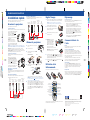Quick Setup
Before using the projector, make sure you read the safety instructions in the
User’s Guide on your projector CD.
Connect the projector
Choose from the following connections:
Computer USB Port
Connect a computer using a USB cable. (A USB cable is included with the
EX3200, EX5200, and EX7200 projectors.)
Connect the square end of the USB cable to the projector’s
TypeB
(square) USB port. Connect the flat end of the cable to any USB port on your
computer. You can also connect an audio cable.
Windows
®
: After turning on the projector, follow the on-screen instructions
to install the Epson USB Display software (EMP_UDSE.EXE; only on first
connection).
Note: If the software screen does not display automatically, open
My Computer or Computer, then double-click EPSON_PJ_UD.
Macintosh
®
: After turning on the projector, the setup folder for USB Display
appears in the Finder. Double-click USB Display Installer and follow the
on-screen instructions to install the Epson USB Display software (only on first
connection).
Computer Monitor Port
Connect a computer using the the VGA cable that came with the projector.
Connect one end to the projector’s Computer (Component Video) port,
and the other end to your computer’s
monitor port. If you are using a
notebook, switch it to external display (see “Troubleshooting”). You can also
connect an audio cable.
Camera or USB Device (EX5200/EX7200)
You can use the projector’s Slideshow feature to project JPEG images. See the
User’s Guide on your projector CD.
Video Device (VS200/EX3200)
Connect up to 3 video devices and use the remote control to switch
between them.
RCA video cable
(composite video)
(optional)
S-Video
cable
(optional)
Component video
to VGA cable
(optional)
Audio out cable
(optional)
Audio in cable
(optional)
Video Device (EX5200/EX7200)
Connect up to 4 video devices and use the remote control to switch
between them.
RCA video cable
(composite video)
(optional)
S-Video
cable
(optional)
Component video
to VGA cable
(optional)
Audio cable
(optional)
HDMI
cable
(optional)
Turn on your equipment
1
Turn on your computer or video source.
2
Plug in the projector.
3
Open the A/V Mute slide all the way.
EX3200/EX5200/EX7200 VS200
4
Press the power button on the projector or remote control.
Power light
Power button
The power light flashes green, then stays on.
NOTE: To shut down the projector, press the power button twice, then
unplug it. You don’t have to wait for the projector to cool down.
Adjust the image
1
If you don’t see an image, press the Source Search button on the
projector or the remote control to select the image source.
Note: If you still see a blank screen or have other display problems, see
the troubleshooting tips on the right.
2
To raise the image, press the foot release button
and lift the front of the projector. Release the
button to lock the foot in position.
3
Turn the focus ring to sharpen the image.
4
VS200/EX3200: to reduce or enlarge
the image, press the Tele (reduce) or
Wide (enlarge) button on the
projector. You can also use the Zoom
option in the projector’s Settings
menu. See the User’s Guide on your
projector CD.
EX5200/EX7200: To reduce or enlarge the image,
turn the zoom ring.
5
If your image looks like or , you’ve placed the projector off to
one side of the screen at an angle. Place it directly in front of the center
of the screen, facing the screen squarely.
6
If your image looks like or , press the or
Change presentation
slides (USB
connection only)
Access projector
menus
Choose which
source to display
Turn projector
on and off
Turn off projector
display and sound
Control projector
volume
Get solutions to
common problems
Navigate projector
menus
For more information on using the remote control, see your User’s Guide on
your projector CD.
Troubleshooting
If you see a blank screen...
If you see a blank screen or the No signal message after turning on your
computer, check the following:
• Make sure the power light on the projector is green and not flashing,
and the A/V Mute slide is open.
• Press the Source Search button on the projector or the remote control
to select the computer as the image source.
• If you’re using a Windows notebook, press the function key on your
keyboard that lets you display on an external monitor. It may be labelled
CRT/LCD or have an icon such as
. You may have to hold down the
Fn key while pressing it (such as Fn + F7).
• On a Macintosh, select the Mirror Displays setting in the System
Preferences Displays utility.
Where to get help
Manual
For more information about using the projector, install the User’s Guide from
your projector CD.
Telephone Support Services
To use the Epson PrivateLine
®
Support service, call (800) 637-7661 and enter
the PIN on the Epson PrivateLine Support card included with your projector.
This service is available 6 AM to 6 PM, Pacific Time, Monday through Friday, for
the duration of your warranty period. You may also speak with a projector
support specialist by dialing:
(562) 276-4394 (US), or (905) 709-3839 (Canada), 6
AM to 6 PM, Pacific Time,
Monday through Friday.
Days and hours of support are subject to change without notice. Toll or long
distance charges may apply.
Internet Support
Visit www.epson.com/support for solutions to common problems. You can
download utilities and documentation, get FAQs and troubleshooting advice,
or e-mail Epson.
Registration
Register today to get product updates, special promotions, and customer-only
offers. You can use the CD included with your projector, or register online at
www.epson.com/webreg.
VS200/EX3200/EX5200/EX7200
*411929900*
*411929900*
Epson is a registered trademark and Epson Exceed Your Vision is a registered logomark of Seiko
Epson Corporation. PrivateLine is a registered trademark of Epson America, Inc.
General Notice: Other product names used herein are for identification purposes only and may be
trademarks of their respective owners. Epson disclaims any and all rights in those marks.
This information is subject to change without notice.
© 2010 Epson America, Inc. 5/10
Printed in XXXXXX CPD-28026
4119299 Rev.0
1-F C
4119299 Rev.0
1-F M
4119299 Rev.0
1-F Y
4119299 Rev.0
1-F K

Quick Setup
Before using the projector, make sure you read the safety instructions in the
User’s Guide on your projector CD.
Connect the projector
Choose from the following connections:
Computer USB Port
Connect a computer using a USB cable. (A USB cable is included with the
EX3200, EX5200, and EX7200 projectors.)
Connect the square end of the USB cable to the projector’s
TypeB
(square) USB port. Connect the flat end of the cable to any USB port on your
computer. You can also connect an audio cable.
Windows
®
: After turning on the projector, follow the on-screen instructions
to install the Epson USB Display software (EMP_UDSE.EXE; only on first
connection).
Note: If the software screen does not display automatically, open
My Computer or Computer, then double-click EPSON_PJ_UD.
Macintosh
®
: After turning on the projector, the setup folder for USB Display
appears in the Finder. Double-click USB Display Installer and follow the
on-screen instructions to install the Epson USB Display software (only on first
connection).
Computer Monitor Port
Connect a computer using the the VGA cable that came with the projector.
Connect one end to the projector’s Computer (Component Video) port,
and the other end to your computer’s
monitor port. If you are using a
notebook, switch it to external display (see “Troubleshooting”). You can also
connect an audio cable.
Camera or USB Device (EX5200/EX7200)
You can use the projector’s Slideshow feature to project JPEG images. See the
User’s Guide on your projector CD.
Video Device (VS200/EX3200)
Connect up to 3 video devices and use the remote control to switch
between them.
RCA video cable
(composite video)
(optional)
S-Video
cable
(optional)
Component video
to VGA cable
(optional)
Audio out cable
(optional)
Audio in cable
(optional)
Video Device (EX5200/EX7200)
Connect up to 4 video devices and use the remote control to switch
between them.
RCA video cable
(composite video)
(optional)
S-Video
cable
(optional)
Component video
to VGA cable
(optional)
Audio cable
(optional)
HDMI
cable
(optional)
Turn on your equipment
1
Turn on your computer or video source.
2
Plug in the projector.
3
Open the A/V Mute slide all the way.
EX3200/EX5200/EX7200 VS200
4
Press the power button on the projector or remote control.
Power light
Power button
The power light flashes green, then stays on.
NOTE: To shut down the projector, press the power button twice, then
unplug it. You don’t have to wait for the projector to cool down.
Adjust the image
1
If you don’t see an image, press the Source Search button on the
projector or the remote control to select the image source.
Note: If you still see a blank screen or have other display problems, see
the troubleshooting tips on the right.
2
To raise the image, press the foot release button
and lift the front of the projector. Release the
button to lock the foot in position.
3
Turn the focus ring to sharpen the image.
4
VS200/EX3200: to reduce or enlarge
the image, press the Tele (reduce) or
Wide (enlarge) button on the
projector. You can also use the Zoom
option in the projector’s Settings
menu. See the User’s Guide on your
projector CD.
EX5200/EX7200: To reduce or enlarge the image,
turn the zoom ring.
5
If your image looks like or , you’ve placed the projector off to
one side of the screen at an angle. Place it directly in front of the center
of the screen, facing the screen squarely.
6
If your image looks like or , press the or buttons on the
projector to correct it.
Using the remote control
Make sure the batteries are installed as shown (two included AA batteries).
Change presentation
slides (USB
connection only)
Access projector
menus
Choose which
source to display
Turn projector
on and off
Turn off projector
display and sound
Control projector
volume
Get solutions to
common problems
Navigate projector
menus
For more information on using the remote control, see your User’s Guide on
your projector CD.
Troubleshooting
If you see a blank screen...
If you see a blank screen or the No signal message after turning on your
computer, check the following:
• Make sure the power light on the projector is green and not flashing,
and the A/V Mute slide is open.
• Press the Source Search button on the projector or the remote control
to select the computer as the image source.
• If you’re using a Windows notebook, press the function key on your
keyboard that lets you display on an external monitor. It may be labelled
CRT/LCD or have an icon such as
. You may have to hold down the
Fn key while pressing it (such as Fn + F7).
• On a Macintosh, select the Mirror Displays setting in the System
Preferences Displays utility.
Where to get help
Manual
For more information about using the projector, install the User’s Guide from
your projector CD.
Telephone Support Services
To use the Epson PrivateLine
®
Support service, call (800) 637-7661 and enter
the PIN on the Epson PrivateLine Support card included with your projector.
This service is available 6 AM to 6 PM, Pacific Time, Monday through Friday, for
the duration of your warranty period. You may also speak with a projector
support specialist by dialing:
(562) 276-4394 (US), or (905) 709-3839 (Canada), 6
AM to 6 PM, Pacific Time,
Monday through Friday.
Days and hours of support are subject to change without notice. Toll or long
distance charges may apply.
Internet Support
Visit www.epson.com/support for solutions to common problems. You can
download utilities and documentation, get FAQs and troubleshooting advice,
or e-mail Epson.
Registration
Register today to get product updates, special promotions, and customer-only
offers. You can use the CD included with your projector, or register online at
www.epson.com/webreg.
VS200/EX3200/EX5200/EX7200
*411929900*
*411929900*
Epson is a registered trademark and Epson Exceed Your Vision is a registered logomark of Seiko
Epson Corporation. PrivateLine is a registered trademark of Epson America, Inc.
General Notice: Other product names used herein are for identification purposes only and may be
trademarks of their respective owners. Epson disclaims any and all rights in those marks.
This information is subject to change without notice.
© 2010 Epson America, Inc. 5/10
Printed in XXXXXX CPD-28026
4119299 Rev.0
1-F C
4119299 Rev.0
1-F M
4119299 Rev.0
1-F Y
4119299 Rev.0
1-F K
Page is loading ...
Page is loading ...
-
 1
1
-
 2
2
-
 3
3
-
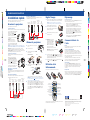 4
4
Epson EX3200 Operating instructions
- Category
- Projectors
- Type
- Operating instructions
Ask a question and I''ll find the answer in the document
Finding information in a document is now easier with AI
in other languages
- français: Epson EX3200 Mode d'emploi
Related papers
-
Epson PowerLite 84 Multimedia Projector Quick setup guide
-
Epson PowerLite 84 Quick start guide
-
Epson EX3212 Quick setup guide
-
Epson PowerLite 1750 Multimedia Projector Quick setup guide
-
Epson X9 Quick setup guide
-
Epson PowerLite 1850W Operating instructions
-
Epson EX5230 Quick setup guide
-
Epson PowerLite 1221 Operating instructions
-
Epson EX21 User manual
-
Epson 3LCD Quick setup guide