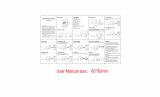Page is loading ...

USER MANUAL

ENGLISH - 3 ENGLISH - 4
1 – Introducon
1.1 Hello!
Thank you for choosing our product. Interphone EDGE is a Bluetooth® helmet headset for
wireless entertainment and communicaon system among mulple bikers.
The ergonomic shape of the unit is user-friendly also with motorbike gloves.
Interphone EDGE is waterproof tested, up to IP67 protecon degree (using the sealant
provided).
1.2 Main features
1. Intercom: Interphone EDGE allows Bluetooth Intercom communicaon between
two riders up to 1 km (in the best environmental condion). It also allows Intercom
Communicaon between three or four riders in conference mode.
2. Phone: Interphone EDGE has a Mulpoint Bluetooth® connecon for dual mobile
phone or other Bluetooth devices (mobile phone/GPS navigaon).
3. FM Radio: Interphone EDGE includes a built-in FM-RDS (88-108MHz) receiver with
a 8 preset memories.
4. Music: Interphone EDGE is able to play music from a Bluetooth® device, supporng
A2DP and AVRCP proles (smartphones, MP3 player etc.).
5. Vocal guide: Interphone EDGE is equipped with a Text To Speech vocal guidance
system, that helps the user to operate each product feature and menu.
Index:
1. Introducon 4
2. Geng started 6
3. Sengs 11
4. Intercom 13
5. Phone / GPS 18
6. FM Radio 21
7. Music Streaming 22

I
F
G
C
H
A
B
D
E
ENGLISH - 5 ENGLISH - 6
2 – Geng Started
A. Bluetooth® unit
B. Microphone for full face helmet
C. Microphone for Jet/ip up helmet
D. Le speaker
E. Right speaker
F. Velcro set for speaker/mic + spare POP
wind protecon
G. Fixing plates
H. USB data cable
I. Quick guide
Please refer to quick guide for installing EDGE on your helmet, provided in the box (can be
also downloaded from Interphone website) , otherwise you can also check video TUTORIAL
on website www.interphone.com.
1.3 Box contents
Pic.1
1
3
2
4
5
6
78
MIC
5
2
1
3
6
4
1 - MFB Multifunction/on-o button
2 - Menu UP button
3 - Menu DOWN button
4 - + volume button
5 - – volume button
6 - Multifunction LED
* see the user manual
for complete instructions.
WARNING ON THE B ATTERY OF THE P RODUCT
Fully charge the ba ttery befo re using the prod uct for the fir st time.
Do not store the produc t withou t charging it. Failur e to do so may cause ir reversible da-
mage to the batte ry capacit y. Charge the ba ttery ever y TWO months .
WARNING ON THE WATE R RESISTAN CE OF THE PRODU CT
The external uni t (control unit) , connected t o the audio kit , is classifi ed IP67 according to
the IEC60529 standard. The cont rol unit, can ther efore be immersed in a mete r of fres h
water for a maximum o f 30 (thirty) min utes.
Despite this cla ssifica tion, th e device is no t immune to g reater st ress, such a s prolong ed
immersions or high pressure water jets.
Using th e pro duct during intense meteor ological pheno mena, at hi gh sp eeds, may b e
equivalent to subj ecting the p roduct to a high p ressure jet.
FOLLOW ALL SUGGESTIONS CAREFULLY TO AVOID DAMAGING THE DEVICE:
Do not immers e the prod uct in fres h water whi ch is more t han a metr e deep for m ore than
30 minutes.
Do not store the produc t when still wet : dry it with a clean , soft cloth.
Do not expose the produ ct to salt water or ion ised water, drink s or other liquids.
If the dev ice is ex posed to liquids ot her than fresh wa ter, wash t he device with co ld fresh
water and dry it caref ully with a clean , soft cloth.
Do not expose the produ ct to high pressur e water jets.
CHAPTER 1 – COMPO SITION OF TH E KIT CHAPTER 2 – INSTALLATION INSTRUCTIONS
QUICK GUIDE
CHECK FOR SOFTWARE UPDATES ON WEBSITE
www.interphone.com
Locate the area in correspondence
with the ear
If possible, remove the two
cushions or padding
Position the strips of Velcro
for the speakers
Filp-up/jet helmet Full face helmet
Choose the microphone to use:
Place the speakers
(!) Warnings on inst allation :
1. The centre of the spe akers must be plac ed
in corresponde nce with t he ears, as close as
possible.
2. The mark ing “MIC ” on the microphon e
must be directed t owards the mout h.
Choose the bracket to use, to be attached on the le side of the helmet:
Sticker
Re-install the cushions
Bracket
Install the control unit
1
3
2
4
5
6
78
MIC
5
2
1
3
6
4
1 - MFB Multifunction/on-o button
2 - Menu UP button
3 - Menu DOWN button
4 - + volume button
5 - – volume button
6 - Multifunction LED
* see the user manual
for complete instructions.
WARNING ON THE BATTERY OF THE PRODUCT
Fully charge the battery before using the product for the first time.
Do not store the product without charging it. Failure to do so may cause irreversible da-
mage to the battery capacity. Charge the battery every TWO months.
WARNING ON THE WATER RESISTANCE OF THE PRODUCT
The external unit (control unit), connected to the audio kit, is classified IP67 according to
the IEC60529 standard. The control unit, can therefore be immersed in a meter of fresh
water for a maximum of 30 (thirty) minutes.
Despite this classification, the device is not immune to greater stress, such as prolonged
immersions or high pressure water jets.
Using the product during intense meteorological phenomena, at high speeds, may be
equivalent to subjecting the product to a high pressure jet.
FOLLOW ALL SUGGESTIONS CAREFULLY TO AVOID DAMAGING THE DEVICE:
Do not immerse the product in fresh water which is more than a metre deep for more than
30 minutes.
Do not store the product when still wet: dry it with a clean, soft cloth.
Do not expose the product to salt water or ionised water, drinks or other liquids.
If the device is exposed to liquids other than fresh water, wash the device with cold fresh
water and dry it carefully with a clean, soft cloth.
Do not expose the product to high pressure water jets.
CHAPTER 1 – COMPOSITION OF THE KIT CHAPTER 2 – INSTALLATION INSTRUCTIONS
QUICK GUIDE
CHECK FOR SOFTWARE UPDATES ON WEBSITE
www.interphone.com
Locate the area in correspondence
with the ear
If possible, remove the two
cushions or padding
Position the strips of Velcro
for the speakers
Filp-up/jet helmet Full face helmet
Choose the microphone to use:
Place the speakers
(!) Warnings on installation:
1. The centre of the speakers must be placed
in correspondence with the ears, as close as
possible.
2. The marking “MIC” on the microphone
must be directed towards the mouth.
Choose the bracket to use, to be attached on the le side of the helmet:
Sticker
Re-install the cushions
Bracket
Install the control unit

5
2
1
3
6
4
ENGLISH - 7 ENGLISH - 8
Pic.2
(1) MFB buon
(2) UP buon
(3) DOWN buon
(4) Volume + buon
(5) Volume - buon
(6) Led
2.1 Main Commands (Pic.2)
Power on Press MFB buon (1), led (6) ashes.
Power o Press and hold MFB buon (1) unl you hear message. Led (6) ashes
red for few seconds.
Volume Press buons (4) to increase or (5) to decrease.
Mute Press buon (5) for about 2 seconds.
Menu
Press buons (2) or (3) to scroll the menu items. Press MFB buon
(1) to select an item. Once selected a menu item, you come back to
“INTERCOM” menu (Standby)with a short press of MFB buon.
1
3
2
4
5
6
78
MIC
5
2
1
3
6
4
1 - MFB Multifunction/on-o button
2 - Menu UP button
3 - Menu DOWN button
4 - + volume button
5 - – volume button
6 - Multifunction LED
* see the user manual
for complete instructions.
WARNING ON THE BATTERY OF THE PRODUCT
Fully charge the battery before using the product for the first time.
Do not store the product without charging it. Failure to do so may cause irreversible da-
mage to the battery capacity. Charge the battery every TWO months.
WARNING ON THE WATER RESISTANCE OF THE PRODUCT
The external unit (control unit), connected to the audio kit, is classified IP67 according to
the IEC60529 standard. The control unit, can therefore be immersed in a meter of fresh
water for a maximum of 30 (thirty) minutes.
Despite this classification, the device is not immune to greater stress, such as prolonged
immersions or high pressure water jets.
Using the product during intense meteorological phenomena, at high speeds, may be
equivalent to subjecting the product to a high pressure jet.
FOLLOW ALL SUGGESTIONS CAREFULLY TO AVOID DAMAGING THE DEVICE:
Do not immerse the product in fresh water which is more than a metre deep for more than
30 minutes.
Do not store the product when still wet: dry it with a clean, soft cloth.
Do not expose the product to salt water or ionised water, drinks or other liquids.
If the device is exposed to liquids other than fresh water, wash the device with cold fresh
water and dry it carefully with a clean, soft cloth.
Do not expose the product to high pressure water jets.
CHAPTER 1 – COMPOSITION OF THE KIT CHAPTER 2 – INSTALLATION INSTRUCTIONS
QUICK GUIDE
CHECK FOR SOFTWARE UPDATES ON WEBSITE
www.interphone.com
Locate the area in correspondence
with the ear
If possible, remove the two
cushions or padding
Position the strips of Velcro
for the speakers
Filp-up/jet helmet Full face helmet
Choose the microphone to use:
Place the speakers
(!) Warnings on installation:
1. The centre of the speakers must be placed
in correspondence with the ears, as close as
possible.
2. The marking “MIC” on the microphone
must be directed towards the mouth.
Choose the bracket to use, to be attached on the le side of the helmet:
Sticker
Re-install the cushions
Bracket
Install the control unit

ENGLISH - 9 ENGLISH - 10
If you select a wrong language, follow the steps below:
1. Turn o the EDGE. (Press the MFB for 5s, or unl the led lights RED).
2. Turn on the EDGE (Press the MFB for 2s).
3. Short press UP buon (2).
4. Short press MFB buon (1).
5. Short press UP buon (2).
6. Press MFB when you hear your language.
2.6 Audio priories
EDGE determinates the audio source priority in the following way:
1. Mobile phone
2. Intercom
3. A2DP audio (Smartphone/Player MP3)
4. FM Radio
Example:
● Incoming mobile call interrupt ongoing A2DP music.
● Incoming Intercom call does not interrupt an ongoing mobile phone call; the rider,
who started the intercom call, will hear a “connection failed” message.
2.2 Status led (Pic.2)
Standby BLUE led (6) ashes every 3 seconds.
Intercom acve BLUE led (6) is solid.
Interphone connected with
mobile/GPS BLUE led (6) ashes twice every 3 seconds.
Pairing mode BLUE (6) and RED (6) led ash alternately.
Charging ORANGE led (6) is solid. When charging is completed
led (6) becomes solid GREEN.
Baery low Led (6) is solid RED.
2.3 First Switch on (only twin pack)
Press MFB (1) buon to turn on both units. The units are already factory-
paired, wait for your language and press MFB (1) buon to conrm.
Later two units will be in “INTERCOM” Standby status (Chapter 4).
2.4 First Switch on (only single pack)
Press MFB (1) buon to turn on unit.
The unit will enter in “PAIRING MODE”, choose one of these:
- Pairing with mobile phone or GPS navigator.
- Short press of Up (2) buon – intercom pairing with INTERPHONE device.
- Short press of DOWN (3) buon – intercom pairing with other brand device(NON
INTERPHONE) ANYCOM mode.
- Long press of MFB (1) unl the beep – to cancel “PAIRING MODE”. Unit will enter in
“INTERCOM” Standby status(Chapter 4) and Blue led (6) will ash every 3 seconds.
2.5 Language selecon (aer rst switch on):
EDGE in Standby mode (Blue led(6) ashing), press UP buon(2) and then MFB buon(1)
to enter in “SETUP” menu. Press again UP buon(2), “LANGUAGE SELECTION” start,
wait for your language and then press MFB buon (1)to conrm it.

ENGLISH - 11 ENGLISH - 12
3.1 System sengs
Once in “SETUP” menu, scroll items by UP (2) and DOWN (3) buon unl you nd the
one you want.
Press MFB (1) buon unl the beep to change seng or enable a funcon.
● RDS: allows the EDGE receiver to re-tune to a dierent frequency, providing the
same staon when the rst signal becomes too weak. It is possible enable/disable
the funcon.
● Call ID: when you receive a phone call, EDGE pronounce the name of the caller. It is
possible enable/disable the funcon.
● AUTOMATIC VOLUME: (FULLFACE HELMET/JET HELMET/OFF): EDGE can adjust
volume automacally according as helmet you are using. The user can completely
disable the funcon and adjust the volume manually. AUTOMATIC VOLUME
CONTROL OFF allows to gain maximum.
● VOICE ANSWER: user can answer to a phone call just speaking a voice command. It
is possible enable/disable the funcon.
● ERASE PAIRINGS: this funcon allows to cancel all devices paired before from
EDGE memory. At the rst restart EDGE will enter in pairing mode automacally as
explained in Chapter 2.4.
● VOCAL HELPS: EDGE has two dierent levels for vocal helps: FULL for unskilled user
and LIMITED for skilled user. It is possible to choose one of these two opons.
● ANYCOM SEARCH: acve search for other brand’s Bluetooth® headsets.
● INTERCOM SEARCH: acve search for INTERPHONE branded devices.
● PAIRING MODE: acve search for Bluetooth® devices such as mobile phone, GPS
navigator, MP3 player etc.
● LANGUAGE SELECTION: acve the selecon of languages. Wait when you hear
your language and then press MFB (1) buon to conrm it.
3 – Sengs
You can easily customize your EDGE . From Standby mode (Blue led (6) ashing), press
UP buon (2) and aer MFB buon (1) to acve “SETUP” menu, entering in the main
funcons Pic.3.
INTERCOM/STAND BY
PHONE
FM RADIO
MUSIC STREAMING
SET UP
RDS on/o
CALL ID on/o
FULLFACE HELMET/JET HELMET/AUTOMATIC VOLUME CONTROL o
VOICE ANSWER on/o
ERASE PAIRINGS
full/limited VOCAL HELP
ANYCOM SEARCH
INTERCOM DEVICE SEARCH
PAIRING MODE
LANGUAGE SELECTION
(2)
MFB
(3)
Pic.3

ENGLISH - 13 ENGLISH - 14
4.1.2 Pairing with an INTERPHONE unit (not EDGE).
With your unit in Standby mode (led BLUE (6) ashing):
1. press once the UP(2) buon and then press once the MFB (1) buon to acvate the
“SETUP” menu.
2. Press three mes the UP(2) buon to select “INTERCOM DEVICE SEARCH” feature,
press the MFB (1) unl the beep to start the search.
3. On the second Interphone unit with unit o, push and keep pressed the MFB buon
unl the alternate ashing red/blue of unit led.
4. Aer few seconds the units will be paired, intercom connecon will be automacally
started (led BLUE (6) on). To stop the intercom communicaon press once MFB (1)
buon on one of the two units.
4.1.3 Pairing with units not Interphone (other brands) - ANYCOM
With your unit in Standby mode (led BLUE (6) ashing):
1. press once the UP(2) buon and then press once the MFB (1) buon to acvate the
“SETUP” menu.
2. Press four mes the UP(2) buon to select “ANYCOM SEARCH” feature, press the
MFB (1) unl the beep to start the search.
3. On the second unit NOT Interphone start the “phone search/phone pairing mode”,
see user manual of NOT Interphone unit for more details.
4. Aer few seconds the units will be paired, intercom connecon will be automacally
started (led BLUE (6) on). To stop the intercom communicaon press once MFB (1)
buon on your EDGE unit.
4.2 Intercom communicaon between two units (from “INTERCOM” menu)
To start an intercom communicaon between your EDGE (unit nr1 Pic. 4) and another one
(unit nr2 Pic. 4) follow these steps:
1. Pair units 1 and 2 (chapters 4.1.1/4.1.2/4.1.3), this is necessary only once.
2. With your EDGE unit in Standby mode (led BLUE (6) ashing), press once the MFB
(1) buon, connecon will be started. The vocal guidance will prompt a message for
intercom acvaon, BLUE (6) led of EDGE units will lights up. To stop the intercom
communicaon press once MFB (1) buon on your EDGE, both units will go in
Standby mode.
1 2
Pic.4
4 – Intercom
EDGE allows intercom communicaon (INTERCOM) between mulple devices in
conference mode (people speak at the same me).
4.1 Pairing
Before starng the communicaon between headsets, is necessary to pair together the
units. This process has to be done only one me. EDGE will automacally recognize devices
previously paired.
EDGE is compable with all range of INTERPHONE device (also previous series) and by
ANYCOM funcon is also compable with other brands of helmet Bluetooth headsets.
Each EDGE can be paired to maximum two other units. To set the conference communicaon
between 3 and 4 users follow instrucon of Chapters 4.3/4.4.
If a EDGE unit has been paired with two dierent units, running a third
pairing, with another unit, will delete the pairing with rst unit.
4.1.1 Pairing with an INTERPHONE EDGE unit
With both units in Standby mode (led BLUE (6) ashing):
1. On your EDGE unit press once the UP(2) buon and then press once the MFB (1)
buon to acvate the “SETUP” menu.
2. Press three mes the UP(2) buon to select “INTERCOM DEVICE SEARCH” feature,
press the MFB (1) unl the beep to start the search.
3. On the other unit press UP(2) buon and then press once MFB (1) buon to acvate
the “SETUP” menu.
4. Press UP(2) buon two mes, the second EDGE unit will go in “PAIRING MODE”.
5. Aer few seconds the units will be paired, intercom connecon will be automacally
started (led BLUE (6) on). To stop the intercom communicaon press once MFB (1)
buon on one of the two units.

ENGLISH - 15 ENGLISH - 16
4.4 Intercom communicaon between four units (from “INTERCOM” menu)
To start an intercom communicaon between your EDGE (unit nr1 Pic. 7) and other three
units (units nr2,3 and 4 Pic. 7) follow these steps:
1. Pair units nr1 with nr2 (Pic.7)
2. Pair units nr1 with nr3 (Pic.7)
3. Pair units nr4 with nr3 (Pic.7)
Chapters 4.1.1/4.1.2/4.1.3 for more details
on pairing Interphone EDGE / Interphone
previous range / non Interphone devices.
Pairing procedure is necessary only once.
4. Follow the chart shown in Pic.8 to start intercom conference.
5. When connecon has been started the vocal guidance will prompt a message for
intercom acvaon, BLUE (6) led of EDGE units will light up.
6. To stop the intercom conference press twice MFB (1) buon on unit nr1 (Pic.7): the
rst press will disconnect unit nr1 from unit nr2, the second press will disconnect
nr1 from unit nr3. Press then MFB (1) buon on unit nr4 (Pic.7) to disconnect unit
nr3 from unit nr4. All units will go in Standby mode.
1 4
2 3
1. Push MFB (1) once to connect
units 1+2+3 (Pic.7) in conference
mode.
2. Push MFB (1) once on unit nr4
(Pic.7) to connect unit nr4 to
other units 1+2+3 in conference
mode.
Pic.7 Pic.8
4.5 Intercom auto-reconnecon
● When your EDGE unit is over the communicaon range, connecon hangs. EDGE
will try to recover the connecon for 30 minutes. Within this me interval, if EDGE
unit will come again into communicaon range, connecon will be automacally
resumed.
● During reconnecon aempts, a double-beep will be generated, as a reminder that
unit is aempng to reconnect.
● Aer 30 minutes, if reconnecon fails, EDGE will go in Standby mode, stopping
reconnecon aempt.
● If you need to stop reconnecon aempt, press MFB (1) buon on your EDGE unit.
Aenon: during intercom acvaon in your EDGE unit, will be prompted
the message “intercom connecon failed” and aer “Intercom acve,
press center buon to disconnect” . This is ok, because only one intercom
channel has been acvated.
4.3 Intercom communicaon between three units (from “INTERCOM” menu)
To start an intercom communicaon between your EDGE (unit nr1 Pic. 5) and other two
units (units nr2 and 3 Pic. 5) follow these steps:
1. Pair units nr1 with nr2 (Pic.5)
2. Pair units nr1 with nr3 (Pic.5)
Chapters 4.1.1/4.1.2/4.1.3 for more details
on pairing Interphone EDGE / Interphone
previous range / non Interphone devices.
Pairing procedure is necessary only once.
3. Follow the chart shown in Pic.6 to start intercom conference.
4. When connecon has been started the vocal guidance will prompt a message for
intercom acvaon, BLUE (6) led of EDGE units will lights up.
5. To stop the intercom conference press twice MFB (1) buon on unit nr1 (Pic.5): the
rst press will disconnect unit nr1 from units nr2, the second press will disconnect
nr1 from unit nr3. All units will go in Standby mode.
1
2 3
Push UP (2) unl the beep to connect ONLY
units nr1+nr3 (Pic.5).
Push DOWN (3) unl the beep to connect
ONLY units nr1+nr2 (Pic.5).
Push MFB (1) once to connect all units
1+2+3 (Pic.5) in conference mode.
Pic.5 Pic.6

ENGLISH - 17 ENGLISH - 18
5 – Phone/GPS
EDGE can be used together with Bluetooth® devices, as mobile phones, GPS devices, MP3
players.
To each EDGE unit is possible to connect, in the same me, max two Bluetooth® devices,
except when an INTERCOM conference is acve with three or four units (as described at
chapters 4.3 / 4.4).
5.1 Pairing
Before using the EDGE unit with these devices, is necessary to run the pairing procedure.
This is necessary only once, aer EDGE will automacally recognize and connect devices
already paired.
Pairing procedure
1. Start Bluetooth® service on mobile phone / GPS / MP3 player (check the device’s
user guide for more details).
2. With EDGE in Standby mode (led BLUE (6) ashing), press UP (2) buon and then
press MFB (1) buon to acvate “SETUP” menu. Press UP (2) buon twice, EDGE
will enter in “PAIRING MODE” .
3. Start searching for new Bluetooth® devices on mobile phone / GPS / MP3 player.
4. Aer few moments the device in searching mode will list “Interphone EDGE”. Select
it.
5. If prompted for a PIN number, type “0000” (four mes the zero number).
6. EDGE vocal guide will conrm the successful pairing with the message “PAIRING
SUCCESSFUL, CONNECTED TO PHONE”. EDGE will go in Standby mode, the led BLUE
(6) will ash twice, every three seconds.
7. If the Bluetooth® device ask authorizaon to phonebook access, conrm.
If you want to pair a second device, repeat the pairing procedure from step 1).
4.6 Intercom ps
Once acvated the intercom channel, communicaon remains acve unl it is manually
stopped by the rider. It is suggested to suspend the intercom conversaon, if not necessary,
to opmize baery life.
During the conference with three/four riders, in order to ensure the best system stability,
it is suggested to don’t connect other Bluetooth ® devices (phones, GPS, etc..) to the units.
The best behavior of the group conference is guarantee only using Interphone branded
intercom units.
“INTERCOM” audio quality is strongly inuenced by:
● proper installaon of speakers and microphone inside the helmet. Always check
very carefully that speakers are placed exactly on your ears, and microphone is
placed as close as possible to your mouth. Any error on these posions will cause
an important decrease of performances.
● environment (electromagnec interference, natural obstacles, etc.).
● aerodynamic protecon of your motorcycle.
● type of helmet used.

ENGLISH - 19 ENGLISH - 20
5.4 Phone ps
If two dierent phones are connected at the same me to a single EDGE unit, the features
“Redialling last number” e “Voice dial” can be used only with the FIRST connected phone.
The second connected phone can only receive calls, or managed by hand commands
directly on the phone.
Depending on the phone model it could be necessary to have an acve internet connecon
to use the “Voice dial” feature.
The “Voice dial” feature could not be supported by your phone. Check the phone user
manual for more details.
From “SETUP” menu is possible to change two sengs for the phone usage (Caller ID ON/
OFF e Voice answer ON/OFF), see chapter 3.1 for more details.
From “PHONE” menu, it is possible to go in Standby mode (led BLUE (6) ashing-menu
“INTERCOM”), pressing once the MFB (1) buon.
5.5 GPS
Aer compleng the pairing between EDGE and GPS device (see chapter 5.1) is possible
to listen to vocal instrucons from the GPS for the roung. The GPS will stop any intercom
communicaon each me that will send a vocal instrucon.
Check that the GPS device is compable with Bluetooth® headsets, “HFP”
Bluetooth® prole has to be supported by GPS. Check GPS user guide
for more details. EDGE uses the “HFP” Bluetooth® prole to manage the
connecon with GPS devices.
Navigaon apps, installed on smartphone devices, use the A2DP Bluetooth® prole to send
roung indicaons to headset. This prole doesn’t let to automacally stop the intercom
communicaon when needed.
Car GPS navigator usually don’t support the HFP Bluetooth® prole. For this reason these
devices can’t send vocal roung instrucons to Bluetooth® headset. Check GPS user guide
for more details.
5.2 Incoming phone calls
As indicated in chapter 2.6, phone calls have the highest priority and will override each
of other EDGE feature. During an incoming phone call these are the possible commands:
Answer to a phone call
Push MFB (1) or pronounce loudly any
word (in case that voice answer feature is
enabled Chapter 3.1).
End a phone call Push once the MFB (1) buon.
Reject a phone call
Push DOWN (3) buon to reject.
Otherwise wait for 15 seconds, the call
will be automacally rejected.
Ringtone mung Push UP (2) buon to mute the ringtone.
5.3 Phone
All features related to phone can be acvated entering into “PHONE” menu of EDGE.
With EDGE in Standby mode (led BLUE (6) ashing), push DOWN (3) buon one me and
then press the MFB (1) buon to acvate the “PHONE” menu.
Redialling last number Press UP(2) buon to redial last number.
Voice dial
Press DOWN(3) buon to acvate the voi-
ce dial feature of the phone. Follow pho-
ne’s prompts to complete the task.

ENGLISH - 21 ENGLISH - 22
When the signal strength is not enough weak to acvate the re-tune to
an alternave frequency, the listening quality could be decreased due to
the low quality of signal. FM staons listening is strongly inuenced by the
environment (EMC noise, poor signal coverage, etc).
During the FM radio listening, it is possible to go in Standby mode (led BLUE (6) ashing-
menu “INTERCOM”), pressing the MFB (1) buon.
7 – Music streaming
With EDGE is possible to listen to music from an A2DP Bluetooth® device (smartphone,
MP3 player, etc..). To play music from these devices is necessary to pair the EDGE unit
with the music source device (Chapter 5.1).
7.1 Music play
With EDGE in Standby mode (led BLUE (6) ashing), push DOWN buon for three mes
and then press the MFB (1) buon to acvate the “MUSIC STREAMING” menu.
Play/Pause Push the MFB (1) buon unl the beep to
play/pause the music.
Track select Press UP (2) or DOWN (3) buon to select
the previous or the next track.
During the music listening, it is possible to go in Standby mode (led BLUE (6) ashing-
menu “INTERCOM”), pressing the MFB (1) buon. To resume the music listening it will be
necessary to go again into “MUSIC” menu, as described at beginning of this chapter.
6 – FM radio
EDGE includes an integrated FM RDS radio receiver with memory to store eight radio staons.
To start the FM radio listening, with EDGE in Standby mode (led BLUE (6) ashing), push
DOWN (3) buon for two mes and aer press the MFB (1) buon to acvate the “FM
RADIO” menu.
Frequency scan
Press UP (2) buon to start frequency scan
up (from 88 MHz to 108 MHz).
Press DOWN (3) buon to start frequency
scan down (from 108 MHz to 88 MHz).
Memory scan
Press UP (2) buon unl the beep to select
the next FM staon memorized.
Press DOWN (3) buon unl the beep to
select the previous FM staon memorized.
Store FM staon
Press MFB (1) buon unl the beep, to save
the FM staon you are listening.
Press UP (2) or DOWN (3) buon to select
the memory nr (from nr.1 to nr.8).
Press once MFB (1) buon to conrm the
memory nr (from nr.1 to nr.8).
“RDS” allows these features:
● allows the EDGE receiver to re-tune to a dierent frequency, providing the same
staon when the rst signal becomes too weak.
● when EDGE re-tunes to a dierent frequency, the vocal help (TTS) will speak the
name and the frequency of the FM staon.

ENGLISH - 23 ENGLISH - 24
Appendix 1
Menu chart.
EDGE VOICE MENU DIAGRAM
press the MFB buon to connect A and B
to connect A press the buon unl you hear a beep
to connect B press the buon unl you hear a beep
press unl you hear the beep
to conrm
use the arrows to scroll through the menu and use the central buon to select
press unl the beep to play/pause
press to select track
press up buon unl the beep to share
press to search
to select memorised staons press unl a beep is heard
press to memorise staons
press to re-dial
press to voice dial
INTERCOM
PHONE
FM RADIO
MUSIC STREAMING
SET UP
RDS on/o
CALL ID on/o
FULLFACE HELMET/JET HELMET/AUTOMATIC VOLUME CONTROL o
VOICE ANSWER on/o
ERASE PAIRINGS
full/limited VOCAL HELP
ANYCOM SEARCH
INTERCOM DEVICE SEARCH
PAIRING MODE
LANGUAGE SELECTION
7.2 Song sharing
EDGE is equipped with the “SONG SHARING” feature, to share the music streaming among
two Interphone EDGE units.
Start/Stop sharing
Press UP (2) buon unl the beep to start/stop
the song sharing with Interphone “A” (unit nr.3
chapter 4.3 - Pic.5)
Press DOWN (3) buon unl the beep to start/
stop the song sharing with Interphone “B” (unit
nr.2 chapter 4.3 - Pic.5)
During the sharing is possible to start an intercom session, as indicated in the following
table.
On EDGE unit that is
sharing the music
Press the MFB (1) buon to acvate the
INTERCOM menu.
Press again the MFB (1) buon to start an
intercom call.
On EDGE unit that is
receiving the music Press the MFB (1) buon to start an intercom call.
7.3 Important informaons for “MUSIC STREAMING” feature
● Only Bluetooth® devices supporng A2DP prole can stream stereo music to EDGE.
● Only Bluetooth® devices supporng AVRCP can be managed by EDGE.
● The song sharing feature couldn’t be used to share other audio sources , like GPS,
Phone calls or intercom calls.
● The listening audio quality is strictly connected to the quality of music source
(bitrate and codec type of audio le, quality of Bluetooth® player, etc.).

ENGLISH - 25 ENGLISH - 26
Federal Communications Commission (FCC) Statement
Industry Canada (IC) Statement
15.21
You are cautioned that changes or modications not expressly approved by the part responsible for compliance could void the
user’s authority to operate the equipment.
15.105(b)
This equipment has been tested and found to comply with the limits for a Class B digital device, pursuant to part 15 of the FCC/
IC rules. These limits are designed to provide reasonable protection against harmful interference in a residential installation. This
equipment generates, uses and can radiate radio frequency energy and, if not installed and used in accordance with the instruc-
tions, may cause harmful interference to radio communications. However, there is no guarantee that interference will not occur in a
particular installation. If this equipment does cause harmful interference to radio or television reception, which can be determined
by turning the equipment o and on, the user is encouraged to try to correct the interference by one or more of the following
measures :
-Reorient or relocate the receiving antenna.
-Increase the separation between the equipment and receiver.
-Connect the equipment into an outlet on a circuit dierent from that to which the receiver is connected.
-Consult the dealer or an experienced radio/TV technician for help.
This device complies with part 15 of the FCC rules and Industry Canada licence-exempt RSS standard(s)
Operation is subject to the following two conditions :
1)This device may not cause interference and
2)This device must accept any interference, including interference that may cause undesired operation of the device.
FCC/IC RF Radiation Exposure Statement :
This equipment complies with FCC/IC radiation exposure limits set forth for an uncontrolled environment. End users must follow
the specic operating instructions for satisfying RF exposure compliance. This transmitter must not be co-located or operating in
conjunction with any other antenna or transmitter.
INSTRUCTIONS FOR THE DISPOSAL OF APPLIANCES FOR DOMESTIC USERS
(Applicable in countries in the European Union and those with separate waste collection systems)
This mark on the product or documentation indicates that this product must not be disposed of with other household waste at
the end of its life. To avoid any damage to health or the environment due to improper disposal of waste, the user must separate
this product from other types of waste and recycle it in a responsible manner to promote the sustainable re-use of the material
resources.
Domestic users should contact the dealer where they purchased the product or the local government oce for all the information
regarding separate waste collection and recycling for this type of product. Corporate users should contact the supplier and verify
the terms and conditions in the purchase contract. This product must not be mixed with other commercial waste.
This product has a battery than cannot be replaced by the user. Do not attempt to open the device to remove the battery as this
could cause malfunctions and seriously damage the product. When disposing of the product, please contact the local waste dis-
posal authority to remove the battery. The battery inside the device was designed to be able to be used during the entire life cycle
of the product
Hereby, Cellular Italia S.p.A declares that the radio equipment type BTF8 (Interphone Edge) is in compliance with Directive
2014/53/EU and Directive ROHS (2011/65/EU). The user is prohibited from making any type of change or variation to the device.
Variations or changes not expressly approved by Cellular Italia S.p.A will cancel the user’s authorisation to use the device.
Only update with soware provided by Cellular Italia S.p.A.
Bluetooth® is a trademark owned by Bluetooth SIG, Inc.
The full text of the EU declaration of conformity is available at the following internet address: http://www.cellularline.com/it_it/
dichiarazione-conformita/
Technical Specicaons
Bluetooth® compliance: Bluetooth® V.3.0 - Class II
Supported Bluetooth® proles: HFP A2DP AVRCP
Dimensions mm: 60x80x30
Weight: 44g
Range: Up to 10 metres
Talk me: 12h
Stand-by me: 700h
Charging me: 3h
Baery type: Rechargeable Li-ion
Important informaon
IMPORTANT INFORMATION ON THE PRODUCT BATTERY
Do not store the device without charging it. Failure to do so may irreversibly damage the
capacity of the baery. Recharge the baery completely every TWO months.
IMPORTANT INFORMATION ON PRODUCT WATERPROOFING
The external unit (control unit) is classied IP67 as per the IEC60529 standard. Therefore,
the control unit may be submerged in a meter of freshwater for a maximum of 30 (thirty)
minutes.
Despite this classicaon, the device is not immune to greater stresses, such as prolonged
immersion or high-pressure jets of water.
Using the device in condions of bad weather, at high speeds, may be equivalent to
subjecng it to a high-pressure jet of water.
FOLLOW THESE SUGGESTIONS CAREFULLY TO PREVENT DAMAGE TO THE DEVICE:
Do not immerse the device in freshwater over one metre deep for more than
30 minutes.
Do not store the device when it is wet: dry it with a clean, so cloth.
Keep the device away from salt water, ionised water, beverages and other
liquids. If the device is exposed to liquids other than freshwater, wash it with
cold, freshwater and dry it carefully with a clean, so cloth.
Keep the device away from high-pressure jets of water.
SAR is measured with the device at 0 mm to the body, while transming at the highest
cered output power level in all frequency bands of the device. The maximum SAR value
is 1.75 W/kg (head/body) averaged over 10 gram of ssue.
WARNING: To prevent possible hearing damage, do not listen at high volume levels
for long periods.
/