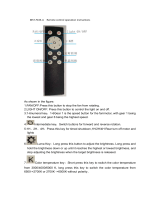Ifthisequipmentdoescauseharmfulinterferencetoradioortelevision
reception,
whichcanbedeterminedbyturningtheequipmentoffandon,the
userisencouragedtotrytocorrecttheinterferencebyoneormore
ofthefollowingmeasures:
--Reorientorrelocatethereceivingantenna.
--Increasetheseparationbetweentheequipmentandreceiver.
--Connecttheequipmentintoanoutletonacircuitdifferent
fromthattowhichthereceiverisconnected.
--Consultthedealeroranexperiencedradio/TVtechnicianforhelp.
To maintain compliance with FCC’s RF Exposure guidelines, This
equipmentshouldbeinstalledandoperatedwithminimumdistance
between20cmtheradiatoryourbody:Useonlythesuppliedantenna.
FCCID:2ATIH-LT-T7S
100 x 80mm 105g
User Manual
Smart LED Lamp
Thank you for purchasing the AUKEY LT-T7s Smart LED Lamp. Please
read this user manual carefully and keep it for future reference. If you
need any assistance, please contact our support team with your
product model number and Amazon order number.
Package Contents
Smart LED Lamp
Power Adapter
User Manual
Warranty Card
Specifications
Model
Luminous Flux
Color Temperature
Color Rendering Index
Input
Power Consumption
Number of LEDs
LED Type
Materials
Cable Length
Dimensions
Weight
LT-T7s
300 lm
2700K–6500K
≥80Ra
AC 100–240V 50/60Hz
5W
36
RGB light: SMD5050; white light: SMD2835
ABS, PP, silicone
1.8m / 5.9ft
218 x 100mm / 8.58” x 3.94”
560g / 19.75oz
- 01 -
Model: LT-T7s
Made in China
AUKEY International Ltd.
No.102, Building P09, Electronics Trade Center
Huanan City, Pinghu Town, Longgang District
Shenzhen, Guangdong, 518111, CN
Warranty & Customer Support
For questions, support, or warranty claims, please contact us at the
address below that corresponds with your region. Please include your
Amazon order number and product model number.
*Please note, AUKEY can only provide after sales service for products purchased
directly from AUKEY. If you have purchased from a different seller, please contact
them directly for service or warranty issues.
FCCWARNING
Thisdevicecomplieswithpart15oftheFCCRules.Operationissubject
tothefollowingtwoconditions:(1)thisdevicemaynotcauseharmful
interference, and (2) this device must accept any interference
received,includinginterferencethatmaycauseundesiredoperation.
Anychangesormodifications not expresslyapprovedbytheparty
responsibleforcompliance
couldvoidtheuser'sauthoritytooperatetheequipment.
NOTE:Thisequipmenthasbeentestedandfoundtocomplywiththe
limitsforaClassBdigitaldevice,pursuanttoPart15oftheFCCRules.
Theselimitsare designedtoprovide reasonableprotectionagainst
harmful interference in a residential installation. This equipment
generates,usesandcanradiateradiofrequencyenergyand,ifnot
installedand usedin accordancewith theinstructions, may cause
harmfulinterferencetoradiocommunications.However,thereisno
guaranteethatinterferencewillnotoccurinaparticularinstallation.
- 07 - - 08 -
- 02 -
Product Diagram
Touch-Sensitive Top Surface
Lamp Cover
Multi-Function Button
Power Input Port
Cable Slot
To use app control and voice control functions, the lamp must be
connected to the AUKEY Home app and appropriate voice
assistant app
The color temperature of the light can only be adjusted via app or
voice control
Supports 2.4GHz Wi-Fi network only
Keep away from liquids and extreme heat
The touchpad is a sensitive component. Keep it away from static
electricity
Switch off the lamp and unplug the power adapter before
cleaning or when not in use for a long time
Clean the lamp with a soft, dry cloth
●
●
●
●
●
●
●
Download Amazon Alexa > Sign into your Amazon account > Tap on
the top left corner (main menu) > Skills & Games > Search for ‘smart
life’ > ENABLE > Sign into your AUKEY Home account. Connection is
completed.
You can control the lamp using Alexa voice commands now. Use the
name of the lamp you set in the AUKEY Home app to control the
lamp. Some Alexa voice commands examples are listed below:
‘Alexa,turnon/off[lamp name].’
‘Alexa,set[lamp name] to25/50/75/100 percent.’
‘Alexa,set[lamp name]toblue.’
‘Alexa,make[lamp name]warmwhite.’
‘Alexa,set[lamp name]todaylight.’
Product Care & Use
- 06 -
Using Amazon Alexa
Plug the power adapter into an AC outlet
Connect the cable to the power input port in the bottom of the
base
1.
2.
- 03 -
Getting Started
Connecting to Power
Tap the top surface to turn lamp on/off
Short-press the multi-function button to switch lighting mode (white
light / manual color-cycling / night light)
Touch and hold on the top surface to smoothly scale brightness in
white light mode or to cycle through the colors in manual color-cy-
cling mode
1.
2.
3.
Download ‘AUKEY Home’ APP1.
Method 1
Method 2
Search and download "AUKEY Home" in the APP Store (IOS)
Search and download "AUKEY Home" in the Google Play
(Android)
Scan the QR code below to download the ‘AUKEY Home’
app
Physical Control
App Control
For Google phones, just say ‘OK Google’ to activate the Google
Assistant. For other phones, access the app for voice control
●
Voice Control
You must first download and set up the ‘AUKEY Home’ app by
following instructions 1 and 2 in ‘App Control’ above. Then follow
instructions below to set up voice control for Google Assistant or
Amazon Alexa.
Using Google Assistant
Download Google Assistant > Sign into your Google account > Tap
on > Assistant > Home control > DEVICES > Tap ‘+’ > Add devices >
Search for ‘Tuya Smart’ > Sign into your AUKEY Home account.
Connection is completed.
You can turn on/off the lamp and adjust the lighting color and
brightness using Google Assistant voice commands now. Some
examples are listed below:
‘Turnon/offthelight.’
‘Setthelightbrightnessto25/50/75/100 percent.’
‘Setthelighttowarmwhite.’
‘Changelightto4000Kelvin.’
‘Setthelighttored.’
Note
- 05 -
Set up the app and connect with lamp.
Method 1Add manually > Lighting (Wi-Fi )> Long-press the lamp
multi-function button for 5s to enter fast flashing status, which
means successfully enter network pairing mode.
Method 2Add manually > Lighting (Wi-Fi )> According to the
in-app instructions, perform "power on-power off-power on-power
off-power on" operations on the device. When lamp enters to fast
flashing status, it successfully enters networking pairing mode.
(Note that this lamp only supports 2.4GHz (not 5GHz) networks)
Tap the lamp picture to enter Control Center for more settings:
Lamp power switch
Settings: Change the name of the light, update the firmware,
disconnect the lamp
White light mode: Adjust the color temperature and brightness
of the lamp
RGB mode: Adjust the color and brightness of the lamp
Select one of eight lighting presets
Four fixed presets
Four customizable presets (tap to customize)
Set and manage timers
2.
3.
- 04 -