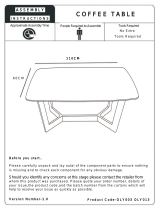Page is loading ...

SERVICE MANUAL
SPECIFICATIONS
Audio output 2.1V rms
Audio output impedance 47 Ohms
Frequency response 20Hz-20kHz
THD <0.002% (ref. 1kHz, 0dB)
S/n ratio 100dBA
Channel separation >110dB (1kHz), >100dB (20kHz)
Digital output Electrical & Optical SPDIF
Digital Audio Compatibility Dolby Digital, DTS, PCM 44.1k, 24/96k
Video output 1Vpk-pk
Video output impedance 75 Ohms
Video bandwidth >5MHz (±3dB)
Video S/n ratio 60dB
Power Consumption 20W (10W Standby)
Weight 3Kg
Dimensions (H x W x D) 78 x 215 x 360 (mm
Finish Silver or Satin Black
CYRUS DVD6
DVD PLAYER


CYRUS DVD6 SERVICE CAUTIONS
© Cyrus Electronics Ltd Dec 2003 Cyrus DVD6 Service Manual Issue 1
1
These two symbols shown are displayed prominently on the Cyrus DVD6 base cover
label. They indicate that the following cautions must be observed by all personnel-
CAUTION: TO REDUCE THE RISK OF ELECTRICAL SHOCK, DO NOT REMOVE COVER OR BACK.
THERE ARE NO USER SERVICEABLE PARTS INSIDE THE PRODUCT.
ALWAYS REFER SERVICING TO QUALIFIED SERVICE PERSONNEL.

CYRUS DVD6 SERVICE CAUTIONS
© Cyrus Electronics Ltd Dec 2003 Cyrus DVD6 Service Manual Issue 1
2
The notice below shows the position of caution labels which alert the service technician to the
presence of a laser device -
CLASS 1
CLASS 1
LASER PRODUCT
LASER PRODUCT
CAUTION!
VISIBLE AND INVISIBLE LASER
RADIATION WHEN OPEN. AVOID
DIRECT EXPOSURE TO BEAM

CYRUS DVD6 SERVICE MANUAL INDEX
© Cyrus Electronics Ltd Dec 2003 Cyrus DVD6 Service Manual Issue 1
1
INDEX
Type identification.......................................?
SMD component replacement......................?
Block diagrams............................................?
Technical description...................................?
Fault finding..............................................??
Alignment..................................................??
Control software........................................??
Use with a PSX-R........................................?
The MC-Bus system.................................. ??
Chassis parts drawing................................??
Chassis parts list ........................................ ??
Front panel parts drawing..........................??
Front panel parts list ..................................??
PCB parts lists...........................................??
Schematic diagrams and PCB legends.......??
Changes from previous issue ...... Appendix 1
PCB artwork plots ...................... Appendix 2

CYRUS DVD6 TYPE IDENTIFICATION
© Cyrus Electronics Ltd Dec 2003 Cyrus DVD6 Service Manual Issue 1
2
Rating label
The Cyrus DVD6 is manufactured to meet the power requirements of different world markets.
Each DVD6 carries the rating marked on the rear panel which includes details of the following:
Nominal power voltage
This will be either 230V For use on nominal 220V - 240V AC mains supply.
115V For use on nominal 110V - 120V AC mains supply.
If it becomes necessary to adjust the nominal voltage for use in another zone, the power transformer
and the power fuse must both be replaced with original parts from Cyrus to be the correct type for
the new zone
AC fuse
There are no user-replaceable fuses fitted to the DVD6.
Power consumption
The maximum power consumption figure is indicated.
Serial number
Each DVD6 carries a serial number code which identifies the following-
Type of product
Market destination
Build number
The serial number is visible through a window in the baseplate caution label. It is therefore
important to ensure that a baseplate removed from a product is re-fitted to the same product. In any
communications with Cyrus Service or Quality departments it is essential that the full serial number
is quoted so that original specification parts and service information may be supplied.

CYRUS DVD6 SMD COMPONENT REPLACEMENT
© Cyrus Electronics Ltd Dec 2003 Cyrus DVD6 Service Manual Issue 1
3
Handling
SMD resistors and capacitors are widely used in the Cyrus range of products. When handling SMD
components, certain precautions should be observed-
Handling SMD resistors and capacitors
Always store SMD components in their original packaging or in a cool dry environment.
Always handle SMD resistors and capacitors with tweezers or a vacuum pencil.
Never handle SMD resistors and capacitors with fingers.
Hold the SMD component by the body, not by the ends.
Do not use SMD resistors or capacitors if the ends are dirty or discoloured.
Do not use SMD resistors or capacitors if they have been dropped on the floor- they may be
internally damaged.
Always use replacement components of the correct size and shape. SMD components are
available in many different packages. Where possible, order original parts from Cyrus.
Handling SMD ICs
Always store these components in their original packaging or in a cool dry environment.
Always handle SMD transistors and ICs with tweezers or a vacuum pencil.
Never handle SMD transistors and ICs with fingers.
Ensure that the connection pins of larger multi-pin ICs are not deformed or damaged before
fitting.
Measuring circuits with SMD capacitors and resistors
Avoid using sharp, pointed probes directly on the component end caps.
Measure voltages from the PCB pad next to the component.
Static precautions
SMD components, particularly ICs, may be damaged by the static levels present in the workshop.
Damage caused by static may not immediately cause component failure but could cause partial
damage and a possible failure in the future. Observing these simple SMD precautions will avoid
product failures related to static damage-
Always wear a grounded wrist band when replacing any electronic components.
Always store components in their original packaging or conductive plastic bags.
Never store components in plastic trays or bags without protection.
Soldering/desoldering SMD components
Never re-use old SMD components after de-soldering!
Always apply solder heat directly to the contact area. Avoid over-heating adjacent
components.
Always repair SMD PCBs with the correct tools. SMD components can only be replaced
with a hot air pencil or soldering iron designed for SMD components, preferably with
temperature control.
Keep the soldering temperature as low as possible. 260ºC is recommended for SMD rework.
Most SMD components will withstand 260ºC for 5 to 10 seconds
Use tin/lead/silver solder which has a lower melting point (about 179ºC). Tin/lead/silver
solder paste or small gauge solder (26SWG) is recommended.

CYRUS DVD6 SMD COMPONENT REPLACEMENT
© Cyrus Electronics Ltd Dec 2003 Cyrus DVD6 Service Manual Issue 1
4
When using solder paste a pressure dispenser should be used to ensure the correct amount of
solder is applied to each pad.
Solder paste should not be used with direct heating methods as the solder between component
pins may not be melted.
If necessary, remove excess solder paste with solder braid.
Removing SMD resistors and capacitors from the PCB with a soldering iron
1. Fit the soldering iron with a tip large enough to bridge both ends of the component.
2. Place the soldering iron so that its flat tip will heat both ends of the component at once.
3. When the solder melts, remove the component with tweezers.
4. Allow the PCB to cool for a few minutes, removing any excess solder with desoldering braid.
Fitting replacement SMD resistors and capacitors to the PCB with a soldering iron
1. Apply a little flux to the connections.
2. Place the component in position.
3. Tin the soldering iron, bring the tip into contact with the PCB pad and flow solder to the joint.
Avoid bringing the soldering iron tip directly into contact with the component.
Removing SMD ICs from the PCB
1. Using fine tipped side cutters or tweezer cutters, snip all the leads of the device and remove the
IC body.
2. Desolder the leads from the PCB pads.
3. Clean up the PCB with solder braid.
Removing SMD ICs with a hot air SMD tool
1. Fit a suitable size tip for the IC being removed.
2. Heat the IC evenly until the solder melts.
3. Remove the IC with tweezers.
Fitting replacement ICs to the PCB with a soldering iron
1. Check that the pins of the IC are not distorted.
2. Using tweezers, position the IC over the footprint.
3. Check that all the IC pins are correctly aligned with the pads.
4. With a very fine tip soldering iron, solder in the pins at the corners of the IC.
5. Re-check the alignment and correct if necessary.
6. When the alignment is OK, solder the remaining pins of the IC to the PCB.

CYRUS DVD6 SMD COMPONENT REPLACEMENT
© Cyrus Electronics Ltd Dec 2003 Cyrus DVD6 Service Manual Issue 1
5
Recommended tools
positioning tool (soldering aid) Intertronics part no. ITS 800
hand vacuum pick up and place Intertronics part no. V8901-LMS-ESD
tweezers RS part no. 238-6132
solder paste hand dispenser ESP part no. HPD10 or HPD30
soldering iron RS part no. 307-9598
magnifier RS part no. 614-312
desoldering braid RS part no. 229-3866
Contacts
Electronic Tools Supplies Electronic Component Supplies
Intertronics Ltd
Unit 9
Station Field Industrial Estate
Banbury Road
Kidlington
Oxfordshire
OX5 1JD
+44 (0) 1865 842842
+44 (0) 1865 842172 (fax)
email: info@intertronics.co.uk
http://www.intertronics.co.uk
RS Components International
PO Box 99
Corby
Northants
NN17 9RS
+44 (0) 1536 201234
+44 (0) 1536 204237 (fax)
http://rswww.com

CYRUS DVD6 SIGNAL BLOCK DIAGRAM
© Cyrus Electronics Ltd Dec 2003 Cyrus DVD6 Service Manual Issue 1
6
Video Decoder PCB
IC403
Digital Out
Main PCB
Laser Mechanism
Control PCB
Keyswitches
Serial Data
DISPLAY DRIVER
IC101
IC403
DAC
I
C
3
0
1
Comp Out
BUFFER
IC701/702
S Video
RGBY C
Video Amp
T302/ T304
Video Amp
T301/ T303
Video Amp
T203/ T208
Video Amp
T202/ T207
Video Amp
T201/ T205
No Disc
T204
T
2
0
9
T
2
0
6
IC404
C
O
M
P
DAC LP
FILTER

CYRUS DVD6 POER SUPPLY BLOCK DIAGRAM
© Cyrus Electronics Ltd Dec 2003 Cyrus DVD6 Service Manual Issue 1
7
Control PCB
Keyswitches
No Disc
D503
VR501
VR507
VR512
+5V
HV2 HV2
HV1 HV1
LV2
LV2 LV1
LV1
VR502 +5V Video
-12Van
+12Van
-5V Video
-8V Standby
T512
Switch
3V3
LCD Backlight
VR509
T501
T401/
T407
Video Amp
Video Amp
Video Amp
Video Amp
Video Amp
Video Amp
DAC
Laser Mechanism
Main PCB
D502 D501
VR505
+5V Vcc
+5V
+5V
+3V3
+12V
VR506
VR511
Digital
Supply
T507/
T508
D504/
D505
Micro

CYRUS DVD6 TECHNICAL DESCRIPTION
© Cyrus Electronics Ltd Dec 2003 Cyrus DVD6 Service Manual Issue 1
8
Disc reading/decoder module
A disc-reading module is at the heart of the DVD6. The module includes a twin laser mechanism
and a decoder PCB. The decoder PCB performs a number of functions, decoding video and audio
data from the DVD and includes the firmware for disc navigation, on-screen menus etc. The
connections to/from the module include power supplies, analogue video output, digital audio output
and control/status signals to/from the microprocessor control system on the main board. The
decoder PCB is specific to the DVD6 and is not a serviceable item. Depending on availability,
Cyrus UK may supply complete modules or decoder boards and lasers separately.
The specification of replacement modules has changed slightly in the life of the DVD6. The original
module used (version ASD1) is not available for replacement, later specification replacements may
be used, but are not directly interchangeable, causing corrupt characters on the display and changes
to the on-screen menu. Changes will be required to the product software and possibly IC404. The
replacement module may also change the functionality of the player slightly. A handbook
addendum will be available to list the changes in functions.
The module version is identified by a Green circle label on the PCB (version ASD-1/2B), a label
with the wording ‘Module SD3.0’ on the PCB (version SD3.0) or neither of these labels (version
ASD-1). Refer to Cyrus Service department with the module version, serial number and software
version of the DVD6 when a replacement module or PCB is required.
Module versions are described in more detail in Technical Bulletins available from the Cyrus
Spares department.
Microprocessor control system
System control for the player is provided by IC403. This IC accepts commands from the IR handset,
front panel keys, or MC Bus from another unit, and translates them into instructions for the
mechanism. The communication interface to the mechanism is via a parallel bus to IC404, then to
the mechanism via a serial bus. Status information is returned back through this IC from the
mechanism. IC405 controls the data direction.
IC403 is reset by IC401 when power is first applied. IC401 constantly senses the condition of the
+5V power supply to IC403, causing a system reset if this voltage drops below an acceptable level
(4.3V). After a system reset the DVD6 will set to Standby.
The software contained in IC403 is electrically programmed into internal flash memory when the
DVD6 is manufactured. This software may be updated by a service department as later versions are
released by connecting a PC with the new software via the Cyrus Flash-Programming Interface to
the 10 pin programming connector on the main PCB. If IC403 is replaced for any reason new
software must be installed after the replacement IC is fitted. The software version may be checked
from the front panel of the DVD6 by using the following key sequence -
1. Connect power to the DVD6 and set to Standby (power light red).
2. Press and hold the Eject key.
3. The software version and release date will be shown on the display.
Refer to the section ‘Control Software’ in this Service Manual for instructions in the use of the
Flash-Programming Interface.
IC404 is also a programmed device. The software version number is shown on the IC label. When
replacing this IC it is important to order the original software version by quoting the number on the
label. Under certain circumstances a new software version may be required for IC404 (decoder PCB
replacement etc). This software is not programmable by a service department and the IC will
require replacement with a new version from the Cyrus spares department.

CYRUS DVD6 TECHNICAL DESCRIPTION
© Cyrus Electronics Ltd Dec 2003 Cyrus DVD6 Service Manual Issue 1
9
Digital to Analogue conversion
D to A conversion is performed by IC601. All signals and supplies are available for the plug-in
PCB from the two connectors CON106 and CON107. Audio data is output from the mechanism and
buffered by IC602 before being input to the DAC. De Emphasis controls are also passed from the
mechanism to the DAC. The DAC is fed with a +5V supply, and a +3.3V supply. Analogue audio
output from the DAC is passed through a low pass filter IC701/2. The filter has a gain of
approximately 2 to give a full-scale output of 2V rms.
It is also possible to fit a ‘Q7’ DAC upgrade to the DVD6. In this case the plug-in DAC PCB is
removed, allowing the Q7 module to be plugged into CON106 and CON107. Digital audio signals
are then routed into the Q7 through CON106 and analogue audio out through CON107.
Composite and S-video outputs
The video output from the DVD mechanism are in analogue form. They consist of Red, Green and
Blue colour signals, luminance and chrominance signals, and a composite video signal. Each of
these signals has it’s own dedicated buffer circuit, with gain, to give an output of 1V p-p into a 75
ohm load. RGB signals are output via the SCART connector, along with buffered Composite video
output, and analogue audio. Luminance and Chrominance are output via a S-Video connector.
Composite video is output from an RCA phono connector. As each output is separately buffered,
they may all be used simultaneously.
The Zener diodes connected across the video output signals are included to protect against the high
potentials that can sometimes be transferred to the DVD6 signal circuitry when ‘hot-wired’ to a TV
which has not been powered down.
SCART output
The SCART output socket is a single 21pin connection carrying audio, video and control signals to
a TV monitor through a single cable.
SCART video signals include a single composite video connection and discrete RGB video
channels.
SCART audio comprises a stereo analogue audio feed. Digital audio is not available via the
SCART.
The SCART connector also carries two control signals. Pin 8 is the input select trigger. When the
DVD6 is switched on from Standby this voltage sets to 6V or 12V and the TV will automatically
switch to the selected input. When the voltage returns to 0V the TV will switch back for off-air
viewing. Widescreen televisions will recognise the difference between the 6V and 12V levels
output from the DVD6, selecting widescreen 16:9 ratio at 6V, 4:3 at 12V.
The fast blanking pin 13 is held at 5V so that a TV equipped with RGB input circuitry can
recognise the connection of the DVD6 as an RGB enabled source and configure correctly.
Whilst compatible with most SCART input equipped TVs, breakout cables are sometimes used to
split the RGB, composite and audio signal separately out from the SCART socket of the DVD6 for
connection to a non-SCART TV. When such a cable is used it should be noted that there are three
different types of SCART input found on TV monitors. These are commonly termed RGB3, RGB4
and RGB5 (with 3, 4 or 5 connectors). The difference between these is in the method of passing
synchronisation signals to the TV monitor. A brief description follows -

CYRUS DVD6 TECHNICAL DESCRIPTION
© Cyrus Electronics Ltd Dec 2003 Cyrus DVD6 Service Manual Issue 1
10
RGB3
RGB3 has only 3 connections for red, green and blue signals (for RGB3, horizontal and vertical
sync is superimposed on the Green signal). As the DVD6 does not carry a sync signal with the
green, it is not compatible with RGB3.
RGB4
RGB4 has 4 connections for red, green, blue and sync (H & V combined). The DVD6 can be
connected to RGB4 monitors by breaking out the composite video feed from the SCART output and
connecting this to the H&V sync input of the monitor.
RGB5
RGB5 has 5 connections for red, green, blue, H sync and V sync. The DVD6 does not provide
separate H & V sync signals so is not directly compatible with RGB5 equipped monitors although
most RGB5 units may be re-configured as RGB4 to use the composite sync from the DVD6 as
described above.
Region Settings
As part of the DVD Video system specification, each player is set for operation in one specific
region of the world. Each DVD6 is marked with its region on the rear panel and the carton. In
accordance with the DVD specification, the DVD6 will only play discs intended for the region in
which it is sold. The region setting memory is contained within the disc playing module.
Occasionally, a DVD6 region memory may be lost or corrupted, causing the player to refuse to play
DVD discs. In this case, please refer to Cyrus UK for specific instructions to restore the correct
region setting.
Power supplies
Power is supplied from a 37VA toroidal power transformer, bolted to the back plate. The secondary
has a low voltage winding (7Vac), and split rail high voltage windings (11Vac). Secondary outputs
are connected to the PCB via a polarised connector. These supplies are sub regulated into 6 areas, as
described in the following sections.Motor power supply
The unregulated DC to feed the motor supply regulators is derived from the high voltage secondary
winding via D504/5 and C557. The +12V motor supply regulator is a zener referenced Darlington
configured transistor pair T508/T507. The PSX-R supply voltage is, when connected, injected
through D508 at this point. The motor supply components are protected against current overload by
R515, a 1R0 fusible resistor. In the case of excess current, this will open circuit to protect the
supply.
Decoder PCB power supplies
The DVD decoder PCB requires 5 individual supplies. These are +3.3V, +5V, +5V standby, +12V
motor supply and – 8V. The +5V and +5V standby are fed from regulators VR505 and VR506. The
standby line is switched off via T501 when the unit is turned to standby, thus powering down the
mechanism. The +3.3V supply is fed from a Simple Switcher buck regulator VR511, drawing
power from D501/C502. The -8V supply is derived from the analogue -12V supply by a simple
transistor circuit T512.
DAC power supply
Power for the D to A converter is supplied by the surface mount adjustable regulator VR512. This
5V supply is further regulated to +3.3V by T601 for the digital portion of the converter.

CYRUS DVD6 TECHNICAL DESCRIPTION
© Cyrus Electronics Ltd Dec 2003 Cyrus DVD6 Service Manual Issue 1
11
Audio filter power supply
The unregulated DC to feed the audio filter regulators is derived from the high voltage secondary
winding via D503 and C547/8. A pair of adjustable regulators regulate the supply to ±12V (one
positive VR501, one negative VR507).
Digital power supply
The digital circuit supply is derived from a full bridge rectifier D502, smoothed by C501. Due to
the current demands on this supply, two regulators are used, VR505/6. Both are mounted to a
heatsink to improve power dissipation. A +5V digital supply is driven by a fixed voltage, low
dropout (2940-5.0) regulator VR505. This provides a supply for the microprocessor section, and all
associated control circuitry.
Video power supply
Power for the video buffers is derived from the ±12V analogue supplies. Using fixed voltage
regulators to generate the ±8V supplies, these are further regulated to ±5V using simple transistor
regulators.

CYRUS DVD6 FAULT FINDING
© Cyrus Electronics Ltd Dec 2003 Cyrus DVD6 Service Manual Issue 1
12
Blue screen /blank display
The player has lost its region setting or the region memory has been corrupted. The disc region will
need to be reset to the factory specified region which is shown on the rear panel. Contact Cyrus
with the serial number of the player for advice in these circumstances.
Note:- repeated region setting will cause the player to lock to the last region set. In this event a
replacement mechanism is required to re-enter a region.
No digital audio output
Check that the digital output has been enabled from the OSD using the Setup key with no disc
inserted. If a non-Cyrus decoder is used, check that it is compatible with the digital audio format
selected on the OSD.
No response to MC-Bus
The DVD 6 will not auto power via the MC-Bus when selecting CD as the source from a Cyrus pre-
amp or integrated amp. This is correct - it will only respond when AV is selected and must be
connected to the AV input if using the MC-Bus. For more details of the MC-Bus system see the
MC-Bus section in this Service Manual.
Laser module
Work to the laser mechanism requires precision and in many cases specialist equipment. Contact
Cyrus UK for advice in the case of a defective laser module.
Removing the laser mechanism
Eject the disc drawer and disconnect the power. Turn the player upside down and remove front
drawer trim by applying gentle pressure to the underside with your thumb, whilst supporting the
drawer with your index finger.
Reconnect the power to allow the drawer to automatically retract. Disconnect the two flex foils and
two header connectors from underside of the sub PCB. The laser mechanism can be removed by
releasing the two Phillips screws holding the cradle. Lift the mechanism up about two centimetres
from the chassis and unhinge the cradle by tucking it under the mechanism and sliding it out. The
mechanism should now be free to remove.
Picture Problems
Video faults can be traced by checking their specific signal components. To do this you will need a
DVD video test disc with colour bars. The chrominance signal can be checked by probing C_OUT
on the legend of R316. The composite waveform shows what the signal trace should look like at
TP201.
Chrominance Composite

CYRUS DVD6 FAULT FINDING
© Cyrus Electronics Ltd Dec 2003 Cyrus DVD6 Service Manual Issue 1
13
RGB traces can be taken off the test points as below.
Red (TP202) Green (TP203) Blue (TP204)
When one of the primary colour components is missing, the result is the colour inverse of the
missing component:-
Missing colour Resulting colour
Red Cyan
Green Magenta
Blue Yellow

CYRUS DVD6 ALIGNMENT
© Cyrus Electronics Ltd Dec 2003 Cyrus DVD6 Service Manual Issue 1
14
Alignment
There is no video or audio alignment required for the DVD 6 during service or maintenance.

CYRUS DVD6 CONTROL SOFTWARE
© Cyrus Electronics Ltd Dec 2003 Cyrus DVD6 Service Manual Issue 1
15
Flash Software Installation
The DVD6 features upgradeable software for its control system. The design includes a
microcontroller with internal flash memory (IC403) which can include the control code previously
stored in a separate EPROM. Version changes for the listed products are now made by connecting a
PC through the Cyrus Flash-Programming Interface box to the programming connector on the main
PCB and running programming software from the PC to install the revised software version.
With the previous generation of Cyrus products which used plug-in EPROMs the software version
was identified on the top of the EPROM with a label. The new generation products such as the
DVD6 include re-programmable microcontrollers. The version installed at the factory is labelled on
the IC but the label will not show the correct version if the software has been changed electrically.
A reliable method to check the installed software version (without dismantling the player) is to read
it from the display of as follows -
1. Connect power to the unit and set to Standby (power light red).
2. Press and hold the Eject key.
3. The software version and release date will be shown on the display.
If it becomes necessary to install a later version of software, contact Cyrus UK for availability of
the Flash-Programming Interface box and software. This is supplied with full instructions to set the
programming software up on a PC and load the DVD6 software for installation into the player
memory.
Version control
The microcontroller is labelled during the manufacturing process to show which software version is
installed. If the software version is revised at some point this indication should be clearly deleted
with a cross marked on the device label. Product software must never be replaced with an earlier
version than already installed.
NOTE:- In all cases the only means to reliably check the installed software version is with the
‘version checking’ procedure listed above.

CYRUS DVD6 THE MC-BUS SYSTEM
© Cyrus Electronics Ltd Dec 2003 Cyrus DVD6 Service Manual Issue 1
16
The MC-Bus system
MC-Bus is a system which provides communication between the control systems of a number of
Cyrus products. The communication takes the form of a serial data stream which is sent from a
'master' product and received and repeated by 'slave' products. The data is thus passed from one
product to another around a loop. The master product should then receive the message back which
confirms that loop connections have been correctly made. The DVD6 is a 'slave' product and listens
for 'DVD' commands from the master product in the loop (usually an amplifier or surround
decoder).
MC-Bus internal signal routing
MC-Bus control is provided by the system microcontroller IC403. The signals are buffered into and
out of this IC as shown in the diagram, The resistor bias at the MC-Bus input ensures that the line
idles high (+5V) if no MC-Bus connection is made to another product.
MC-Bus system tests
The MC-Bus system can be tested by connecting the DVD6 into a known working Cyrus system.
Note that MC-Bus must be connected as a closed loop as shown in the diagram below. It is also
important to connect the audio signal cables between components to provide an adequate ground
return path for the MC-Bus signals. Switch on the power to the system and set all components to
Standby. Selecting the AV input on the amplifier or switching on a surround decoder will now
activate the DVD6. When the amplifier is set to Standby, all other components connected to the
MC-Bus loop will also set to Standby.
IC402-E
+5V
IC402-F
IC402-C
IC402-A
IC403
MC-Bus out
MC-Bus in
48
49
DVD7
Surround Decoder
or Amplifier
MC-Bus output
MC-Bus output
MC-Bus input
MC-Bus input
/