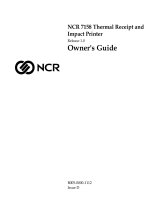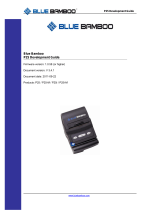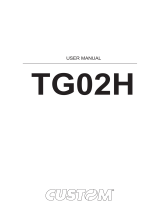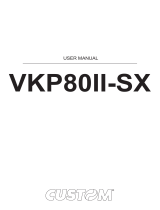Page is loading ...

AXIOHM
1, rue d'Arcueil, BP 820
92542 MONTROUGE CEDEX
FRANCE
Tel : (33) 1 58 07 17 17, Fax : (33) 1 58 07 17 18
TURNKEY PRINTING SOLUTIONS
PCPR PRINTER
USER MANUAL
Reference 3108010 Preliminary
July - 2004

PCPR Printer User Manual Page 1 / 68 Reference: FDE – 3108010 Issue Z
EVOLUTIONS
Date Issue Modifications
07/2004 Preliminary

PCPR Printer User Manual Page 2 / 68 Reference: FDE – 3108010 Issue Z
INTRODUCTION
This manual contains the basic instructions to run your printer. Read it carefully before using your printer
paying full attention to section concerning recommendations.

PCPR Printer User Manual Page 3 / 68 Reference: FDE – 3108010 Issue Z
CONTENTS
1 TECHNICAL SPECIFICATIONS .......................................................5
2 MECHANICAL FEATURES................................................................6
2.1 External Dimensions...........................................................................................6
2.1.1 Technical architecture.........................................................................7
2.1.2 Opening the printer.............................................................................8
2.2 Card Management..............................................................................................9
2.2.1 Card loading........................................................................................9
2.2.2 Printing zone.......................................................................................9
2.2.3 Recommended Card Media...............................................................10
3 INTERFACE BOARD FEATURE .....................................................11
3.1 Plugging & Connecting Your Printer .............................................................11
3.1.1 Connecting the power supply ...........................................................11
3.1.2 Connecting the terminal....................................................................11
3.2 Communication’s Management ......................................................................12
3.2.1 RS232 ...............................................................................................12
3.2.1.1 XON/XOFF Protocol..................................................................12
3.2.1.2 DTR/DSR Protocol .....................................................................13
3.2.2 USB Parameters................................................................................13
3.2.3 Connectors ........................................................................................13
3.3 Print Specification ............................................................................................14
3.3.1 Print density and density of receipt print lines..................................14
3.3.2 Duty cycle restrictions (printing solid blocks)..................................14
3.3.3 Character sets....................................................................................15
3.3.4 Characters Print Modes.....................................................................17
4 CONFIGURATION MENU ................................................................18
4.1 List of parameters that can be changed..........................................................18
5 SELF TEST TICKET DESCRIPTION..............................................19
6 LIST OF CONTROL CODES.............................................................21
6.1 Command description ......................................................................................23
6.1.1 Command conventions .....................................................................23
6.1.2 Reset Commands ..............................................................................24
6.1.3 Vertical Positioning and Print Commands........................................25
6.1.4 Horizontal positioning Commands ...................................................28
6.1.5 Print Characteristics Commands.......................................................32
6.1.6 Graphics Commands.........................................................................34
6.1.7 Font Commands................................................................................35
6.1.8 Logo Commands...............................................................................39
6.1.9 User Flash Memory Commands .......................................................42
6.1.10 Printer Configuration Commands.....................................................43
6.1.11 Printer Status Commands..................................................................44
6.1.12 Real Time Commands.......................................................................51
6.1.12.1 Rules for Real Time Commands...............................................51
6.1.12.2 Moving Data Through the Buffer .............................................51
6.1.12.3 Busy Line Fault Conditions ......................................................51
6.1.13 Bar Code Commands........................................................................55

PCPR Printer User Manual Page 4 / 68 Reference: FDE – 3108010 Issue Z
6.1.14 Flash Firmware Download Commands ...................................................58
6.1.14.1 Firmware Download Sequence......................................................58
6.1.14.2 Commands.....................................................................................59
6.1.15 Ticket Handling ...............................................................................63
6.1.16 Configuration Commands................................................................64
6.1.16.1 Mechanism ....................................................................................64
6.1.16.2 Communication (Interface)............................................................65
6.1.16.3 Print Option...................................................................................66
7 RECOMMENDATIONS .....................................................................67
7.1 Management of Error Modes ..........................................................................67

PCPR Printer User Manual Page 5 / 68 Reference: FDE – 3108010 Issue Z
1 TECHNICAL SPECIFICATIONS
The following table gathers the main characteristics of the printing unit.
ITEM VALUE UNIT
Printing Mod Graphic, text, bar code, logo --
Printing method Static thermal dot line printing --
Card loading Automatic --
Number of resistor dots 384 dots
Resolution 8 horizontal & vertical Dots/mm
Printing width* 48 mm
Max printing speed: USB recommended 80 mm/s
Card dim. Simple
Double
86 x 54
171 x 54
mm
Head T° detection By Thermistor --
1 Motor steps
Paper feed pitch 0.125 mm
Card detection Opto-sensor --
Vch (dot) 24
V DC
110 - 240
50 - 60
V DC
Hertz
Power supply - INPUT
- OUTPUT 24
60
V DC
Watt
Over all dimensions: Width 114.6 mm
Length 227.3 mm
Height 94.6 mm
Weight 635 g
Storage range -25 to +55 °C
Relative humidity 20 to 85
no condensing
%
Operating range +5 to +55 °C
Electrical lifetime 108 pulses on OE signal
Mechanical lifetime Simple card
Double card
50 000
25 000
km
Logo + Users fonts - Memory space 48 Ko
Bars codes supported
Code 39
Code 128 A, B et C
JAN(8)
JAN(13)
Interleaved 2 of 5
Codabar
--
* Axiohm supplies a power supply adapted in the machine and guaranteed its use.

PCPR Printer User Manual Page 6 / 68 Reference: FDE – 3108010 Issue Z
2 MECHANICAL FEATURES
2.1 External Dimensions

PCPR Printer User Manual Page 7 / 68 Reference: FDE – 3108010 Issue Z
2.1.1 Technical architecture
The housing consist in 4 plastic parts: base part, top part, main frame and recess door.
Top (designed to be
removed without
tooling in case of
card jam)
Bottom
CM
Mecanis
m
Electronic
Board
Recess Door

PCPR Printer User Manual Page 8 / 68 Reference: FDE – 3108010 Issue Z
2.1.2 Opening the printer
To open the cover you have to:
- Push on the 2 rear buttons together.
- Keep pushing and pull the cover according to the direction shown bellow.
During this operation, take care to avoid any cover rotation (Could seriously damage the printer).
Do not touch the
mechanism Area

PCPR Printer User Manual Page 9 / 68 Reference: FDE – 3108010 Issue Z
2.2 Card Management
2.2.1 Card loading
The printable side will be down when entering the printer.
The card is introduced by a slot located on the front of the printer, the complete introduction is managed
according to control sequences sent by the customer application.
The same slot is used for card inlet and outlet.
The card is printed while fed backward for return to the operator.
NOTE: The card used must be the reference recommended by your printer supplier.
2.2.2 Printing zone
• Simple card: 70*48 mm
• Double card: 153*48mm
Printable Side
~ 6 mm.
~ 10 mm.
Card insertion direction
Printing
direction.
Printing
zone
Printing is done when
backward feeding

PCPR Printer User Manual Page 10 / 68 Reference: FDE – 3108010 Issue Z
2.2.3 Recommended Card Media
- No burns allowed on edges
- As the printable side must be detectable with a reflective opto, no preprinted areas have to be on this side.
Axiohm recommends to use the 3107996 Axiohm reference for a simple card and 3107997 for the double card.

PCPR Printer User Manual Page 11 / 68 Reference: FDE – 3108010 Issue Z
3 INTERFACE BOARD FEATURE
3.1 Plugging & Connecting Your Printer
3.1.1 Connecting the power supply
To the
p
rinter
To the power
network
The power supply should be a “SELV” type in order to meet safety standards.
Product conformity validated with the Axiohm 3107329 power supply, in case of replacement, an equivalent model
must be used.
Use of an inappropriate cable or power supply may seriously damage your printer and affect safety standards of the
printer. The power supply main connector should be accessed to enable power disconnection.
The power supply cable connection to the printer must remain available during printer operation.
3.1.2 Connecting the terminal
Connections have to be set at the rear of printer: open the rear door and set the power supply and the interface cable
as shown on the following drawing.
USB Connector
RS 232 Connector
Connection to
the power
supply, that must
be a 24V

PCPR Printer User Manual Page 12 / 68 Reference: FDE – 3108010 Issue Z
3.2 Communication’s Management
Both RS232 and USB communication’s interfaces are implemented.
The default communication mode is USB, if the USB is not connected, the RS232 is the applied interface.
Communication interfaces are SELV
3.2.1 RS232
The parameters of this interface will be following them:
These parameters will be stored in EEPROM and could be adjusted by control code sequences.
*: By default, these are the RS 232 communication interface parameters.
3.2.1.1 XON/XOFF Protocol
The XON/XOFF characters controls the information transfer between the printer and the host computer.
The printer sends an XON character when it is ready to receive data and it sends an XOFF character when
it cannot accept any more data. The software on the host computer must monitor the communication link as
shown in the following flowchart in order to send data at the appropriate times.
If XON/XOFF has been selected, the printer also toggles the DTR signal, as described in the next section,
but it does not look at the DSR signal to transmit data.
XON character = hexadecimal 11.
XOFF character = hexadecimal 13.
Baudrate Data Bit Stop Bit Parity Handshaking Parity error processing
9600 8* 1* Even Xon/Xoff Print”?”
19200 2 Odd
DTR/DSR* Ignore*
38400 None*
57600
115200*
XON
11 HEX
Was an XON or
XOFF character
last received?
Wait for XON
characte
r
Send Data
XOFF
13 HEX

PCPR Printer User Manual Page 13 / 68 Reference: FDE – 3108010 Issue Z
3.2.1.2 DTR/DSR Protocol
The DTR signal is used to control data transmission to the printer. It is driven low when the printer is ready to receive
data and driven high when it cannot accept any more data.
3.2.2 USB Parameters
- USB V1.1
- Full Speed communication 12 Mbits/sec
- Single USB Connector (Peripheral mode)
-
Number Type Direction Size During Description
00 Control IN / OUT 8 - Control end point
01 Interrupt OUT 16 - Real time commands
02 Bulk OUT 64 - For transmission of all printable datas and
commands from host to printer
82 Bulk IN 64 - For return of all synchronous datas, status or
other types of information except unsolicited
status mode messages, from printer to host.
Vendor ID: Product Id:
Axiohm USB Vendor Id = 0x05D9 PCPR product Id = 0xA000
Remark : The interface USB is automatically detected, it is priority on the interface RS232.
3.2.3 Connectors
The following illustration shows the RS-232C communication connector and pin assignment. The connector is
located at the rear of the printer, and is specified as male, DB9, 9-pin D-shell, with RTS and CTS pins connected
together. 9-pin DB-9 Connector
Is DTR
HIGH or LOW Wait for DTR
To
g
o LOW
Send Data
LOW
HIGH

PCPR Printer User Manual Page 14 / 68 Reference: FDE – 3108010 Issue Z
3.3 Print Specification
3.3.1 Print density and density of receipt print lines
This function makes it possible to adjust the energy level of the print head to darken the printout. An adjustment
should only be made when necessary. The factory setting is 100%.
Warning:
Choose an energy level no higher than necessary to achieve a dark printout.
Failure to observe this rule may result in a printer service call or voiding of the printer warranty. Consult your
Axiohm technical support specialist if you have any questions.
When printing lines at high dot coverage (text or graphics), the printer automatically slows down to limit power
consumption.
3.3.2 Duty cycle restrictions (printing solid blocks)
There are restrictions on the duty cycle because of the heat generated by the receipt thermal print head when printing
solid blocks (regardless of the length of the block in relation to the print line). The restrictions are ambient
temperature, the percentage of time (measured against one minute) of continuous solid printing, and the amount of
coverage.
Caution: When the duty cycle approaches the limits shown in the table, the receipt print head will heat up. If print
head temperature exceeds 65 °C, a safety feature will shut down the print head to prevent damage.
Another cause for duty cycle restriction is paper feed motor temperature increase due to continuous
printing.
The maximum duty cycle for a typical receipt is 23%.
This value is defined for all the range temperature.

PCPR Printer User Manual Page 15 / 68 Reference: FDE – 3108010 Issue Z
3.3.3 Character sets
Code page 858:

PCPR Printer User Manual Page 16 / 68 Reference: FDE – 3108010 Issue Z
Code page 437:

PCPR Printer User Manual Page 17 / 68 Reference: FDE – 3108010 Issue Z
3.3.4 Characters Print Modes
Available print modes:
♦ Standard
♦ Double High
♦ Double Wide
♦ Underlined
♦ Reverse
Characters sizes for the Standard:
♦ Characters per Inch: 16.9
♦ Characters per Line: 32 for 60.0 mm Paper
♦ Cell Size: 12 x 24 Dots

PCPR Printer User Manual Page 18 / 68 Reference: FDE – 3108010 Issue Z
4 CONFIGURATION MENU
Printers are generally shipped with all the functions and parameters pre-set at the factory.
The configuration can be changed by using software commands as described in the "Configuration
Commands" chapter.
4.1 List of parameters that can be changed
- Communication Options
- Diagnostics Modes
- Emulation / software Options
- Hardware OptionsSet
Hardware Options
Print density
80%
90%
100% *
110%
120%
Pre-Heating
Enabled
Disabled *
Default Code Page
858 *
437
Set Communication Options
Interface Type
RS232
USB
RS232 Baud Rate
115200 *
57600
38400
19200
9600
RS232 Data Bits
8 *
RS232 Stop Bit(s)
1 *
2
RS232 Parity
No Parity *
Even Parity
Odd Parity
RS232 Flow Control
DTR/DSR *
XON/XOFF
* Standard factory default settings (for further information, please contact your distributor or Axiohm
Technical Support Team at www.axiohm.biz)

PCPR Printer User Manual Page 19 / 68 Reference: FDE – 3108010 Issue Z
5 SELF TEST TICKET DESCRIPTION
The self test ticket can be printed by pressing both Reset and Paper feed button and releasing the Reset
button.
Here is the description of all the lines that you can read when you print a self test.
Model Number: This is a 8 digit number fixed by Axiohm.
Serial Number: This is a 10 digits number fixed by Axiohm.*
*Serial number will be encoded as follows :
First letter: C or D
Next two digits: year of production
Next two digits: week of production
Next 5 digits: incremental number that is reset every Monday morning.
Example: C or D000906623
=> Board manufactured week 9 of the year 2000, 6623 th product manufactured that week.
Firmware:
Boot Revision 4 digits revision number fixed by Axiohm.
Boot CRC Boot code CRC.
Flash Revision 4 digits revision number fixed by Axiohm.
Flash CRC Flash Main code CRC.
Hardware:
Max Power Maximum average power drawn from power supply
Print Density Percentage of the nominal heating time value for specified paper.
Pre Heating This mode is used to maintain print head temperature above minimum
value when enabled
Communication Interface:
Interface Type Type’s interface that you used
Baud Rate Baud rate Value.
Data Bits Number of data bits
Stop Bit(s) Number of stop bit(s)
Parity Type of parity to control frame validity
Flow Control Hardware or software handshaking.
Reception Errors Indicates which action is to be done when a wrong data is received.
/