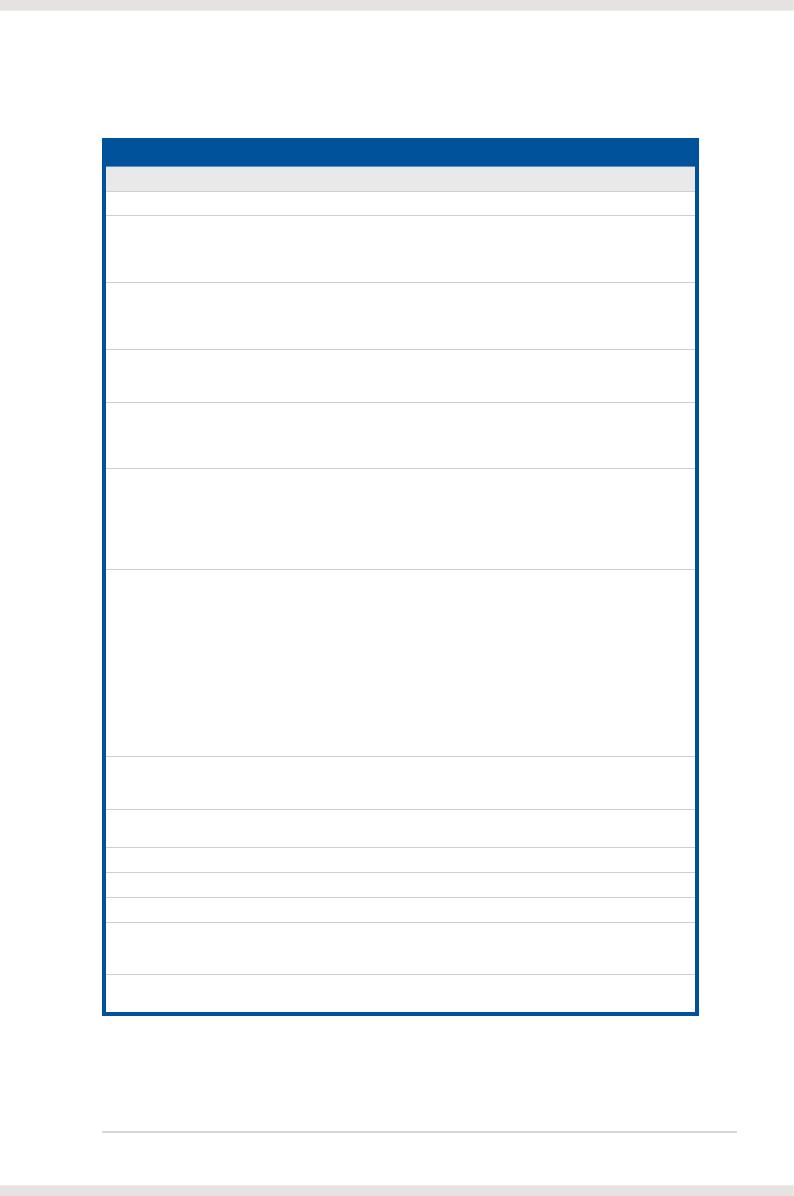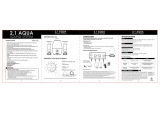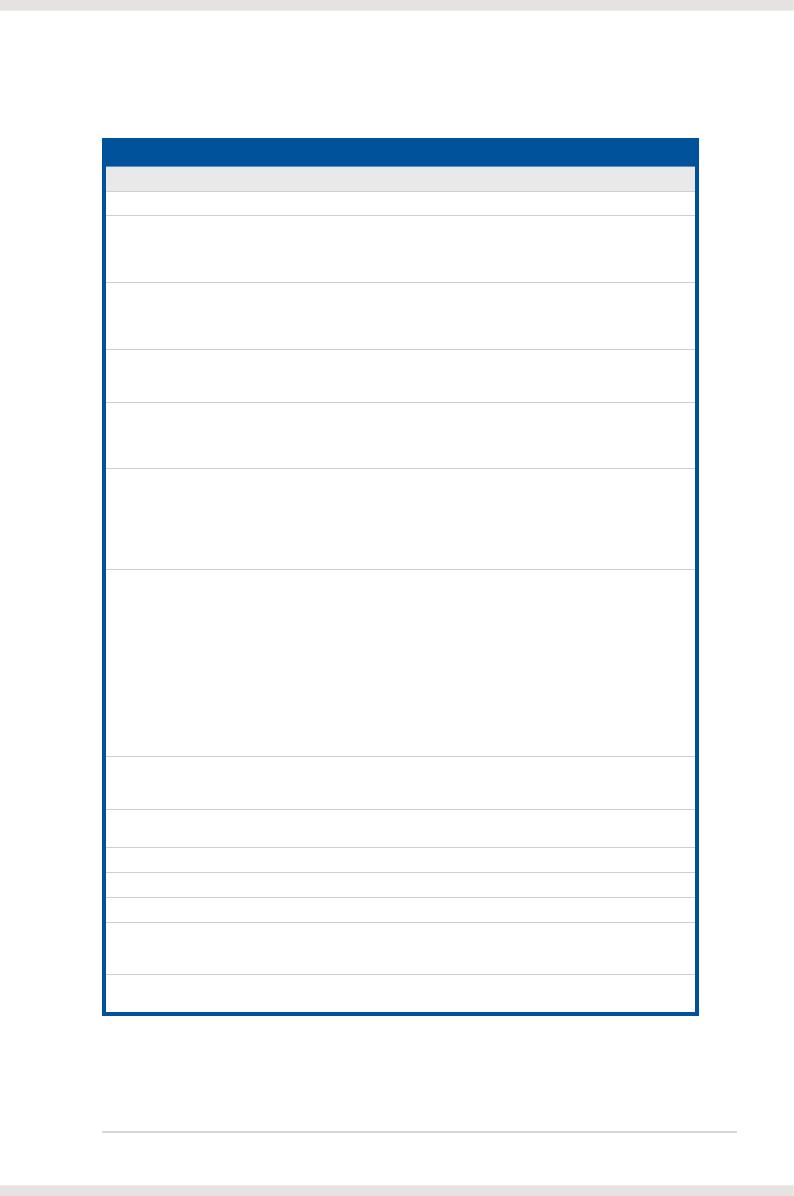
3ASUS Xonar Essence STX
Items Description
Driver Features
Operating System Windows® 10 / XP(32/64bit) / Vista(32/64bit) / MCE2005
Dolby® Digital Live Dolby Digital Live encodes any audio signal on PC in
realtime to Dolby Digital (AC3) 5.1 surround sounds
to your home theater environment through one single
S/PDIF connection
Dolby® Headphone Dolby Headphone technology allows users to listen to
music, watch movies, or play games with the dramatic
5.1-channel surround or realistic 3D spacious effects
through any set of stereo headphones.
Dolby® Virtual Speaker Dolby Virtual Speaker technology simulates a highly
realistic 5.1-speaker surround sound listening
environment from as few as two speakers.
Dolby® Pro-Logic II Dolby Pro-Logic II is the well-known technology to
process any native stereo or 5.1-channel audio into a 6.1
channel output, creating a seamless, natural surround
soundeld.
DirectSound3D Game EXtensions 2.0 & 1.0 (DS3D GX
2.0)
- DS3D GX 2.5 supports EAX gaming sound effects and
DirectSound 3D hardware enhanced functions for more
games on Windows Vista & XP. (DirectX/DirectSound
3D compatible)
- DS3D GX 2.5 adds latest VocalFX voice effects for
online gaming or chatting.
VocalFX™ Xonar Essence STX provides VocalFX, the latest vocal
effect technologies for gaming and VoIP, including:
- VoiceEX: produces vivid environmental reverberation for
your voice to others in EAX games
- Local VoiceEX: enables yourself to hear the vivid
environmental reverberation by your speakers
- ChatEX: emulates different background environment
effects when you chat online
- Magic Voice: changes your voice pitch to different types
(Monster/Cartoon…) for disguising your real voice or
just for fun in online chatting
Smart Volume Normalizer™ Normalizes the volume of all audio sources into a
constant level and also enhances your 3D sound listening
range and advantages in gaming
Karaoke Functions Music Key-Shifting, Vocal Cancellation, and Microphone
Echo effects like professional Karaoke machine
FlexBass™ Professional Bass Management/Enhancement system
Xear 3D™ Virtual Speaker Shifter Virtual 7.1 speaker positioning
Other Effects 10-band Equalizer/27 Environment Effects
3D Gaming Sound Engines/APIs DirectSound3D® GX 2.5 & 1.0, EAX®2.0&1.0,
DirectSound® HW, DirectSound SW, OpenAL generic
modes, 128 3D sounds processing capability
ASIO 2.0 Driver Support Supports 44.1K/48K/96K/192KHz @16/24bit with very
low latency
1.3 Specifications summary
* Specifications are subject to change without notice.