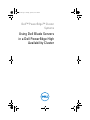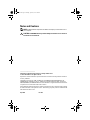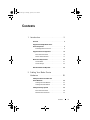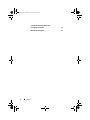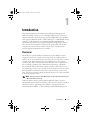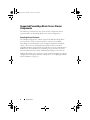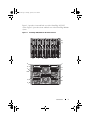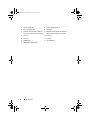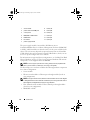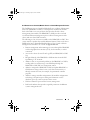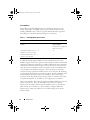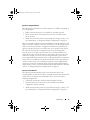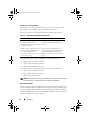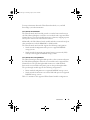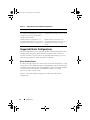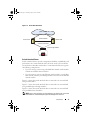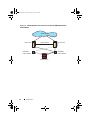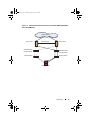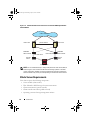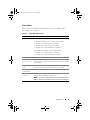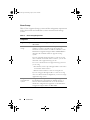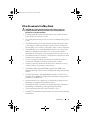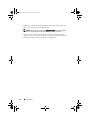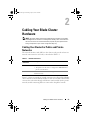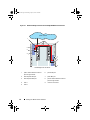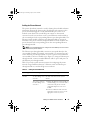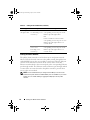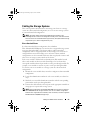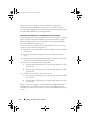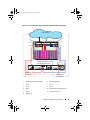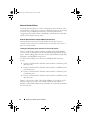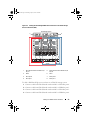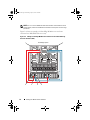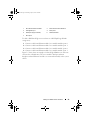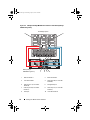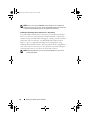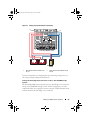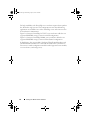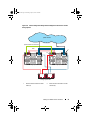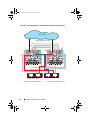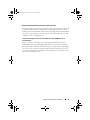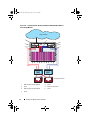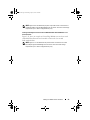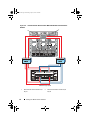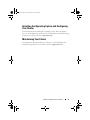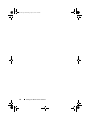Dell PowerVault MD3200i and MD3220i User guide
- Type
- User guide
Dell PowerVault MD3200i and MD3220i are high-performance and scalable storage arrays designed for small and medium-sized businesses. They offer flexible configurations, advanced data protection features, and easy management, making them ideal for a wide range of applications, including virtualization, database, and video surveillance. With capacities of up to 96 drives, support for various drive types and RAID levels, these arrays provide tailored storage solutions for diverse business needs.
Dell PowerVault MD3200i and MD3220i are high-performance and scalable storage arrays designed for small and medium-sized businesses. They offer flexible configurations, advanced data protection features, and easy management, making them ideal for a wide range of applications, including virtualization, database, and video surveillance. With capacities of up to 96 drives, support for various drive types and RAID levels, these arrays provide tailored storage solutions for diverse business needs.



















-
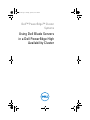 1
1
-
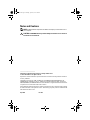 2
2
-
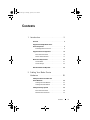 3
3
-
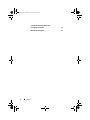 4
4
-
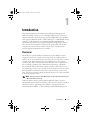 5
5
-
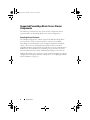 6
6
-
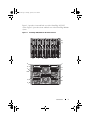 7
7
-
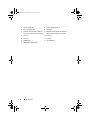 8
8
-
 9
9
-
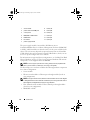 10
10
-
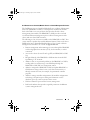 11
11
-
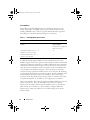 12
12
-
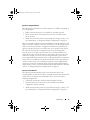 13
13
-
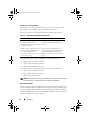 14
14
-
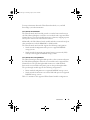 15
15
-
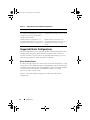 16
16
-
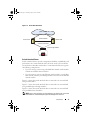 17
17
-
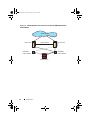 18
18
-
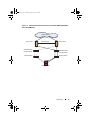 19
19
-
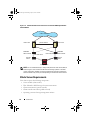 20
20
-
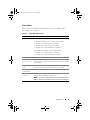 21
21
-
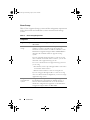 22
22
-
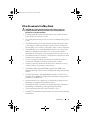 23
23
-
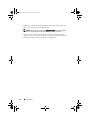 24
24
-
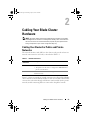 25
25
-
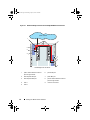 26
26
-
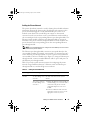 27
27
-
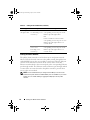 28
28
-
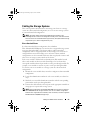 29
29
-
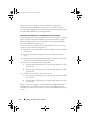 30
30
-
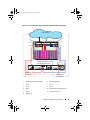 31
31
-
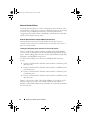 32
32
-
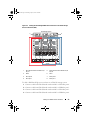 33
33
-
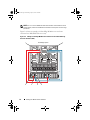 34
34
-
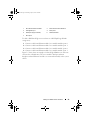 35
35
-
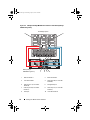 36
36
-
 37
37
-
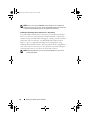 38
38
-
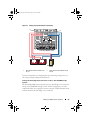 39
39
-
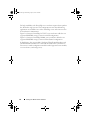 40
40
-
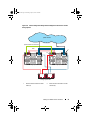 41
41
-
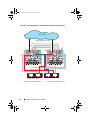 42
42
-
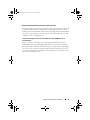 43
43
-
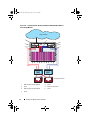 44
44
-
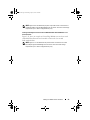 45
45
-
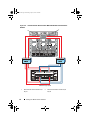 46
46
-
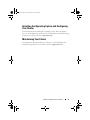 47
47
-
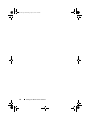 48
48
Dell PowerVault MD3200i and MD3220i User guide
- Type
- User guide
Dell PowerVault MD3200i and MD3220i are high-performance and scalable storage arrays designed for small and medium-sized businesses. They offer flexible configurations, advanced data protection features, and easy management, making them ideal for a wide range of applications, including virtualization, database, and video surveillance. With capacities of up to 96 drives, support for various drive types and RAID levels, these arrays provide tailored storage solutions for diverse business needs.
Ask a question and I''ll find the answer in the document
Finding information in a document is now easier with AI
Related papers
-
Dell 350 User manual
-
Dell /EMC AX4-5i User manual
-
Dell /EMC CX4 Series Owner's manual
-
Dell /EMC AX4-5 Owner's manual
-
Dell PowerEdge M805 User guide
-
Dell EqualLogic PS6100E User manual
-
Dell /EMC AX4-5 Owner's manual
-
Dell MD3000i Important information
-
Dell PowerVault MD3000i Owner's manual
-
Dell /EMC CX4i Owner's manual