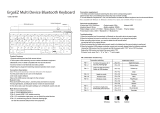Page is loading ...

2.4G/Bluetooth Wireless Barcode Scanner
User 's manual


1
2.4G/Bluetooth Wireless Barcode Scanner
Precautions
1.Please read the user manual carefully before using this barcode
scanner.
2.The working voltage of this barcode scanner is 3.3V, charging
voltage 5V. Please use our original USB cable and AC power adapter
to ensure the scanner is working properly.
3.Copyright and Patent Notice Our company reserves the copyright,software
copyright and sufficient patents of the ring barcode scanner and its
accessories(including firmware,MR Configurator,illustration documents,
appearance and so on. )
4.Our company reserves all rights, reserves the right to make any
changes to the product to improve its reliability, function or design.
Our company shall not be liable for applications or use of any
product or circuit with our scanner, or any liability arising therefrom
or in connection with any other applications described herein.
5.Our wireless barcode scanner accessories:
A:standard package: :barcode scanner (1 piece), Mini Receiver
(1 piece), Pedestal ,USB cable (1 piece), user manual (1 piece).
6.The contents of this manual are subject to change without prior
notice.

2
Contents
1.Notice.................................................................................................................1
2.Introduction & Features..................................................................................3
3.Application & Execution Standands..............................................................4
4.Working Conditions& Related regulations...................................................5
5.Appearance.......................................................................................................6
6.How to use the barcode scanner...................................................................7-8
7.How to use the pedestal.................................................................................9-10
8.Reset Configuration to Defaults+Pair with PC terminals
HID bluetooth mode .....................................................................................11
9.Pull up and Hide iOS Keyboard&Caps Lock Switch..................................12
10.2.4G Pairing Method..................................................................................13
11.Sound and Vibration Setting.......................................................................14
12.Sleep Time Setting........................................................................................15
13.Language Settings.........................................................................................16
14.End Character Setting...................................................................................17
15.Transmission Speed Setting and Bluetooth protocol..............................18
16.Operating Mode.............................................................................................19-20
17.Bluetooth Name Change Setting................................................................21
18.Hide front and back characters..................................................................22-23
19.Set Prefix and Suffix Setting........................................................................24
20.Appendix A.....................................................................................................25-35
21. FAQ(Frequently Asked Questions)............................................................36
22.Buzzer and Indicator Light State.................................................................37
2.4G/Bluetooth Wireless Barcode Scanner

3
The series of barcode scanner produced by our company feature as
strong light source,enhanced long-distance scanning technology. It can
read the damaged,stained and poor printed barcode fast under different
ambient light conditions.
It is durable in use, since it is protected by the industrial safty technique.
High volume buzzer is another hint of success scanning besides
LED light in the noisy industrial environment.
Introduction
2.4G/Bluetooth Wireless Barcode Scanner
Features
Wired ,wireless and bluetooth triple-mode freely
switching.
Large capacity storage, safe and reliable.
Stores barcodes more than 50000pcs off-line scanning.
Unique power management system, ultra-long
standby time.
Rich symbologies supported
Adopting imported trigger button, long lifespan,
fitting perfectly in your hand for comfortable use.
Support Android/IOS devices/Windwos
Support HID、SPP、BLE protocol
Mini size, fashion design,and portable
Ultra low power consumption and standby time
setup available
Bluetooth transmission distance:15m (indoor)
Support upload data and charge the battery via
USB cable at the same time.

4
Application
* Applicable to Business (electrical, book, clothing, medicine,
cosmetics, etc.), retail industry, postal service, telecommunications
industry,warehousing, logistics industry, public security system,
customs systems,banking system, medical system.
* Compatible with Microsoft, Android, Linux and other operating
systems and bluetooth protocol
* Support multi-national keyboard language
2.4G/Bluetooth Wireless Barcode Scanner
Scanner Execution Standards
Wireless protocol:bluetooth 2.4G
Memory: 16Mb
Processor: ARM Cortex 32bits
Bluetooth version: Bluetooth 4.1Module
Supported symbologies: 1D: Codabar,Code 11,
Code93,MSI,Code 128,UCC/EAN-128,Code 39,EAN-8,
EAN-13,UPC-A,ISBN,Industrial 25,Interleaved 25,
Standard 25,2/5 Matrix,
2D:QR,DataMatrix,PDF417,Aztec,Hanxin ,
Micro PDF417(option)
Indicator: Led、Buzzer、Vibrator(option)
Battery capacity:1100mA
Charging voltage/current: 5V/1A
Endurance:1D≤20H 2D≤12H(5seconds/scan)
Charge time:≤3hours
Standby: >30days

5
Related regulations
Electrical safety:In accordance with UL1950、CSA C22.2 No.950、
EN60950/IEC950 EMI/RFI:FCC Part 15 Class B、
European Union EMC Directive、Taiwan EMC、
Environment Terms: In accordance with RoHS directive 2002/95/EEC
Working Conditions
Working Temperature: 32°F to 104°F/0°C to 40°C
Storage Temperature: -40°F to 140°F/-40°C to 60°C
Humidity: 5% to 95% relative humidity (no condensation)
Ruggedness: Resist about 6 times drops from 1.5m to concrete ground
Ambient Light Immunity:Under normal office and factory ambient
lighting conditions, or exposed to the sun
won’t take any effect to it.
Electrostatic discharge: In line with 15KV air discharge and
8KV contact discharge requirements
2.4G/Bluetooth Wireless Barcode Scanner

6
Appearance Introduction
Switch
Scan button
Charging Ports&
Data Transmission
Micro USB
Hand strap hole
2.4G receiver
USB port
Indicator light
Indicator light
Charging Ports&
Data Transmission
Micro USB logo
Vibration
2.4G/Bluetooth Wireless Barcode Scanner

7
How to use the barcode scanner
When use the scanner alone:
When using 2.4G feature,you can match desktop PCs or PC terminals that
do not support Bluetooth.Scanner supports systems such as XP, Win7,
Win8, Win10,etc.
(Please refer to page 13th for specific pairing steps)
B:When using Bluetooth, you can match Android, IOS mobile phones,
or PC terminals with bluetooth capabilities.(Please refer to page 14th for
specific pairing steps)
C:Plug in the data cable with the USB end connected to the computer, you can
charge the scanner and use it as wired scanner synchronously
2.4G receiver
Pair with PC
pair with mobile phone
2.4G/Bluetooth Wireless Barcode Scanner

8
When used along with the pedestal:
When used with the base:
A:Charge the base: Connect base with PC via USB cable, the base will
work as a charger.When turn off the scanner and put it on the base, the
base can charge the scanner.(Bluetooth and 2.4G mode available)
B:Base charges and transfers data synchronously:When base connected
to USB cable, the other end is plugged into computer,①.Plug the mini
receiver into computer USB port,so that it can pair with computer and
upload the data to computer.The base is used as charger ②Plug the mini
receiver into base USB port,so that it can pair with computer and upload
the data to computer.The base is used as charger and data transmission tool.
This method can solve the problem of lack computer USB interfaces.
(Apply for 2.4G mode only)
2.4G/Bluetooth Wireless Barcode Scanner

9
How to use the pedestal
Pedestal consists of ①② parts
Two ways to use ① alone
A: Place it directly on the table
B:It can fix on the wall cause the botton of base has hanging holes
hanging holes
2.4G/Bluetooth Wireless Barcode Scanner

10
When ①②combined to use:
A: Assemble like graph blow, the hanging holes on the back can help the
pedestal hang on the wall.
B:Assemble like graph blow,place its botton on the table.When scanner
finishes its work, just put it on the base.
hanging holes
hanging holes
Non-slip mat
2.4G/Bluetooth Wireless Barcode Scanner

11
2.4G/Bluetooth Wireless Barcode Scanner
Initialization Setting&Version Information
During usage,if you scan other set-up barcode by mistake and the
scanning cannot perform as normal way, you can scan the initialization
set-up barcode to revert.
Initialization Setting
Display Version Information
Note: When the scanner enters the state of matching and it does not
pair withbluetooth successfully within 1 minute, there is 2 times long
low sound indicated failing match and return to scanning mode.
B: Turn on Bluetooth in the device to detect bluetooth device
named with "Barcode Scanner HID".Click "Barcode Scanner
HID" to enter pairing status.: If pair successfully, you will hear a beep.
HID Pair Set-up Barcode
Pair with operating system(Including Android、ios、win system)
that with Bluetooth function :
Bluetooth Pairing Steps:
A: Start the scanner and long press for 8 seconds or scan the bluetooth
pairing setup barcode to enter the bluetooth search mode.

12
Pull up and Hide iOS Keyboard
2.4G/Bluetooth Wireless Barcode Scanner
Pull up and Hide iOS Keyboard
Trigger twice to pull up iOS keyboard
Trigger twice to disable iOS keyboard
Caps Lock Switch
Compulsory to Lower Case
Compulsory to Capital
No Caps Lock Switch
Caps Lock Switch

13
2.4G/Bluetooth Wireless Barcode Scanner
Note: When the scanner enters the state of matching and it does not
detect the receiver successfully within 1 minute, there is 2 times long
low sound indicated failing match and return to scanning mode.
A:Scan Dongle setup Barcode
B:Scan “Compulsory Pair with Dongle Setup Barcode” so that enter
into pairing state.The blue light on the left flickers quickly.
Compulsory Pair with Dongle Setup Barcode
C:Plug the receiver, If pair successfully, you will hear a beep.The blue
lighton the right is always on.
PC terminals ,like desktop computer, which is not equipped
with bluetooth,need to pair with Dongle,Dongle Pairing Steps
as follow:
Pairing with 2.4G Dongle:

14
Sound and Vibration Setting
Select the desired to turn on/off the sound or vibration setup barcode
turn off the sound
turn on the sound
vibration off(optional)
vibration on(optional)
2.4G/Bluetooth Wireless Barcode Scanner

15
Standby time Setting
2.4G/Bluetooth Wireless Barcode Scanner
Standby after 1 min
Standby after 5 mins
Standby after 10 mins
Standby after 30 mins
Never Standby
Standby fastly

16
Language Settings
English
German
French
Spanish
Italian
Japanese
2.4G/Bluetooth Wireless Barcode Scanner
Only apply for PC and output by American Keyboard

17
End Character Setting
Select the end barcode you want to add
2.4G/Bluetooth Wireless Barcode Scanner
Add CR
Add LF
Add CR+LF
Cancel CR+LF
Add TAB

18
2.4G/Bluetooth Wireless Barcode Scanner
Transmission Speed Setting
Select the corresponding transmission speed according to PC
receiving speed.
Fast
Bluetooth protocol
Select the desired communication bluetooth protocol barcode
slow
Medium
very low
bluetooth BLE mode
bluetooth HID mode
bluetooth SPP mode
Note: Scan above barcode to enter the bluetooth searching state
/