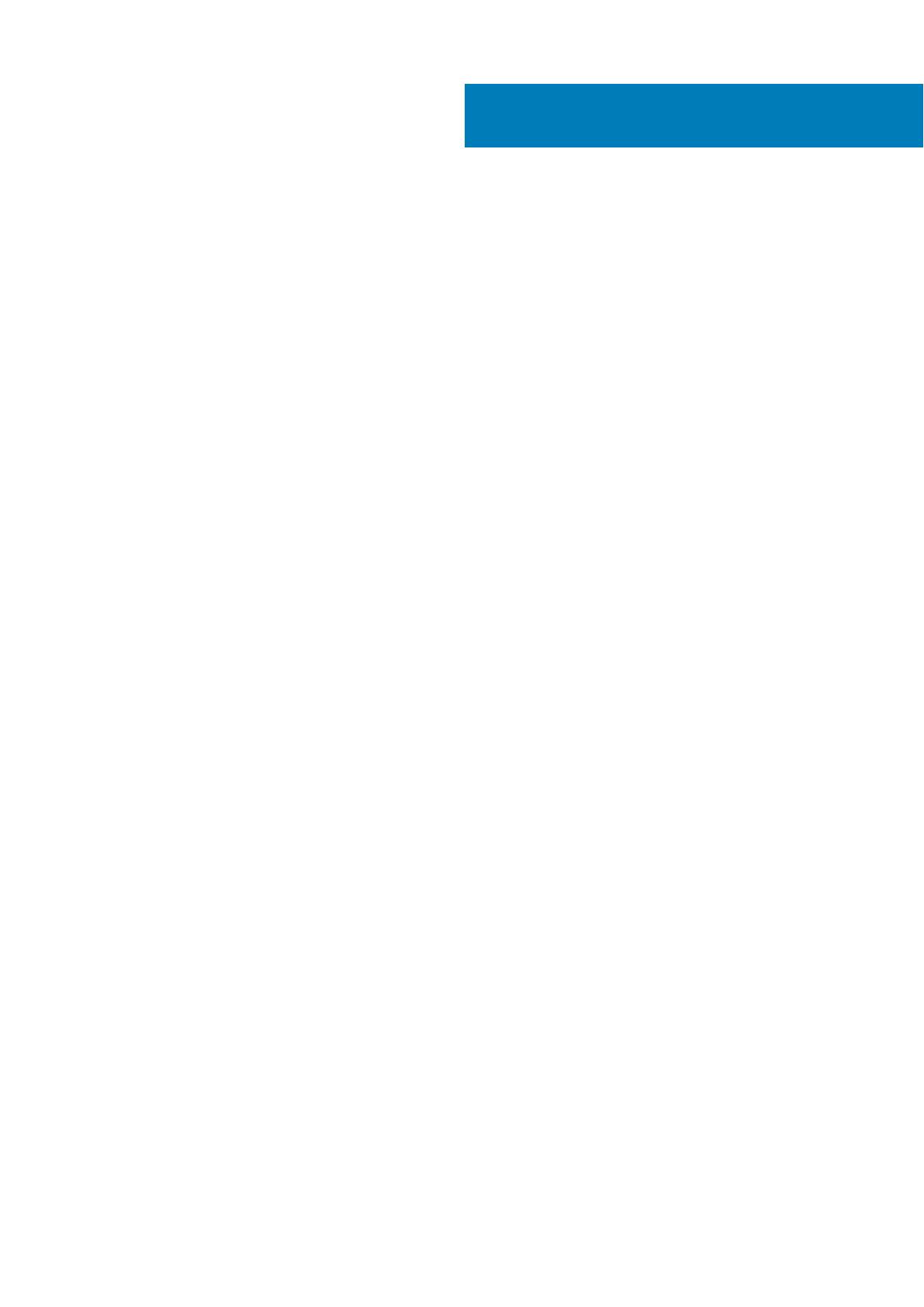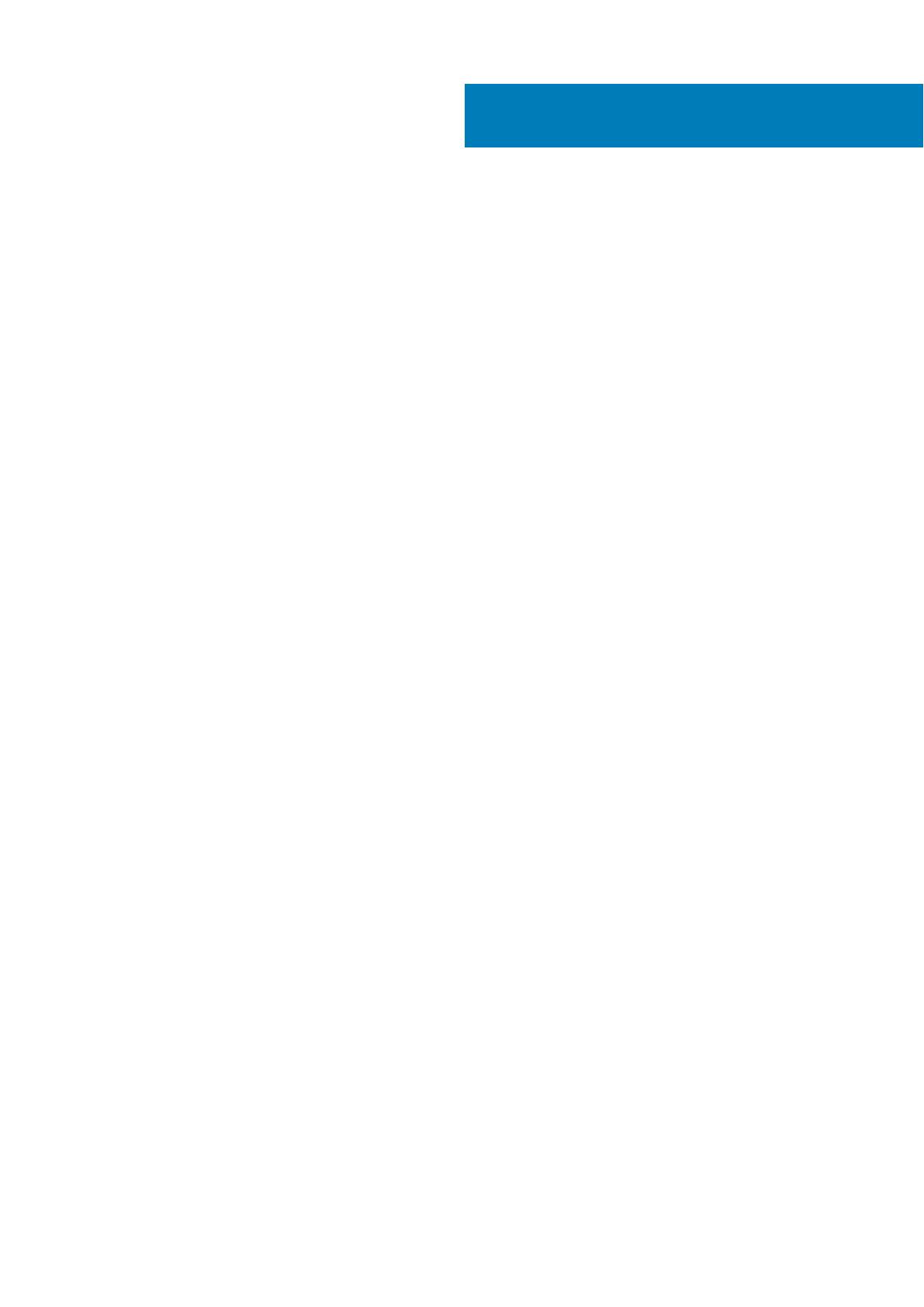
Chapter 1: Storage system hardware............................................................................................. 5
Locate the service tag....................................................................................................................................................... 5
Enclosure configurations................................................................................................................................................... 5
Upgrading to dual-controller configuration............................................................................................................. 6
Removing the second controller................................................................................................................................ 6
Enclosure management...................................................................................................................................................... 7
Operation............................................................................................................................................................................... 7
Attach or remove the front bezel of a 2U enclosure............................................................................................ 9
Enclosure variants..............................................................................................................................................................10
2U enclosure core product............................................................................................................................................... 11
2U enclosure front panel.............................................................................................................................................11
2U enclosure rear panel.............................................................................................................................................. 12
5U84 enclosure core product......................................................................................................................................... 15
5U84 enclosure front panel....................................................................................................................................... 16
5U84 enclosure rear panel......................................................................................................................................... 16
5U84 enclosure chassis................................................................................................................................................... 20
5U84 enclosure drawers............................................................................................................................................20
Operator (Ops) panel LEDs............................................................................................................................................. 21
2U enclosure Ops panel.............................................................................................................................................. 21
5U enclosure Ops panel............................................................................................................................................. 22
Controller modules...................................................................................................................................................... 23
CompactFlash.................................................................................................................................................................... 28
Supercapacitor pack................................................................................................................................................... 29
Controller failure when a single-controller is operational........................................................................................ 29
Transporting cache..................................................................................................................................................... 30
Chapter 2: Troubleshooting and problem solving..........................................................................31
Overview.............................................................................................................................................................................. 31
Fault isolation methodology.............................................................................................................................................31
Fault isolation methodology basic steps................................................................................................................. 31
Options available for performing basic steps........................................................................................................ 31
Performing basic steps...............................................................................................................................................32
LEDs......................................................................................................................................................................................34
2U enclosure LEDs...................................................................................................................................................... 34
5U84 enclosure LEDs................................................................................................................................................. 36
Troubleshooting 2U enclosures......................................................................................................................................39
PCM faults.................................................................................................................................................................... 40
Thermal monitoring and control...............................................................................................................................40
Thermal alarm...............................................................................................................................................................40
Troubleshooting 5U enclosures...................................................................................................................................... 41
Thermal considerations...............................................................................................................................................41
CLI port connections.................................................................................................................................................. 42
Temperature sensors........................................................................................................................................................42
Host I/O...............................................................................................................................................................................42
Contents
Contents 3