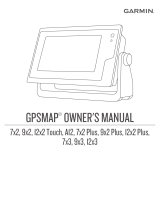Page is loading ...

Owner's Manual

© 2017 Garmin Ltd. or its subsidiaries
All rights reserved. Under the copyright laws, this manual may not be copied, in whole or in part, without the written consent of Garmin. Garmin reserves the right
to change or improve its products and to make changes in the content of this manual without obligation to notify any person or organization of such changes or
improvements. Go to www.garmin.com for current updates and supplemental information concerning the use of this product.
Garmin, GPSMAP, Ultrascroll, and the Garmin logo are trademarks of Garmin Ltd. or its subsidiaries, registered in the USA and other countries. Garmin
ClearVü™ and Garmin Quickdraw™ are trademarks of Garmin Ltd. or its subsidiaries. These trademarks may not be used without the express permission of
Garmin.
NMEA is a registered trademark of the National Marine Electronics Association.

GPSMAP® 585 Plus
i
Introduction ........................................................................1
GPSMAP 585 Plus Dimensions ............................................................. 1
Device Overview ..................................................................................... 1
Keys ................................................................................................................2
Contacting Garmin Product Support ...................................................... 2
Inserting Memory Cards ......................................................................... 2
Software Update ..................................................................................... 3
Loading the New Software on a Memory Card .............................................. 3
Updating the Device Software ........................................................................ 3
Selecting the Transducer Type ............................................................... 3
Zooming In and Out of the Chart ............................................................ 3
Panning on the GPSMAP 585 Plus ........................................................ 3
Adjusting the Backlight............................................................................ 3
Changing the Color Mode ....................................................................... 4
Conguring the Display Colors ............................................................... 4
Setting the Beeper .................................................................................. 5
GPS Satellite Signal Acquisition ............................................................. 5
Home Screen ......................................................................5
Customizing the Home Screen ............................................................... 5
Adding a New Layout to the Home Screen .................................................... 6
Page Shortcuts ....................................................................................... 6
Editing the Page Shortcuts ............................................................................. 7
Adding the Numbers or Trip Page .......................................................... 7
Numbers ..........................................................................................................7
Trip Page .........................................................................................................7
Adding the Data Graphs Screen ............................................................. 7
Adding the Depth Data Graph Page ....................................................... 8
Adding the Temperature Data Graph Page ............................................ 8
Data Fields .............................................................................................. 8
Sonar ...................................................................................8
Full Screen Sonar ................................................................................... 8
Garmin ClearVü Sonar View................................................................... 9
Traditional 50/77/200 kHz Sonar .................................................................. 10
CHIRP Sonar ................................................................................................10
ClearVü Scanning Sonar .............................................................................. 10
Split-Screen Frequency ........................................................................ 11
Shift-Zoom View .................................................................................... 11
Adjusting the Zoom ............................................................................... 12
Table of Contents

ii
GPSMAP® 585 Plus
Bottom Lock .................................................................................................. 12
Shift Zoom .....................................................................................................13
Auto ............................................................................................................... 13
Reducing the Clutter ............................................................................. 14
Pausing the Sonar Display ................................................................... 14
Creating a Mark or Waypoint on a Sonar Screen Using Your Present
Location ................................................................................................. 14
Creating a Waypoint on a Sonar Screen Using a Different Location ...14
Sonar Frequencies ................................................................................ 14
Selecting Frequencies ..................................................................................15
Creating a Frequency Preset ........................................................................15
Sonar Gain ............................................................................................ 16
Setting the Gain Automatically ...................................................................... 16
Setting the Gain Manually .............................................................................17
Adjusting the Range of the Depth Scale .............................................. 17
Sonar Setup .......................................................................................... 17
Showing and Adjusting the Depth Line ......................................................... 17
Setting the Scroll Speed ...............................................................................18
Sonar Appearance Settings ..........................................................................18
Advanced Sonar Settings ............................................................................. 19
Interference..................................................................................................20
Surface Noise .............................................................................................. 20
Color Gain ....................................................................................................21
TVG ............................................................................................................... 21
Overlay Numbers Settings ............................................................................21
Compass ....................................................................................................... 22
Depth and Water Temperature Graphs ........................................................22
Charts and 3D Chart Views ............................................. 22
Navigation Chart and Offshore Fishing Chart ......................................23
Chart Symbols ..............................................................................................23
Viewing Location and Object Information on a Chart ...................................24
Navigating to a Point on the Chart ................................................................24
Viewing Details about Navaids .....................................................................24
Chart and 3D Chart Settings................................................................. 25
Marks, Waypoints, and Tracks on the Charts and Chart Views ...................25
Other Vessels on the Charts and Chart Views .............................................25
Navigation and Fishing Chart Setup .............................................................26
Overlay Numbers .......................................................................................... 26
Showing a Navigation Inset .......................................................................... 27
Chart Appearance Settings ...........................................................................27
Fish Eye 3D Settings ....................................................................................28
Garmin Quickdraw™ Contours Mapping ....................................................28
Accessing the Garmin Quickdraw Community .............................................31

GPSMAP® 585 Plus
iii
Sharing Your Garmin Quickdraw Contours Maps with the Garmin Quickdraw
Community .................................................................................................... 31
Downloading Garmin Quickdraw Community Maps ....................................32
Waypoints and Marks ...................................................... 32
Creating a Mark or Waypoint on a Sonar Screen Using Your Present
Location ................................................................................................. 32
Creating a Waypoint on a Sonar Screen Using a Different Location ...33
Creating a Mark or Waypoint ................................................................ 33
Editing a Saved Waypoint ..................................................................... 33
Marking and Navigating to a Man Overboard Location ........................ 33
Navigating to a Waypoint ...................................................................... 33
Deleting a Waypoint or an MOB ........................................................... 33
Deleting All Waypoints .......................................................................... 34
Copying Waypoints, Routes, and Tracks to a Memory Card ............... 34
Sharing Waypoints and Routes Across Devices .................................. 34
User Data Settings ................................................................................ 34
Routes ...............................................................................34
Creating and Navigating a Route Using the Waypoint Map ................. 34
Creating and Navigating a Route Using the Waypoint Map ................. 35
Creating and Navigating a Route Using the Waypoint List .................. 35
Editing a Saved Route .......................................................................... 35
Viewing a List of Routes .......................................................................35
Browsing for and Navigating a Saved Route ....................................... 36
Deleting a Saved Route ........................................................................ 36
Deleting All Saved Routes .................................................................... 36
Track .................................................................................. 36
Setting the Color of the Track ............................................................... 36
Clearing the Track .................................................................................36
Managing the Track Log Memory During Recording ........................... 36
Conguring the Recording Interval of the Track Log ............................36
Deleting All Saved Waypoints, Routes, and Tracks ............................. 37
AIS Radar ..........................................................................37
Adjusting the AIS Radar Range ............................................................ 37
Marking a Waypoint on the AIS Radar Screen ..................................... 38
Viewing a List of AIS Threats ................................................................38
Creating an AIS Group .......................................................................... 38
Customizing the Display of the AIS Radar Screen ............................... 38
Enabling AIS Transmission Test Alerts ................................................. 38
Setting the Safe-Zone Collision Alarm .................................................. 39
VRM and EBL ....................................................................................... 39

iv
GPSMAP® 585 Plus
Showing the VRM and EBL .......................................................................... 39
Measuring the Range and Bearing to a Target Object ......................... 40
AIS Radar Appearance Settings ........................................................... 40
Highway Page ...................................................................40
Opening the Highway Page .................................................................. 40
Showing and Customizing the Highway Overlay Numbers ................. 41
Auto Guidance .................................................................41
Auto Guidance Path Congurations ..................................................... 42
Adjusting the Distance from Shore ....................................................... 42
Digital Selective Calling ..................................................44
Networked Chartplotter and VHF Radio Functionality ......................... 44
Turning On DSC.................................................................................... 44
DSC List ................................................................................................ 44
Viewing the DSC List ....................................................................................44
Adding a DSC Contact ..................................................................................44
Incoming Distress Calls ........................................................................ 44
Navigating to a Vessel in Distress ................................................................ 44
Position Tracking ................................................................................... 44
Viewing a Position Report .............................................................................44
Navigating to a Tracked Vessel ....................................................................45
Creating a Waypoint at the Position of a Tracked Vessel ............................45
Editing Information in a Position Report ....................................................... 45
Deleting a Position-Report Call ....................................................................45
Viewing Vessel Trails on the Chart ............................................................... 45
Individual Routine Calls ........................................................................ 45
Selecting a DSC Channel ............................................................................. 45
Making an Individual Routine Call ................................................................46
Making an Individual Routine Call to an AIS Target .....................................46
Tide, Current, Lunar Calendar, and Celestial Information
46
Celestial Information ............................................................................. 46
Viewing Information for a Different Tide Station ................................... 46
Lunar Calendar ..................................................................................... 47
Device Conguration .......................................................47
GPSMAP 585 Plus Settings Menu Tree ............................................... 47
System Settings .................................................................................... 49
System Information ....................................................................................... 49
My Vessel Settings ................................................................................ 49
Setting the Keel Offset .................................................................................. 50

GPSMAP® 585 Plus
v
Setting the Water Temperature Offset .......................................................... 51
Calibrating a Water Speed Device ....................................................... 51
Alarms Settings ..................................................................................... 51
System Alarms .............................................................................................. 52
Sonar Alarms ................................................................................................52
Unit Settings .......................................................................................... 53
Communications Settings ..................................................................... 53
NMEA 0183 Settings ..................................................................................... 53
Navigation Settings ............................................................................... 54
Restoring the Factory Default Settings ................................................. 54
Appendix ........................................................................... 55
Registering Your Device ....................................................................... 55
Sun Cover ............................................................................................. 55
GPSMAP 585 Plus Specications ........................................................55
Troubleshooting .................................................................................... 56
My device does not turn on...........................................................................56
My sonar does not work ................................................................................56
My device is not creating waypoints in the correct location .........................57
物質宣言 ...........................................................................59

vi
GPSMAP® 585 Plus

GPSMAP® 585 Plus
1
Introduction
WARNING
See the
Important Safety and Product Information
guide in the product box for
product warnings and other important information.
GPSMAP 585 Plus Dimensions
Connector Descriptions
1Power/NMEA0183 Data Cable Connector
28 pins Transducer Cable Connector
3BNC External GPS Antenna Cable Connector
Device Overview
1Power key
2Device keys
3SD card slot
176 mm
190 mm
66.8 mm
2
1
3

2
GPSMAP® 585 Plus
Keys
Hold to turn the device on or off.
Select to adjust the backlight, adjust the color mode, congure
colors, and enable and disable sonar transmission.
MARK/ WPT
MOB
From a 2D chart or sonar page with the sonar paused, select to mark
your cursor position as a mark.
From a 2D chart with the cursor invisible and no menu shown, select
to mark your boat position as a mark.
From a 2D chart or sonar page, select MENU > MARK/WPT to mark
your boat position as a mark.
From any other page, select to mark your boat position as a mark.
From a 2D chart or sonar page with the sonar paused, hold to mark
your cursor position as a waypoint.
From a 2D chart with the cursor invisible and no menu shown, hold
to mark your boat position as a waypoint.
From a 2D chart or sonar page, select MENU, and hold MARK/WPT
to mark your boat position as a waypoint.
From any other page, hold to mark your boat position as a waypoint.
Hold to open the man overboard (MOB) option.
GOTO Select to go to a selected waypoint or location.
GAIN/
CLUTTER
From a sonar screen, select to adjust the gain.
From a sonar screen, hold to open the clutter menu.
RANGE/ZOOM From a sonar screen, select to adjust the sonar range.
From a sonar screen, hold to open the zoom menu.
Select to scroll, highlight options, and move the cursor.
Select to scroll, highlight options, and move the cursor.
Select to pause sonar.
Select to zoom in to a view.
Select to zoom out of a view.
BACK Select to return to the previous screen. Hold to return to the home
screen.
SELECT Select to select options and acknowledge messages.
MENU Select to open the options menu for each page.
PAGE Select to scroll through pages.
Contacting Garmin Product Support
Go to www.garmin.com.sg/support for in-country support information.
Inserting Memory Cards
You can use optional memory cards in the chartplotter. Map cards allow you
to view high-resolution satellite imagery and aerial reference photos of ports,
harbors, marinas, and other points of interest. You can use blank memory
cards to record sonar/QuickDraw data and transfer data such as waypoints,
routes, and tracks to another compatible Garmin chartplotter or a computer.
1 Open the access ap or door on the front of the chartplotter.
2 Insert the memory card.
3 Press the card in until it clicks.
4 Close the door.

GPSMAP® 585 Plus
3
Software Update
You may need to use the memory card to update the device software when
you install the device or add an accessory to the device.
Loading the New Software on a Memory Card
1 Insert a memory card into the card slot on the computer.
2 Go to www.garmin.com/support/software/marine.html.
3 Select Download next to GPSMAP Series with SD Card.
4 Read and agree to the terms.
5 Select Download.
6 Select Run.
7 Select the drive associated with the memory card, and select Next >
Finish.
Updating the Device Software
Before you can update the software, you must obtain a software-update
memory card or load the latest software onto a memory card.
1 Turn on the chartplotter.
2 After the home screen appears, insert the memory card into the card slot.
NOTE: In order for the software update instructions to appear, the device
must be fully booted before the card is inserted.
3 Follow the on-screen instructions.
4 Wait several minutes while the software update process completes.
5 When prompted, leave the memory card in place and restart the
chartplotter manually.
6 Remove the memory card.
NOTE: If the memory card is removed before the device restarts fully, the
software update is not complete.
Selecting the Transducer Type
If you are not using the included transducer from the giftbox, you must set the
transducer type to enable the sonar to function optimally. If you are using the
included transducer, you do not need to complete these steps.
1 Select Settings > My Vessel > Transducer Type.
2 Select the type of transducer you are using.
Zooming In and Out of the Chart
The zoom level is indicated by the scale number at the bottom of the chart.
The bar under the scale number represents that distance on the chart.
• Select to zoom out.
• Select to zoom in.
Panning on the GPSMAP 585 Plus
You can move the chart to view an area other than your present location.
Use the arrow keys to pan.
Adjusting the Backlight
1 Select Settings > System > Display > Backlight.
TIP: Press > Backlight from any screen to open the backlight settings.

4
GPSMAP® 585 Plus
2 Adjust the backlight.
Changing the Color Mode
1 Select Settings > System > Display > Color Mode.
TIP: Press > Color Mode from any screen to access the color settings.
2 Select an option:
• To use a light background, select Day Colors.
• To use a dark background, select Night Colors.
TIP: You can congure the night color mode. Select Congure Colors,
and select an option.
• To allow the device to display day or night colors automatically, based
on the time of day, select Auto.
Conguring the Display Colors
Before you can congure night colors, you must have the color mode set to
night colors (page 4).
Select Settings > System > Display > Congure Colors.

GPSMAP® 585 Plus
5
Setting the Beeper
You can set when the device makes sounds.
1 Select Settings > System > Beeper.
2 Select an option:
• To have the device beep when you select an item and when an alarm is
triggered, select On (Selections and Alarms).
• To have the device beep only when alarms are triggered, select Alarms
Only.
GPS Satellite Signal Acquisition
When you turn on the COMBO unit, the GPS receiver must collect satellite
data and establish the current location. When the shnder acquires satellite
signals, appears at the top of the Home screen. When the shnder
loses satellite signals, disappears and a ashing question mark appears
over on the screen.
For more information about GPS, go to www.garmin.com/aboutGPS.
Home Screen
The home screen provides access to all of the features in the device. The
features are dependant on the accessories you have connected to the device.
When viewing another screen, you can return to the home screen by holding
BACK. You can customize the layout of the screens and the items shown on
the home screen.
Customizing the Home Screen
You can add items to and rearrange items on the Home screen.
1 From the Home screen, select Customize Home.
2 Select an option:
• To rearrange an item, select Rearrange, select the item to move, and
select the new location.
• To add an item to the Home screen, select Add, and select the new
item.
• To remove an item you have added to the Home screen, select
Remove, and select the item.

6
GPSMAP® 585 Plus
Adding a New Layout to the Home Screen
You can create a custom screen to suit your needs, which is added to your
home screen.
1 Select Customize Home > Add > Add New Layout.
2 Select the rst and second screens to include in the layout.
3 Select an display option:
• To change the orientation of the display windows, select Horiz or Vert
in Split..
• To customize the data shown on the screen, select + Highway >
Overlay Numbers > Overlay Numbers.
• To turn on and off the compass tape data bar, select + Highway >
Overlay Numbers > Overlay Numbers > Compass Tape.
4 Select Next.
5 Enter a name for the layout.
TIP:
• Select SELECT to save.
• Hold MENU to clear data.
• Select or to change letter case.
6 Use the arrow keys to resize the windows.
7 Use the arrow keys to select location in the home screen.
Page Shortcuts
You can quickly open commonly used pages by selecting PAGE from any
page.
You also can edit the Shortcuts window depending on your request.
Traditional
ClearVü
Navigation Chart
Highway
AIS Radar
Default Shortcuts

GPSMAP® 585 Plus
7
Shift Zoom
ClearVüSplit Zoom
Split Frequency
Depth Data Graph
Temperature Data Graph
Sonar Recordings
Fishing Chart
Mariner’s Eye 3D
Fish Eye 3D
Numbers
Compass
Trip
Speed Data Graph
GPSMAP 585 Plus Navigation Chart
Available Shortcuts
Editing the Page Shortcuts
Before you can change a page in the shortcuts menu, you must add the page
to your home screen (page 5).
You can change the pages that appear in the shortcuts menu.
1 From the page you want to add to the shortcuts menu, hold PAGE. An
editable shortcuts menu appears.
2 Select PAGE to select the location in the menu for the shortcut.
3 Select SELECT > Yes.
Adding the Numbers or Trip Page
Before you can customize the Numbers or Trip screens, you must add them
to the home screen.
1 Select Customize Home > Add > Navigation Info.
2 Select Numbers or Trip.
Numbers
To customize the Numbers screen, select Numbers > MENU. Change
Numbers: Sets what type of data is displayed.
Change Layout: Sets the amount of number data that is displayed.
Trip Page
To customize the Trip screen, select Trip > MENU.
Reset Trip: Resets the trip data and allows you to record new trip data.
Reset Odometer: Resets the odometer data and allows you to record new
odometer data.
Reset Maximum Speed: Resets the maximum speed for the trip and allows
you to record a new maximum speed.
Adding the Data Graphs Screen
Before you can customize the Speed Data Graph screen, you must add it to
the home screen.
You can view graphical sonar data on the home screen using the Speed Data
Graph screen.
From the home screen, select Customize Home > Add > Speed Data
Graph.

8
GPSMAP® 585 Plus
Adding the Depth Data Graph Page
Before you can customize the Depth Data Graph page, you must add it to the
home screen.
From the home screen, select Customize Home > Add > Sonar > Depth
Data Graph.
Adding the Temperature Data Graph Page
From the home screen, select Customize Home > Add > Temperature
Data Graph.
Data Fields
Data elds display multiple types of information in one area, such as depth,
heading, and bearing. Some data elds require you to be navigating or
require a connection to sensors to display data. For example, a temperature
sensor must be connected to the chartplotter to display the temperature data
eld.
The data elds on a page depend on the type of data associated with that
page. For example, a sonar page automatically displays sonar-related
information such as Depth.
You can congure the data elds that display on a page The different data will
depend on the different working mode. Select MENU > Overlay Numbers.
Sonar
Full Screen Sonar
You can see a full-view graph of sonar readings from a transducer on the full
screen.
Select Traditional.

GPSMAP® 585 Plus
9
1Bottom depth
2Water temperature
3GPS speed
4Device voltage
5Time
6Color bar
7Depth line
8Transducer type and frequency, zoom type, and color lter status
9Depth indicator as the sonar data screen scrolls from right to left
10
Suspended targets (sh school)
11
A-scope
12
Bottom echo
Garmin ClearVü Sonar View
NOTE: To receive Garmin ClearVü scanning sonar, you need a compatible
transducer.
Garmin ClearVü high-frequency scanning sonar provides a detailed picture
of the shing environment around the boat in a detailed representation of
structures the boat is passing over.
1Bottom depth
2Water temperature
3GPS speed
4Device voltage
5Time
6Suspended targets (sh)
7Depth line
8Transducer type and frequency, and zoom type
9Depth indicator as the sonar data screen scrolls from right to left
10
Bottom echo
Traditional transducers emit an ultrasonic conical beam.

10
GPSMAP® 585 Plus
Traditional 50/77/200 kHz Sonar
Fishnder uses ultrasonic signals to detect the bottom of the ocean.
Traditional 50/77/200 kHz sonar sends only one frequency at a time.
Since the only feedback is from this one single frequency, there is limited
information to work with, restricting the clarity and resolution. Lower
frequencies with wider sonar beam angle would result in a broader and
deeper detectable area. Conversely, higher frequencies with narrower beam
angle would result in higher resolution images with better target separation.
CHIRP Sonar
CHIRP sonar is one of the most sophisticated sonar technologies available
for the shing and boating public. The word is an acronym for Compressed
High-Intensity Radiated Pulse (C-H-I-R-P). CHIRP sonar provides amazingly
clear target separation and denition because it puts more energy onto the
target than traditional sonars.
Instead of sending just one single frequency, CHIRP sonar sends a
continuous sweep of frequencies ranging from low to high. Garmin CHIRP
sonar technology then interprets each frequency individually upon its return.
This provides much more information, from which CHIRP sonar is able
to construct a much clearer, higher resolution image with greater target
separation and crisper sh arches.
For example, 80-160 kHz sonar sweeps through the entire range from 80 kHz
all the way up to 160 kHz, hitting every single frequency in between.
ClearVü Scanning Sonar
The Garmin ClearVü scanning sonar technology takes one step further by
emitting two narrow beams with CHIRP technology, similar to the shape of the
beam in a copying machine.
This Garmin high-frequency scanning sonar (260/455/800 kHz) provides a
much clearer, picture-like image of what lies under the water by producing a
more detailed representation of objects, structures and sh under your boat.

GPSMAP® 585 Plus
11
Split-Screen Frequency
You can view two frequencies from the split frequency screen. This screen is
useful for the same target comparison between two different frequencies.
Shift-Zoom View
On the sonar screen, you can see a full-view graph of sonar readings on the
right side of the screen, and a magnied portion of that graph on the left side
of the screen.
Shift allows you to set the depth range on which the sonar is focused. This
allows you to zoom in a higher resolution in the focused depth.
When using shift, bottom tracking may not work effectively, because the sonar
looks for data within the depth range of the focused area, which may not
include the bottom. Using shift also can impact the scroll speed, because data
outside the depth range of the focused area is not processed, which reduces
the time required to receive and display the data. You can zoom in to the
focused area, which enables you to evaluate target returns more closely at a
higher resolution than just zooming alone.
1Zoomed depth scale
2Depth range

12
GPSMAP® 585 Plus
Adjusting the Zoom
You can adjust the zoom manually by specifying the span and a xed starting
depth. For example, when the depth is 15 m and the starting depth is 5 m, the
device displays a magnied area from 5 to 20 m deep.
You also can allow the device to adjust the zoom automatically by specifying
a span. The device calculates the zoom area from the bottom of the water.
For example, if you select a span of 10 m, the device displays a magnied
area from the bottom of the water to 10 m above the bottom.
1 From a sonar screen, select RANGE/ZOOM.
2 Select an option:
• Select No Zoom to not use the zoom feature.
• Select Bottom Lock to lock the screen to the water bottom.
• Select Manual or Digital Zoom to manually set the zoom.
• Select Shift Zoom to manually adjust the zoom.
• Select Auto to automatically set the zoom.
Bottom Lock
You can lock the screen to the water bottom. For example, if you select a
span of 20 meters, the device shows an area from the water bottom to 20
meters above the bottom. It is useful for detecting sh close to the bottom.
The span appears on the right side.
1 From a sonar view, select MENU > ZOOM > Bottom Lock.
2 Select and to adjust the depth range above the bottom.
Adjust the display depth range
The depth range above the bottom
/