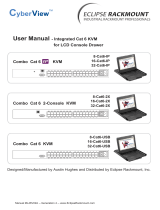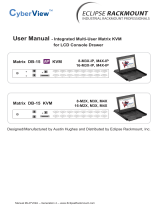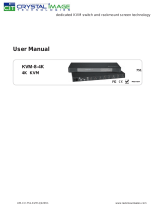Page is loading ...

UM-CV-751-UKVM-Q116V2 www.austin-hughes.com
dedicated KVM switch and rackmount screen technology
User Manual
Combo Cat6
2-console KVM
U-801 / 1601 / 3201
U-IP802 / 1602 / 3202
Combo Cat6 KVM
Designed and manufactured by Austin Hughes
U-802 / 1602 / 3202
Combo Cat6
2-console KVM
751

UM-CV-751-UKVM-Q116V2 www.austin-hughes.com
Legal Information
First English printing, October 2002
Information in this document has been carefully checked for accuracy; however, no guarantee is given to the correctness
of the contents. The information in this document is subject to change without notice. We are not liable for any injury or
loss that results from the use of this equipment.
Safety Instructions
Please read all of these instructions carefully before you use the device. Save this manual for
future reference.
■ Unplug equipment before cleaning. Don’t use liquid or spray detergent; use a moist cloth.
■ Keep equipment away from excessive humidity and heat. Preferably, keep it in an air-conditioned environment with
temperatures not exceeding 40º Celsius (104º Fahrenheit).
■ When installing, place the equipment on a sturdy, level surface to prevent it from accidentally falling and causing
damage to other equipment or injury to persons nearby.
■ When the equipment is in an open position, do not cover, block or in any way obstruct the gap between it and the
power supply. Proper air convection is necessary to keep it from overheating.
■ Arrange the equipment’s power cord in such a way that others won’t trip or fall over it.
■ If you are using a power cord that didn’t ship with the equipment, ensure that it is rated for the voltage and current
labeled on the equipment’s electrical ratings label. The voltage rating on the cord should be higher than the one listed
on the equipment’s ratings label.
■ Observe all precautions and warnings attached to the equipment.
■ If you don’t intend on using the equipment for a long time, disconnect it from the power outlet to prevent being
damaged by transient over-voltage.
■ Keep all liquids away from the equipment to minimize the risk of accidental spillage. Liquid spilled on to the power
supply or on other hardware may cause damage, fi re or electrical shock.
■ Only qualifi ed service personnel should open the chassis. Opening it yourself could damage the equipment and
invalidate its warranty.
■ If any part of the equipment becomes damaged or stops functioning, have it checked by qualifi ed service personnel.
What the warranty does not cover
■ Any product, on which the serial number has been defaced, modifi ed or removed.
■ Damage, deterioration or malfunction resulting from:
□ Accident, misuse, neglect, fi re, water, lightning, or other acts of nature, unauthorized product modifi cation, or
failure to follow instructions supplied with the product.
□ Repair or attempted repair by anyone not authorized by us.
□ Any damage of the product due to shipment.
□ Removal or installation of the product.
□ Causes external to the product, such as electric power fl uctuation or failure.
□ Use of supplies or parts not meeting our specifi cations.
□ Normal wear and tear.
□ Any other causes which does not relate to a product defect.
■ Removal, installation, and set-up service charges.
Regulatory Notices Federal Communications Commission (FCC)
This equipment has been tested and found to comply with the limits for a Class B digital device, pursuant to Part 15 of
the FCC rules. These limits are designed to provide reasonable protection against harmful interference in a residential
installation.
Any changes or modifi cations made to this equipment may void the user’s authority to operate this equipment. This
equipment generates, uses, and can radiate radio frequency energy and, if not installed and used in accordance with the
instructions, may cause harmful interference to radio communications.
However, there is no guarantee that interference will not occur in a particular installation. If this equipment does cause
harmful interference to radio or television reception, which can be determined by turning the equipment off and on, the
user is encouraged to try to correct the interference by one or more of the following measures:
■ Re-position or relocate the receiving antenna.
■ Increase the separation between the equipment and receiver.
■ Connect the equipment into an outlet on a circuit different from that to which the receiver is connected.

UM-CV-751-UKVM-Q116V2 www.austin-hughes.com
4.1 KVM Button
4.2 Password
4.3 KVM OSD
4.4 KVM Hotkey & Remote Console Hotkey
4.5 DC Power Option : 12V / 24V / 48V / 110 ~ 125V
Contents
< Part 1 > Combo Cat6 2-console KVM
U-IP802 U-IP1602 U-IP3202
1.1 Package contents
1.2 KVM port & Cat6 dongle connection
1.3 IP & Local console connection
1.4 IP console setting
1.5 Important Preconfi guration for IP console
1.6 KVM Cascade
1.7 Specifi cations
< Part 2 > Combo Cat6 2-console KVM
U-802 U-1602 U-3202
2.1 Package contents
2.2 KVM port & Cat6 dongle connection
2.3 Remote & Local console connection
2.4 KVM Cascade
2.5 Specifi cations
P. 1
P. 2
P. 3
P.4
P.5 - 7
P. 8
P. 9
P.10
P. 11
P.12 - 13
P.14
P.15
P.20
P.21
P.22
P.23
P.24
< Part 4 > Usage
< Part 3 > Combo Cat6 KVM
U-801 U-1601 U-3201
3.1 Package contents
3.2 KVM port & Cat6 dongle connection
3.3 KVM Cascade
3.4 Specifi cations
P.16
P.17
P.18
P.19

UM-CV-751-UKVM-Q116V2 www.austin-hughes.com
■ It is very important to mount the equipment in a suitable cabinet or on a stable surface.
■ Make sure the place has a good ventilation, is out of direct sunlight, away from sources of excessive
dust, dirt, heat, water, moisture and vibration.
The equipment comes with the standard parts shown in package content. Check and make sure they are
included and in good condition. If anything is missing, or damaged, contact the supplier immediately.
Unpacking
Before Installation
Installation for standalone KVM
■ Install each bracket using screws
provided shown in Figure 1.
A
B
M3.2 x 4.5 mm M4 x 10 mm
■ Fix the KVM into the rack
Figure 1.
Screw A: 2 pcs Screw B: 8 pcs

UM-CV-751-UKVM-Q116V2 www.austin-hughes.com
KVM unit
U-IP802 / U-IP1602 / U-IP1602
• UIP-802 or UIP-1602 or UIP-3202 KVM unit x 1
• Mounting set w/ bracket & screws x 1
• Power cord ( for KVM ) x 1
UIP-802
Local Console
UIP-1602
Cascade Power
UIP-3202
P. 1
< 1.1 > Package Contents
Combo Cat6 IP KVM
Part 1. Combo Cat6 KVM

UM-CV-751-UKVM-Q116V2 www.austin-hughes.com
< 1.2 > KVM port & Cat6 dongle connection
P. 2
Combo Cat6 IP KVM
Cat6 KVM port
USB Servers
PS/2 Servers
DG-100
VGA-PS/2 dongle
DG-100SD
DVI-USB dongle
USB Servers
USB
DVI-D
DG-100S
VGA-USB dongle
USB
VGA
PS/2
VGA
CAT 5 / 6 cable
max. 40 meters
CAT 5 / 6 cable
max. 40 meters
DG-100SD DVI-USB dongle
■ To connect DVI-D connector to the computer’s video card
■ To connect USB connector to the computer’s USB port
DG-100S VGA-USB dongle
■ To connect DB-15 connector to the computer’s video card
■ To connect USB connector to the computer’s USB port
DG-100 VGA-PS/2 dongle
■ To connect DB-15 connector to the computer’s video card
■ To connect PS/2 keyboard connector to the computer’s keyboard port
■ To connect PS/2 mouse connector to the computer’s mouse port
Dongle
Resolution Support
Frequency ( Hz )
1600 x 1200 60
1280 x 1024 60
1024 x 768 60 / 70 / 75

UM-CV-751-UKVM-Q116V2 www.austin-hughes.com
IP Console
Resolution Support
Frequency ( Hz )
1600 x 1200 60
1280 x 1024 60
1024 x 768 60 / 70 / 75
< 1.3 > IP & Local console connection
Combo Cat6 IP KVM
P. 3
Local
USB
console
CAT 5 / 6 cable
max. 100m
Network device
hub or router
I
n
t
e
r
n
e
t

UM-CV-751-UKVM-Q116V2 www.austin-hughes.com
After the cable connection, please take the following steps to confi gure the IP KVM :
1. Download IPKVMsetup.exe from the link:
www.austin-hughes.com/support/utilities/cyberview/IPKVMsetup.exe
2. Double click IPKVMsetup.exe to confi gure the IP KVM by device setup as below.
< 1.4 > IP console setting
- http://192.168.1.22
11. Open Internet Explorer ( I.E. ), version 6.0 or above
12. Enter the IP KVM address into the address bar
- For Single IP - http://192.168.1.22
13. Enter username ( default is super )
Password ( default is pass )
14. After successful login to IP KVM, the user will enter the main page of IP KVM
The setting is enough for intranet.
If the users access KVM GUI via internet, please ask MIS for assistance and
download IP KVM user manual from the link :
www.austin-hughes.com/support/usermanual/cyberview/UM-CV-IP.pdf
3. Click Refresh Device to search the connected IP KVM
4. Select the M.A.C. address, which you want to setup, then click Query Device
5. Enter Super user login. The default is super
6. Enter Super user password. The default is pass
7. Enter the new super user password
8. Re-enter the new password
9. Change the desired IP address / Subnet mask / Gateway, then click Setup Device to confi rm the setting to IP KVM
10. The default address is as below:--
■ The single IP KVM model, such as U-IP3202
P. 4
Combo Cat6 IP KVM

UM-CV-751-UKVM-Q116V2 www.austin-hughes.com
< 1.5 > Important Preconfi guration for IP console
Combo Cat6 IP KVM
P. 5
( 1 ) TARGET SERVER SETUP
Resolution
The IP KVM remote console recognizes several varieties of video display formats with resolutions up to 1600 x
1200 @60Hz. (Refer to the User Manual for a list of supported video formats). Minimize bandwidth by setting the
target server’s video resolution to the minimum setting required for your remote monitoring application.
The following video modes are recommended:
(i) 1024 x 768 @ 60Hz
(ii) 1280 x 1024 @ 60Hz
On a Windows target server system, select Control Panel > Display > Settings.
Modify the screen resolution value as necessary.
Mouse
Use generic mouse drivers for optimum mouse control during remote sessions. Set the mouse pointer speed to a
middle setting with no acceleration or snap-to effects.
On a Windows target server system, select Control Panel > Mouse > Pointer Options
Set the pointer speed to medium and disable Enhanced pointer precision
For Linux GUIs, set the mouse acceleration to exactly 1 and the threshold to exactly 1.
You must complete the following tasks after the IP console setting is performed.
If your keyboard keeps repeating keys when it is plugged into the KVM. Please follow either one below :
( a. )
Enable key release timeout if you experience duplicated keystrokes during poor network performance.
- login to IP KVM remote console
- go to Interfaces KVM settings > Keyboard / Mouse
- click the Key Release Timeout
- adjust Timeout after if necessary
( b. )
Reduce video bandwidth usage if you experience duplicated keystrokes during poor network
- login to IP KVM remote console
- go to Interfaces KVM Settings > User Console > Transmission Encoding,
- select Manually
- adjust Compression to [ 0-none ] and Color depth to [ 8-bit – 256 col ]
**Servers connected to KVM

UM-CV-751-UKVM-Q116V2 www.austin-hughes.com
Combo Cat6 IP KVM
< 1.5 > Important Preconfi guration for IP console
P. 6
JAVA Update for IP KVM
Due to the latest update from Java security, customer may face the "JAVA Block" message while accessing
the remote console over IP as below :
If it said so, please download the latest IP KVM fi rmware ( version aust-i11-150608 ) from the link below :
http://www.austin-hughes.com/resources/software/kvm-switch
Then follow the attached steps to update the fi rmware.
Firmware Update Steps
1) Download the latest IP KVM fi rmware ( version aust-i11-150608 ) from the link
http://www.austin-hughes.com/resources/software/kvm-switch
2) Login the IP KVM
3) Click < Update Firmware >
4) Click < Browse > to select the firmware file
5) Click < Upload >
( 2 ) REMOTE CLIENT COMPUTER SETUP
The remote client computer must have a web browser ( such as Microsoft Internet Explorer, Mozilla Firefox,
and Netscape Navigator ) and a Java Virtual Machine ( version 1.4 or higher ) installed. Enable Java on the
web browser.

UM-CV-751-UKVM-Q116V2 www.austin-hughes.com
6) Click < Update >
After the firmware has been updated, IP KVM will reset automatically.
After one minute, you will be redirected to the Login page and requested to login again.
- Completed
P. 7
Combo Cat6 IP KVM

UM-CV-751-UKVM-Q116V2 www.austin-hughes.com
Combo Cat6 IP KVM
< 1.6 > KVM Cascade
■ Cascade up to 8 levels, 256 servers
■ Cascading multiple KVM with CBC-6 cascade cable.
CBC-6
■ 6ft Combo KVM cascade cable
U-1601
U-1601
U-1601
U-1601
U-3201
U-3201
U-3201
Cascaded KVMs from level 2 to 8 must be the models of U-801 / U-1601 / U-3201.
When multiple combo Cat6 KVMs cascade together, the master KVM at level 1 will take all control of
other slave KVM switches (e.g. level 2 to 8).
Master KVM
Slave KVM
level 2
Slave KVM
level 8
Slave KVM
level 7
Slave KVM
level 6
Slave KVM
level 5
Slave KVM
level 4
Slave KVM
level 3
P. 8
To console VGA port
Cascade

UM-CV-751-UKVM-Q116V2 www.austin-hughes.com
U-IP802 U-IP1602 U-IP3202
▀
KVM Port
Number of ports : 8, 16 or 32
Connector : RJ-45
Connectivity : DVI-D / VGA connector dongle up to 40 meters (132 feet) via
Cat6 / Cat5 cable
▀
Local Console
Graphic connector :
1 x DB-15 VGA
Resolution :
Up to 1600 x 1200
Input device :
2 x USB type A for keyboard & mouse
▀
IP Remote Console
Connector : RJ45 Ethernet
User management : 15-user login, 1 x active user
Network protocol : DHCP / BOOTP / DNS
Security : SSL v3, RSA, AES, HTTP / HTTPs, CSR
Resolution : Up to 1600 x 1200
Browser : IE, Firefox, Safari, Netscape
▀
Expansion: Up to 256 servers by 8-level cascade
▀
Compatibility
Hardware : HP / IBM / Dell PC, Server and Blade Server
SUN / Mac
OS Support : Windows / Linux / Unix / Mac OS
▀
Power
Input : Auto sensing 100 to 240VAC, 50 / 60 Hz
Option DC : 12V / 24V / 48V / 110 ~ 125V DC input
Consumption : Max. 19W
▀
Regulatory
Safety : cUL, FCC & CE certifi ed
Environment : RoHS2 & REACH compliant
▀
Environmental Operating Storage / Non-operating
Temperature : 0 to 55°C degree -20 to 60°C degree
Humidity : 20~90%, non-condensing 5~90%, non-condensing
Altitude : 16,000 ft 40,000 ft
Shock : - 10G acceleration (11ms duration)
Vibration : - 5~500Hz 1G RMS random
▀
Product Information
Dimension (W x D x H) : 443 x 171 x 44 mm / 17.4 x 6.7 x 1.73 inch
Net weight : 3 kg / 6.5 lb
▀
Packing Information
Dimension (W x D x H) : 500 x 400 x 90 mm / 19.7 x 15.7 x 3.5 inch
Net weight : 5 kg / 11 lb
< 1.7 > Specifi cations
Combo Cat6 IP KVM
P. 9

UM-CV-751-UKVM-Q116V2 www.austin-hughes.com
KVM unit
• U-802 or U-1602 or U-3202 KVM unit x 1
• Mounting set w/ bracket & screws x 1
• Power cord ( for KVM ) x 1
• Receiver box for remote console x 1
• Power adapter w/ power cord ( for receiver ) x 1
• CE-6 6ft Combo KVM cable for receiver box x 1
Combo Cat6 2-console KVM
< 2.1 > Package Contents
P.10
Part 2. Combo Cat6 2-console KVM
U-802 / U-1602 / U-3202
U-802
Local Console
U-1602
CascadeRemote
U-3202
Power

UM-CV-751-UKVM-Q116V2 www.austin-hughes.com
Dongle
Resolution Support
Frequency ( Hz )
1600 x 1200 60
1280 x 1024 60
1024 x 768 60 / 70 / 75
Cat6 KVM port
USB Servers
PS/2 Servers
DG-100
VGA-PS/2 dongle
DG-100SD
DVI-USB dongle
USB Servers
USB
DVI-D
DG-100S
VGA-USB dongle
USB
VGA
PS/2
VGA
CAT 5 / 6 cable
max. 40 meters
CAT 5 / 6 cable
max. 40 meters
< 2.2 > KVM port & Cat6 dongle connection
Combo Cat6 2-console KVM
P. 11
DG-100SD DVI-USB dongle
■ To connect DVI-D connector to the computer’s video card
■ To connect USB connector to the computer’s USB port
DG-100S VGA-USB dongle
■ To connect DB-15 connector to the computer’s video card
■ To connect USB connector to the computer’s USB port
DG-100 VGA-PS/2 dongle
■ To connect DB-15 connector to the computer’s video card
■ To connect PS/2 keyboard connector to the computer’s keyboard port
■ To connect PS/2 mouse connector to the computer’s mouse port

UM-CV-751-UKVM-Q116V2 www.austin-hughes.com
Remote Console
Resolution Support
Frequency ( Hz )
1600 x 1200 60
1280 x 1024 60
1024 x 768 60 / 70 / 75
P.12
< 2.3 > Remote & Local console connection
Remote
USB console
Local
USB
console
Remote
Cat6
Console
CAT 5 / 6 cable
max. 150m
Receiver
Combo Cat6 2-console KVM

UM-CV-751-UKVM-Q116V2 www.austin-hughes.com
Combo Cat6 2-console KVM
How to use a receiver to connect a remote console
Receiver
K/B Mouse
Local Remote
Local
Computer
Monitor
Power
USB
Remote I/O
Monitor
CE-6
Combo
KVM cable
Cat6 cable
up to 150m
12V DC Power
Adapter
Local computer
( Optional setup )
VGA
cable
Remote
Console
Button
to
PC
Button
to
KVM switch
P.13
The receiver provides a hotkey function for remote console. Please refer to P.23
Front
Rear
Front
Rear

UM-CV-751-UKVM-Q116V2 www.austin-hughes.com
P.14
■ Cascade up to 8 levels, 256 servers
■ Cascading multiple KVM with CBC-6 cascade cable.
< 2.4 > KVM Cascade
U-1601
U-1601
U-1601
U-1601
U-3201
U-3201
U-3201
Cascaded KVMs from level 2 to 8 must be the models of U-801 / U-1601 / U-3201.
When multiple combo Cat6 KVMs cascade together, the master KVM at level 1 will take all control of
other slave KVM switches (e.g. level 2 to 8).
Master KVM
Slave KVM
level 2
Slave KVM
level 8
Slave KVM
level 7
Slave KVM
level 6
Slave KVM
level 5
Slave KVM
level 4
Slave KVM
level 3
CBC-6
■
6ft Combo KVM cascade cable
To console VGA port
Combo Cat6 2-console KVM
Cascade

UM-CV-751-UKVM-Q116V2 www.austin-hughes.com
Combo Cat6 2-console KVM
P.15
< 2.5 > Specifi cations
U-802 U-1602 U-3202
▀
KVM Port
Number of ports : 8, 16 or 32
Connector : RJ-45
Connectivity : DVI-D / VGA connector dongle up to 40 meters (132 feet) via
Cat6 / Cat5 cable
▀
Local Console
Graphic connector :
1 x DB-15 VGA
Resolution :
Up to 1600 x 1200
Input device :
2 x USB type A for keyboard & mouse
▀
Remote Console
Connector : 1 x DB 15-pin, VGA
Resolution : Up to 1600 x 1200 (500 feet), Up to 1024 x 768 (1000 feet)
Input device : 2 x USB type A for keyboard & mouse
Remote I/O : RJ45 via Cat5 / Cat5e / Cat6 cable up to 500 feet
Compensation : Auto adjust for cable length
▀
Expansion: Up to 256 servers by 8-level cascade
▀
Compatibility
Hardware : HP / IBM / Dell PC, Server and Blade Server
SUN / Mac
OS Support : Windows / Linux / Unix / Mac OS
▀
Power
Input : Auto sensing 100 to 240VAC, 50 / 60 Hz
Option DC : 12V / 24V / 48V / 110 ~ 125V DC input
Consumption : Max. 14W
▀
Regulatory
Safety : cUL, FCC & CE certifi ed
Environment : RoHS2 & REACH compliant
▀
Environmental Operating Storage / Non-operating
Temperature : 0 to 55°C degree -20 to 60°C degree
Humidity : 20~90%, non-condensing 5~90%, non-condensing
Altitude : 16,000 ft 40,000 ft
Shock : - 10G acceleration (11ms duration)
Vibration : - 5~500Hz 1G RMS random
▀
Product Information
Dimension (W x D x H) : 443 x 171 x 44 mm / 17.4 x 6.7 x 1.73 inch
Net weight : 3 kg / 6.5 lb
▀
Packing Information
Dimension (W x D x H) : 500 x 400 x 90 mm / 19.7 x 15.7 x 3.5 inch
Net weight : 5 kg / 11 lb

UM-CV-751-UKVM-Q116V2 www.austin-hughes.com
KVM unit
U-801 / U-1601 / U-3201
• U-801 or U-1601 or U-3201 KVM unit x 1
• Mounting set w/ bracket & screws x 1
• Power cord ( for KVM ) x 1
U-801
Local Console
U-1601
CascadePower
U-3201
< 3.1 > Package Contents
P.16
Part 3. Combo Cat6 KVM
Combo Cat6 KVM
/