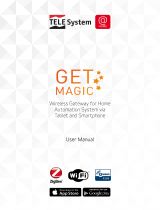Page is loading ...

1 QS002‐002‐1706.Copyright2017.Informationsubjecttochangewithoutnotice.
SL‐500
What’s Included
PowerAdapter,5v
CellularAntennas
(ifpurchased)
Note:Imagesmaydifferfromactualitems.
SysLINK
®
500 Family
Quick Start Guide
Includes SysSCRIPT Lite
IoT(InternetofThings)support
Remoteaccessandcontrol
Simpledrag&dropscriptcreationfor
“ifthis,thenthat”functionality

2
Interfaces and Features
Resetbutton
Buttonusedtoresetthegateway.Usepaperclip,or
similardevice,topress.Torebootthegateway,
presstheresetbuttonmomentarily.Thestatuslight
willalternatebetweenorangeandredduringthe
reboot.
Toresetthegatewaybacktofactorydefaults,hold
forabout10seconds.Whenthestatuslight
alternatesbetweenredandgreen,youmayrelease
theresetbutton.
Statuslight
Indicatescurrentgatewaystatus.Solidamberat
initialpowerup.Blinkinggreenatonesecond
intervalsduringnormaloperation.
WAN/LANlight
Flickeringgreenduringnormaloperation.Offif
WAN/LANportisdisconnected.
LANlight
Flickeringgreenduringnormaloperation.OffifLAN
portisdisconnected.
SL‐500
Front
RightSide
Back
Top

3
CellModelights
Ifcellularoptioninstalled,thentheselightsindicate
thecurrentcellularoperatingmode.
ABC
1xRTT Off Off On
EVDO/HSPA Off On On
LTE On On On
CellStrengthlight
Ifcellularoptioninstalled,thenthenumberoflights
indicatescellularsignalstrength.Theselightsare
activeevenifcellulariscurrentlynotinuse.
5VPowerport
Useincludedpoweradapter.Optionallymayuse
other5vDCpowersource.Seetechnical
specificationsforpowerrequirements.
CellAuxandCellMain
Ifcellularoptioninstalled,thenattachcellular
antennashere.CellMainisrequired.CellAuxis
optionalforimprovedconnectivityandspeed.
USBport
USB2.0typeAconnector.Usedforoptionalexternal
devices.
LANport
LocalEthernetconnectivity,usuallyusedtoattach
additionallocalLANdevices(orlocalnetworkhub)to
thenetwork.
WAN/LANport
SourceforInternetconnectivity,usuallyconnected
tobroadbandmodemoralocalnetworkthat
providesInternetaccess.Mayoptionallybe
configuredforlocalEthernetconnectivity,usually
usedtoattachadditionallocalLANdevices(orlocal
networkhub)tothenetwork.

4
Set Up Your New Gateway
Hardware
STEP1‐Antennas
Ifyourgatewayincludescellular,pleaseinstallthe
includedantennas.Thecellularantennasmustbe
screwedintotheterminalsofthegatewaylabeled
“CellMain”and“CellAux”.Thetwocellular
antennaslookidentical.
CellularAntenna(withprong)
STEP2–InternetConnectivity
IfyouareusingcellularconnectivityfortheInternet,
thengototheSIMInstallationstep.OncetheSIMis
installed,nootherInternetConnectivity
configurationisrequired.ThengotothePower
Step,below.
IfyouareusingEthernetconnectivityforthe
Internet,thenplugoneendoftheEthernetcable
intothegatewayconnectorlabeled“WAN/LAN”.If
yournetworksupportsdynamicIPaddresses,or
DHCP,thenconnecttheotherendoftheEthernet
cabletoyourInternetrouterorhub.Thengo
directlytothenextstep.
IfyournetworkrequirestheuseofastaticIP
addresses,thenreviewthe“AccessLocal
ConfigurationSettings”section(below),and
configuretheappropriatenetworksettings.
STEP3‐Power
Connecttheincludedpowersupplytothegateway,
andapplypower.
Whenfirstpowered,theStatusLEDwillinitiallybe
orange.OtherLEDswillturnonoroffduringthe
initializationsequence.Afterafewminutes,the
StatusLEDwillblinkgreenaboutoncepersecond.
Thisindicatesthatthegatewayhascompletedits
coreinitialization.OtherLEDsmayalsobeturnedon
atthispoint.
Yourgatewaymayincludeother,specialized
softwareorhardware.Ifthisisthecase,the
initializationprocessmayrequireadditionaltime.
Forexample,ifyouhaveaZ‐Waveradioinstalled,
theZ‐Waveinitializationcontinuesbeyondthecore
initialization,andiscompletesometimeaftertheZ‐
WaveLEDlightturnson.
Atthispoint,yourgatewayisreadyforuse.
IfSIMinstallation,orspecialgatewayconfigurations
arerequired,thencontinuewiththisguide.
Also,ifyouareinterestedinremoteaccessorcontrol
oftheInternetofThings,thenreadtheSysSCRIPT
sectionofthisguide.
Cellular Installation &
Configuration
SIMcardInstallation
Ifyouareusingcellularconnectivity,thenaSIMcard
mayberequired.NoSIMisneededformostCDMA
andEVDOnetworks.However,HSPA+andLTE
networksrequireaSIM.
SIMinstallationmaybealreadybeendonebyyour
reseller.Inthatcase,youmayskipthissection.
PowerdownthegatewaypriortoinstallingtheSIM.
InserttheSIMcardintotheSIMslotasshown.Note
thatthelabelfacesupandthenotchisontheleft.A
fingernailorcoinmaybeusefulincompletingthis
step.TheSIMlocksintoplaceinsidetheunit.

5
EnsurethattheSIMcardisinsertedintotheSIMslot
andnotbetweentheSIMslotandtheSysLINKcase.
Whenproperlyinserted,therewillbesome
resistancewhenthecardisabout80%inserted.
AccessthelocalSysLINKconfigurationwebpage
usingtheAccessConfigurationinstructionsbelow.
Clickon“CellularSettings”linkinthemenuonthe
leftpane.Logintotheunitasinstructed.
EntertheAPNinthe“AccessPointName(APN)”edit
field.
Click“SaveChanges”.
Click“Reset/Reboot”linkintheleftmostgraymenu
pane.Then,click“Reboot”.
OncetheSysLINKgatewayrebootsitshouldconnect
tothecellularnetwork.Youcanconfirmthisby
viewingthedateandtimefromtheSysLINK
configurationwebpage.Thiswillbeupdatedoneto
twominutesafterthegatewayreboots.Youwill
needtorefreshthewebpagemanuallytoseethe
dateandtimechange.
Access Local Configuration
Options
Mostapplicationsdonotrequireaccesstothelocal
configurationoptions,andthegatewaycanbeused
immediately.Ifyouwouldliketoconfigurefeatures
suchastheIPaddressorWi‐Fisettings,thenfollow
thesesteps.
1. ConnectaPCdirectlytotheSysLINKgateway
EthernetLANport.
2. Pointyourwebbroswerto
https:\\192.168.1.1.Note:Youmustuse
HTTPSasthisprovidesenhancedsecurity.
Ignoreanywarningscreenthatmayappear.
3. Apagetitled“WelcometotheSysLINK”
appears.ThisistheSysLINKUserInterface
(UI).
4. Onceyouselectanymenuoption,youwillbe
askedtoprovidelogininformation.
5. Thedefaultusernameis“admin”.The
defaultpasswordis“sysl1nk”(withthe
numberonebetweentheletters“l”and“n”).
6. Itissuggestedyouchangethepasswordto
enhancesecurity.
SSH Access
TologintotheLinuxOSofthegatewaydirectly,you
willneedtoenableSSHbyaccessingthelocal
configurationoptionsdescribedabove.
IfAdvancedRoutingislicensed,clickonthe“Firewall
Settings”linkintheuserinterfacewebpage.Clickto
placeacheckmarkinthe“AllowAccess”columnin
the“SecureShell”rowonthePortAccess
Configurationpage.
IfAdvancedRoutingisnotlicensedclickonthe
“SecuritySettings”linkintheuserinterfaceweb
page.Clicktoplaceacheckmarkinthe“Secure
Shell”optionbox.
AfterenablingSSHAccess,rebootthegatewayfrom
the“Reset/Reboot”menuoption.
Afterreboot,youmayuseSSHtoaccesstheLinuxOS
ofthegateway.ThedefaultSSHusernameis“root”.
Thedefaultpasswordis“sysl1nk”(withthenumber
onebetweentheletters“l”and“n”).
Wi-Fi Access Point
IfWi‐Fiisaninstalledoptionandconfiguredasan
accesspoint(APor“hotspot”),theSSIDis“SysLINK”
andtheWi‐Fipasswordis“Systech1”.TheIPaddress
toaccesstheunitviaWi‐Fiishttps://192.168.1.1,
andtheDHCPserverisconfiguredtoprovideIP
addressesintherange192.168.1.10–192.168.1.100.
SysSCRIPT
ForIoT(InternetofThings)support,yourSysLINK
GatewayincludesSysSCRIPT(licensed)orSysSCRIPT
Lite.SysSCRIPTLiteprovidesremoteaccessand
controlofmanypropertiesofthegateway,suchas
networkIPaddress,numberofbytestransferred,
andothergatewaydetails.Ifyourgatewayincludes
temperatureandmotionhardware,SysSCRIPTLite
alsoprovidesremoteaccesstothisinformation.
SysSCRIPTisasimplegraphicaluserinterfacethat
providestheabilitytoprogramscriptsthatexecute
locallyonthegateway.
ThelicensedversionofSysSCRIPTprovides
additional,advancedaccessandcontrolforexternal
devices.Exampleexternaldevicesincludedevices
attachedtotheUSBport,orwirelessZigBee,Z‐Wave,

6
orBluetoothdevices(assumingtheappropriate
hardwareisinstalled).
SetupandconfigurationofSysSCRIPTrequiresjusta
fewshortminutes.YoucanaccessSysSCRIPTwith
yoursmartphone,tablet,orcomputer.No
applicationinstallationisnecessary.Simplyusea
currentversionofyourfavoritebrowser,suchas
Chrome,Explorer,orSafari.
GatewayActivation
Activationisatwo‐stepprocess–GatewayActivation
andAccountActivation.ActivateSysSCRIPTonthe
gatewaybyaccessingthelocalconfigurationoptions
describedabove.Clickonthe“SysMAPSettings”in
theuserinterfacewebpage.Clicktoplacea
checkmarkinthe“EnabletheSysMAPservice”
optionbox.
AccountLogin
GotothefollowingURL:
https://sso.systech.com
IfyoupreviouslycreatedaSysSCRIPTaccountforany
gatewayinthepast,thensimplyuseyourexisting
usercredentialstologin.Otherwise,selectthe
“Registeranewuser”option.
AccountActivation
ActivationCode:sysscriptlite
GatewayActivationPassword:Seethebottomof
thegateway.IfnoGatewayActivationPasswordis
present,thenusethe6‐digitserialnumber.
Ifyoureceivedaseparateactivationcode,perhaps
forafullSysSCRIPTlicense,usethatactivationcode
instead.
Ifyouregisterasanewuser,pleaseincludeyour
activationcodewhenasked.Youractivationcode
willapplytheappropriateaccessrightstoyour
SysSCRIPTaccount.
Ifyouwouldliketoaddanactivationcodetoan
existingaccount,simplylogintoyouraccount,then
selectthe“UseActivationCode”menuoption.
Besuretorememberyouraccountusernameand
passwordforthefuture,asthatwillberequiredto
accessSysSCRIPTforthisgatewayandother
gatewaysthatmaybelinkedtoyouraccount.There
isanoptiontorecoveryourusernameandpassword
ifyouforgetit.
GatewayAccess
ToaccessSysSCRIPT,selectthe“SysSCRIPT”square
tile,underthe“Applications”dropdownlist.Anew
windowwillopenwithadropdownlistofall
gatewaysassociatedwithyourSysSCRIPTaccount.
Select“Gateways”toexposetheentirelist.From
thislist,findthegatewaythatyouwouldliketowork
with.
Newgatewayswillhaveadefaultgatewaynameof
theserialnumberprecededwitha“GW”.For
example,GW398254.
Whenyouhavelocatedthegatewayofinterest,
selectthe“Details”buttonofthegateway.Thiswill
bringyoutoascreenshowingcurrentstatus
informationofthegateway.Itisusuallydesirableto
renamethegatewaytosomethingmoremeaningful.
Simplyclickonthegatewaynametobringupa
renamingdialogbox.
Also,youmustsettheinitialtimezoneandlocation
ofthegateway.Thisisrequiredtoenabletime‐
basedscripts.SelectandedittheLatitude,
Longitude,andTimeZonepropertiesofthegateway.
Selectthepenciliconnearthepropertyyouintendto
change.EdittheTimeZonepropertylast,since
editingtheTimeZonewillcausethegatewayto
automaticallyreboot.Thisisnormal,andyoucan
continuetoexploretheSysSCRIPTinterfacewhilethe
gatewayreboots.
DeviceAccessandControl
FromtheMenu,select“Devices”.Thiswillbringyou
toascreenshowingthedevicescurrentlyattachedto
thatgateway.Newgatewayswilltypicallyhaveonly
asingledevice–whichisthegatewayitself.
Whileyouareviewingthisscreen,youcanseemany
oftheaccessiblegatewayproperties.Theseare
propertiesthatyoucanaccessremotely,or
propertiesyoucancreatescriptsfor.Forexample,
youcanaccessthecurrentgatewayinternal
temperature,thelocalIPaddress,thecellularsignal
strength,andotherattributes.
FormoreinformationregardingSysSCRIPT,including
helpregardingprogrammingscriptsthatexecute

7
locallyonthegateway,pleasegotothefollowing
URL.
https://sso.systech.com
Support
Fortechnicalsupport,pleasecontactyourreseller.
Orifdesired,contactSystechCorporationat:
Email:[email protected]
Phone:858‐674‐6500,ext711
www.systech.com
/