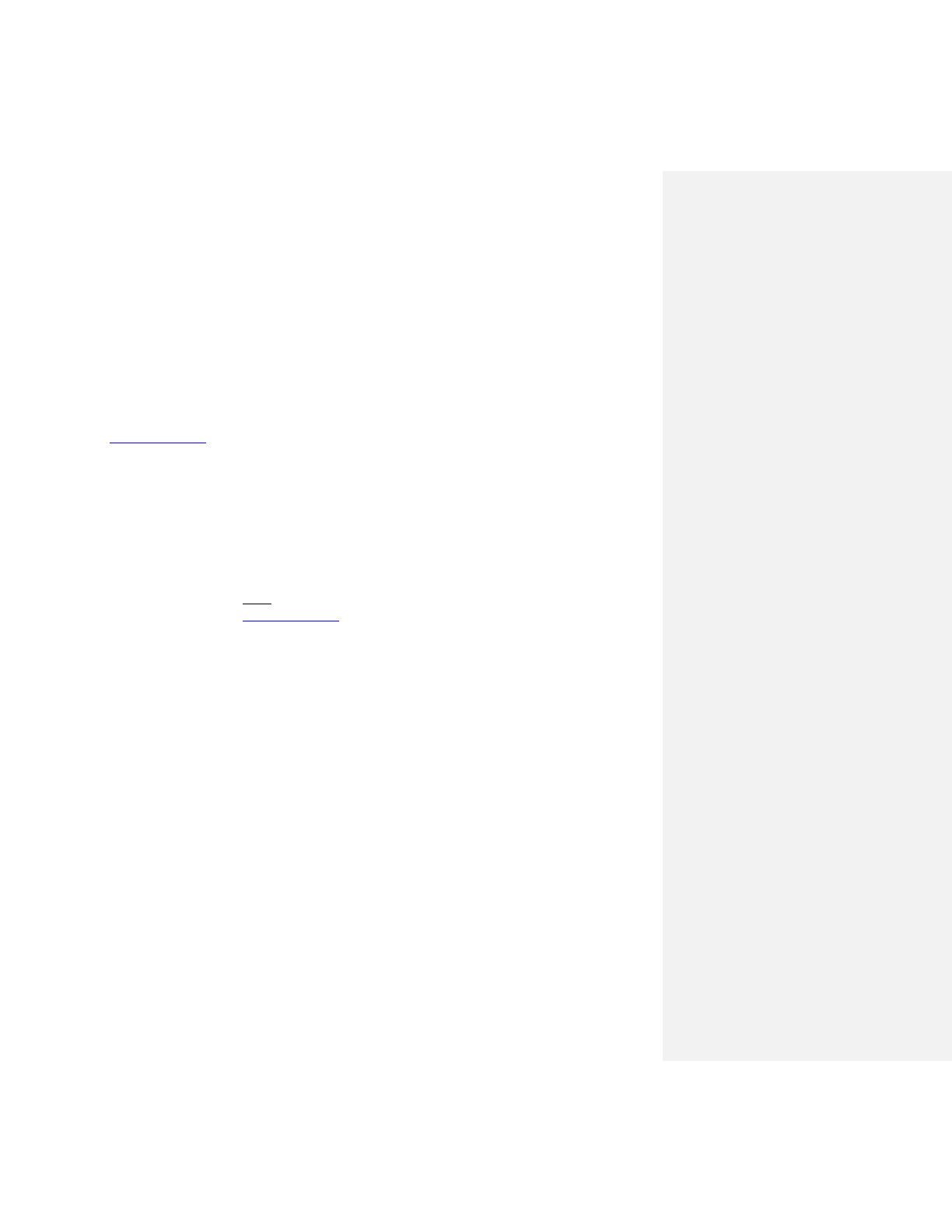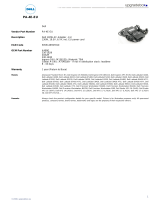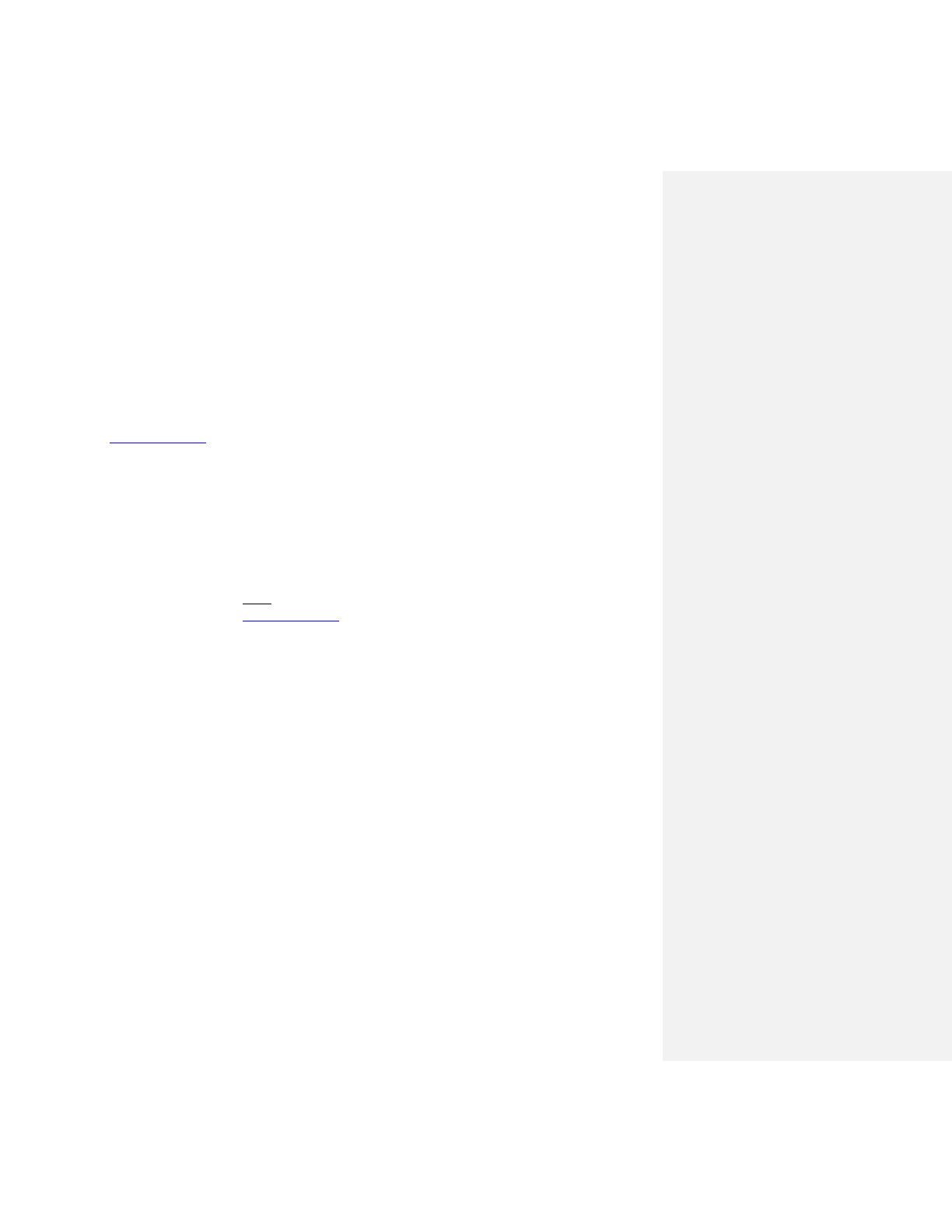
Dell Latitude Ultrabook, E-Family & Mobile Precision Reimage “How-To” Guide
Latitude E-Family & Mobile Precision is required to be installed on Operating Systems in AHCI,
IRRT, RAID On, and RAID SATA modes.
The Intel IMSM or IRST application must also be installed
The SATA operation modes are configured in the BIOS. Refer to the BIOS section 2.5
If the SATA mode is configured in AHCI, IRRT, RAID On, or RAID mode, the IMSM / IRST driver
must be installed during the initial Operating System installation stages. The IMSM / IRST driver
is only available from Dell
If SATA configuration mode in the BIOS is set to either AHCI, IRRT, RAID On, or RAID, install the
Dell IMSM / IRST driver and application available on Dell’s driver & downloads support web site
(dell.com/support
) under the “Serial ATA” section
Follow these steps to install the IMSM / IRST driver:
3. For Microsoft XP 32 & 64-Bit Operating Systems:
• Installing the Intel IMSM driver using the Floppy Drive
• Boot to the Dell Recovery DVD (RDVD) and select the Create RAID
driver from the list of items. You will need Floppy Disk Drive and a
diskette for this selection. The IMSM / IRST driver must be on the root
of the A:\
: the latest IMSM / IRST driver can also be obtained from
dell.com/support under the “SATA Drivers” section
• Once the driver is extracted and stored on the target diskette, boot to
the operating system CD and start the installation
• In the initial stage of Windows Setup, press <F6> to install the third-
party IMSM SCSI or RAID drivers
• When prompted, insert the floppy disk containing the IMSM driver and
follow the instructions provided by Windows Setup
• After reading the floppy disk, either choose "Intel(R) ICH9M-E/M SATA
AHCI Controller" if in AHCI mode or "Intel(R) ICH8M-E/ICH9M-eSATA
RAID Controller" if in IRRT mode – select the appropriate driver to
install
4. For Microsoft Vista / Windows 7 /Windows 8.1/Win10(32 & 64-Bit) Operating
Systems:
• Installing the Intel IMSM / IRST driver after the installation of the
Operating System
• Boot to the Operating System DVD or Boot from PXE , then start the OS
installation
• After completing the OS installation, insert the Dell RDVD
• Select the IMSM / IRST driver and follow the installation procedure