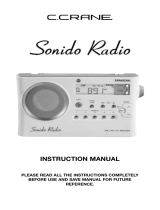Page is loading ...

Model iH36
under cabinet kitchen system
for your iPod
®
WARNING: The iH36 shuffle port is ONLY for use with
an iPod shuffle. DO NOT connect any other device
such as iPod or iPhone to this port as doing so can
cause damage to the iH36, iPod/iPhone or both.

1

Table of Contents
2
Caution Information........................................................................................................................................................................ 3
A Consumer Guide to Product Safety ....................................................................................................................................... 4-6
Safety Instructions
FCC Information
iH36 Mounting / Installation Instruction...................................................................................................................................... 7-9
Getting Started ....................................................................................................................................................................... 10-11
Install AC Power
Install iPod Insert
Install/Replace Backup Battery
Batteries information
Install/Replace the Remote Control Battery
To check for iPod compatibility
Controls and Indicators................................................................................................................................................................ 12
Maintenance ................................................................................................................................................................................ 13
Setting Up..................................................................................................................................................................................... 13
Setting Time and Calendar
Charging your iPod....................................................................................................................................................................... 13
Listening to iPod .......................................................................................................................................................................... 14
Listening to iPod Shuffle ............................................................................................................................................................ 14
Listening to FM Radio, TV and Weather Band............................................................................................................................ 15
Presetting Your Favorite Station.................................................................................................................................................. 15
Presetting a Station
Tuning into a Preset Station
Operating the Cooking Timer....................................................................................................................................................... 16
Trouble Shooting .................................................................................................................................................................... 16-19
Warranty Information.................................................................................................................................................................. ..20

CAUTION: TO REDUCE THE RISK OF ELECTRIC SHOCK, DO NOT REMOVE COVER (OR BACK).
NO USER-SERVICEABLE PARTS INSIDE. REFER SERVICING TO QUALIFIED SERVICE PERSONNEL.
WARNING: TO REDUCE THE RISK OF FIRE OR ELECTRIC SHOCK, DO NOT EXPOSE THIS
APPLIANCE TO RAIN OR MOISTURE.
The lightning flash with arrowhead symbol, within an equilateral triangle, is intended
to alert the user of the presence of uninsulated “dangerous voltage” within the product’s
enclosure that may be of sufficient magnitude to constitute a risk electric shock to
persons.
3
The exclamation point within an equilateral triangle is intended to alert the user of the
presence of important operating and maintenance (servicing) instructions in the
literature accompanying the appliance.
The symbols above are located on the top of the cabinet.
CAUTION: To prevent electric shock, match wide blade of plug to wide slot. Fully insert.
CAUTION: To reduce the risk of fire, do not place any heating or cooking product beneath this unit
CAUTION
RISK OF ELECTRIC SHOCK
DO NOT OPEN

4
A Consumer Guide to Product Safety
When used in the directed manner, this unit has been designed and manufactured to ensure your personal
safety. However, improper use can result in potential electrical shock or fire hazards. Please read all safety and
operating instructions carefully before installation and use, and keep these instructions handy for future reference.
Take special note of all warnings listed in these instructions and on the unit.
1. Water and Moisture – The unit should not be used near water. For example: near a bathtub, washbowl,
kitchen sink, laundry tub, swimming pool or in a wet basement.
2. Ventilation – The unit should be situated so that its location or position does not interfere with its proper
ventilation. For example, it should not be situated on a bed, sofa, rug or similar surface that may block
ventilation openings. Also, it should not be placed in a built-in installation, such as a bookcase or cabinet,
that may impede the flow of air through the ventilation openings.
3. Heat – The unit should be situated away from heat sources such as radiators, heat registers, stoves or other
appliances (including amplifiers) that produce heat.
4. Power Sources – The unit should be connected to a power supply only of the type described in the operating
instructions or as marked on the appliance.
5. Grounding or Polarization – This product is equipped with a polarized alternating current line plug.
(a plug having one blade wider than the other) As a safety feature this plug will fit into the power outlet only
one way. If you are unable to fit the plug fully into the outlet, try reversing the plug. If the plug still fails to fit,
contact your electrician to replace your obsolete outlet. Do not defeat the safety purpose of the polarized
plug by forcing the plug into the outlet
6. Power-Cord Protection – Power supply cords should be routed so that they are not likely to be walked on
or pinched by items placed upon or against them. It is always best to have a clear area from where the cord
exits the unit to where it is plugged into an AC outlet.
7. Cleaning – The unit should be cleaned only as recommended. See the Maintenance section of this manual
for cleaning instructions.

5
8. Objects and Liquid Entry – Care should be taken so that objects do not fall and liquids are not spilled into
any openings or vents located on the product.
9. Attachments – Do not use attachments not recommended by the product manufacturer.
10. Lightning and Power Surge Protection – Unplug the unit from the wall outlet and disconnect the antenna
or cable system during a lightning storm or when it is left unattended and unused for long periods of time.
This will prevent damage to the product due to lightning and power-line surges.
11. Overloading – Do not overload wall outlets, extension cords, or integral convenience receptacles as this
can result in a risk of fire or electric shock.
12. Damage Requiring Service – The unit should be serviced by qualified service personnel when:
A. the power supply cord or plug has been damaged.
B. objects have fallen into or liquid has been spilled into the enclosure.
C. the unit has been exposed to rain.
D. the unit has been dropped or the enclosure damaged.
E. the unit exhibits a marked change in performance or does not operate normally.
13. Antenna – Do not connect an external antenna to the unit (other than that provided).
14. Periods of Nonuse – If the unit is to be left unused for an extended period of time, such as a month or longer,
the power cord should be unplugged from the unit to prevent damage or corrosion.
15. Servicing – The user should not attempt to service the unit beyond those methods described in the user’s
operating instructions. Service methods not covered in the operating instructions should be referred to
qualified service personnel.
Questions? Visit www.ihomeaudio.com
For operating instructions: 1-877-ihome01(1-877-446-6301) Toll Free
For any other questions: 1-800-288-2792 Toll Free
A Consumer Guide to Product Safety

6
Questions? Visit www.ihomeaudio.com
For operating instructions: 1-877-ihome01(1-877-446-6301) Toll Free
For any other questions: 1-800-288-2792 Toll Free
A Consumer Guide to Product Safety
FCC Information
This device complies with Part 15 of the FCC Rules. Operation is subject to the following two conditions:
(1) this device may not cause harmful interference, and (2) this device must accept any interference received,
including interference that may cause undesired operation.
Warning: Changes or modifications to this unit not expressly approved by the party responsible for compli-
ance could void the user’s authority to operate the equipment.
NOTE: This equipment has been tested and found to comply with the limits for a Class B digital device,
pursuant to Part 15 of the FCC Rules. These limits are designed to provide reasonable protection against
harmful interference in a residential installation. This equipment generates, uses and can radiate radio
frequency energy and, if not installed and used in accordance with the instructions, may cause harmful
interference to radio communications.
However, there is no guarantee that interference will not occur in a particular installation. If this equipment
does cause harmful interference to radio or television reception, which can be determined by turning the
equipment off and on, the user is encouraged to try to correct the interference by one or more of the following
measures:
Reorient or relocate the receiving antenna.
Increase the separation between the equipment and receiver.
Connect the equipment into an outlet on a circuit different from that to which the receiver is needed.
Consult the dealer or an experienced radio/TV technician for help.
SDI TECHNOLOGIES INC.
1299 Main Street, Rahway, NJ 07065
Tel. No. (732) 574-9000

iH36 Mounting/Installation Instructions
Parts Supplied
• 4 Small (1/2") Spacers
• 8 Large (1") Spacers
• 4 3 " Phillips head screws/bolts
• 4 4 1/2 " Phillps head screws/bolts
• Mounting Template A (for mounting template from inside cabinet)
• Mounting Template B (for mounting template from below cabinet)
BEFORE MOUNTING
Select a convenient kitchen cabinet with adequate clearance near a working 120 volt electrical outlet. Make sure the power
cord reaches the outlet easily, with some extra. Empty the cabinet completely before attempting to install the iH36,
and thoroughly clean (remove any grease, etc. from) the cabinet.
Caution: To reduce the risk of fire, do not place or mount any heating or cooking appliance near this unit. Make sure it is far
enough away from heat-producing products such as halogen lamps, etc.
7
Tools Required
• Drill and 1/4" Drill Bit
• Masking Tape
• Scissors
• Nail or Awl
• Phillips head Screwdriver
• Tape Measure or Ruler
• Safety Goggles
Front of
cabinet
Bottom Shelf
Side view of unit

iH36 Mounting/Installation Instructions
Examples:
If your cabinet has no overhang, just use 4 of the 3 inch screws with no spacers
If your cabinet has a 1 inch overhang, use 4 of the 1/2" spacers, 4 of the 1" spacers and four 4 1/2" screws.
Table 1: SPACER/SCREW SELECTION CHART
Note: This unit is designed for cabinets with an overhang of 2 1/4" or less. If your cabinet has an overhang longer than 2 1/4",
please call a customer service representative at 1-800-228-2792.
8
Step 1. Measure the overhang height
Use a ruler or tape measure to determine the exact amount of overhang, if any.
Measure from the front inside bottom edge of the cabinet bottom straight down to
the end of the overhang (see figure 1) to determine the height of the overhang.
Step 2. Determine which spacers and screws to use
Once you have your overhang measurement, look at Table 1 and find the nearest
measurement in the Overhang column, then determine the combination of spacers
and screw size you need. Set them apart.
OVERHANG
Measure this distance to
select screw and spacer
combination (see chart)
Front of
Cabinet
(Figure 1)
Bottom Shelf
OVERHANG
0 - 3/8’’
1/2 - 3/4’’
7/8 - 1 3/8’’
1 1/2 - 1 3/4’’
1 7/8 - 2 1/4’’
None
1’’ spacer x 4
1/2’’ spacer x 4 +
1’’ spacer x 4
1/2’’ spacer x 4+
1’’ spacer x 8
3’’ x 4
3’’ x 4
4 1/2’’ x 4
4 1/2’’ x 4
4 1/2’’ x 4
SPACERS SCREW
1’’ spacer x 8

iH36 Mounting/Installation Instructions
MOUNTING THE iH36
We recommend the unit be mounted flush to the front edge of the cabinet.
1. Select and Set Template and Drill holes
a. Using a Template First, decide which mounting method/template you prefer, the inside the cabinet template (Mounting
Template A) or the under the cabinet template (Mounting Template B). Next, cut out the selected template on the line
indicated depending on whether your cabinet has an overhang or not. Position the chosen Mounting Template either
inside or under the cabinet with the arrow facing the front of the cabinet. Secure in place with tape.
b. Drilling There are 4 guide holes on the mounting template. We recommend that you start each hole before drilling by first
marking the center point of the guide hole then pressing an awl or nail into the mark. Always wear safety goggles when
operating a drill. For ease and accuracy of drilling, it's a good idea to drill pilot holes next using a 1/16" bit. Finally, use a
sharp 1/4" drill bit to carefully drill 4 holes through the cabinet. Make sure all holes are drilled straight, and not at an angle.
Remove any debris.
c. Remove the template
DRILLING TIPS: You may first wish to place masking tape over the opposite side you are drilling to avoid splintering. Hold drill
firmly to avoid the bit "walking".
2. Insert Spacers
a. Place the needed spacers into the mounting posts on top of the unit.
3. Mount unit to cabinet
a. From inside the cabinet, place a finishing washer above each hole and screw the
4 screws through any spacers into the mounting holes on the unit. Make sure the
unit is supported until the screws are tightened.
NOTE: For secure mounting, the screws must go into the iH36 at least 3/8".
OPTION: You may prefer to countersink the drilled holes from inside the cabinet if
you have the correct countersink attachment for your drill. This will make the screw
heads flush with the cabinet surface.
b. Tighten the screws using a Phillips head screwdriver.
CAUTION: DO NOT USE POWER TOOLS TO TIGHTEN SCREWS
Once the unit its securely mounted, plug into a nearby 120Volt outlet. Note that there is a built-in cord wrap on the back of
the unit to wrap up any excess wire.
9
Spacers

To place an insert:
1. Select the insert for your iPod (see chart above). Using the correct insert/rubber pad ensures a proper fit for your iPod.
2. Press the Dock Open/Close Button to open the iPod dock and put the insert into it gently.
(Please note that iPod must not be in a case or "skin")
Note: If for any reason the iPod dock does not open (power failure, etc), simply pull on the Manual Dock Release Tab
located near the front at the top center of the unit.
Getting Started
10
Thank you for purchasing the iHome iH36 kitchen Stereo System for your iPod. Designed specifically to work with your iPod
or Shuffle, this system provides high quality audio and radio performance that invites your music to come out and play. It
also has a factory preset clock with the correct time already preset at the factory so you just need a few steps to make it
work.
Please read the instructions carefully before operating the appliance and keep it for future reference.
Install AC Power
Plug the AC cord into wall outlet. AC power cord should connect directly to a wall outlet. Wind up the AC cord to keep it
from hanging down and contacting hot cooking appliances.
Install iPod Insert
Your iH36 comes with 3 removable inserts and a rubber pad to ensure your iPod fits properly in the iPod drawer. Please see
below table to insert/replace rubber pad to fit your iPod.
Use with
iPod Mini
iPod 3G 10/15/20GB
iPod 4G 20 GB
iPod Photo 20/30 GB
Shuffle Mini Insert Thin iPod Insert
Thick iPod
(no Insert needed)
Nano Insert
5G iPod
iPod with video
iPod 3G 30/40GB
iPod 4G 40 GB
iPod Photo 60 GB
iPod Nano
2/4GB
Replace rubber pad
per instruction on the
5G rubber pad card
Dock into the Shuffle
connector located in the
bottom of the unit

11
Getting Started
Install/Replace Backup Batteries
If Backup Batteries are installed and a power failure occurs or the AC cord is accidentally disconnected, the current time
and radio preset station settings will be temporarily maintained. Otherwise, you must reset the time and radio preset station
settings.
Three backup batteries are installed in the unit before shipping to keep the clock running. If the unit has no display or the
Battery Low Icon (located on the right of the display) is on, replace backup batteries.
1. Please make sure the AC cord is connected; otherwise all settings may be lost
during battery replacement.
2. Open the battery compartment cover (located on the bottom of the unit).
3. Insert 3 “AA” batteries. Make sure the + and – ends of the batteries match the
drawing inside the battery compartment. We recommend the use of alkaline
batteries for longer life. Different types of batteries, or new and used batteries, are
not to be mixed.
4. Close the compartment cover.
NOTE: When operating on battery backup, certain functions (time zone, clock
adjust, DST switch) are disabled. Though the colon in the time display does not
flash, the clock will work properly.
Batteries information:
• Do not mix old and new batteries.
• Do not mix alkaline, standard (carbon-zinc) or rechargeable batteries.
Install/Replace the Remote Control Batteries
The remote control batteries are already installed at the factory. When the remote
control stops operating or its range seems reduced, it is time to replace them.
1. Open the battery compartment cover (located on the bottom of the remote control
unit.
2. Insert 2 “AAA” batteries. Make sure the + and – ends of the batteries match the
drawing inside the battery compartment. We recommend the use of alkaline
batteries for longer life. Different types of batteries, or new and used batteries, are
not to be mixed.
3. Close the compartment cover.
To check for iPod compatibility
iH36 is an advanced system and supports most updated iPod features. To make sure your iPod works properly with
iH36, please update your iPod firmware with the latest version. Please check Apple’s website for the same.
Install Remote Control Battery
OPEN
OPEN
Install Backup Batteries
OPEN
OPEN

12
Controls and Indicators
Dock Open/Close Button
iPod Play/Pause Button
Volume – Button
Radio Mode Button
Preset Button
Select Down/Rew Button
Select Up/FF Button
Timer Button
Power On/Off Button
Power On LED
Manual Dock Release Tab
Timer Button
Power On/Off Button
Play/Pause Button
Select Down/Rew Button
Select Up/FF Button
Mute Button
Radio Mode Button
Volume + Button
Volume – Button
Preset Button
Volume + Button
Mute Button
Clock Adj Button
DST Switch
Time Zone Button

13
Maintenance
• Place the unit away from sources of direct sunlight or excessive heat.
• Clean your unit with a soft cloth moistened only with mild soap and water. Stronger cleaning agents, such as Benzine,
thinner or similar materials can mar the surface of the case.
Setting Up
This unit has a Clock which is preset at the factory. It takes just a few steps to match the clock setting to where you live.
1. Depending on your location and whether or not Daylight Saving Time (DST) is in effect, set the DST Switch located
on the bottom of the unit to +1 or -1 to adjust the time forward or backward one hour.
2. Press and hold the Time Zone Button located on the bottom of the unit for approx. 2 seconds until the Time Zone
Indicator at the lower part of the display shows the current time zone and flashes. Press the Select Up/FF or
Select Down/Rew Buttons to select the time zone.
3. Press the Time Zone Button again to (or if no key pressed for approx. 10 seconds) exit the setting mode.
4. If the time showing is not correct, please see Setting Time and Calendar to set the clock.
Note: You can adjust the contrast of the display by pressing and holding the Time Zone Button until the zone display
flashes, and then pressing the Preset 1 or Preset 2 button to achieve the preferred contrast.
Setting Time and Calendar
1. Press and hold the Clock Adj Button located on the bottom of the unit for 2 seconds until the year is flashing in the
display. Press the button again to accept the current setting or press the Select Up or Select Down Button until
the current year is displayed. Press the Clock Adj Button to confirm year setting after adjustment.
2. The display will change to show the date flashing. Press the Clock Adj Button to accept the current setting or press
the Select Up or Select Down Button until the current date is displayed. Holding the button for a few seconds
will advance or reverse rapidly. Press the Clock Adj Button to confirm date setting after adjustment.
3. The time on the upper part of display will flash. Press the Select Up or Select Down Button until the current time
is displayed.
Holding the button for a few seconds will advance or reverse rapidly. Remember to set the correct AM or PM.
4. Press the Clock Adj Button again to (or if no key pressed for approx. 10 seconds) exit the setting mode.
Charging your iPod
Note: Please make sure you are using the correct insert for your iPod (see Install iPod Insert on page 10) and that it is
properly docked into the iH36. Failure to do so may damage your iPod.
1. Press the Dock Open/Close Button to open the iPod dock then dock your iPod into it.
2. While your iPod is docked in the system, it recharges (until fully charged).
3. Press the Dock Open/Close Button again to close the dock. The iPod will recharge whether the dock is open or not.
4. For iPod Shuffle, just plug it into the shuffle connector located on the bottom of the unit. The iPod Shuffle will keep
charging until fully charged.

14
Listening to Your iPod
Note: iPod Shuffle operation differs from that of other iPods. (See the Shuffle section below for more on using your Shuffle).
1.
Dock the already playing iPod. The iH36 will automatically turn on and you will hear the music playing from your iPod.
Note: If the playing song/ music loudness on the iPod itself is too low, the iH36 may not detect that the iPod is in play
mode. Press the iPod Play/Pause Button on the main unit (or Play/Pause Button on the remote control) twice to
play it.
2. When the iPod is docked and in standby mode, press the iPod Play/Pause Button on the main unit (or Play/Pause
Button on the remote control) to play it. The iPod Icon will appear on the display.
3. If the dock is closed and you are not using 3rd generation iPod or iPod shuffle, playing song info will show on the display.
Note: When dock is closed, you can only play songs on current playlist.
Note: When using a 5G iPod (iPod with video), make sure to exit video playback mode before closing the dock.
Note: DO NOT close the dock while watching a video on the 5G iPod.
4. Press the iPod Play/Pause Button again to pause play; press again to resume it.
5. Press the Volume + and Volume – Button on the main unit or the remote control to adjust the system volume.
Press the Mute Button to mute the output; press the button again to release it (restore volume).
6. Press Select Up/FF or Select Down/Rew Button on the main unit or the remote control to go to the previous
or next track. Press and hold while track is playing for high speed forward or reverse music search of the current track.
7. To turn off the unit, press the Power On/Off Button on the main unit or the remote control. Your iPod will continue
charging while in the dock.
Note: Removing the iPod from the unit will not turn the iH36 off. Press the Power On/Off Button to turn off the iH36.
Listening to iPod Shuffle
Note: The iH36 will not control the iPod Shuffle. You must switch the iPod Shuffle on or off, and play or pause it manually.
1. Switch on your iPod Shuffle and play it. Then dock it into the connector located on the bottom on the unit.
2. Press the iPod Play/Pause Button on the main unit (or the Play/Pause Button on the remote control) to play
it. The iPod Icon will appear on the display.
3. Press the Volume + and Volume – Button on main unit or remote control to adjust the system volume. Press
Mute Button to mute the output, press the button again to release it.
Noted: You may need to adjust volume control on the iPod Shuffle to made it sound right.
4. Press << or >> Button on your iPod shuffle to go to the previous or next track. Press and hold while track is playing for
high speed forward or reverse music search of the current track.
5. To turn off the unit, press the Power On/Off Button on the main unit or the remote control. Please remember to turn
off iPod Shuffle, too!
Note: Any time you wish to listen to your Shuffle, press play on your Shuffle, then press the iPod Button.

15
Listening to FM Radio, TV and Weather
Note: Extend FM wire antenna fully for best reception.
1. Press the Radio Mode Button on the main unit or the remote control to play the radio. The radio frequency/channel
will appear on the lower part of the display.
2. Press the Radio Mode Button to select the desired band. Each press changes the band as follows:
FM1 FM2 TV Weather
By using FM1 or FM2 preset mode, you may listen to FM band radio on either mode (see Presetting Your Favorite Station
below).
3. Use Select Up/FF or Select Down/Rew Button to tune in to the desired station.
4. While under FM1 or FM2 mode, press and hold the Select Up or Select Down Button for appox. 2 seconds to
auto seek available stations. Seek will stop at the first clear stereo signal. To seek a different station, continue as described.
5. Press the Volume + and Volume – Button on the main unit or the remote control to adjust the system volume.
Pres Mute Button to mute the output, press the button again to release it.
6. To turn off the unit, press the Power On/Off Button on the main unit or the remote control.
The TV tuner allows you to listen to basic broadcast channels (2-13). With TV mode selected, tune in stations as in step 3
above. The unit can also receive the NOAA weather channel for your area. There are 7 channels in all, but typically only the
closest will come in. With Weather mode selected, follow step 3 above to find the weather channel for your area.
Presetting Your Favorite Station
You can preset 16 stations: 8 for FM (4 stations in FM1, 4 stations in FM2) and 4 stations in both TV and Weather channels.
Presetting a Station
1. Follow step 1 to 4 in Listening to Radio (above) to tune in the station you wish to preset.
2. Hold down the Preset Button you wish to preset for about 2 seconds. You will hear beep tone to confirm the station
is stored.
3. To preset another station, repeat these steps. To change a preset station, tune into the desired new station and hold
down the Preset Button. The new station will replace the previously preset station and the preset number will appear.
Tuning into a Preset Station
1. Press Radio Mode Button on the main unit or the remote control to turn on the radio.
2. Press Radio Mode Button to select the band.
3. Press the desired Preset Button. The corresponding station/channel and preset info will show on the lower part of
the display.
4. Press the Volume + and Volume – Button on the main unit or the remote control to adjust the system volume.
5. To turn off the unit, press the Power On/Off Button on the main unit or the remote control.

Operating the Cooking Timer
The cooking timer can be set at one minute intervals between 1-120 minutes.
1. Press the Timer Button once to activate the cooking timer.
2. You will see "60" on the display (meaning the cooking timer will sound after 60 minutes). To adjust the timer, press and
hold the Timer Button until the display flashes. Then press the Select Up/FF or Select Down/Rew Button
until the time you want is displayed.
3. In a few seconds the display will change back to show the real time and the Timer Icon will show on the left side of the
display to indicate the cooking timer is on.
4. Press the Timer Button once to view the time remaining, or press twice to turn off/cancel the timer.
5. When the time is up, a buzzer will sound. It will continue for 1 minute. Press any button to stop it immediately.
Trouble Shooting
16
Symptom Possible Problem Solution
Unit doesn’t
respond
(no power)
Plug the AC cord into a wall
outlet
Wall outlet is not functioning
Plug another device into the same outlet to confirm the outlet is
working properly
iPod does not
dock properly
Make sure the dock insert is the proper fit for your iPod (see
chart on page 10)
Battery Low
icon always on
Batteries are weak Replace with new batteries
AC cord isn’t plugged into a
wall outlet
Not using an iPod insert, or
using the wrong one
iPod not installed properly Remove your iPod from the dock and check for obstruction on
the connectors in the dock and on your iPod. Then reseat it in
the dock.
Batteries were not installed
properly
Check to make sure the + and – ends match the diagram
iPod does not
respond to the
unit
iPod is not installed properly Remove your iPod from the dock and check for obstruction on
the connectors in the dock and on your iPod. Then reseat it in
the dock.
Your iPod software is too old
iPod is locked up
Please make sure your iPod is working properly before docking
into the unit. Please refer to your iPod manual for detail.
Upgrade software on your iPod. For details, visit
http://www.apple.com/ipod/download

Trouble Shooting
17
iPod didn’t
charge up
iPod is locked up.
Problem with iPod battery
batteryroblem
Please make sure your iPod is working properly before dock
into the unit. Please refer to your iPod manual for detail.
Remote Control
didn’t work
Volume level is set too high
Decrease the unit and/or iPod/Shuffle volume
If the original sound source on your iPod is poor quality, distortion
and noise are easily noticed with high-powered speakers.
Try a different audio source such as a music CD.
Replace with new batteries
Point the Remote Control toward the IR sensor (below the power
On/Off button), and try getting closer to (within 10 feet of) the unit.
iPod is not installed properly
Remove your iPod from the dock and check for obstruction on
the connectors in the dock and on your iPod. Then reseat it in
the dock.
Symptom Possible Problem Solution
Sound is
distorted
Sound source is distorted
Batteries are too weak
Remote Control is not
pointed toward the IR sensor
Dock is stuck /
won’t open
Pull Manual Dock Release Tab (located center top of unit)
Power failure, other
Shuffle is docked,
yet "no iPod"
appears on the
display
5G iPod (iPod
with video)
temporarily locks
up when docked
and docking
drawer is closed
AND next item to
play is a video file.
Press play on your Shuffle, then the iPod button on the iH36
Either let the 5G iPod remain idle for up to 90 seconds until the
iPod unlocks, or reset the iPod by pressing and holding the
MENU and center SELECT button for 6-10 seconds until the
Apple logo appears.
Shuffle is not playing
Poor initial interaction between
5G iPod and iH36 trying to load
music track of video file

Solucionando problemas
18
La unidad se encuentra desconectado del
tomacorrientes
La unidad no
funciona (no circula
corriente eléctrica)
Síntoma Causa Solución
Conecte la unidad al tomacorrientes
El tomacorriente no funciona
Coloque otro aparato en ese mismo tomacorriente para
confirmar si el que no funciona es el tomacorriente
El iPod no encastra
correctamente
No ha colocado el encastre del iPod, o está
utilizando el encastre incorrecto.
Verifique que el encastre sea el apropiado para su iPod
El iPod no encastra correctamente
Quite el iPod del encastre y retire la posible obstrucción del
encastre o de su iPod. Vuelva a colocar el iPod dentro del
encastre.
El ícono de batería
baja está destellando
Las baterías están gastadas
Reemplace las baterías
Las baterías no están instaladas
correctamente
Verifique que la polaridad de las baterías (- y +) se encuentren
de acuerdo al diagrama del compartimiento de baterías.
El iPod no se
comunica con la
unidad
El iPod no está instalado correctamente
Quite el iPod del encastre y verifique posibles obstrucciones
del encastre o de su iPod. Vuelva a colocar el iPod dentro
del encastre.
Su software es obsoleto
Renueve su software. Para mayor información, diríjase a
http://www.apple.com/ipod/download
El iPod no responde
Verifique que su iPod funcione correctamente antes de
conectarlo a la unidad. Refiérase al manual de su iPod para
más detalles.

Solucionando problemas
19
Síntoma Causa Solución
Apunte el control remoto hacia el iH36 y manténgase a una
distancia máxima de 10 pies de la unidad.
Tire de la lengüeta de destrabe (en la parte superior de la
unidad)
El iPod no carga
El iPod no está instalado correctamente
Quite el iPod del encastre y retire la posible obstrucción del
encastre o de su iPod. Vuelva a colocar el iPod dentro del
encastre.
El iPod está trabado/no responde
La batería del iPod podría tener algún
inconveniente
Por favor asegúrese de que su iPod funcione correctamente
antes de colocarlo en el encastre. Refiérase al manual de su
iPod para mayor información.
El sonido sale
distorsionado
El volumen se encuentra muy alto
Baje el volumen
El sonido sale distorsionado de la unidad
Si el sonido original de su iPod era de pobre calidad, las
distorsiones y ruidos se harán más notables con los
parlantes de alta potencia. Pruebe utilizar otra fuente de
audio como un CD.
El control remoto no
funciona
El compartimiento
está trabado/no abre
Las baterías están gastadas
Reemplace las baterías por nuevas
No está apuntando el control remoto
hacia el iH36
No hay corriente eléctrica, u otras causas
Oprima play en el Shuffle, luego el botón iPod en el iH36
Deje el iPod 5G sin usar por 90 segundos hasta que se
desbloquee, o reajustelo oprimiendo el botones MENU y el
centro SELECT por 6-10 segundos hasta que el logotipo
de Apple aparezca.
El Shuffle está
encastrado, pero
"no IPod" aparece
en el visor
El iPod 5G (iPod con
video) puede bloquearse
temporariamente
cuando está conectado
con el cajon cerrado Y la
siguiente canción a
tocar es de un archive
de video.
El Shuffle no funciona
La interacción inicial entre el iPod 5G y el
iH36 es pobre cuando la música es de un
archive de video.
/