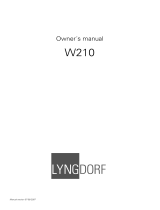Page is loading ...


2
1.
IInnttrroodduuccttiioonn .......................................................................................................................... 33
1.1 The idea behind ER
GO .................................... 3
1.2 ERGO – A Complete System ............................. 3
1.3 How does ERGO work? .................................... 4
1.4 Input Modes .................................................... 4
1.4.1 FireWire Audio Input ............................... 4
1.4.2 Analog Input .......................................... 4
1.4.3 Digital Input ........................................... 4
1.5 System Requirements ......................................... 5
1.6 Acoustic Environments, Room Correction, and ERGO 5
1.6.1 It’s not your speakers, it’s your room ......... 5
1.6.2 Room Correction so far ............................ 5
1.6.3 So, why not flat and without reflections? ..... 6
22.. EERRGGOO PPaanneellss aanndd CCoonnnneeccttiioonnss .................................................................... 77
2.1 Back Pane
l and Connections .............................. 7
2.2 Front Panel ....................................................... 8
2.3 Side Panel ........................................................ 9
33.. SSeettttiinngg uupp EERRGGOO aanndd yyoouurr MMiixxiinngg EEnnvviirroonnmmeenntt .................. 1100
3.1 I
nstalling your Monitors ................................... 10
3.2 Positioning your Monitors ................................ 11
3.3 Connecting your System – What goes where? ... 12
3.4 Test Signal and Measuring Techniques ............. 14
3.5 ERGO with RoomPerfect™ is the solution .......... 14
3.6 Software Installation ........................................ 15
44.. EERRGGOO CCoonnttrrooll PPaanneell DDeessccrriippttiioonn .............................................................. 1166
55.. EERRGGOO CCaalliibbrraattiioonn SSooffttwwaarree ((EERRGGOO CCaall)) ...................................... 1177
5.1 S
et up ............................................................ 17
5.2 Calibration ..................................................... 18
5.2.1 Enabling Calibration .............................. 19
5.2.2 Adjusting ERGO’s Volume ...................... 19
5.2.3 Focus Position Measurement .................... 20
5.2.4 Room Position Measurements .................. 22
5.2.5 Room Correction .................................... 23
5.2.6 Room Knowledge ................................... 24
66.. UUssiinngg EERRGGOO iinn sseevveerraall DDAAWW EEnnvviirroonnmmeennttss ................................ 2266
6.
1 Scenario 1 ..................................................... 26
6.2 Scenario 2 ..................................................... 27
6.3 Scenario 3 ..................................................... 27
77.. GGeenneerriicc
DDAAWW CCoonnffiigguurraattiioonnss ...................................................................... 2288
7.1 U
sing ERGO in ASIO Mode ............................ 28
7.2 Using ERGO in WDM Mode ........................... 28
88.. SSppeecciiffiicc DDAAWW CCoonnffiigguurraattiioonnss ...................................................................... 2299
8.
1 Pro Tools® ..................................................... 29
8.2 Cakewalk/Sonar™ ......................................... 29
8.3 Ableton Live™ ................................................ 30
8.4 Nuendo® ...................................................... 30
99.. TTrroouubblleesshhoooottiinngg ............................................................................................................ 3311
1100.. SSppeecciiffiiccaattiioonnss .............................................................................................................. 3344
Appendix
: Glossary of Terms ....................................... 35
CCoonntteennttss

3
Thank you for purchasing the ERGO Room Correction System.
We appreciate your trust in us. ERGO (
EE
nhanced
RR
oom
GG
eometry
OO
ptimization) is an exciting product that enhances
the performance on any loudspeaker/monitor system by
digitally correcting your room’s acoustic problems. A few of
ERGO’s bells and whistles are:
• High-performance, state-of-the-art Digital Signal Processor
for room correction and analysis
• Mastering grade Analog-to-Digital and Digital-to-Analog
converters
• Standalone correction - No computer is required for room
correction
• Analog or Digital Inputs/Interfaces
• Large Analog Volume Control
• Built-in speaker selector
• Top-notch RoomPerfect™ technology corrects phase and
frequency problems
• ERGO Cal Software compatible with Mac and PC platforms
• Professional calibrated measurement microphone
11..11 TThhee iiddeeaa bbeehhiinndd EERRGGOO
There ar
e a lot of great sounds out there - whether they come
from professional musicians or a regular Joe trying to unwind
from the stresses of life. But, there aren’t always great rooms, or
studios, to back up that sound. ERGO was developed after years
of listening to the same comments - that mixes don’t sound the
same outside of the studio. And, true, there are several other
room correction products out there already. But, typically they’re
only analyzing and correcting 1-8 EQ points. ERGO uses
multiple measurements and thousands of EQ points to control
your audio environment. Our 3D model allows you to preserve
the “good” characteristics of the room, while correcting the bad.
ERGO doesn’t color the sound or produce an artificially sterile
environment. So after using ERGO, you will hear the difference.
You will be able to “trust” the sound of your room, concentrate
on your music, mix faster and accurately, and create mixes that
will properly translate to other listening environments. That’s why
KRK developed ERGO. Because really, how good is a great track
that only sounds great in your room?
11..22 EERRGGOO –– AA CCoommpplleettee SSyysstteemm
ER
GO is a complete room analysis and correction system. All
of the components have been carefully selected to work in
perfect harmony to provide the most accurate room analysis and
correction system on the market today. The ERGO system consists
of 3 main components:
• ERGO Mic – Calibrated Measurement Microphone
• The ERGO base unit – Room Correction System
• ERGO Cal Software – Room Analysis and Control
To configure ERGO’s parameters and check system information,
just open ERGO’s Control Panel. (For more information about
ERGO’s Control Panel please read Chapter 4).
11.. IInnttrroodduuccttiioonn

4
11..33 HHooww ddooeess EERRGGOO wwoorrkk??
ERGO takes a stereo aud
io stream from the analog or digital
(SPDIF or FireWire) domain and processes it though a 96 kHz
room correction algorithm. All incoming analog audio is
sampled at 96 kHz, while incoming digital audio is sample rate
converted up to 96 kHz for processing. If incoming audio comes
in over FireWire, the processed audio is converted to reflect the
output frequency of the ASIO driver, up to 192 kHz. In Digital
Input mode, the output frequency and the audio going to your
monitors is going through digital to analog converters fixed at 96
kHz sample rates.
ERGO’s architecture provides the best audio quality while
maintaining compatibility with existing systems. In fact, the audio
converters used in ERGO are the same as those found in
multi-thousand dollar audio workstation hardware. Rest
assured...you can’t go wrong with ERGO.
Visit
www.krkergo.com/videos.php?vid=intro
to watch ERGO’s
Video Introduction.
11..44 IInnppuutt MMooddeess
ERGO has 3 Input modes (Fig
ure 1);
• FireWire Audio Input
• Analog Input
• Digital Input
11..44..11 FFiirreeWWiirree AAuuddiioo IInnppuutt
In this
mode, ERGO looks like an ASIO audio device under
Windows, or as a CoreAudio device on a Mac. To ensure your
monitor or mastering mixes will be correctly compensated for
your listening environment, it is recommended that you select
ERGO as your DAW main Left/Right outputs or output bus. At
the moment, Windows supports a single ASIO device, so you
must use ERGO as your only audio interface. To use your
existing multichannel audio interface with ERGO, just run ERGO
in Analog or SPDIF Input modes.
11..44..22 AAnnaalloogg IInnppuutt
The Analog Inp
ut mode is the easiest way to implement ERGO
into your existing listening environment. If you already have your
DAW set up just the way you like it, and like your current audio
hardware, just plug the main Left/Right outputs of your DAW
hardware into the ¼” balanced inputs on ERGO. ERGO’s
high-quality converters will maintain the integrity of your mix
while correcting your room’s problems.
11..44..33 DDiiggiittaall IInnppuutt
This is similar
to the Analog Input mode, except that a digital
SPDIF Input is used. The SPDIF on ERGO accepts any input
signal from 44.1 kHz up to 96 kHz. The analog speaker
outputs in this mode will be fixed at a 96 kHz sample rate.
11.. IInnttrroodduuccttiioonn
Figure 1

5
11..55 SSyysstteemm RReeqquuiirreemmeennttss
A co
mputer is required for performing room measurement and
analysis. Minimum required computer specifications are:
Mac®
800 MHz (or faster) processor • 256 MB RAM • 6-pin FireWire
port (or 4-pin FireWire port using 4-6 pin adapter, not supplied)
• Mac OS X 10.5 or later.
PC®
1 GHz (or faster) processor • 256 MB RAM • 6-pin FireWire
port (or 4-pin FireWire port using 4-6 pin adapter, not supplied)
• VGA with 1024 x 768 resolution (or higher) • Windows XP or
Vista.
11..66 AAccoouussttiicc EEnnvviirroonnmmeennttss,, RRoooomm CCoorrrreeccttiioonn,, aanndd EERRGGOO
11..66..11 IItt’’ss nnoott yyoouurr ssppeeaakkeerrss,, iitt’’ss yyoouurr rroooomm
Most studi
o monitors are created to be flat and precise, and to
be used in listening rooms with optimized dimensions and
acoustic treatment. However, most home or budget studios are
placed in less than ideal acoustic environments. This means that
the actual performance of your monitors is highly dependent on
the acoustics of your listening room. In fact, the perception of
your mix will change based on where you sit while monitoring
and the speaker’s placement.
To put this into perspective, extensive measurements in different
rooms show that even when a high-end system is placed in a
well-controlled room, peaks and dips between +10 to –20 dB in
the frequency response are more the rule than the exception!
Refining speaker design with the goal of creating a “linear”
sounding audio system by improving the linearity of each
component 0.2dB doesn’t actually help much.
In addition, it is obvious that even if the greatest of care is taken
over tweaking the system with cables, interconnects, power
stabilizers, etc., none of that will never compensate for 10 to 20
dB peaks and dips in the frequency response. It’s clear that the
room is the weakest link in the chain. In principle, if you
strengthen the weakest link, then the entire chain is improved. In
other words, improve the overall quality of your artistic projects
using ERGO.
11..66..22 RRoooomm CCoorrrreeccttiioonn ssoo ffaarr
Today
, most room correction is carried out based on a single
measurement at the listening position. This is problematic
because you are trying to solve problems in a 3 dimensional
sound field by taking a 1 dimensional measurement. To
accomplish this feat would require extraordinary acoustical skills
and luck to reach the right conclusions based on this single
measurement – so if this does work for you, you should head
out to your local store and buy a lottery ticket immediately! Even
taking a number of positions around the listening position and
averaging them is not a good solution, as tests have shown that
moving the microphone just 10 cm (4 in) relative to the listening
position easily results in 20 to 40 dB deviations. So, unless you
are a very skilled in acoustics, the chances of making a wrong
decision are huge.
Another crucial decision is how to define on the ideal target
response – logically, if you don’t know the target, it is
impossible to get there. Instead of making measurements at the
listening position, some systems measure the way the
loudspeaker couples to the room (the acoustic impedance). In
addition, such a power response measurement can correct the
issues you have “globally” through the room. However, it will
never perfectly solve the problems at the listening position.
11.. IInnttrroodduuccttiioonn

6
“The ideal response is flat and without reflections” is a statement
you’ll hear if you ask people what the perfect sound would be
for them. However, for various reasons, it is not ERGO’s goal to
do this. Instead, ERGO is focused on making the room sound
right, reflections and all.
11..66..33 SSoo,, wwhhyy nnoott ffllaatt aanndd wwiitthhoouutt rreefflleeccttiioonnss??
We are used to list
ening to music inside a room. Listening to
music outdoors is rarely satisfying as it is missing something:
bass and impact. In other words, what we define as the generic
in room bass enhancement sounds natural to us, which is
precisely why you shouldn’t compensate for this.
Secondly, listening to a speaker with a flat in room power
response sounds very bright. Measuring the direct on-axis
response will look flat, but at the listening position the sound will
roll off towards the high frequencies – due to distance,
directivity, off-axis listening, general high frequency absorption,
and reflections in the room.
Last of all, reflections are a big part of how we determine
directionality and ambience. That is if there are no reflections, a
lot of the 3 dimensional information would be lost. If you are
trying to simulate how something will sound in a given position
in a room, you need to simulate a minimum of 100,000
reflections – otherwise, it just doesn’t reflect what happens in the
real world. Therefore, the challenge is not to remove the room
and the reflections – but to work with them.
Speaker designers obviously have an idea of how a loudspeaker
should sound. ERGO strives to preserve the speaker’s identity, no
matter what kind of room you’re in or how the speaker is placed.
You bought your great KRK monitors (or some other monitors)
because you liked the way they sounded and we understand
that. That’s why ERGO does not make every audio system sound
the same. The tonal balance of your speakers will be kept intact
– but ERGO will match them to your room by compensating for
the room’s influence. Generally, room influence can be defined
as peaks and dips in the frequency response. Some can and
should be compensated for, others cannot and should not.
So now you see the challenge involved in creating a room
correction system that maintains the tonality of your system and
only compensates for problems that can be solved. ERGO can
correct for many of these issues and help your mixes to properly
translate to other listening environments.
11.. IInnttrroodduuccttiioonn

7
22.. EERRGGOO PPaanneellss aanndd CCoonnnneeccttiioonnss
22..11 BBaacckk PPaanneell aanndd CCoonnnneeccttiioonnss
In th
e Back panel (Figure 2), ERGO includes:
• On/Off Switch
• Power Input
• FireWire Ports
• SPDIF IN
• Cal Mic Input
• Line Inputs (L & R)
• Calibrate button
• Speaker A and B/Sub Outputs
• Headphone Output
OOnn//OOffff SSwwiittcchh
It s
witches the unit On or Off…
PPoowweerr IInnppuutt
ERG
O’s power input accepts a 12VDC power supply capable of
delivering a minimum of 1 amp. If you intend to keep ERGO
hooked up to the FireWire port on your computer (6-pin), you do
not need to use the external power supply, as ERGO is designed
to use the power coming in via the 6-pin FireWire port.
While ERGO can use a 6-pin FireWire port’s power for itself,
many times this will be a bit “noisy.” If you find this to be true in
your case and you think ERGO is not providing the best sonic
quality that it can, go back to using the external power supply.
Keep in mind, that you will always need to plug ERGO into the
external power supply when using a mini 4-pin FireWire cable
since it does not provide power like its 6-pin counterpart.
FFiirreeWWiirree ppoorrttss
These 2
ports allow input and daisy chaining of FireWire signals.
One of these ports must be used while ERGO is measuring and
calibrating your room.
NNoottee
Us
ually, the FireWire port is only used when ERGO is
running its room analysis. After the analysis is complete, you
can unplug the FireWire interface and still use ERGO in
Standalone mode using the Line or SPDIF Inputs.
SSPPDDIIFF IINN
It rec
eives digital audio data.
CCaall MMiicc IInnppuutt
This j
ack is used to connect the ERGO measurement microphone.
It is only used during the calibration process.
NNoottee
It
is recommended that you use the mic supplied with
ERGO for room calibration. ERGO supplies a 15V phantom
power source to its microphone, and using other mics for
calibration may result in poor room analysis and improper
correction filters.
LLiinnee IInnppuuttss ((LL && RR))
These balanced/unbala
nced audio inputs are used either as
inputs from your existing audio interface or as recording inputs
from a mixer. You may want to use the Analog Inputs for one of
the following reasons:
Figure 2

8
• You have a complex or well-established FireWire
configuration on your computer and don’t want to
interfere with it.
• You are using an analog console and mix “outside of the box.”
CCaalliibbrraattee bbuuttttoonn
You
need to press this button to proceed with the Calibration
process.
SSppeeaakkeerr AA aanndd BB//SSuubb OOuuttppuuttss
These balanced/un
balanced outputs are connected to your
powered speakers, or to an amplifier and speaker combination.
These are line level outputs. It is recommended that balanced
cables and connections be used to ensure the best audio
quality.
HHeeaaddpphhoonnee OOuuttppuutt
Connect your 1/4 in
ch headphone here.
22..22 FFrroonntt PPaanneell
In th
e Front Panel (Figure 2.1), ERGO features:
• 3 Status LEDs (Clip, IO/FireWire and Calibrate)
• 3 Buttons (A, B/Sub and Focus/Global)
• 1 Volume knob
So lets read their description;
SSttaattuuss LLEEDDss
CClliipp
Thi
s LED illuminates when the incoming audio signal is 3dB from
full-scale input, indicating a likely clip condition. This is used
during the calibration process and when the incoming main
output signal is inserted into the Input (Line In) jacks on the back
of ERGO. This is also used when using ERGO as a FireWire
recording interface to indicate excessive signal coming in from
the line-level device (mixer, keyboard, etc).
IIOO // FFiirreeWWiirree
This bi-
color LED illuminates red when power is applied, and
green when a valid FireWire connection is detected.
CCaalliibbrraattee
The Cal
ibrate LED illuminates when the Calibrate button is
pressed on the back of the ERGO unit. While in Calibrate mode,
the Line In signals are no longer active and the MIC input is
active.
BBuuttttoonnss
AA
When applying o
ne input, use the A input and press the button
to enable. When the button is unlit, there is no audio passing
through.
BB//SSuubb
When connect
ing a second input, and you want to hear both A
and B speakers, press B/Sub to enable this function.
NNoottee
Th
e software control panel selects the speaker mode. In default
(non-Subwoofer) mode, only the A or B speaker can be selected. ERGO
is smart enough to make the A/B buttons mutually exclusive. Using
ERGO, it is possible to set ERGO up in Subwoofer mode. In
Subwoofer mode, ERGO makes the A/B buttons independent, so that
you can mute or enable the sub in
conjunction with the A speakers.
22.. EERRGGOO PPaanneellss aanndd CCoonnnneeccttiioonnss
Figure 2.1

9
FFooccuuss//GGlloobbaall
ERGO has two mod
es of operation; Focus and Global.
In Focus mode all of ERGO's processing power is correcting the
focus (sweet spot or mixing) position, correcting time and
frequency domain problems. Use this mode when mixing your
tracks.
In Global mode, ERGO's processing power is correcting a much
larger area, so it is only fixing frequency related problems. Use
this when you want an audience to hear the corrected room.
When the Focus/Global button is depressed for two seconds,
ERGO enters Bypass mode (indicated by the LED flashing). In
Bypass mode, audio is passing straight through with no
correction being performed.
VVoolluummee kknnoobb
This
big Volume knob adjust ERGO’s volume. Also, it will allow
you to adjust ERGO’s volume to a proper level, so it is adequate
for the calibration process.
22..33 SSiiddee PPaanneell
(Figure 2.2
)
HHeeaaddpphhoonnee ccoonnttrrooll
On th
e right-hand side of ERGO, is a rotary knob that controls
the headphone volume. Why the right-hand side you may ask?
Because 90% of the world is right-handed, and because most
mastering/control-room sections in the studio are located on the
right-hand side, and because the main Volume knob for ERGO
is on the right-hand side of the unit, making your hand
naturally rest on the headphone volume knob, yadda, yadda,
yadda…Basically, it just belongs there.
If ERGO is used in FireWire Audio Input mode, the headphone
output is a separate audio stream. So, your DAW can send a
monitor or custom headphone mix to this stream, and it can be
controlled independently using this little knob on the side of
ERGO. That’s really nice, isn’t it?
CCaauuttiioonn
ERGO’s headphone amplif
ier is l-o-u-d, loud.
We are not talking about “Oooh, that’s a bit loud” kind of
loud, we are talking “Oh my freaking head just exploded
due to the insane loudness coming through the cans!” kind
of loud.
Be very careful with this volume control. Start low
and slowly raise the volume level.
Also, ensure that your
system sounds are balanced with your DAW mix, or your
next wrong mouse click/error ping could implode your
melon. That would seriously be not cool.
22.. EERRGGOO PPaanneellss aanndd CCoonnnneeccttiioonnss
Figure 2.2

10
It’s time to get ready to set up your mixing environment. This
consists of 3 easy steps:
1) Set up your monitors - you may have already put them exactly
where you want them, but please read the next section as you
may learn something about monitor positioning that will ensure
you get maximum enjoyment out of ERGO.
2) Hook up cables - this is always fun as you will get to plug
things into and out of your ERGO. Follow the directions and you
will be rewarded.
3) Run the software - this is always not fun, as software is
typically horrible and causes all kinds of headaches. Thankfully,
ERGO’s software is simple to install and use, but it does require
that you pay attention to the instructions in this manual and on
your computer screen.
OK, let’s make sure your monitors are properly set up!
33..11 IInnssttaalllliinngg YYoouurr MMoonniittoorrss
Before
to install your monitors, it is a good idea to understand
what happens in your room depending on speaker placement
and other tidbits like that. You see, with ERGO, there’s a change
up in traditional loudspeaker placement rules – you can break
away from conventional “free space” placement. In general,
loudspeakers are placed well away from rear and side walls to
secure the best possible frequency response. Considering that a
traditional box loudspeaker has omnipolar dispersion in the
bass region, this “free space” placement has a big
disadvantage since it is possible to destroy the impulse response.
The reason for this is that you hear both the direct sound from
the speaker and later all the reflections from the walls. The
reflections are delayed as a consequence of the distance to the
walls and will end up arriving later...think the smeared “attack”
of a snare drum that you may have heard in the past, for
example.
33.. SSeettttiinngg uupp EERRGGOO aanndd yyoouurr MMiixxiinngg EEnnvviirroonnmmeenntt
Typ
ically, back wall reflections are annoying because they
arrive from the same direction as the direct sound from the
loudspeaker. Side wall reflections are easier for the brain to cope
with simply because they arrive from another direction and
because of this, they are often regarded as adding ambience
and localization clues. If you place the loudspeaker close to the
back wall, the bass reflections from the wall and the direct sound
will arrive simultaneously at your listening position.
Impulse response in the bass region can be improved
considerably since ERGO can easily compensate for the uneven
frequency response as a consequence of the placement. With
ERGO, it can actually be to your advantage to place your
loudspeaker in a less than ideal “close wall” spot as this will
improve the impulse response while ERGO corrects it. In
addition, when compensating for the increased efficiency, the
load on both amplifier and loudspeaker is decreased meaning
that less distortion and better headroom are achieved. Taking
energy out of the system also has another advantage since
pumping less energy into the room means that room modes are
less excited. So, you achieve a much more even power response
across the room – That is the differences between peaks and
dips in the response are reduced dramatically.
In a case like this, the room correction index will also be quite
high since correction in the bass region is needed. However, the
index number is not high because you have a “poor system” it’s
high just because you have chosen a loudspeaker position that
improves the impulse response but then requires
compensation for the increased efficiency in the bass region. Try
it out and see what works for you – near wall or “free space”
placement – ERGO works in both cases.
The close-field monitor, by definition, reduces room interaction.
This can be compared to the conventional stereo configuration
or the large monitor arrangement in a recording studio where
sounds emanating from the monitor or reflecting off ceilings,
walls, and floors greatly affect the sound quality.

TTwwoo--CChhaannnneell SSeett UUpp
• Near-Field Configuration
– In a control room situation, the
monitors are often times placed on the meter bridge or in a
close-field listening position. Initial placement starts by
measuring out a simple equilateral triangle (all three sides equal
in length) with the apex at the center of the listening position as
an “overlay” for the stereo installation. In this configuration, the
Left and Right monitors are each placed at a 60° angle,
equidistant from the listening position. (Figure 3)
11
By shortening the path to the ear, the close-field monitor offers
a tremendous amount of flexibility, allowing the sound to
become less susceptible to differing room conditions. The
ability to adjust the high characteristics is equally important to
help compensate for room irregularities and achieve the highest
sound accuracy.
A room that is heavily dampened would typically require a slight
high frequency boost. Likewise, reducing the high frequencies
can alter a reverberant room.
Placing the monitor close to a rear wall, side wall, or a corner
will reinforce the low frequencies. Generally speaking, if you
move them two to three feet away from walls and corners, you'll
hear less low frequency interaction (excluding any interaction
with the mixing console).
There. That wasn’t so bad, was it? You did good.
33..22 PPoossiittiioonniinngg YYoouurr MMoonniittoorrss
Positioning your monitors corre
ctly in the studio is critical to their
performance. Typically, they should be placed so that that the
listening position is fully “covered” with all monitors resting on
the same horizontal plane. To test a monitor for its imaging
capability, playback a song that includes acoustic instruments, to
fully represent the entire sound spectrum.
You can adjust the angle of each monitor by listening for dead
spots. Keep in mind, changing the angle or position of a
monitor will change the way that you perceive your music. So lets
analyze a few examples;
60°
60°
Focus / Listening Position
33.. SSeettttiinngg uupp EERRGGOO aanndd yyoouurr MMiixxiinngg EEnnvviirroonnmmeenntt
60°
60°
Focus / Listening Position
• Mid-Field Configuration
– This configuration is similar to the
close-field configuration. It is normally used with larger monitors
or when the monitors are too large or heavy for the meter
bridge. This set up has the potential for a larger sweet spot and
better spatial imaging. Make sure that the height of the woofer
is above the height of the console. (Figure 3.1)
Figure 3
Figure 3.1

12
AAddddiinngg aa SSuubbwwooooffeerr
Begin by
determining the best location for your subwoofer. If
possible, the optimum set up would reflect that shown in Figure
3.2; however, this set up may not be practical, or possible, in
your room. Once you have set up your monitors, listen to
program material that you know contains low frequency
information. If your subwoofer has a phase switch, adjust the
subwoofer to provide the highest frequency setting possible. Flip
the switch back and forth to find the loudest setting. Then adjust
the sub’s low pass filter so that it works in conjunction with the
satellite’s high pass frequencies. When you have finished,
readjust the level of the sub. (Figure 3.2)
33..33 CCoonnnneeccttiinngg YYoouurr SSyysstteemm——WWhhaatt GGooeess WWhheerree??
Now you
get to plug things into ERGO. Plugging in audio
cables is always a rewarding experience, as the gratuitous
“thunk” of a cable seating into a jack provides a sense of
accomplishment, both aurally and tactically. So here are the
steps for hooking things up:
Make sure power is Off at your monitors/amplifier, computer,
and ERGO’s power switch is Off. This is an important step.
Please follow it to ensure things go smoothly.
1) Plug ERGO into your computer by connecting it to the
FireWire port. ERGO ships with a 6-pin FireWire cable that
supplies both power and data. If you are using a laptop that has
a 4-pin FireWire cable, you’ll need to dig up an adapter cable
to use ERGO.
2) Plug in ERGO’s Microphone adapter cable. This is the little
XLR to 1/4” TRS cable that shipped with ERGO.
3) Go into that box in the corner of your room and dig up your
best XLR mic cable. Make sure it is about the length of the longest
dimension of your room. Also make sure it is your BEST cable
and it is in working order. Plug this into the ERGO’s XLR-1/4”
adapter.
4) Plug in ERGO’s microphone into your best cable that you
installed in the previous step. Place the microphone in your best
microphone stand, you know, the one in the other corner of your
studio. Put this aside for the time being.
SSeettttiinngg UUpp aa SSyysstteemm wwiitthh TTwwoo MMoonniittoorrss aanndd OOnnee SSuubb
(Fi
gure
3.3)
Subwoofer
Left
Right
Focus / Listening Position
33.. SSeettttiinngg uupp EERRGGOO aanndd yyoouurr MMiixxiinngg EEnnvviirroonnmmeenntt
Figure 3.2
Figure 3.3

13
SSeettttiinngg UUpp aa 22..11 SSyysstteemm wwiitthh TTwwoo FFuullll RRaannggee MMoonniittoorrss
(Figu
re 3.4)
CCoonnffiigguurraattiioonnss
Ther
e are several possible ERGO configurations. These all
depend on how you want to use ERGO in the studio. What’s the
same between all of these is that all of the configurations end
with a pair of powered speakers (or an amp and speakers)
connected to the “A” outputs on ERGO. What’s different are the
various input options. These depend on your studio set up, for
example;
• 1 set of speakers, FireWire Audio Input
• 2 sets of speakers, SPDIF, or Analog Input
• 2 sets of full range speakers, FireWire Input
• 2 sets of full ranges speakers, SPDIF, or Analog Input
• 2.1 system, FireWire Audio Input
• 2.1 system, SPDIF, or Analog Input
SSeettttiinngg UUpp aa SSyysstteemm wwiitthh TTwwoo 22..11 CCoonnffiigguurraattiioonnss
(Figure 3.5)
SSeettttiinngg UUpp aa 22..22 SSyysstteemm
(F
igure 3.6)
33.. SSeettttiinngg uupp EERRGGOO aanndd yyoouurr MMiixxiinngg EEnnvviirroonnmmeenntt
Figure 3.4
Figure 3.5
Figure 3.6

14
UUssiinngg AAnnaalloogg ((LL && RR)) aanndd DDiiggiittaall ((SSPPDDIIFF)) IInnppuuttss
Here
are a few tips to keep in mind when dealing with Analog
and Digital Inputs with ERGO. When using ERGO as a
soundcard connected via FireWire to your computer, the
FireWire audio stream is automatically selected as the input
source.
If you are in Standalone mode (no FireWire connected) and
using either the SPDIF Input or the Analog Inputs, ERGO selects
the audio source as follows:
1. If ERGO detects a SPDIF clock, it automatically selects
the SPDIF Input as its source.
• If ERGO has detected a SPDIF clock, but you want to use the
Analog Inputs, then you must use ERGO’s control panel to
select the Analog Inputs.
• If ERGO has detected a SPDIF clock, but the SPDIF Input
is not working, then ERGO was started in Analog mode.
Use the ERGO Control Panel to select the SPDIF Input.
• If the SPDIF Input is not working, ERGO is probably not
locking its clock to a SPDIF clock. Check your cables and the
audio output selection in your DAW application.
2. If ERGO does not detect a SPDIF clock, it automatically selects
the Analog Inputs as its source.
33..44 TTeesstt SSiiggnnaall aanndd MMeeaassuurriinngg TTeecchhnniiqquueess
To ge
t the necessary Room Knowledge, ERGO relies on a new
way of measuring the room. Using traditional test signals such
as pink noise, normally means a trade-off between signal-to-
noise ratio (SNR) and frequency resolution. Long analysis
windows lead to high frequency resolution but poor SNR due to
the low number of averages. But using multiple pure tones
means long analysis windows (5.5 seconds for low frequency
test signal) leading to both high frequency resolution (0.2 Hz)
AND an excellent SNR due to very narrow analysis bandwidth
in the frequency domain, something which is almost insensitive
to normal broadband background noise.
ERGO generates energy at the very same frequencies where the
analysis takes place, that is energy and processing is not wasted
by measuring the spaces in between the analysis frequencies.
Why go to all of this trouble? Because traditional 1/3 octave
measurement and correction (three frequencies for each
doubling of frequency) is not sufficient for room correction. Room
correction needs great analysis and powerful processing, both of
which ERGO delivers.
33..55 EERRGGOO wwiitthh RRoooommPPeerrffeecctt™™ iiss tthhee SSoolluuttiioonn
In
our quest for the best possible components to power ERGO’s
Room Correction technology, KRK licensed RoomPerfect™ from
Lyngdorf Audio. Why Lyngdorf? Because they are the best, and
they solved the problem with getting 3 dimensional Room
Knowledge in a very unique way. By combining global
measurements (room positions) with measurements at the
listening position, up to 8 corrected listening positions can be
calculated.
The RoomPerfect™ system combines information about the
listening position with information about the energy transport
into the sound-field in a completely new and innovative way. The
measurement at the listening position holds information about
the listener’s access to the sound-field while the room positions
hold information about the 3 dimensional sound-field in the
entire listening room. And so, perfect sound is rendered,
regardless of your listening room, speaker position and listening
position. In fact, the vast amount of information gathered about
the sound-field allows you to enjoy the benefits of room
correction in any spot in the room.
You will see, and hear, a system with all required knowledge
and operation already embedded in it, a “smart” system.
33.. SSeettttiinngg uupp EERRGGOO aanndd yyoouurr MMiixxiinngg EEnnvviirroonnmmeenntt

15
RoomPerfect™ can derive information about:
• Room acoustic properties and modes (peaks and dips in
the room)
• Power response throughout the room
• Loudspeaker directivity
• High frequency roll-off
• Characteristics of low frequency roll-off
From the acquired measurements, RoomPerfect™ processes the
information and sets up amplitude targets and limiters for the
different filters in an automated process. The most challenging
task for a room correction system is the automated correction of
an already near ideal system – but RoomPerfect™ is capable of
solving even this challenge and compensates using minor
corrections.
In the ERGO system, RoomPerfect™ automatically identifies the
optimal target curve from the information in the measurements
and everything after that is controlled by the calibration
software (ERGO Cal). In a new ERGO installation, the software
guides you through the set up sequence, indicates when to move
the microphone, monitors the quality of the measurements, and
continues the process until the necessary information is retrieved
and the filters for “global” and “focused” correction can be
calculated.
Visit
www.lyngdorf.com/index.php?option=com_content&task
=view&id=91&Itemid=35
to find information about
RoomPerfect™.
33..66 SSooffttwwaarree IInnssttaallllaattiioonn
To insta
ll ERGO Cal software, insert the
KRK ERGO Installation
CD
and follow the next instructions;
MMaacc
1. Insert the
KRK ERGO Installation CD
and double click the
ERGO
software installer.
2. After the installation process is finished, the
ERGO
Calibration Wizard
will start automatically. Follow its
instructions.
In Mac systems, ERGO uses Apple’s Core Audio FireWire
functionality to provide plug and play operation. Once
connected to a Mac’s FireWire port, ERGO is recognized and
automatically added as an option in the Sound Preference panel
and to any Core Audio compliant software.
PPCC
If the
KRK ERGO Installation CD
does not automatically Autorun,
double click
My Computer
, right-click the
KRK ERGO
icon, and
click
OOppeenn
.
1
. Double click the
ERGO Software v1.0.0
.exe. The
KRK ERGO
Installation Wizard
will guide you through the installation
process.
2. After the installation process is finished, the
ERGO
Calibration Wizard
will start automatically. Follow its
instructions.
To open the ERGO Control Panel go to
Start > Programs > KRK
ERGO
and click
EERRGGOO CCoonnttrrooll PPaanneell..
Once i
nstalled correctly, you should have the following items on
your computer:
• PDF of the ERGO User’s Manual
• ERGO Cal Room Correction Software
• ERGO Control Panel
• ASIO and WDM Drivers (installs on PC only)
33.. SSeettttiinngg uupp EERRGGOO aanndd yyoouurr MMiixxiinngg EEnnvviirroonnmmeenntt

16
This section describes ERGO’s Control Panel including
configurable parameters and system information. (Figure 4)
NNoottee
Remem
ber that ERGO Control Panel is available for
Windows only. Go to
Start > Programs > KRK ERGO
and
click
EERRGGOO CCoonnttrrooll PPaanneell
to
open it.
SSppeeaakkeerr MMooddee
Allows you to select to use only your A speakers, A and B, or A
and Sub(s) (referred to as Subwoofer mode).
SSuubbwwooooffeerr SSeettttiinnggss
If selecting Subwoofer mode
, use this section to adjust your
crossover settings.
TTiipp
Remember t
hat in a speaker crossover network, the
crossover frequency is the frequency point that represents the
upper or lower range limits of a given speaker driver. In a
two-way speaker system, the crossover frequency would be
the point where the low frequency driver begins to roll off
and the high frequency driver starts to cut in.
EERRGGOO IInnffoo
Thi
s is a read-only display that indicates the current system
firmware revision, DSP firmware revision, and your FireWire ID.
SSPPDDIIFF SSttaattuuss
This display l
ights to indicate ERGO’s sample rate.
AAuuddiioo SSeettttiinnggss
Use the ass
ociated pull down boxes to select ERGO’s sample
rate (Figure 4.1) and ASIO buffer size (Figure 4.2).
NNoottee
Re
ducing the buffer size can decrease the amount of
latency while monitoring and recording audio. Increasing
the buffer size can reduce and /or eliminate some audio
artifacts such as pops and clicks while recording.
44.. EERRGGOO CCoonnttrrooll PPaanneell DDeessccrriippttiioonn
Figure 4
Figure 4.1
Figure 4.2

17
ERGO Cal is your friend. Get to know, and love it.
Double click ERGO Cal icon (located as shortcut in your
desktop or within the Applications folder). Once you initialize
ERGO Cal, the following screen appears (Figure 5).
Then, ERGO is ready to measure your room (Figure 5.1)
All of the magic starts from here. ERGO is pretty good about
letting you know what it needs. It’ll tell you when to click
EEnntteerr
and
when it needs something that it isn’t being given. All you
have to do is pretty much follow the prompts that appear as you
step through the program. So, now do what it says and click
EEnntteerr
.
55..11 SSeett UUpp
AArree yyoouu pplluuggggeedd iinn??
After
you’ve plugged in your speakers and calibration mic, click
EEnntteerr
. (Figure
5.2)
AArree yyoouu uussiinngg EERRGGOO iinn SSppeeaakkeerr oorr SSuubbwwooooffeerr MMooddee??
This scree
n asks if you’re going to use ERGO in Subwoofer mode
(where you have a sub connected directly to ERGO). Well, are
you? Choose YES or NO. If NO, go to Speaker mode. If YES, go
to Subwoofer mode. (Figure 5.3)
55.. EERRGGOO CCaalliibbrraattiioonn SSooffttwwaarree ((EERRGGOO CCaall))
Figure 5
Figure 5.1
Figure 5.2
Figure 5.3

18
55..22 CCaalliibbrraattiioonn
SSppeeaakkeerr MMooddee
This
window will inform you of which, if any, buttons are selected
on ERGO—A, B/Sub, both, or neither and will instruct you to
select the appropriate button. Click
EEnntteerr
to
proceed. (Figure 5.4)
SSuubbwwooooffeerr MMooddee
If you chose to
use ERGO in Subwoofer mode, the next window
gives you a thumbs up to proceed, or tells you to press any
required buttons. When given the prompt, click
EEnntteerr
. (Figur
e
5.5)
TTiipp
To enable the S
ubwoofer mode, remember to open the
ERGO Control Panel and click A + SUB from the Speaker
Mode area.
Don’t be scared. Overwriting measurements helps ERGO clear
its thoughts and prepares it to take new measurements.
Selecting CANCEL sends you to the initial window. If there is
something you want to reconfigure at this point, then select
CANCEL. If not, click
EEnntteerr
to
continue. (Figure 5.6)
This pretty much speaks for itself. (Figure 5.7)
55.. EERRGGOO CCaalliibbrraattiioonn SSooffttwwaarree ((EERRGGOO CCaall))
Figure 5.4
Figure 5.5
Figure 5.6
Figure 5.7

19
55..22..11 EEnnaabblliinngg CCaalliibbrraattiioonn
If the Calibrate
button is Off, check ERGO’s Back panel and
press it (Figure 5.8). The Calibrate LED located on the Front
panel will lit (green).
If the Calibrate button is already On, just click Enter. (Figure 5.9)
55.. EERRGGOO CCaalliibbrraattiioonn SSooffttwwaarree ((EERRGGOO CCaall))
55..22..22 AAddjjuussttiinngg EERRGGOO’’ss VVoolluummee
The
next step is to adjust ERGO’s volume to a proper level, so it
is adequate for the calibration process.
There are two volume adjustments. The first ensures that you
have the volume set so that ERGO can hear audio. This is
typically at the 10 o’clock volume position. During the second
volume adjustment, ERGO measures the sound pressure from
your speakers. The level is
moderately
loud. If you feel that the
volume is too high or that your speakers may be at risk and
ERGO is telling you that the volume is too low, accept the
current level by following the instructions provided in the screen.
ERGO will use this volume level and attempt to perform a
measurement.
In the first volume adjustment the following screen will inform
you whether the volume level is acceptable or requires
adjustment. (Figure 5.10).
If the message displayed indicates that the volume is too low or
too high, adjust the big Volume knob until you get the “Volume
Ok message”, typically at 10 o’clock (Figure 5.11).
Figure 5.8
Figure 5.9 Figure 5.10

20
In the second adjustment, the volume is system dependent.
55..22..33 FFooccuuss PPoossiittiioonn MMeeaassuurreemmeenntt
Th
e following window prepares you to take your Focus Position
Measurement. Before to click Enter, read the instructions below;
• Make sure that the height and orientation of the microphone
correspond to your typical listening height and direction as
illustrated below. Do not block the line of sight between the
microphone and the loudspeakers. Each measurement is
comprised of a low and a high frequency measuring
signal first in the left and then in the right channel.
(Figure 5.12)
55.. EERRGGOO CCaalliibbrraattiioonn SSooffttwwaarree ((EERRGGOO CCaall))
• T
he length of each measurement depends on a combination
of the measurement volume, and the background noise in
your local environment. Typical measuring times for the
low and high frequency measuring signals are 25 and 5
seconds, respectively.
• If ERGO is unhappy with the measurement, an error
message is displayed. Make any required corrections to your
set up and follow the prompt to retry the measurement.
• Focus Position Measurements must be performed more than
1 m (3 ft) away from the loudspeakers, in a X/Y orientation,
and must not performed behind the loudspeaker. Also, do
not sit in the listening position while Focus measurements
are being taken.
Now, that you’ve read and memorized the information above,
click
EEnntteerr
an
d follow the prompts to calibrate the volume level
at your focus position. (Figure 5.13)
Figure 5.11
Figure 5.12
Figure 5.13
/