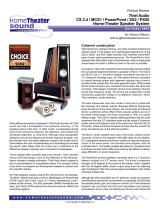quick start guide
TROUBLESHOOTING
Power LED/knob LEDs do not illuminate when power switch is turned on.
• FireWire port is not supplying enough power for ERGO. Use the 12VDC power adapter to power up
ERGO.
• Is power switch REALLY turned on? Check it again while using the external adapter.
• Is the AC outlet working?
ERGO Cal software does not run.
• Driver is not installed properly
• ERGO is not plugged into a FireWire port
• Power is not applied to ERGO
Microphone does not work.
• You need to have the Calibrate switch on the back of ERGO pushed in in order for the mic to work.
Make sure the calibrate LED on the front panel is illuminated.
• USE ONLY THE KRK MIC! Don't plug in any other mic for calibration. If you lose your KRK mic, you can
buy a new one from KRK customer support at 954.316.1580.
• Check the ERGO control panel to ensure that the mic is turned up.
ERGO Cal software asks for lots of measurements.
• That's OK. It can take between 3 and 9 measurements before you get to 90% or greater Room
Knowledge.
Room Knowledge never gets to 100%.
• Some things in life cannot be fully understood—like your spouse. So, your room may be another
one of these things. As long as Room Knowledge is 90% or greater, your mixes will sound better.
I don't hear a difference between ERGO in bypass and processing modes.
Your room may already be very good, so ERGO isn't doing
much. This is very unlikely, however. ERGO's
effects can range from subtle to extreme, so there should be a difference. In particular, listen for the
following:
• Improved imaging • Tighter bass • More definition among instruments
ERGO's goal is not to make the mix “sweeter” but to make it more accurate. If you don't think you are
hearing something, finish the mix and see how it translates to other environments. This is proof that
ERGO is working. If you are still not hearing what you believe is an accurate mix, you may have
problems with:
• Your monitors—get a pair of KRK monitors!
• Your ears—Cotton swabs are relatively inexpensive, and can perform wonders.
• Your brain—please refrain from mind altering substances when using and/or evaluating ERGO. Your
auditory faculties and the processing thereof will be greatly enhanced. Also, visit the ERGO forum
and talk to us! We can help! Go to www.krkergo.com and click the Forum link.
The calibration mic level is not loud enough.
• Turn up the volume on your speakers. The speakers need to excite your room in order for ERGO to
measure it accurately.
• Turn up the volume on ERGO. The volume control should point to the word Volume. This is the 0dB
point for the volume control.
• Turn up mic volume on the control panel. Normally, ERGO handles this gain stage, but if your
speakers are on the weak side, turning this up manually can help.
I installed ERGO as a FireWire device, and now my other XYZ FireWire interface is gone.
This should not happen on Macs, since the Mac OS can aggregate, or combine, multiple devices into a
single interface. Windows users have a couple of options:
• Windows systems can only have a single ASIO device. Use your main ASIO device when tracking,
and switch to ERGO ASIO when mixing down.
• Take a SPDIF or analog out from your existing FireWire interface and plug it into ERGO. In this mode,
you can unplug ERGO from its FireWire port and power up using the external power adapter. ERGO's
SPDIF inputs and converters are of the highest quality, so there will be no degradation when using
this approach. I
n fact, if your DAW is “dialed in”, we suggest that you use this approach. Also, this is
the only approach to use for Pro Tools rigs.
• Use the WDM drivers. Windows can aggregate WDM devices. Latency may increase when using
WDM instead of ASIO.
Using a Mac, I cannot see ERGO as a FireWire device.
• ERGO needs Leopard (10.5.x) or later. Check www.krkergo.com for detailed instructions on how to
enable work-arounds for other OS versions.
ERGO Rocks! But I want to mix in surround. Can I use 2 or more ERGOs for this?
• No. Surround has other issues. Keep checking www.krkergo.com for exciting ERGO developments.
BEFORE YOU START... GET TO KNOW ERGO
STATUS LEDs
Clip – Lights when the incoming analog signal (Input L/R, Cal Mic) is overloading the system and is
clipped.
IO / FireWire – LED is red when power is applied and ERGO is turned On. LED is green to indicate that
ERGO has established a link to your computer via FireWire.
Calibrate – When the Calibrate pushbutton at the rear panel is depressed, this LED lights. This indicates
that ERGO is in calibration mode (this is to be used with your measurement mic). The IO / FireWire LED
must be green to perform calibration.
VOLUME KNOB
Controls the level of monitor outputs (A, B/Sub).
BUTTONS
A – Controls the “A” speaker outputs. When lit, the A speakers are active. When unlit, they are
muted/deselected.
B/Sub – Controls the “B” speaker outputs. When lit, the B speakers are active. When unlit, they are
muted/deselected.
Special Note: The software control panel selects the speaker mode. In default (non-subwoofer) mode,
only the A or B speaker can be selected. ERGO is smart enough to make the A/B buttons mutually
exclusive. Using ERGO's control panel, it is possible to set ERGO up in subwoofer mode. In subwoofer
mode, ERGO makes the A/B buttons independent, so that you can mute or enable the sub in
conjunction with the A speakers.
Focus/Global – ERGO has two modes of operation—focus and global. In focus mode all of ERGO's
processing power is correcting the focus (sweet spot) position. Use this mode when mixing your
tracks. In global mode, ERGO's processing power is correcting a much larger area, though not as
accurately as when in focus mode. Use this when you want an audience to hear the cor
rected
room.
When the Focus/Global button is depressed for two seconds, ERGO enters bypass mode (indicated by
the LED flashing). In this mode, audio is passing straight through with no correction being
performed.
BACK PANEL
Back here you will find the Power switch, Calibrate button
and all ERGO inputs and outputs
.
RIGHT SIDE PANEL
Headphone Volume Knob – Controls
headphone volume level.
FRONT PANEL
3000 SW 42nd Street • Holly wood, FL 33312 • P 954.316.1580 • F 954.316.1590
www.k rksys.co m


 1
1
 2
2
 KRK Systems V Series User manual
KRK Systems V Series User manual
Leica M165 User manual
Pioneer DDJ-ERGO-K User manual
 Pioneer Industrial DDJ-ERGO-K User manual
Pioneer Industrial DDJ-ERGO-K User manual
Pioneer DJ Equipment DDJ-ERGO-V User manual
Pioneer Ergo User manual
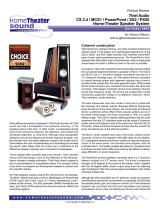 Thiel Audio Products CS2.4 User manual
Thiel Audio Products CS2.4 User manual
Acer 7120 User manual
 MARKAUDIO ERGO System 1S 121 Owner's manual
MARKAUDIO ERGO System 1S 121 Owner's manual
eMachines D620 User manual