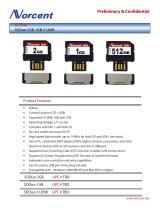Page is loading ...

Packard Bell oneTwo M3350 / oneTwo M3351 /
oneTwo L5350 / oneTwo L5351
All-In-One Computer Service Guide
PRINTED IN TAIWAN
Service guide files and updates are available
on the Acer/CSD web site; for more
information, go to http://csd.acer.com.tw

ii Packard Bell oneTwo M3350 / oneTwo M3351 / oneTwo L5350 / oneTwo L5351 Service Guide
Revision History
Refer to the table below for changes made on this version of the Packard Bell oneTwo M3350 / oneTwo M3351 / oneTwo L5350
/ oneTwo L5351 All-In-One Computer Service Guide.
Date Chapter Updates

Packard Bell oneTwo M3350 / oneTwo M3351 / oneTwo L5350 / oneTwo L5351 Service Guide iii
Copyright
Copyright © 2010 by Acer Incorporated. All rights reserved. No part of this publication may be reproduced,
transmitted, transcribed, stored in a retrieval system, or translated into any language or computer language, in
any form or by any means, electronic, mechanical, magnetic, optical, chemical, manual or otherwise, without
the prior written permission of Acer Incorporated.
Disclaimer
The information in this guide is subject to change without notice.
Acer Incorporated makes no representations or warranties, either expressed or implied, with respect to the
contents hereof and specifically disclaims any warranties of merchantability or fitness for any particular
purpose. Any Acer Incorporated software described in this guide is sold or licensed "as is". Should the
programs prove defective following their purchase, the buyer (and not Acer Incorporated, its distributor, or its
dealer) assumes the entire cost of all necessary servicing, repair, and any incidental or consequential
damages resulting from any defect in the software.
Acer is a registered trademark of Acer Incorporated.
Other brand and product names are trademarks and/or registered trademarks of their respective holders.

iv Packard Bell oneTwo M3350 / oneTwo M3351 / oneTwo L5350 / oneTwo L5351 Service Guide
Conventions
The following textual conventions are used in this service guide.
SCREEN MESSAGES Denotes actual messages that appear on screen.
NOTE Gives additional information related to the current topic.
WARNING Alerts you to any physical risk or system damage that might result from
doing or not doing specific actions.
CAUTION Gives precautionary measures to avoid possible hardware or software
problems.
IMPORTANT Reminds you to do specific actions relevant to the accomplishment of
procedures.

Packard Bell oneTwo M3350 / oneTwo M3351 / oneTwo L5350 / oneTwo L5351 Service Guide v
Service Guide Coverage
This Service Guide provides you with all technical information relating to the BASIC CONFIGURATION
decided for our "global" product offering. To better fit local market requirements and enhance product
competitiveness, your regional office MAY have decided to extend the functionality of a machine (e.g. add-on
card, modem, or extra memory capability). These LOCALIZED FEATURES will NOT be covered in this generic
service guide. In such cases, please contact your regional offices or the responsible personnel/channel to
provide you with further technical details.
FRU Information
Please note WHEN ORDERING FRU PARTS, that you should check the most up-to-date information available
on your regional web or channel. If, for whatever reason, a part number change is made, it will not be noted in
the printed service guide. For AUTHORIZED SERVICE PROVIDERS, your office may have a DIFFERENT
part number code to those given in the FRU list of this printed service guide. You MUST use the list provided
by your regional Acer office to order FRU parts for repair and service of customer machines.

vi Packard Bell oneTwo M3350 / oneTwo M3351 / oneTwo L5350 / oneTwo L5351 Service Guide

vii Packard Bell oneTwo M3350 / oneTwo M3351 / oneTwo L5350 / oneTwo L5351 Service Guide
Chapter 1 – Features and Specifications . . . . . . . . . . . . . . . . . . . . . . . 1
System Features . . . . . . . . . . . . . . . . . . . . . . . . . . . . . . . . . . . . . . . . . . . . . . . . . . . . . .1
Physical Specifications . . . . . . . . . . . . . . . . . . . . . . . . . . . . . . . . . . . . . . . . . . . . . . . . . .2
System Tour . . . . . . . . . . . . . . . . . . . . . . . . . . . . . . . . . . . . . . . . . . . . . . . . . . . . . . . . . .3
Front View . . . . . . . . . . . . . . . . . . . . . . . . . . . . . . . . . . . . . . . . . . . . . . . . . . . . . . .3
Left View . . . . . . . . . . . . . . . . . . . . . . . . . . . . . . . . . . . . . . . . . . . . . . . . . . . . . . . .4
Right View . . . . . . . . . . . . . . . . . . . . . . . . . . . . . . . . . . . . . . . . . . . . . . . . . . . . . . .5
Rear View . . . . . . . . . . . . . . . . . . . . . . . . . . . . . . . . . . . . . . . . . . . . . . . . . . . . . . . .6
Hardware Specifications . . . . . . . . . . . . . . . . . . . . . . . . . . . . . . . . . . . . . . . . . . . . . . . . .7
Processor . . . . . . . . . . . . . . . . . . . . . . . . . . . . . . . . . . . . . . . . . . . . . . . . . . . . . . . .7
Chipsets . . . . . . . . . . . . . . . . . . . . . . . . . . . . . . . . . . . . . . . . . . . . . . . . . . . . . . . .7
BIOS . . . . . . . . . . . . . . . . . . . . . . . . . . . . . . . . . . . . . . . . . . . . . . . . . . . . . . . . . . . .7
Memory . . . . . . . . . . . . . . . . . . . . . . . . . . . . . . . . . . . . . . . . . . . . . . . . . . . . . . . . .8
Hard Disk Drive . . . . . . . . . . . . . . . . . . . . . . . . . . . . . . . . . . . . . . . . . . . . . . . . . . .8
Optical Disc Drive . . . . . . . . . . . . . . . . . . . . . . . . . . . . . . . . . . . . . . . . . . . . . . . . . .8
Ethernet . . . . . . . . . . . . . . . . . . . . . . . . . . . . . . . . . . . . . . . . . . . . . . . . . . . . . . . . .9
Wireless LAN . . . . . . . . . . . . . . . . . . . . . . . . . . . . . . . . . . . . . . . . . . . . . . . . . . . . .9
Bluetooth . . . . . . . . . . . . . . . . . . . . . . . . . . . . . . . . . . . . . . . . . . . . . . . . . . . . . . . .9
Audio . . . . . . . . . . . . . . . . . . . . . . . . . . . . . . . . . . . . . . . . . . . . . . . . . . . . . . . . . . .9
Webcam . . . . . . . . . . . . . . . . . . . . . . . . . . . . . . . . . . . . . . . . . . . . . . . . . . . . . . . .9
LCD Panel . . . . . . . . . . . . . . . . . . . . . . . . . . . . . . . . . . . . . . . . . . . . . . . . . . . . . .10
Power Supply Unit . . . . . . . . . . . . . . . . . . . . . . . . . . . . . . . . . . . . . . . . . . . . . . . .10
Chapter 2 – System Utilities . . . . . . . . . . . . . . . . . . . . . . . . . . . . . . . . . 11
CMOS Setup Utility . . . . . . . . . . . . . . . . . . . . . . . . . . . . . . . . . . . . . . . . . . . . . . . . . . .11
Accessing the Setup Utility . . . . . . . . . . . . . . . . . . . . . . . . . . . . . . . . . . . . . . . . . .12
Navigating through the Setup Utility . . . . . . . . . . . . . . . . . . . . . . . . . . . . . . . . . . .13
Setup Utility Menus . . . . . . . . . . . . . . . . . . . . . . . . . . . . . . . . . . . . . . . . . . . . . . .13
Chapter 3 – System Disassembly . . . . . . . . . . . . . . . . . . . . . . . . . . . . . 25
Disassembly Tools . . . . . . . . . . . . . . . . . . . . . . . . . . . . . . . . . . . . . . . . . . . . . . . . . . . .25
Pre-disassembly Procedure . . . . . . . . . . . . . . . . . . . . . . . . . . . . . . . . . . . . . . . . . . . . . .25
Disassembly Procedures . . . . . . . . . . . . . . . . . . . . . . . . . . . . . . . . . . . . . . . . . . . . . . . .26
Removing the Computer Stand . . . . . . . . . . . . . . . . . . . . . . . . . . . . . . . . . . . . . .26
Removing the I/O Cable Cover . . . . . . . . . . . . . . . . . . . . . . . . . . . . . . . . . . . . . . .27
Removing the Rubber Feet . . . . . . . . . . . . . . . . . . . . . . . . . . . . . . . . . . . . . . . . . .27
Removing the Rear Cover . . . . . . . . . . . . . . . . . . . . . . . . . . . . . . . . . . . . . . . . . . .28
Removing the I/O Cable Plate . . . . . . . . . . . . . . . . . . . . . . . . . . . . . . . . . . . . . . . .28
Removing the Optical Disc Drive . . . . . . . . . . . . . . . . . . . . . . . . . . . . . . . . . . . . . .29
Removing the Scaler Board . . . . . . . . . . . . . . . . . . . . . . . . . . . . . . . . . . . . . . . . . .31
Removing the USB/Audio Board . . . . . . . . . . . . . . . . . . . . . . . . . . . . . . . . . . . . . .33
Removing the Wall Mount Plate . . . . . . . . . . . . . . . . . . . . . . . . . . . . . . . . . . . . . .35
Removing the TV Tuner Card . . . . . . . . . . . . . . . . . . . . . . . . . . . . . . . . . . . . . . . .36
Removing the Graphics Card . . . . . . . . . . . . . . . . . . . . . . . . . . . . . . . . . . . . . . . .37
Removing the Hard Disk Drive . . . . . . . . . . . . . . . . . . . . . . . . . . . . . . . . . . . . . . .40
Removing the Inverter Board . . . . . . . . . . . . . . . . . . . . . . . . . . . . . . . . . . . . . . . .42
Removing the Heat Sink Fan (HSF) Assembly . . . . . . . . . . . . . . . . . . . . . . . . . . . . .43
Removing the Processor . . . . . . . . . . . . . . . . . . . . . . . . . . . . . . . . . . . . . . . . . . . .44
Removing the Memory Modules . . . . . . . . . . . . . . . . . . . . . . . . . . . . . . . . . . . . . .46
Removing the RTC Battery . . . . . . . . . . . . . . . . . . . . . . . . . . . . . . . . . . . . . . . . . .46
Removing the Mainboard . . . . . . . . . . . . . . . . . . . . . . . . . . . . . . . . . . . . . . . . . . .47
Table of Contents

Packard Bell oneTwo M3350 / oneTwo M3351 / oneTwo L5350 / oneTwo L5351 Service Guide viii
Removing the Power Supply Unit . . . . . . . . . . . . . . . . . . . . . . . . . . . . . . . . . . . . .49
Removing the Touchscreen Control Board . . . . . . . . . . . . . . . . . . . . . . . . . . . . . .51
Removing the Bluetooth Module . . . . . . . . . . . . . . . . . . . . . . . . . . . . . . . . . . . . .52
Removing the Power Button Assembly . . . . . . . . . . . . . . . . . . . . . . . . . . . . . . . . .53
Removing the LCD Assembly . . . . . . . . . . . . . . . . . . . . . . . . . . . . . . . . . . . . . . . .54
Removing the Main Chassis . . . . . . . . . . . . . . . . . . . . . . . . . . . . . . . . . . . . . . . . .56
Removing the LCD Cable . . . . . . . . . . . . . . . . . . . . . . . . . . . . . . . . . . . . . . . . . . .58
Removing the LCD Board Cover . . . . . . . . . . . . . . . . . . . . . . . . . . . . . . . . . . . . .58
Removing the Webcam Module . . . . . . . . . . . . . . . . . . . . . . . . . . . . . . . . . . . . .59
Removing the Capacitive LED Board . . . . . . . . . . . . . . . . . . . . . . . . . . . . . . . . . .59
Removing the Light Bars . . . . . . . . . . . . . . . . . . . . . . . . . . . . . . . . . . . . . . . . . . .60
Chapter 4 – Troubleshooting . . . . . . . . . . . . . . . . . . . . . . . . . . . . . . . . 61
Hardware Diagnostic Procedure . . . . . . . . . . . . . . . . . . . . . . . . . . . . . . . . . . . . . . . . . .61
System Check Procedures . . . . . . . . . . . . . . . . . . . . . . . . . . . . . . . . . . . . . . . . . . .61
Checkpoints . . . . . . . . . . . . . . . . . . . . . . . . . . . . . . . . . . . . . . . . . . . . . . . . . . . . .62
POST Error Indicators . . . . . . . . . . . . . . . . . . . . . . . . . . . . . . . . . . . . . . . . . . . . . .66
BIOS Recovery . . . . . . . . . . . . . . . . . . . . . . . . . . . . . . . . . . . . . . . . . . . . . . . . . . . . . . .77
Clearing CMOS . . . . . . . . . . . . . . . . . . . . . . . . . . . . . . . . . . . . . . . . . . . . . . . . . . . . . .78
Chapter 5 – System Architecture . . . . . . . . . . . . . . . . . . . . . . . . . . . . . 79
Block Diagram . . . . . . . . . . . . . . . . . . . . . . . . . . . . . . . . . . . . . . . . . . . . . . . . . . . . . . .79
Mainboard Layout . . . . . . . . . . . . . . . . . . . . . . . . . . . . . . . . . . . . . . . . . . . . . . . . . . . .80
Chapter 6 – Field Replaceable Unit (FRU) List . . . . . . . . . . . . . . . . . . . 83
Exploded Diagram . . . . . . . . . . . . . . . . . . . . . . . . . . . . . . . . . . . . . . . . . . . . . . . . . . . .84
FRU List . . . . . . . . . . . . . . . . . . . . . . . . . . . . . . . . . . . . . . . . . . . . . . . . . . . . . . . . . . . .85
Appendix A – Model Definitions and Configurations . . . . . . . . . . . . 94
Appendix B – Test Compatible Components . . . . . . . . . . . . . . . . . . . . 100
Approved Vendor List (AVL) . . . . . . . . . . . . . . . . . . . . . . . . . . . . . . . . . . . . . . . . . . . .102
Appendix C – Online Support Information . . . . . . . . . . . . . . . . . . . . . 110
Index . . . . . . . . . . . . . . . . . . . . . . . . . . . . . . . . . . . . . . . . . . . . . 111
Table of Contents

Packard Bell oneTwo M3350 / oneTwo M3351 / oneTwo L5350 / oneTwo L5351 Service Guide 1
This chapter lists the features and specifications of the Packard Bell oneTwo M3350 / oneTwo M3351 /
oneTwo L5350 / oneTwo L5351 AIO computer.
System Features
NOTE The items listed in this section are for reference only. The exact configuration of your PC depends
on the model purchased.
Component Description
Processor • Socket AM3, 941 pin contacts
• Supports the AMD Phenom™ II X3 or X4 Processors
Chipset nVIDIA GeForce 8200 (MCP78PV)
Memory • Number of DIMM slots: Four DDR3 DIMM slots
• Maximum memory: 8 GB (using four 2 GB modules)
PCI expansion options • One PCI Express x16 slot (for graphics card installation)
• One PCI Express x1 slot (for TV tuner card installation)
Display • ZX6350: 21.5-inch LCD panel
• ZX6351: 21.5-inch LCD touchscreen panel
• ZX4350: 23-inch LCD panel
• ZX4351: 23-inch LCD touchscreen panel
Audio • Two built-in 5W stereo speakers
• Realtek ALC888S 7.1+2 Channel High Definition Audio Codec
I/O ports • Right panel
– USB ports (two)
– Headphone jack
– Microphone jack
• Left panel
– HD dual digital TV tuner (optional)
– PS/2 keyboard and mouse ports
– Line-in, line-out, and microphone jacks
– Line-in and line-out jacks
– USB ports (four)
– eSATA port
– Ethernet jack (RJ-45)
– External display (VGA) port
– Serial-to-DVI port (optional)
– HDMI port
– PS/2 keyboard and mouse ports
Media storage • 3.5-inch 25.4 mm 5400/7200 rpm SATA hard disk drive (HDD)
• Slim type SATA optical disc drive (ODD)
Card reader • 9-in-1 card reader slot
• Supports MultiMediaCard (MMC), Reduced-Size MultiMediaCard
(RS-MMC), Secure Digital (SD), xD-Picture Card (xD), Secure Digital
High Capacity (SDHC), Memory Stick (MS), Memory Stick PRO
(MS
PRO) cards, CompactFlash Type I and II (CF-I, CF-II), and
microdrives
Features and Specifications
Chapter 1

2 Packard Bell oneTwo M3350 / oneTwo M3351 / oneTwo L5350 / oneTwo L5351 Service Guide
Physical Specifications
Connectivity • Wired LAN: Onboard 10/100/1000 Ethernet support
• WLAN option: Mini Card wireless network adapter (802.11 b/g/n)
• WPAN option: Bluetooth
®
2.1+EDR (Enhanced Data Rate)
• Integrated 2.0 MP webcam
Power supply 220 W power supply unit with PFC or non-PFC option (power factor
correction)
Operating system support • Microsoft Windows 7 (Home Premium x64/x86, Home Basic x86)
•FreeDOS
• Linux LL95
Antivirus software Norton Internet Security
Security • BIOS-based user and supervisor passwords
• Kensington lock
Power management ACPI 2.0-compliant
Aspect Description
System dimension (W × H × D) 107 × 445 × 560 mm (4.21 × 17.52 × 22.05 in)
Mainboard form factor Standard DTX
Mainboard dimensions (W × H) 200 × 244 mm
Component Description

Packard Bell oneTwo M3350 / oneTwo M3351 / oneTwo L5350 / oneTwo L5351 Service Guide 3
System Tour
The pictures and tables in this section illustrate the physical outlook of the computer.
Front View
Item Icon Component
1 Integrated webcam
2 Display screen
3 Speakers
4 Power button/indicator
• Blue – System is in power-on mode
• Flashing blue – System is in standby mode
5 Auxiliary lighting capacitive key
6 LCD brightness capacitive key
7 Decrease volume capacitive key
8 Increase volume capacitive key
NOTE: Icons for the capacitive keys are only visible when the system
is turned on.

4 Packard Bell oneTwo M3350 / oneTwo M3351 / oneTwo L5350 / oneTwo L5351 Service Guide
Left View
Item Icon Component Item Icon Component
1 Optical disc drive (ODD) 10 Ethernet port (RJ-45)
2 I/O cable cover 11 USB ports
3 9-in-1 card reader 12 eSATA port
4 HD dual digital TV tuner
(optional)
13 Serial-to-DVI port (optional)
5 Line-in jack 14 Monitor port
6 Line-out jack 15 HDMI port
7 Microphone jack 16 PS/2 mouse port
8 Line-in jack 17 PS/2 keyboard port
9 Line-out jack 18 AC power jack

Packard Bell oneTwo M3350 / oneTwo M3351 / oneTwo L5350 / oneTwo L5351 Service Guide 5
Right View
Item Icon Component
1 Microphone jack
2 Line-out jack
3 USB ports

6 Packard Bell oneTwo M3350 / oneTwo M3351 / oneTwo L5350 / oneTwo L5351 Service Guide
Rear View
Item Icon Component
1 Ventilation slots
2 Mounting holes for wall mount option
3 Computer stand

Packard Bell oneTwo M3350 / oneTwo M3351 / oneTwo L5350 / oneTwo L5351 Service Guide 7
Hardware Specifications
Processor
AMD Phenom II Processors
AMD Athlon II Processors
Chipsets
BIOS
Item Specification
Series X3 X4
Model 700e 705e 900e 910e
Frequency 2.4 GHz 2.5 GHz 2.4 GHz 2.5 GHz
# of cores 3 3 4 4
L2 cache 1.5 MB 1.5 MB 2 MB 2 MB
L3 cache 6 MB 6 MB 6 MB 6 MB
Package type 45 nm 45 nm 45 nm 45 nm
Socket Socket AM3 Socket AM3 Socket AM3 Socket AM3
Max TDP 65 W 65 W 65 W 65 W
Item Specification
Series X2 X3 X4
Model 215 240 245 405e 600e 605e
Frequency 2.7 GHz 2.8 GHz 2.9 GHz 2.3 GHz 2.2 GHz 2.3 GHz
# of cores 2 2 2 3 4 4
L2 cache 1 MB 2 MB 2 MB 1.5 MB 2 MB 2 MB
Package type 45 nm 45 nm 45 nm 45 nm 45 nm 45 nm
Socket Socket AM3 Socket AM3 Socket AM3 Socket AM3 Socket AM3 Socket AM3
Max TDP 65 W 65 W 65 W 45 W 45 W 45 W
Item Specification
System chipset nVIDIA GeForce 8200 (MCP78PV)
I/O controller SIO ITE 8720
Item Specification
BIOS chip AMI BIOS
Setup utility CMOS Setup Utility

8 Packard Bell oneTwo M3350 / oneTwo M3351 / oneTwo L5350 / oneTwo L5351 Service Guide
Memory
Hard Disk Drive
Optical Disc Drive
Item Specification
Controller Integrated in the AMD processor
Number of DIMM slot 4
Maximum memory 8 GB (using four 2 GB modules)
Data rate 1333 MT/s
Supported capacities 1 or 2 GB
DIMM type 240-pin DDR3 SO-DIMM
Supported brands A-Data, Apacer, Kingston, Transcend, Unifosa, Samsung
Population rule You can install memory modules in any combination as long as they match the above
specifications.
Item Specification
Controller Integrated in the nVIDIA GeForce 8200 (MCP78PV)
Form factor 3.5-inch 9.5 mm
Interface SATA 2.0
Supported capacities
320 GB • Seagate Pharaoh (7200 rpm)
• HGST HDT721032SLA380 (7200 rpm)
• WD WD1600AAJS-22L7 (7200 rpm)
500 GB • WD WD5000AAKS-22M9A0 (7200 rpm)
640 GB • Seagate ST3640623AS (7200 rpm)
• HGST HDT721064SLA360 (7200 rpm)
• WD WD6400AAKS-22A7B2 (7200 rpm)
1 TB • Seagate ST31000528AS (7200 rpm)
• HGST HDT721010SLA360 (7200 rpm)
• WD WD10EADS-22M4B0 (5400 rpm) / WD1001FALS-22J7B0 (7200 rpm)
1.5 TB • Seagate ST31500341AS (7200 rpm)
• WD WD15EADS-22P8B0 (5400 rpm)
Item Specification
Controller Integrated in the nVIDIA GeForce 8200 (MCP78PV)
Type DVD-Super Multi double-layer or Blu-ray Disc combo drive option
Form factor Slim type
Tray height (mm)) 12.7 mm
Interface SATA
Supported models
DVD-Super Multi
double-layer drive
•HLDS GT31N
• PLDS DS-8A5SH
Blu-ray Disc
combo drive
• Panasonic UJ141AL/UJ240A
• HLDS CT21N

Packard Bell oneTwo M3350 / oneTwo M3351 / oneTwo L5350 / oneTwo L5351 Service Guide 9
Ethernet
Wireless LAN
Bluetooth
Audio
Webcam
Item Specification
Controller Marvell 88E1116 Intel WG82567V Gigabit NIC
LAN protocol 10/100/1000 Mbps
LAN connector type RJ-45
Item Specification
Model Lite-On WN6607LH
Protocol 802.11 b/g/n
Form factor PCIe Mini Card
Item Specification
Model • Lite-On WB111C-C1
• Xavi BC10B-04C1
Version Bluetooth 2.1 + EDR
Item Specification
Controller Realtek ALC888S 7.1+2 Channel High Definition Audio Codec
Features • Two built-in 5W stereo speakers
• Right panel audio jacks
– Headphone jack
– Microphone jack
• Left panel audio jacks
– Line-in, line-out, and microphone jacks
– Line-in and line-out jacks
Item Specification
Resolution 2.0 MP
Supported models • Chicony CNFA21321004590L
• Park Orchid C04PL037F
• Primax 50-704A4WNT8

10 Packard Bell oneTwo M3350 / oneTwo M3351 / oneTwo L5350 / oneTwo L5351 Service Guide
LCD Panel
Power Supply Unit
Item Specification
Model ZX6350 and ZX6351 ZX4350 and ZX4351
Screen size (diagonal, inch) 21.5-inch 23-inch
Type Wide XGA
Resolution 1920 × 1080
Backlight CCFL
Interface LVDS
Brightness (typical) 300 nits
Display colors 16.7M
Aspect ratio 16:9
Contrast ratio 1000:1
Response time (typical) 5 ms
Touchscreen • ZX6350: Yes
• ZX6351: No
• ZX4350: Yes
• ZX4351: No
Surface treatment AG type, 3H hard coating, Haze 25
Supported models • • LG LM230WF1
• Samsung LTM230HT01
• E-Turbo SR-230M182235D1 (touch
panel)
Inverter board • • Darfon VZ.13156.B01
• Sumida IV30260SPEC139
Item Specification
Output (max.) 220 W
Supported models • Lite-On PS-5221-06A1 / PE-5221-08AP / PS-5221-9AE
• Delta DPS-220UB-1 A / DPS-220UB A / DPS-220UB-2 B
• Chicony CPB09-D220R / CPB09-D220A / CPB09-D220E

Packard Bell oneTwo M3350 / oneTwo M3351 / oneTwo L5350 / oneTwo L5351 Service Guide 11
CMOS Setup Utility
CMOS Setup Utility is a hardware configuration program built into the system ROM. Since most systems are
already properly configured and optimized, there is normally no need to run this utility.
You will need to run this utility under the following conditions:
• When changing the system configuration including:
• Setting the system time and date
• Configuring the system drives and peripherals
• Specifying the boot device sequence
• Configuring the power management modes
• Setting up system passwords or making other changes to the security setup
• When trying to resolve IRQ conflicts
• When a configuration error is detected by the system and you are prompted ("Run Setup" message) to
make changes to the BIOS settings.
The Setup Utility loads the configuration values in a battery-backed nonvolatile memory called CMOS RAM.
This memory area is not part of the system RAM, which allows configuration data to be retained when power is
turned off. The values take effect when the system is booted. POST uses these values to configure the
hardware. If the values and the actual hardware do not agree, POST generates an error message. You must
run this utility to change the hardware settings from the default or current configuration.
IMPORTANT If you repeatedly receive “Run Setup” messages, the RTC battery located on the mainboard
(BT1) may be defective. In this case, the system cannot retain configuration values in CMOS.
Replace the RTC battery with a new one.
NOTE For ease of reading, CMOS Setup Utility will be simply referred to as “Setup” or “Setup Utility” in this
Service Guide.
System Utilities
Chapter 2

12 Packard Bell oneTwo M3350 / oneTwo M3351 / oneTwo L5350 / oneTwo L5351 Service Guide
Accessing the Setup Utility
1. Turn on the computer.
If the computer is already turned on, save your data and close all open applications, then restart the
computer.
2. During POST, press Delete.
If you fail to press Delete before POST is completed, you will need to restart the computer.
Use the Up/Down/Left/Right arrow keys to move between the menu options, then press Enter to execute that
option.
Some options lead to pop-up dialog boxes that prompt you to verify that you wish to execute that option. Other
options lead to dialog boxes that prompt you for information.
Some options (marked with a ) lead to submenus that enable you to change the values for the option. Use
the Up/Down/Left/Right arrow keys to scroll through the items in the submenu
/