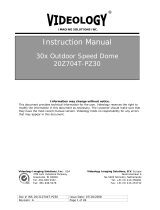Page is loading ...

Wide Dynamic Range Pixim
Instruction Manual
20B40x Family
Prior to Using This Document: Videology reserves the right to modify the information
in this document as necessary and without notice. It is the user’s responsibility to be
certain they possess the most recent version of this document by going to
www.videologyinc.com
or linking directly to: http://www.videology.com/xxxxx and
comparing revision letters, located in the document’s footer.
For technical assistance with this product, please contact the supplier from whom the
product was purchased.
Videology Imaging Solutions, Inc. USA Videology Imaging Solutions, B.V. Europe
37M Lark Industrial Parkway
Greenville, RI 02828
Tel: 401-949-5332
Fax: 401-949-5276
Neutronenlaan 4
NL-5405 NH Uden, Netherlands
Tel: +31 (0) 413-256261
Fax: +31 (0) 413-251712
Doc # INS 20B40x Issue Date: 12/19/2008
Revision: B Page 1 of 10

Doc # INS 20B40x Issue Date: 12/19/2008
Revision: B Page 2 of 10
Table Of Contents
1.
Document History.............................................................................................. 3
2. General Information .......................................................................................... 3
2.1. Safety Precautions...................................................................................... 3
3. Camera Setup................................................................................................... 4
3.1. Menu & Setting Details ................................................................................ 4
3.2. Screen Display (OSD).................................................................................. 5
3.3. OSD Menu Enter/Exit................................................................................... 5
3.4. Main Menu................................................................................................. 6
3. Camera Features & Dimensions........................................................................... 7
4. .......................................................................................................................... 7
4.1. Product Features......................................................................................... 7
4.2. Product Dimensions..................................................................................... 8
5. Camera Specifications........................................................................................ 9
6. Troubleshooting .............................................................................................. 10
6.1. Tips for Troubleshooting ............................................................................ 10
7. Contact Information......................................................................................... 10

1. Document History
Revision Issue Date Reason CN#
Rev A 12-12-08 Initial release 08-0046
2. General Information
2.1. Safety Precautions
• Do not disassemble the unit
• Do not put objects inside the unit
• Make sure that no metal objects or flammable substances get inside the camera. It
could cause fire, short-circuits or damages.
• Be careful when handling the unit
• To prevent damage, do not drop the camera or subject it to strong shock or vibration
• Install away from electric or magnetic fields
• Protect from humidity and dust
• Protect from high temperatures
Doc # INS 20B40x Issue Date: 12/19/2008
Revision: B Page 3 of 10

3. Camera Setup
3.1. Menu & Setting Details
MAIN MENU
SETUP ID
LENS
WDR : LEVEL (Range +20 to -20)
WB CONTRO
L
AGC
LOW LIGHT
SYNC
EXIT
DISPLAY ID : ON or OFF
ID POSITION : UP-LEFT or UP-
CAMERA ID : 12 CHARACTE
R
MANUA
L
DC : LEVEL (Range +10 to -40)
ATW
AWB
MANUAL : LEVEL (Range 2,500K
OFF
ON : LEVEL (Range 0 to 38)
SLOW SHUTTER : AGC LEVEL
B&W SS
GAIN
INTERNA
L
LINE LOCK : PHASE ADJUST
Doc # INS 20B40x Issue Date: 12/19/2008
Revision: B Page 4 of 10

Five key switchboard
Doc # INS 20B40x Issue Date: 12/19/2008
Revision: B Page 5 of 10
Figure 1.
3.2. Screen Display (OSD)
CENTER KEY Used to access the menu mode, and also used to confirm the setting.
UP / DOWN KEY Used to choose the desired menu selection.
LEFT / RIGHT KEY Used to choose the desired menu feature adjustment.
3.3. OSD Menu Enter/Exit
See figure 1
OSD Menu Enter
Push Center Key for 3 seconds
OSD Menu Exit
Press EXIT Menu from Main Menu
If pressing the Set Key for 3 seconds the Main Menu appears. In this case, just press
Set Key.
'SAVE' and 'QUIT'
Left or Right Key Select Menu
Up or Down Key Return to Menu
1. Press the SET key to access the main setup mode.
2. Select the desired feature using the UP or Down key.
3. Change the status of the selected feature using the LEFT or RIGHT key.
UP key
DOWN key
LEFT key
RIGHT key
CENTER key
2nd VIDEO

Doc # INS 20B40x Issue Date: 12/19/2008
Revision: B Page 6 of 10
3.4. Main Menu
SETUP ID
DISPLAY ID
ON The ID name will be displayed in the monitor.
OFF The name will not be displayed in the monitor.
CAMERA ID You can write up to 12 characters.
ID POSITION Select the on screen position of the camera ID.
LENS
MANUAL Select when using a manual lens.
DC Iris You can control the brightness of the screen and adjust the
desired DC level from 10 to -40.
WDR (Wide Dynamic Range):
WDR You can adjust the desired WDR level from 20 to -20.
WB CONTROL
ATW (Auto Tracking White Balance) The camera automatically
controls the white balance in any environment.
AWB (Auto White Balance) The white balance is automatically
adjusted in a specific environment.
MANUAL Users can adjust the colors by adding or reducing the WB level.
You can adjust the desired WB level, from 2,500K to 9,500K.
AGC
ON Activate automatic gain control feature.
You can adjust the desired AGC level from 0 to 38dB.
OFF Deactivate automatic gain control feature.
LOW LIGHT
SLOW SHUTTER Control Image brightness by adjusting shutter speed.
AGC Shutter speed setting (Range 28 to 48)
MAX FIELD Shutter opens from a Min. of x2 to Max. x32 field accumulation
period.
B&W SS Black and White Slow Shutter.
GAIN To get a brighter picture.
SYNC
INTERNAL Internal synchronization
LINE LOCK Phase adjustment may be necessary with multiple camera
installations to prevent picture roll.
EXIT MENU
EXIT NO CHANGES No change
SAVE NEW AND EXIT Save change
RESTORE FACTORY SETTINGS Factory default
SW REV
PREVIOUS PAGE
PREVIOUS PAGE Return page

Functional Selection Switch (box model only)
Doc # INS 20B40x Issue Date: 12/19/2008
Revision: B Page 7 of 10
You can choose NTSC or PAL via a switch
Figure 2.
4. Camera Features & Dimensions
4.1. Product Features
High Resolution
The camera has 480 lines of horizontal resolution and 460 lines of vertical resolution.
Superior Wide Dynamic Image Quality
The camera has very Wide Dynamic Range via a Pixim DSP Chip Set.
Film-like colors are described under various Light conditions even in high dynamic
range scenes
Dynamic Range is greater then 95dB.
Digital Pixel System
Each pixel is processed independently to get clear and usable images.
Various Lens Choices
It offers flexibility of the lens from board mount to C/CS mount lens with manual and
DC auto-iris control.
Power Source
DC 12V 300mA
OSD Control (Option)
Every function can be controlled by the OSD menu
- Automatic white balance
- Automatic gain control (max 38dB)
- Slow shutter, agc on/off
- Line lock phase control
- Lens type control
- Auto exposure control
Synchronization
Both Internal Synchronization and External Synchronization are provided.
Camera ID
The title that identifies this camera on a monitor.
NTSC/PAL Selectable
NTSC or PAL is selectable by simple Slide S/W

RS232 - an optional RS232 board is available
4.2. Product Dimensions
Doc # INS 20B40x Issue Date: 12/19/2008
Revision: B Page 8 of 10

5. Camera Specifications
Doc # INS 20B40x Issue Date: 12/19/2008
Revision: B Page 9 of 10
20B40x
NTSC
21B40x
PAL
Pick-up Device 1/3 inch CMOS (Dynamic Range Sensor)
Total of Pixels (H x V) 742 x 552
Horizontal Resolution 480 Horizontal TV Lines (color)
Scanning System 525 lines interlaced 625 lines interlaced
Synchronization Internal / External
Video Output 1.0Vp-p/75 ohm Composite
Iris Control DC Lens, Video Lens, Manual Lens
White Balance Auto/manual
Gamma 0.45
Sensitivity 0.6 Lux F1.2 Lens, 30 IRE
S/N Ratio 48dB or more
Dynamic Range 120dB(max), 102dB (typical)
Shutter Speed 1/60 - 1/100,000 1/50 - 1/100,000
AGC Control 0 - 34dB
OSD Menu Control (Option) 4-directional Switch with a center Push TACTILE Switch &
RS232
Supplied Voltage DC 12V (8V - 18V),
Added board option & box camera allows AC 24V (20V - 30V)
Power Consumption Max 2.7W
Environmental
Operating Temperature -10° C ~ 50° C (14° F ~ 122° F)
Storage Temperature -20° C ~ 70° C (-4° F ~ 158° F)
Operating Humidity Under 90% Non-condensing
Storage Humidity Under 95% Non-condensing
Mechanical
Dimensions (WxHxD) 38mm x 38mm x 18mm (1.49” x 1.49” x 0.70”) without lens
Weight 30g (1.05 oz) without lens
Lens Mounts Replace “X” in model number with desired lens mount option:
Example:
Change 20B40x to 20B405
to select an
M-12 Board Mount.
Accessories
Optional 60ZRC01 – OSD control board

6. Troubleshooting
6.1. Tips for Troubleshooting
Before sending the camera out for repair, check the items below. If the problem persists
after checking these items, contact your service center.
k the items below. If the problem persists
after checking these items, contact your service center.
If no image appears If no image appears
• Is the power and voltage normal? • Is the power and voltage normal?
• Has the iris of the lens inside the camera been adjusted correctly? • Has the iris of the lens inside the camera been adjusted correctly?
• Is there adequate illumination? • Is there adequate illumination?
If the image is unclear If the image is unclear
• Is the lens in focus? • Is the lens in focus?
• Is the lens dirty? • Is the lens dirty?
• Dirt or fingerprints on the lens can adversely affect the images. Gently wipe any dirt
or fingerprints off the lens with a soft cloth or lens cleaning paper and cleaning fluid
(commercially available).
• Dirt or fingerprints on the lens can adversely affect the images. Gently wipe any dirt
or fingerprints off the lens with a soft cloth or lens cleaning paper and cleaning fluid
(commercially available).
Is the monitor adjusted correctly? Is the monitor adjusted correctly?
WARNING: WARNING:
TO PREVENT THE RISK OF FIRE OR ELECTRIC SHOCK, DO NOT EXPOSE THIS APPLIANCE TO
RAIN OR MOISTURE.
TO PREVENT THE RISK OF FIRE OR ELECTRIC SHOCK, DO NOT EXPOSE THIS APPLIANCE TO
RAIN OR MOISTURE.
7. Contact Information 7. Contact Information
For technical assistance with this product, please contact the supplier from whom
the product was purchased.
For technical assistance with this product, please contact the supplier from whom
the product was purchased.
For OEM inquiries, contact Videology Imaging Solutions: For OEM inquiries, contact Videology Imaging Solutions:
Doc # INS 20B40x Issue Date: 12/19/2008
Revision: B Page 10 of 10
North / South America: North / South America:
Europe: Europe:
Videology Imaging Solutions Inc.
37M Lark Industrial Parkway
Greenville, RI 02828
USA
Tel: (401) 949-5332
Fax: (401) 949-5276
Videology Imaging Solutions Europe
Neutronenlaan 4
NL-5405 NH Uden,
Netherlands
Tel: +31 (0) 413 256 261
Fax: +31 (0) 413 251 712
Please visit our WEB-site at: http://www.videologyinc.com/
VIDEOLOGY IMAGING SOLUTIONS is an ISO 9001 registered video camera developer
and manufacturer serving industrial, machine vision, biometric, security, and specialty OEM
markets. Videology designs, develops, manufactures, and distributes video, image
acquisition, and display technologies and products to OEMs worldwide.
/