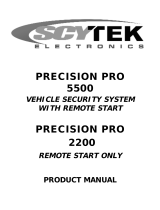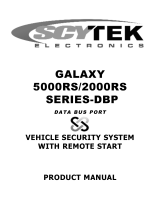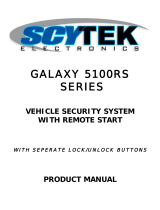Page is loading ...

IMPORTANT NOTE: The operation of the Security and Convenience System as described in this manual is
applicable to most vehicles. However, due to the configuration of some vehicles, some functions AND/OR SAFETY
PRECAUTIONS may not apply. Please see your installing dealer for more information.
Owner's Manual
CA-160
Remote Vehicle Control System
Deluxe Vehicle Security System with
Two Way Confirming LCD Remote
Control

Table of Contents
Using Your Remote Control ......................................................... 3
Arming the security system
Pre-arm mode
Disarming the security system
Disabling/Enabling confirmation chirps
Attempted intrusion identification
Two stage door unlock
Activating the trunk release feature*
Using Your Remote Control, continued .................................... 4
Turning on the vehicle’s headlights*
Activating optional channel 2*
Activating optional channel 3*
Activating optional channel 4*
Activating optional channel 5*
Using the progressive car finder feature
Using the personal protection alarm
Using the transmitter flashlight feature
Using Valet mode ....................................................................... 5
Additional LCD Remote Control Features .............................. 5
LCD Remote Control Functions .............................................. 6
LCD Remote Control Icons and Their Indications .................. 7
Optional Songbird Feature* ...................................................... 8
Replacing Remote Control Batteries ...................................... 8
Emergency Override Procedure ............................................. 9
Emergency Override Procedure
Code Systems, Inc. Limited Lifetime Warranty .................... 10
* May require additional installation labor, components and installation cost
2

Using Your Remote Control
Arming the Security System
To arm the system, exit the vehicle, close all doors, then press the LOCK
icon button on the remote control. The system will sound twice and the
parking lights will flash twice, indicating the system is armed. The doors will
also lock at this time (if equipped and connected). The blue dash mounted
status indicator light will blink steadily, once per second. To arm the system
silently, press and hold the LOCK icon button for 2 seconds. The parking lights
will flash 2 times indicating the system is armed and has locked the doors (if
equipped and connected). The blue dash mounted status indicator light will
blink steadily, once per second.
Pre-arm Mode
If the system sounds and the parking lights flash only once, this indicates that the
vehicle’s interior light is on or an entrance is left open. Check to see that all doors
hood and trunk are closed properly. Once all entrances are secured (and the
interior light is off), this system will sound/flash again. The system is now fully
armed (If the entrance is not secured within 4 minutes, the system will arm and
ignore the unsecured entrance until it is closed.)
Disarming the Security System
To disarm the system press the UNLOCK icon button. The system will sound and
the parking lights will flash once, and the doors will unlock (if equipped and
connected). To disarm the system silently, press and hold the UNLOCK icon button for 2 seconds. The
parking lights will flash, indicating the system is disarmed and the doors will unlocked (if equipped and
connected).
Disabling/Enabling Confirmation Chirps
1. Turn the ignition key ON then OFF.
2. Within 10 seconds push and release the valet/override button 3 times.
3. The system will sound 2 times to disable confirmation chirps or 1 time to enable confirmation
chirps.
.
Attempted Intrusion Identification
This system will inform you if an intrusion attempt has occurred while you were away from the vehicle. If
an intrusion attempt occurred, the system will sound 4 times and the parking lights will flash 3 times
when disarming the system. Enter the vehicle an observe the blue dash mounted status indicator light
to Identify which zone was triggered.
1. IT-s Interior Theft Sensor- 1 flash, pause 1 flash, etc.
2. Hood or Trunk Pin switch- 2 flashes, pause 2 flashes, etc.
3. Door Entry- 3 flashes, pause 3 flashes, etc.
The intrusion warning indicators are stored in the system’s memory and will be erased when the ignition
key is turned on.
Two Stage Door Unlock (Optional)
If this feature is enabled on your system, pressing the UNLOCK icon button one time on the remote
control will unlock only the driver’s door. Press the UNLOCK icon button again to unlock the remaining
doors.
Activating the Trunk Release Feature (Optional)
If this feature is enabled on your system, pressing and holding the TRUNK icon button on the remote
control for 2 seconds will open the vehicle’s trunk or hatch.
*Throughout this manual, ‘press’ refers to pressing for less than 1 second.
3

Using Your Remote Control, continued
Turning on the Vehicle’s Headlights (Optional)
If this feature is enabled on your system, pressing and holding the LOCK icon button on the remote
control for 3 seconds will turn on the vehicle’s headlights for 30 seconds.
Activating Optional Channel 2 (Optional)
If this feature is enabled on your system, pressing and holding the LOCK icon button and the TRUNK
icon button on the remote control simultaneously will activate an optional feature. This feature can be
programmed for a wide range of functions like power window or sunroof automation, please consult
your installing dealer to determine functionality of your system.
Activating Optional Channel 3 (Optional)
If this feature is enabled on your system, pressing and holding the OPT button on the remote control
will activate an optional feature. This feature can be programmed for a wide range of functions like
power window or sunroof automation, please consult your installing dealer to determine functionality
of your system.
Activating Optional Channel 4 (Optional)
If this feature is enabled on your system, pressing and holding the LOCK icon button and the OPT
button on the remote control simultaneously will activate an optional feature. This feature can be
programmed for a wide range of functions like power window or sunroof automation, please consult
your installing dealer to determine functionality of your system.
Activating Optional Channel 5 (Optional)
If this feature is enabled on your system, pressing and holding the UNLOCK icon button and the OPT
button on the remote control simultaneously will activate an optional feature. This feature can be
programmed for a wide range of functions like power window or sunroof automation, please consult
your installing dealer to determine functionality of your system.
Using the Progressive Car Finder Feature
2-way LCD Remote Control:
Press the LOCK icon button and the UNLOCK icon button on the remote control simultaneously to
locate your vehicle. The system will sound 5 times at low volume increasing in volume each of 3 times
the button is pressed.
1-way Six Button Remote Control:
Press the icon button on the remote control to locate your vehicle. The system will sound 5 times at
low volume increasing in volume each of 3 times the button is pressed.
Using the Personal Protection Alarm (Panic)
2-way LCD Remote Control:
Press and hold the LOCK icon button and the UNLOCK icon button on the remote control
simultaneously for 3 seconds to activate the personal protection alarm. The system will sound for 30
seconds. Pressing any button on the remote control will turn the personal protection alarm off.
1-Way Six Button Remote Control:
Press and hold the icon button on the remote control for 2 seconds to activate the personal
protection alarm. The system will sound for 30 seconds. Pressing any button on the remote control
will turn the personal protection alarm off.
Using the Transmitter Flashlight Feature
The (1) 6 button (non-confirming) remote control included with your system has a flashlight bulb built
into the top of the remote control. Pressing and holding the LIGHT icon button on the remote control
will activate the flashlight until the button is released.
*
*
4

Using Valet Mode
To engage valet mode:
1. Turn the ignition key to the ON position.
2. Press and hold the valet/override button until the blue dash mounted status indicator light turns
on solid, indicating that the system has entered valet mode.
When valet mode is activated the blue dash mounted status indicator light will light solid, and all security
functions will be disabled.
To disengage valet Mode:
1. Turn the ignition key to the ON position.
2. Press and release the valet/override button, the blue dash mounted status indicator light will
turn off indicating that the system has exited valet mode and all security functions wil be
enabled the next time the system is armed.
Additional LCD Remote Control Functions
Check Vehicle Status
Press the LOCK icon button, TRUNK icon button and OPTION button simultaneously for 1 second. The
LCD remote control will display the system’s current status.
Check Temperature
Press the TRUNK icon button and OPTION button simultaneously for 1 second. The LCD remote control
will display the vehicle’s interior temperature.
LCD Remote Control Display Illumination
Press and release the “F” button on the LCD remote control one time. The display will illuminate for 10
seconds.
LCD Remote Control Vibrate or Tones
Press an release the “F” button and the UNLOCK icon button on the LCD remote control simultaneously
one time to toggle between beep tones and vibrate mode. The LCD remote control will either beep or
vibrate to indicate which mode is selected.
Page Call Out
From within the vehicle, press and hold the emergency override button for 4 seconds, the LCD remote
control will emit a beep tone to indicate that someone is calling you to the vehicle.
Countdown Timer
The LCD remote control is equipped with a countdown timer for situations where an alert tone may be
needed to remind you of something important. The countdown timer allows you to set the timer up to 19
hours and 59 minutes. Refer to page 9 for programming.
Parking Meter Timer
The LCD remote control is equipped with a parking meter timer that allows you to set a countdown timer
for 10, 20, 30, 60, 90 or 120 minutes. The LCD remote control will emit a beep tone when the timer expires.
Refer to page 9 for programming.
Alarm Clock
The LCD remote control is equipped with a built in alarm clock that can be set to beep at a certain time
each day. The alarm clock must be set, and the feature turned on. Refer to page 9 for programming.
5

LCD Remote Control Functions
6
TRUNK
TRUNK

7
LCD Remote Control Icons and Their Indications
Security Sytem Armed
Security Sytem Disarmed
Trunk Release Option
Activated
Personal Protection
Alarm Activated
LCD Remote Control
Vibrate Mode
Security System Trigger
(Door Entry)
Security System Trigger
(Hood or Trunk Entry)
Security System
Trigger (IT-s Sensor)
Security Sytem
Armed Silently
Security Sytem
Disarmed Silently
Security Sytem Pre-
Arm Mode with
Door Open
Security Sytem Pre-
Arm Mode with
Hood or Trunk
Open
Security Sytem Pre-
Arm Mode with IT-s
Sensor Active

Optional Songbird Feature
The optional songbird feature (Code Alarm part # SB1 and labor required) allows you to program songs
and tones to your system (i.e. Setting a different tone for Lock activation and Unlock activation).
Turning Songbird On: Press and release the TRUNK icon button on the remote control, then press and hold
the LOCK icon button on the remote control within 2 seconds. The SB1 speaker will give notification that
Songbird has be turned ON.
Turning Songbird Off: Press and release the TRUNK icon button on the remote control, then press and
hold the UNLOCK icon button on the remote control within 2 seconds. The SB1 speaker will give
notification that Songbird has be turned OFF.
Setting Songbird Tones: Press and release the TRUNK icon button on the remote control, then press
the OPT button on the remote control within 2 seconds. Press the LOCK icon button on the remote
control or UNLOCK icon button on the remote control to scroll through the different tones.
While in this mode the TRUNK icon button on the remote control will change the length or version of the
tone.
Press the OPT button on the remote control to select the desired tone and exit programming.
Please see your sales associate for details on Songbird or any other Code Alarm accessory.
Replacing Remote Control Batteries
2-way LCD Remote Control:
The AAA alkaline battery inside the 2-way LCD remote control should last approximately 1 year under
normal use. When the batteries become weak you will notice the remote control range (the distance
from the vehicle the remote control will work) deteriorate and the BATTERY icon on the LCD remote
control will show. To replace the remote control batteries:
1. Slide the small release tab on the back of the remote control to the unlock position.
2. Gently slide the battery cover off of the remote control.
3. Remove the old AAA battery, observing the +/- symbols on the battery,
and replace with a new AAA battery.
4. Gently slide the battery cover on to the back of the remote control and lock the release tab in
place.
5. Test operation of the remote control.
1-Way Six Button Remote Control:
The two (2) 3 volt lithium batteries (model CR2025) inside each remote control should last
approximately 1 year under normal use. When the batteries become weak you will notice the remote
control range (the distance from the vehicle the remote control will work) deteriorate and the small
indicator light on the remote control will dim. To replace the remote control batteries:
1. Using a small (#1) phillips screwdriver, remove the screw on the back of the remote control.
2. Gently unsnap the halves of the remote control apart.
3. Slide the 2 lithium batteries out of the circuit board, observing the +/- symbols on the batteries
and replace with new lithium 3 volt batteries (model CR2025).
4. Gently snap the halves of the remote control back together and reinstall the phillips screw on
the back of the remote control.
5. Test operation of the remote control.
8

9
Emergency Override Procedure
If your transmitter is lost or disabled, it will be necessary use the emergency override button
to turn the security system off. There are two types of emergency override procedures.
Check with your installing dealer to find out what has been activated on your system.
Standard Emergency Override Procedure
1. Enter the vehicle (the security system will trigger).
2. Turn the ignition key to the ON position.
3. Press and release the emergency override button (The security system will turn off).
Note: If the automatic arming feature is enabled on your system. The security system will re-arm
the next time the ignition key is turn off and the vehicle’s doors are closed.
Coded Override Procedure
The system has an optional override mode that allows you to program a 2-digit personal
code using the emergency override button offering a higher level of security. This feature
must be enabled by your installing dealer, the default override code is 11.
1. Enter the vehicle (the security system will trigger).
2. Turn the ignition switch to the ON position.
3. Within 5 seconds press the emergency override button the number of times
corresponding to the first digit of your personal code (Default digit is 1).
4. Within 5 seconds turn the ignition key OFF, then ON.
5. Within 5 seconds press the emergency override button the number of times
corresponding to the second digit of your personal code (Default digit is 1).
6. Within 5 seconds turn the ignition key OFF, then ON.
7. If entered correctly the security system will turn off.
8. Turn the ignition key to the OFF position.
Programming Your Personal Override Code
1. Make sure the security system is disarmed.
2. Turn the ignition key to the ON position.
3. Within 10 seconds press and release the override button 3 times.
4. Within 10 seconds turn the ignition key OFF then ON 3 times (The horn will honk
and the lights will flash 1 time).
5. Within 10 seconds press and release the override button the number of times
corresponding with the first digit of your personal code (1-9).
6. Within 10 seconds turn the ignition key OFF then ON.
7. Within 10 seconds press and release the override button the number of times
corresponding with the second digit of you personal code (1-9).
8. Within 5 seconds turn the ignition key OFF.
9. You will notice the LED flash a number of times corresponding with the code you
entered.
Note: If 15 seconds of inactivity pass the system will abort programming.
Note: Do not lose your “Personal Override Code”. Reprogramming a new code
without the original code can only be performed by an authorized dealer.

Code Systems, Inc. Limited Lifetime Warranty
A Code Systems Inc. (“CODE”) vehicle comfort, convenience and security system sold to a retail consumer
purchaser by an authorized dealer of CODE and installed by an authorized dealer of CODE is warranted by CODE to the
original retail consumer purchaser to be free from defects in workmanship and materials for the lifetime of the vehicle in
which the system was originally installed.
A CODE system sold to a retail consumer purchaser by an authorized dealer of CODE and installed by a party other
than an authorized dealer of CODE is warranted by CODE to the original retail consumer purchaser to be free from
defects in workmanship and materials for the lifetime of the vehicle. Defects caused by or related to the improper
installation of the system are not covered by this or any other warranty.
The duration of this warranty described above applies to all components of the system except for: switches, indicator lights,
transmitter(s) and accessories purchased separately.
Transmitters, exclusive of the transmitter case, are warranted by CODE to the original retail consumer purchaser
to be free from defects in workmanship and materials for the lifetime of the vehicle in which the system was originally
installed.
Switches, indicator lights, and transmitter cases are warranted to the original consumer purchaser for a period of
one (1) year from the date of purchase when the system is installed by an authorized CODE dealer.
Code accessories are covered by the warranty supplied with the accessory.
Wiring harnesses altered by installation and transmitter batteries are not covered by this or any other warranty.
This warranty is non-transferable, non-assignable and is completely voided when the system is removed from the
car in which it was originally installed. If the vehicle in which the system was originally installed is transferred to
another party, this warranty no longer applies.
This warranty does not apply to any product damaged by accident, physical or electrical abuse, improper
installation, alteration, any use contrary to its intended function, unauthorized service (i.e. service by anyone other than
CODE or its authorized service personnel), fire, flood, lightning or other acts of God.
Should a product be found to be defective during the warranty duration, CODE will repair or replace the system or
any part of the system that CODE agrees is defective without charge to the retail consumer purchaser of the system
during the first year of the warranty period. After the first year of the warranty period has expired CODE will repair or
replace the system or any part of the system that CODE agrees is defective for a fee of $10.00 to cover shipping and
handling charges.
In order for the system to be repaired or replaced under the terms of this warranty, the defective product must be
returned to an authorized CODE dealer and accompanied by a copy of the original retail sales receipt. The date of
purchase and year, make and model of the vehicle in which the security system was originally installed must be clearly
indicated on the sales receipt.
CODE shall not be held responsible for any removal and/or reinstallation charges of a defective system, damage to or
theft of the vehicle or its contents, or any incidental or consequential damages caused by any failure of the system to
function properly. Under no circumstances should this warranty, or system covered by it, be construed as an insurance
policy against loss. CODE neither assumes nor authorizes any person or organization to make ANY WARRANTIES or
assume any liability in connection with the sale, installation, or use of this system. This is the complete CODE warranty
and no other warranty exists.
The warranty identified in this form is exclusive and CODE makes no other warranties expressed or implied for
any goods or services provided by CODE. CODE specifically and expressly excludes any other warranties including the
fitness for a particular purpose and all warranties of merchantability. The customers sole and exclusive remedy for any
and all claims against CODE arising out the customers use of any CODE system shall be as delineated in the warranty
set forth above. CODE shall not be liable to any customer or any other person or entity for any direct or indirect,
consequential, special or exemplary damages arising out of or in connection with the customers use of, or inability to
use, or misuse of any CODE provided system.
Some states do not allow the exclusion or limitation of incidental or consequential damages, so the above limitation
may not apply to you. This warranty gives you specific legal rights, and you may also have other rights which vary
from state to state.
10

FCC COMPLIANCE
This device complies with Part 15 of the FCC rules and with RSS-210 of Industry
Canada. Operation is subject to the following two conditions:
1. This device may not cause harmful interference, and
2. This device must accept any interference received, including any interference that
may cause undesired operation.
Warning!
Changes or modifications not expressly approved by the party responsible for
compliance could void the user’s authority to operate the equipment.

/