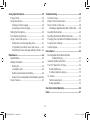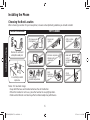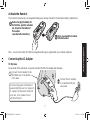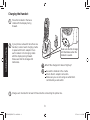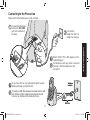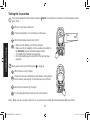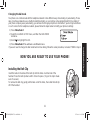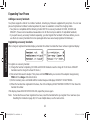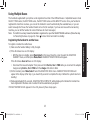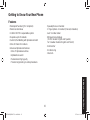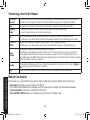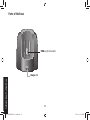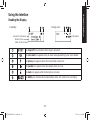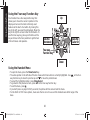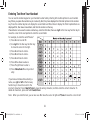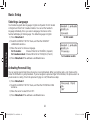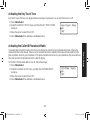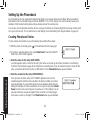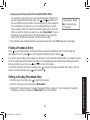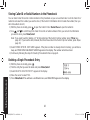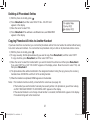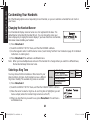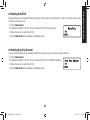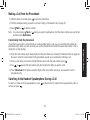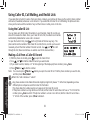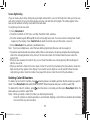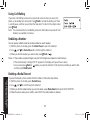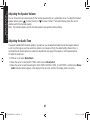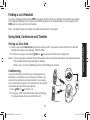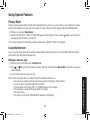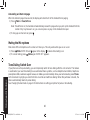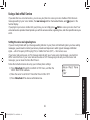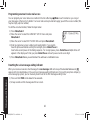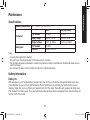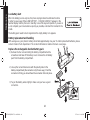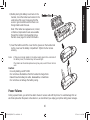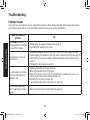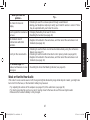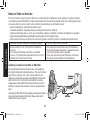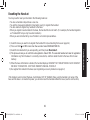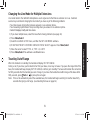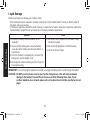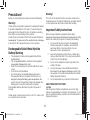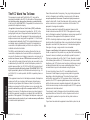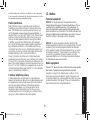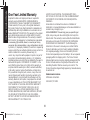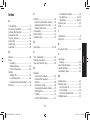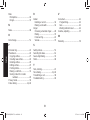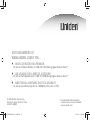sheet 1
UNIDEN
CORDLESS
TELEPHONES
WXI2077 SERIES
UC538BH(WXI2077) book OM.indb 1 5/7/2008 6:02:09 PM

2
Table of Contents
Welcome .......................................................................5
What Exactly does “Waterproof Handset” Mean? .....5
Is the Base Waterproof? ...........................................5
Accessibility ..............................................................5
Installing the Phone ....................................................6
Choosing the Best Location ......................................6
Activate the Handset .................................................7
Connecting the AC Adapter .......................................7
To the base ...........................................................7
Charging the Handset ..............................................8
Connecting to the Phone Line ...................................9
Testing the Connection ...........................................10
Changing the dial mode .....................................11
Installing the Belt Clip ............................................. 11
Expanding Your Phone ...........................................12
Adding accessory handsets ...............................12
Registering accessory handsets ........................12
Using Multiple Bases ..............................................13
Registering the handset to another base ...........13
Selecting the base ..............................................14
Getting to Know Your New Phone ...........................15
Features ..................................................................15
Terminology Used in this Manual ............................16
Manual Conventions ...............................................16
Parts of the Handset ...............................................17
Parts of the Base ....................................................18
Using the Interface ....................................................19
Reading the Display ................................................19
Using the Four-way Function Key ...........................20
Using the Handset Menu ........................................20
Entering Text from Your Handset ............................21
Basic Setup ................................................................22
Selecting a Language .............................................22
Activating Personal Ring .........................................22
Activating the Key Touch Tone ................................23
Activating the Caller ID Phonebook Match .............23
UC538BH(WXI2077) book OM.indb 2 5/7/2008 6:02:09 PM

3
Setting Up the Phonebook ........................................24
Creating Phonebook Entries ...................................24
Finding a Phonebook Entry .....................................25
Editing an Existing Phonebook Entry ......................25
Storing Caller ID or Redial Numbers in the
Phonebook .................................................26
Deleting a Single Phonebook Entry ........................26
Deleting all Phonebook Entries ...............................27
Copying Phonebook Entries to Another Handset ....27
Customizing Your Handsets .....................................28
Changing the Handset Banner ................................28
Selecting a Ring Tone .............................................28
Activating AutoTalk ..................................................29
Activating Any Key Answer .....................................29
Using Your Phone ......................................................30
Making a Call from the Phonebook .........................31
Chain dialing from the phonebook ......................31
Switching to the Handset Speakerphone
During a Call ...............................................31
Using Caller ID, Call Waiting, and Redial Lists .......32
Using the Caller ID List ..........................................32
Making a Call from a Caller ID Record ...................32
Seven-digit dialing ..............................................33
Deleting Caller ID Numbers ....................................33
Using Call Waiting ...................................................34
Redialing a Number ................................................34
Deleting a Redial Record ........................................34
Adjusting the Ringer, Earpiece and
Speaker Volume .............................................35
Adjusting the Ringer Volume ...................................35
Muting the Ringer (One call only) ...........................35
Adjusting the Earpiece Volume ...............................35
Adjusting the Speaker Volume ................................36
Adjusting the Audio Tone ........................................36
Finding a Lost Handset .............................................37
Using Hold, Conference and Transfer .....................37
Placing a Call on Hold .............................................37
Conferencing ...........................................................37
Transferring a Call...................................................38
Answering a transferred call ...............................38
UC538BH(WXI2077) book OM.indb 3 5/7/2008 6:02:09 PM

4
Troubleshooting ........................................................46
Common Issues ......................................................46
Weak or Hard to Hear Audio ..................................47
Noise or Static on the Line ......................................48
Installing a telephone line lter or DSL lter .......48
Resetting the Handset ............................................49
Resetting the Handset Without the Base ................50
Changing the Line Mode for Multiple Extensions ....51
Traveling Out of Range ...........................................51
Liquid Damage ........................................................52
Precautions! ..............................................................53
Rechargeable Nickel-Metal-Hydride
Battery Warning .........................................53
Important Safety Instructions .................................53
The FCC Wants You To Know ................................54
Radio interference .............................................55
Cordless telephone privacy ................................55
I.C. Notice ...............................................................55
Terminal equipment ............................................55
Radio equipment ................................................55
One Year Limited Warranty .......................................56
Index .........................................................................57
Using Special Features .............................................39
Privacy Mode ..........................................................39
Using the Intercom ..................................................39
Making an intercom page ...................................39
Answering an intercom page ..............................40
Muting the Microphone ...........................................40
Tone Dialing Switch Over ........................................40
Using a Voice Mail Service .....................................41
Setting the voice mail signaling tone ..................41
Programming one-touch voice mail access ........42
Resetting the voice message waiting indicator ..42
Maintenance ...............................................................43
Specications ..........................................................43
Battery Information ..................................................43
Battery life ..........................................................43
Low battery alert ................................................44
Battery replacement and handling .....................44
Replace the rechargeable handset battery pack 44
Power Failures ........................................................45
UC538BH(WXI2077) book OM.indb 4 5/7/2008 6:02:10 PM

5
Welcome
Welcome
Thank you for purchasing a Uniden multi-handset phone with a waterproof handset.
Note: Illustrations in this manual are used for explanation purposes. Some illustrations in this manual may differ
from the actual unit.
What Exactly does “Waterproof Handset” Mean?
Your handset complies with the JIS7 water submersion specications. This means the handset can remain
submerged under 3 feet of water for up to 30 minutes without damage or loss of functionality.
The handset will still receive calls even if it is under water, but you probably won’t be able to hear the ringer. To avoid
any accidents, do not try to use the handset while it is still under water.
After your handset is submerged in water, you might notice that the sound is distorted. This is because there is still
water remaining in and around the speaker and microphone. Just shake the handset to clear excess water, and the
sound should return to normal.
Is the Base Waterproof?
The base is not waterproof: it is water resistant. The cradle uses a special method called magnetic inductive
charging, so it can charge your handset without exposing any electronic components. (You may notice that the
charging contacts are enclosed in plastic and there is no metal showing.) This charging method makes the cradle
safe to use near water or in highly humid environments, but is it not designed to be submerged in water.
If the base falls into water, unplug it ( both the AC adapter and the telephone cord) before attempting to remove it
from the water. Allow the cradle to dry completely before reconnecting the power.
Accessibility
Uniden provides a customer service hotline for accessibility questions. If you have a disability and need customer
service assistance or if you have any questions about how Uniden’s products can accommodate persons with
disabilities, please call the accessibility voice/TTY line: 1-800-874-9314.
Our customer care hours as well as accessibility information can be found on our website, www.uniden.com, under
the “Accessibility” link. If your call is received outside of our business hours, you can leave us a message and we will
call you back.
UC538BH(WXI2077) book OM.indb 5 5/7/2008 6:02:10 PM

6
Installing the Phone
7
Installing the Phone
Choosing the Best Location
When choosing a location for your new phone, here are some important guidelines you should consider:
Notes: For maximum range:
Keep both the base and handset antennas free of obstruction.
When the handset is not in use, place the handset in an upright position.
Metal and reinforced concrete may affect cordless telephone performance.
•
•
•
PLACE YOUR BASE
Near an AC outlet and
a telephone wall jack.
• Microwave ovens
• Refrigerators
• TVs
• Other electronics
• Direct sunlight
• Extreme temperatures
• Fluorescent
lighting
• Personal computers
• Wireless LAN
equipment
• Dust
• Excessive
moisture
• Other cordless
telephones
• Areas with
a lot of
background
noise
• Shock
• Vibration
In a centrally-located
open area.
TRY TO AVOID
• TVs
• Other electronics
• Direct sunlight
• Extreme temperatures
• Personal computers
• Wireless LAN
equipment
• Dust
• Excessive
moisture
• Areas with
a lot of
background
noise
• Shock
• Vibration
UC538BH(WXI2077) book OM.indb 6 5/7/2008 6:02:10 PM

6
7
Installing the Phone
Activate the Handset
The handset is powered by a rechargeable battery pack already installed in the handset’s battery compartment.
Note: Use only the Uniden BT-1008 rechargeable battery pack supplied with your cordless telephone.
Connecting the AC Adapter
To the base
To avoid risk of re and shock, only use the Uniden PS-0012 AC adapter with the base.
Connect the AC adapter to the
DC IN 6V jack on the bottom
of the base.
Don’t put any power cord where it
people might trip over it or step on it.
If a power cord becomes chafed or
worn out, it can create a fire or
electrical hazard.
Connect the AC adapter
to a standard 120V AC
wall outlet.
Before charging the battery for
the first time, push the activation
pin, located on the bottom of
the handset
(see label with instructions).
Once you activate the handset,
remove the label.
Before charging the battery for
the first time, push the activation
pin, located on the bottom of
the handset
(see label with instructions).
Once you activate the handset,
remove the label.
UC538BH(WXI2077) book OM.indb 7 5/7/2008 6:02:12 PM

8
Installing the Phone
9
Charging the Handset
If your phone came with more than one
handset, connect each charging cradle
to power with its AC adapter. Place
each handset in its charging cradle
with the display facing forward.
Make sure that the charge LED
illuminates.
Make sure that the charge
LED illuminates when the
handset is seated.
Place the handset in the base
cradle with the display facing
forward.
Charge each handset for at least 25 hours before connecting the phone line.
What if the charge LED doesn’t light up?
Reseat the handset in the cradle.
Check the AC adapter connection.
Make sure you are not using an outlet that's
controlled by a wall switch.
UC538BH(WXI2077) book OM.indb 8 5/7/2008 6:02:12 PM

8
9
Installing the Phone
Connecting to the Phone Line
Make sure that the battery pack is fully charged.
Connect the telephone
cord to the TEL LINE
jack on the bottom of
the base.
Connect the
telephone cord to a
telephone wall jack.
What if CHECK TEL LINE appears on the
handset display?
The telephone cord may not be connected
correctly. Check the telephone cord
connection.
Do you have DSL or any high-speed Internet service
delivered through your phone line?
Try putting a DSL lter between the base and the wall
jack. Without a lter, telephone-line-based Internet
services can interfere with standard phones.
DSL filter
Telephone
wall jack
Telephone
cord
DSL filter
Telephone
wall jack
Telephone
cord
UC538BH(WXI2077) book OM.indb 9 5/7/2008 6:02:14 PM

10
Installing the Phone
11
Testing the Connection
Pick up the handset from the cradle and press /Flash. You should hear a dial tone, and the display should
show TALK.
What if I can’t hear a dial tone?
Check the telephone cord connection on the base.
What if the display doesn’t show TALK?
Make sure the battery pack is fully charged.
Make sure the AC adapter cord is securely connected to
the DC IN 6V jack and a standard power outlet.
Try resetting the handset (see page 49).
Check the battery pack connection in the handset (see
page 44).
Make a quick test call, and then press to hang up.
What if there is a lot of static?
Check the sources of interference described in Choosing the
Best Location (see page 6): is the base near any of those?
What if the call doesn’t go through?
Try changing the dialing mode (see the next section).
Note: Make sure you can get a dial tone on any accessory handsets that were packaged with your phone.
•
•
•
•
UC538BH(WXI2077) book OM.indb 10 5/7/2008 6:02:16 PM

10
11
Installing the Phone
Changing the dial mode
Your phone can communicate with the telephone network in two different ways: tone dialing or pulse dialing. These
days, most base networks use a method called tone dialing, so your phone comes programmed for tone dialing. If
your phone company uses pulse dialing, you will need to change your phone’s dial mode. If you don’t get a dial tone
or can’t connect to the telephone network, please follow the steps below to modify your phone’s settings:
Press Menu/Select.
Select the GLOBAL SETUP menu, and then the DIAL MODE
submenu.
Scroll to high light PULSE.
Press Menu/Select. You will hear a conrmation tone.
If you ever need to change the dial mode back to tone dialing, follow the same procedure, but select TONE in step 3.
NOW YOU ARE READY TO USE YOUR PHONE!
1)
2)
3)
4)
Installing the Belt Clip
Insert the tabs on the sides of the belt clip into the holes on either side of the
handset. Press the belt clip down until it clicks into place. (Tug on the clip to make
sure it’s secure.)
To remove the belt clip, gently pull the tabs out of the holes, then slide the belt clip
off of the handset.
UC538BH(WXI2077) book OM.indb 11 5/7/2008 6:02:17 PM

12
Installing the Phone
13
Expanding Your Phone
Adding accessory handsets
Your phone supports a total of six cordless handsets, including any that were supplied with your phone. You can now
place a fully-featured cordless handset anywhere AC power is available to connect the charging cradle.
Your phone is compatible with the following Uniden DECT6.0 accessory handsets: DCX200, DCX300 and
DWX207. (Please visit our website at www.uniden.com for the most up-to-date list of compatible handsets.)
If you purchase any accessory handsets separately, you must register the handsets to the base before you can
use them. (Accessory handsets that come packaged with a base are already registered to that base.)
Registering accessory handsets
When charged, registered handsets display a handset ID number. Handsets that have not been registered display:
↔
To register an accessory handset:
Charge the handset completely. (DCX200 and DCX300 handsets need to charge for 15-20 hours. DWX207
handsets need to charge for at least 25 hours.)
Disconnect the base AC adapter. Then press and hold FIND while you reconnect the adapter. Keep pressing
FIND
until the charge LED starts to blink.
On the handset, press and hold # until the handset beeps and displays HANDSET REGISTERING.
When the handset has registered to the base, the LCD will display REGISTRATION COMPLETE then show the
handset ID number.
If the display shows REGISTRATION FAILED, repeat the process again.
Note: If a handset has ever been registered to a base, reset the handset before you register it to a new base (see
Resetting the Handset on page 49). Or to use multiple bases, see the next section.
•
•
1)
2)
3)
4)
UC538BH(WXI2077) book OM.indb 12 5/7/2008 6:02:17 PM

12
13
Installing the Phone
Using Multiple Bases
The handsets supplied with your phone can be registered to a total of four different bases. Compatible bases include
the DECT1500 series, the DECT2000 series, the DECT3000 series and the WXI2077 series. Once your handset is
registered to more than one base, you can set the handset to search automatically the available base, or you can
select manually which base the handset should connect to (for example, if you have one base with an answering
machine, you can tell the handset to connect that base to check messages).
Note: To conrm how many bases the handset is registered to, open the SELECT BASE submenu (follow the step
1 of Selecting the base on page 14). Press to close the list and return to standby.
Registering the handset to another base
To register a handset to another base:
Make sure the handset battery is fully charged.
If the other base has an LCD display:
With the phone in standby, press Menu/Select on the base. Move the cursor to select the REGISTER
HANDSET menu, and then press Menu/Select. HANDSET REGISTERING will appear.
If the other base does not have an LCD display:
Disconnect the base AC adapter. Then press and hold nd hs, nd or FIND while you reconnect the adapter.
Keep pressing nd hs, nd or FIND until the charge LED starts to blink.
On the handset, press Menu/Select. Select the REGISTER BASE menu. HANDSET REGISTERING will
appear in the display. (After step 2, you have thirty seconds to complete this step 3 before the system returns to
standby.)
Wait approximately thirty seconds. REGISTRATION COMPLETE will be displayed to indicate the handset has
been registered to the base and a handset ID will be automatically assigned.
If REGISTRATION FAILED appears in the LCD, please try these steps again.
1)
2)
•
•
3)
4)
UC538BH(WXI2077) book OM.indb 13 5/7/2008 6:02:17 PM

14
Installing the Phone
Selecting the base
When your handset is registered to another base, it will automatically connect to the base. A base ID (that is for the
handset only) will be assigned in the order of registration. You can either select a base you want to use manually, or
set to AUTO. If you set to AUTO, when the handset comes out of range, it searches automatically the available base
in order of base ID.
With the phone in standby, press Menu/Select. Select the HANDSET SETUP menu, and then the SELECT
BASE submenu.
Move the cursor to select the base you want to connect to, or choose AUTO to have the handset automatically
select the base.
Press Menu/Select. SEARCHING will appear in the display.
When the base is found, the handset will return to standby. If the base is not found, “SEARCHING” continues
to appear. You can repeat the procedure listed above to return back to the original connection or to nd the
different base.
Note: You cannot change bases during a call.
1)
2)
3)
4)
UC538BH(WXI2077) book OM.indb 14 5/7/2008 6:02:18 PM

15
Getting to Know Your New Phone
Getting to Know Your New Phone
Features
Waterproof handset (JIS7 compliant)
Water resistant base
1.9GHz DECT6.0 expandable system
Expands up to 6 handsets
Caller ID/Call Waiting with phonebook match
Store 30 Caller ID numbers
Advanced phonebook features:
Store 70 phonebook entries
Alphabetical search
Personalized ring by party
Transfer single listing or entire phonebook
•
•
•
•
•
•
•
•
•
•
•
Speakerphone on handset
7 ringer options on handset (3 tones/4 melodies)
Last 5 number redial
Bilingual menu displays
(for US models: English and Spanish,
for Canadian models: English and French)
Call transfer
Conferencing
Intercom
•
•
•
•
•
•
•
UC538BH(WXI2077) book OM.indb 15 5/7/2008 6:02:18 PM

16
Getting to Know Your New Phone
17
Terminology Used in this Manual
Accessory
Handsets
Additional handsets that can register to the base, allowing you to add handsets without connecting another
phone line. This base supports a total of six cordless handsets; see page 12 for compatible handsets.
Base The main part of the phone that connects to your phone line and lets you make and receive calls.
Charging
cradle
A cradle that comes with an accessory handset and charges the handset battery pack.
It connects to power but does not connect to a phone line.
CID
Caller ID is available from your telephone provider and is offered to users on a subscription basis.
With this service, you will be able to see the incoming caller information such as name and phone number.
CID/CW or
CIDCW
Caller ID with Call Waiting is available by subscription from your telephone provider.
With this service, you will be able to view incoming caller information while on a call with another user.
Global
Settings
Any settings that apply to all registered handsets and the base.
These features are available by selecting “GLOBAL SETUP” in the handset menu. Only one handset can
change global settings at a time, and you have to make sure the phone is not currently being used. If you
have multiple bases, the different bases have each global settings; select the base before changing the global
setting (see Selecting the base on page 14).
Standby
The handset and the base are not in use. (It doesn’t matter whether the handset is in the cradle: the /ash or
hasn’t been pressed, and there is no dial tone.)
Talk A dial tone has been enabled, so you can dial and carry on a conversation with an outside party.
Manual Conventions
This manual uses several different type styles to help you distinguish between different parts of the phone:
Bold italic text indicates a key or button on the phone
ALL CAPITALS indicates text on the display, such as menu options, prompts, and conrmation messages
lower case bold text indicates a status light on the phone
ALL CAPITALS BOLD indicates a connection jack on the base or charging cradle
•
•
•
•
UC538BH(WXI2077) book OM.indb 16 5/7/2008 6:02:18 PM

16
17
Getting to Know Your New Phone
Parts of the Handset
key (end call)
key (down)
key (caller ID/right)
Menu/Select key
# key
key (speaker)
Microphone
key (up)
new message LED
Earpiece
Display (LCD)
Clear/Int’com key
(clear/intercom)
key (phonebook/left)
/Flash key (talk/flash)
Belt clip hole
Speakerphone
speaker and ringer
Battery compartment
Twelve-key dial pad
/Mute key
(messages/mute)
Redial/Pause key
/tone key
UC538BH(WXI2077) book OM.indb 17 5/7/2008 6:02:19 PM

18
Getting to Know Your New Phone
FIND key (find handset)
charge LED
Parts of the Base
UC538BH(WXI2077) book OM.indb 18 5/7/2008 6:02:19 PM

19
Using the Interface
Using the Interface
Reading the Display
Handset ID and banner
Number of new
Caller ID calls received
Call duration
In standby During a call
The ringer off icon indicates that the ringer is turned off.
The voice mail icon appears when you have messages waiting in your voice mailbox.
The privacy icon appears when the Privacy Mode is turned on.
The speaker icon appears when the speaker phone is in use.
The mute icon appears while the microphone is muted.
The battery icon indicates the handset battery status: full, medium, low, and empty.
UC538BH(WXI2077) book OM.indb 19 5/7/2008 6:02:22 PM

20
Using the Interface
21
Using the Four-way Function Key
Your handset has a four-way function key that
allows you to move the cursor or pointer on the
display and access the most commonly used
features at the touch of a button. By moving this
key to the left, you open the phonebook. Move the
key to the right to access Caller ID information. To
use this four-way key, place your thumb over the
key and move to the four positions to get the feel
of how it moves and operates.
Using the Handset Menu
To open the menu, press the Menu/Select key.
The arrow pointer on the left side of the line shows which menu item is currently highlighted. Use on the four-
way function key to move the pointer up and to move the pointer down.
To select the highlighted option, press Menu/Select.
To go back to the previous screen, press left on the four-way function key.
To exit the menu, press .
If you don’t press any keys for thirty seconds, the phone will time out and exit the menu.
For GLOBAL SETUP menu options, make sure the line is not in use and the handsets are within range of the
base.
•
•
•
•
•
•
•
View the
phonebook
Four-way
Function Key
Up
View the
Caller ID
Down
View the
phonebook
Four-way
Function Key
Up
View the
Caller ID
Down
UC538BH(WXI2077) book OM.indb 20 5/7/2008 6:02:23 PM
Page is loading ...
Page is loading ...
Page is loading ...
Page is loading ...
Page is loading ...
Page is loading ...
Page is loading ...
Page is loading ...
Page is loading ...
Page is loading ...
Page is loading ...
Page is loading ...
Page is loading ...
Page is loading ...
Page is loading ...
Page is loading ...
Page is loading ...
Page is loading ...
Page is loading ...
Page is loading ...
Page is loading ...
Page is loading ...
Page is loading ...
Page is loading ...
Page is loading ...
Page is loading ...
Page is loading ...
Page is loading ...
Page is loading ...
Page is loading ...
Page is loading ...
Page is loading ...
Page is loading ...
Page is loading ...
Page is loading ...
Page is loading ...
Page is loading ...
Page is loading ...
Page is loading ...
Page is loading ...
-
 1
1
-
 2
2
-
 3
3
-
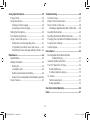 4
4
-
 5
5
-
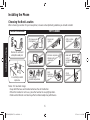 6
6
-
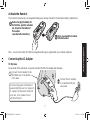 7
7
-
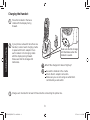 8
8
-
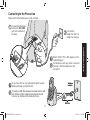 9
9
-
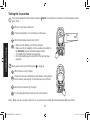 10
10
-
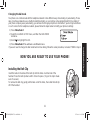 11
11
-
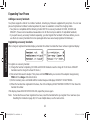 12
12
-
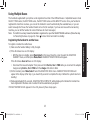 13
13
-
 14
14
-
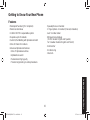 15
15
-
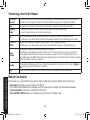 16
16
-
 17
17
-
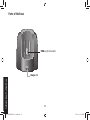 18
18
-
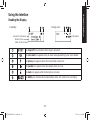 19
19
-
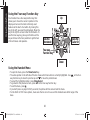 20
20
-
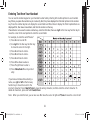 21
21
-
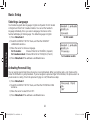 22
22
-
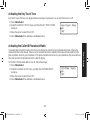 23
23
-
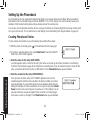 24
24
-
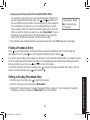 25
25
-
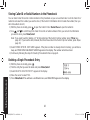 26
26
-
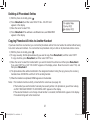 27
27
-
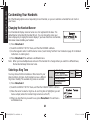 28
28
-
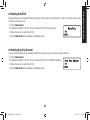 29
29
-
 30
30
-
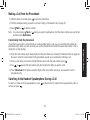 31
31
-
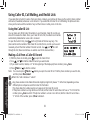 32
32
-
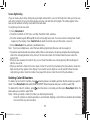 33
33
-
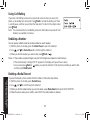 34
34
-
 35
35
-
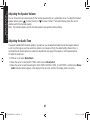 36
36
-
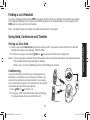 37
37
-
 38
38
-
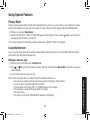 39
39
-
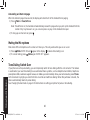 40
40
-
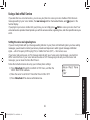 41
41
-
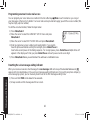 42
42
-
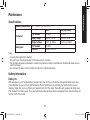 43
43
-
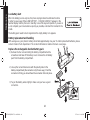 44
44
-
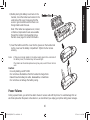 45
45
-
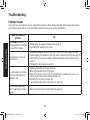 46
46
-
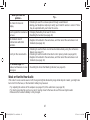 47
47
-
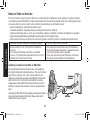 48
48
-
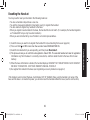 49
49
-
 50
50
-
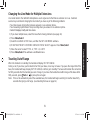 51
51
-
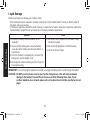 52
52
-
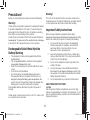 53
53
-
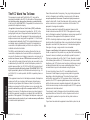 54
54
-
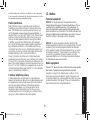 55
55
-
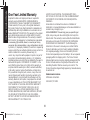 56
56
-
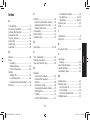 57
57
-
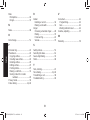 58
58
-
 59
59
-
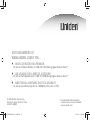 60
60
Ask a question and I''ll find the answer in the document
Finding information in a document is now easier with AI
Related papers
-
Uniden DECT2085-2 User manual
-
Uniden TRU9280-2 Owner's manual
-
Uniden TRU12803 Owner's manual
-
Uniden TRU9280-4 User manual
-
Uniden DECT180 User manual
-
Uniden TWX955 User manual
-
Uniden DSS 7805WP User manual
-
Uniden DCX300 User manual
-
Uniden TCX950 - TCX 950 Cordless Extension Handset User manual
-
Uniden DWX207 - Cordless Extension Handset User manual