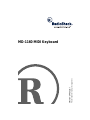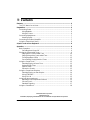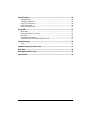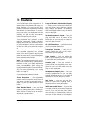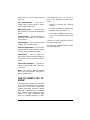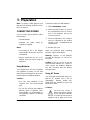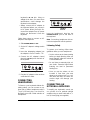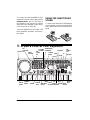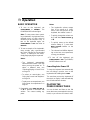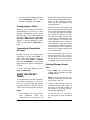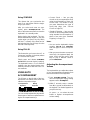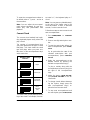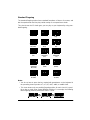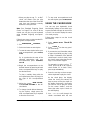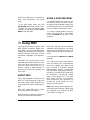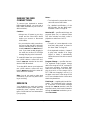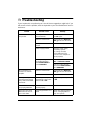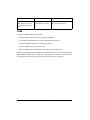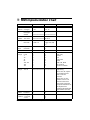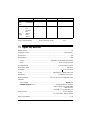Casio POLY 700AR1A User manual
- Category
- MP3/MP4 players
- Type
- User manual
This manual is also suitable for

Owner’s Manual
Please read before using this equipment.
MD-1160 MIDI Keyboard

2
Contents
Contents
Features ................................................................................................................... 4
The FCC Wants You to Know ............................................................................. 5
Preparation .............................................................................................................. 6
Connecting Power .............................................................................................. 6
Using Batteries ............................................................................................. 6
Using AC Power ........................................................................................... 6
Connecting Headphones .................................................................................... 7
Listening Safely ............................................................................................ 7
Connecting an External Amplifier ....................................................................... 7
Using the Sheet Music Stand ............................................................................. 8
A Quick Look at Your Keyboard ............................................................................ 8
Operation ................................................................................................................. 9
Basic Operation .................................................................................................. 9
Cancelling Auto Power Off ........................................................................... 9
Playing the Prerecorded Tunes .......................................................................... 9
Playing Back a Prerecorded Tune ............................................................. 10
Playing Along with a Prerecorded Tune ..................................................... 11
Turning Applause Off/On ........................................................................... 12
Consecutively Playing Back the Tunes ...................................................... 12
Using the Preset Tones .................................................................................... 12
Selecting/Playing a Preset Tone ................................................................ 12
Keyboard Split Tones ................................................................................. 13
Layered Tones ........................................................................................... 13
Percussion Sounds .................................................................................... 13
Using the Preset Auto-Rhythms ....................................................................... 14
Selecting/Playing an Auto-Rhythm ............................................................ 14
Using SYNCHRO ....................................................................................... 15
Using FILL-IN ............................................................................................. 15
Using Auto Accompaniment ............................................................................. 15
Adjusting the Accompaniment Volume ...................................................... 15
Concert Chord ............................................................................................ 16
Standard Fingering .................................................................................... 17
Using the Chord Book ...................................................................................... 18
©
2001 RadioShack Corporation.
All Rights Reserved.
RadioShack, Adaptaplug, and RadioShack.com are trademarks used by RadioShack Corporation.

3Contents
Special Features ................................................................................................... 19
Changing Keys ................................................................................................. 19
Tuning the Keyboard ........................................................................................ 20
Using Touch Response .................................................................................... 20
Using Pitch Bend .............................................................................................. 20
Using a Sustain Pedal ...................................................................................... 21
Usin
g
MIDI ............................................................................................................. 21
About MIDI ....................................................................................................... 21
Making the MIDI Connections .......................................................................... 22
MIDI Data ......................................................................................................... 22
Changing MIDI Settings ................................................................................... 23
Notes About the MIDI Implementation Chart .................................................... 23
Troubleshootin
g
.................................................................................................... 25
Care .................................................................................................................. 26
Standard Fin
g
erin
g
Chord Charts ....................................................................... 27
Note Table .............................................................................................................. 29
MIDI Implementation Chart .................................................................................. 30
Specifications ....................................................................................................... 31

4
Features
Features
Your RadioShack MIDI Keyboard is a
state-of-the-art keyboard with many ex-
citing features. You can set the key-
board to sound like 100 different musical
instruments or sound effects. To accom-
pany your music, the keyboard has 100
rhythms, as well as auto accompani-
ments and percussion sounds.
Your keyboard also includes a MIDI
(Musical Instrument Digital Interface)
feature, which lets you connect it to oth-
er MIDI-equipped musical instruments
or devices, even your personal comput-
er.
This versatile keyboard can provide
hours of fun and is ideal for anyone who
wants to make music, from the beginner
to the experienced musician.
Note:
The keyboard conforms to most,
but not all, General MIDI specifications.
Because of this, you might experience
some incompatibility when using the
keyboard with another General MIDI de-
vice. For more information, see “Using
MIDI” on Page 21.
Your keyboard’s features include:
Touch Response
— the keyboard’s
volume varies in response to the force of
your touch, just like an acoustic piano or
organ, so you can add emotion to your
music.
Pitch Bender Wheel
— lets you bend
notes by altering their pitch, creating re-
alistic effects for tones such as reed in-
struments or guitar tones.
Lar
g
e LCD Music Information Display
— shows you the notes and chords as
you play them, along with the current
tone, rhythm, and tempo. The display’s
built-in backlight makes it easy to read it
even in dim light.
16-Note Polyphonic Sound
— lets you
play and hear up to 16 notes at the
same time so you can play or create al-
most any type of music.
61 Full-Sized Keys
— provide the feel
of a fine musical instrument.
Transpose Function
— lets you in-
stantly change the key of the music,
even while you are playing.
Tune Control
— lets you adjust the
pitch of your keyboard so you can play
in tune with other instruments.
Sustain Jack
— lets you connect a
sustain pedal (not supplied) to the key-
board so you can hold notes that you
play on your keyboard.
Headphones/Output Jack
— lets you
connect headphones so you can play
without disturbing others, or an external
amplifier so you can play for a crowd.
100 Tones
— you can set your key-
board to sound like anything from a
harpsichord to a honky-tonk piano.
100 Prerecorded Tunes
— let you hear
a sample of what you and the keyboard
can do. You can play the tunes either
one at a time or consecutively, and you
can turn off the melody or accompani-

5Features
ment portion so you can play along with
the tunes.
100 Auto-Rhythms
— give you a
steady beat for many styles of music,
from rhumba to slow rock.
MIDI In/Out Jacks
— let you connect
the keyboard to another MIDI-equipped
device.
Tempo Control
— lets you speed up or
slow down the tempo of any selected
music pattern.
Fill-In Rhythm
— lets you insert a short
variation into any auto-rhythm.
Auto Accompaniment
— lets you auto-
matically play a preset harmonic pattern
to match the selected auto-rhythm.
Chord Book
— lets you easily see
which keys to press and which fingers to
use to form a chord, as well as a chord’s
name.
Two Built-In Speakers
— provide ex-
cellent sound to help make your music
come alive.
Note:
This Owner’s Manual explains
how to use this electronic keyboard. It
does not teach music.
THE FCC WANTS YOU TO
KNOW
This equipment complies with the limits
for a Class B digital device as specified
in Part 15 of
FCC Rules
. These limits
provide reasonable protection against
radio and TV interference in a residential
area. However, your equipment might
cause TV or radio interference even
when it is operating properly. To elimi-
nate interference, you can try one or
more of the following corrective mea-
sures:
• reorient or relocate the receiving
antenna
• increase the distance between the
equipment and the radio or TV
• use outlets on different electrical cir-
cuits for the keyboard and the radio
or TV.
Consult your local RadioShack store if
the problem still exists.
You must use shielded interface cables
with this equipment.

6
Preparation
Preparation
Note:
To connect a MIDI device to your
keyboard, see “Making the MIDI Connec-
tions” on Page 22.
CONNECTING POWER
You can power your keyboard in either
of these ways:
• internal batteries
• standard AC power using an
optional AC adapter
Notes
:
• Connecting an AC or DC adapter
automatically disconnects any inter-
nal batteries.
• Always disconnect the AC or DC
adapter when you finish using the
keyboard.
Using Batteries
Your keyboard can use six D batteries
(not supplied) for power. For the best
performance and longest life, we recom-
mend RadioShack alkaline batteries.
Cautions:
• Use only fresh batteries of the
required size and recommended
type.
• Do not mix old and new batteries,
different types of batteries (stan-
dard, alkaline, or rechargeable), or
rechargeable batteries of different
capacities.
Follow these steps to install batteries.
1. Slide
POWER/MODE
to
OFF
.
2. While pressing the tabs on the bat-
tery compartment cover on the bot-
tom of the keyboard, pull up the
cover to remove it.
3. Place the batteries in the compart-
ment as indicated by the polarity
symbols (+ and
–
) marked below the
compartment.
4. Replace the cover.
When the keyboard stops operating
properly, replace the batteries.
Warnin
g
:
Dispose of old batteries
promptly and properly. Do not burn or
bury them.
Caution:
If you do not plan to use the
keyboard with batteries for a week or
more, remove the batteries. Batteries
can leak chemicals that can destroy
electronic parts.
Using AC Power
You can power the keyboard using a 9V,
800-mA AC adapter and a size M
Adaptaplug™ adapter (neither sup-
plied). Both are available at your local
RadioShack store.
Cautions:
You must use a Class 2
power source that supplies
9V DC and delivers at least
800 mA. Its center tip must be set to
negative and its plug must fit the
!

7Preparation
keyboard's
DC 9V
jack. Using an
adapter that does not meet these
specifications could damage the
keyboard or the adapter.
• Always connect the AC adapter to
the keyboard before you connect it
to AC power. When you finish, dis-
connect the adapter from AC power
before you disconnect it from the
keyboard.
Follow these steps to connect an AC
adapter to the keyboard.
1. Slide
POWER/MODE
to
OFF
.
2. Set the DC adapter’s voltage switch
to 9V.
3. Insert the Adaptaplug adapter into
the adapter’s cord so it reads – TIP.
4. Connect the AC adapter’s barrel
plug to the
DC 9V
jack on the back of
the keyboard.
5. Plug the AC adapter’s other end into
a standard AC outlet.
CONNECTING
HEADPHONES
To listen to your keyboard without dis-
turbing others, you can connect an op-
tional pair of stereo headphones with a
1
/
4
-inch (6.35-mm) plug. Your local Ra-
dioShack store sells a wide selection of
headphones.
Insert the headphones’ plug into the
PHONES/OUTPUT
jack on the back of
the keyboard.
Note
: Connecting headphones discon-
nects the keyboard’s built-in speakers.
Listening Safely
To protect your hearing, follow these
guidelines when you use headphones.
• Set the volume to the lowest setting
before you begin listening. After you
begin listening, adjust the volume to
a comfortable level.
• Do not listen at extremely high vol-
ume levels. Extended high-volume
listening can lead to permanent
hearing loss.
• Once you set the volume, do not
increase it. Over time, your ears
adapt to the volume level, so a vol-
ume level that does not cause dis-
comfort might still damage your
hearing.
CONNECTING AN
EXTERNAL AMPLIFIER
To amplify your keyboard’s sound, you
can connect it to an optional external
amplifier using an audio cable with a
1
/
4
-
inch (6.4-mm) plug (not supplied).
DC 9V
OUTPUT
PHONES/

8
A Quick Look at Your Keyboard
To connect an external amplifier to your
keyboard, insert the cable’s plug into the
PHONES/OUTPUT
jack on the back of
the keyboard, and connect the cable’s
other end to the amplifier’s input jack(s)
(such as AUX IN or TAPE IN).
Your local RadioShack store sells a full
line of amplifiers, speakers, and connec-
tion cables.
USING THE SHEET MUSIC
STAND
To easily view sheet music while playing
your keyboard, insert the supplied sheet
music stand into the slot on the top back
panel.
A Quick Look at Your Keyboard
PITCH BEND
Speaker
Number
Keys
POWER/
SYNCHRO/
Speaker
TEMPO
MAIN
VOLUME
100
TONES
List
TRANSPOSE/
CHORD
BOOK
TUNE/MIDI
ACCOMP/
VOLUME
STOP
REW
TONE
PLAY/
SONG
PAUSE
FF
RHYTHM
100
MODE
START/
STOP
FILL-IN
LEFT
RIGHT
SONGS
List
ON/OFF
ON/OFF
+/–
100
RHYTHMS
List
PITCH
BEND
TOUCH
RESPONSE

9Operation
Operation
BASIC OPERATION
1. To turn on the keyboard, set
POWER/MODE
to
NORMAL
.
The
POWER/MODE indicator lights.
Note:
To save power when operat-
ing on batteries, the keyboard auto-
matically turns off after about 6
minutes if you do not press a key. To
turn on the keyboard again, set
POWER/MODE
to
OFF
then back to
NORMAL
.
2. To hear a sample of the keyboard’s
many sounds, play a prerecorded
tune (see “Playing the Prerecorded
Tunes”). To make your own music,
simply begin playing the keyboard.
Notes:
• The keyboard automatically
selects the tone PIANO 1 (No. 00)
when you turn the power on. To
select a different tone, see
“Selecting/Playing a Preset Tone”
on Page 12.
• To select an auto-rhythm, see
“Using the Preset Auto-Rhythms”
on Page 14.
• To play auto accompaniment, see
“Using Auto Accompaniment” on
Page 15.
3. Repeatedly press
MAIN VOLUME
▲
or
▼
to increase or decrease the
volume. The current setting ap-
pears.
Notes:
• The keyboard’s volume ranges
from 0 (no sound) to 9 (maxi-
mum). Each time you turn on the
keyboard, the volume is set to 7.
• To quickly change the volume set-
ting, hold down
MAIN VOLUME
▲
or
▼
.
• To quickly return to the default
volume setting of 7, press both
MAIN VOLUME
buttons at the
same time.
• The volume level differs depend-
ing on the tone, accompaniment,
or song you selected.
4. To turn off the keyboard, set
POWER/MODE
to
OFF
. The POWER/
MODE indicator turns off.
Cancelling Auto Power Off
To have the keyboard not automatically
turn off during a session, turn on the
keyboard while holding down
TONE
.
The next time you turn the keyboard off
then back on again, it will automatically
turn off after about 6 minutes.
PLAYING THE
PRERECORDED TUNES
You can sit back and listen to the 100
tunes that come prerecorded in the key-
board, or you can turn off a tune’s melo-

10
Operation
dy or accompaniment and play along on
the keyboard.
Playing Back a Prerecorded
Tune
1. Press
SONG
. An indicator appears
next to
SONG
and the number of the
current tune appears.
Note:
The keyboard always selects
the tune “A Whole New World” (No.
00) the first time you press
SONG
after turning the power on.
2. Choose a tune from the 100
SONGS list and enter its two-digit
number on the keypad.
Or, you can press
–
or
+
to move to
the next higher or lower numbered
tune.
Notes:
• Precede a single-digit number
with a 0. For example, to select
08 (“We Wish You a Merry Christ-
mas”), press
0 8
.
• If you enter an incorrect first digit,
press
SONG
to clear your entry,
then enter the correct digit.
3. Press
PLAY/PAUSE
or
START/STOP
to start playing the tune.
You can change the tune by repeat-
ing Step 2 even while a tune is play-
ing. The new tune immediately
begins to play.
As a tune plays, the display shows:
• a “score” to show you the notes
that are playing (right side of the
display)
• a “keyboard” to show you the fin-
gering and which keys are
pressed (bottom of the display)
• a “metronome” to show you the
selected tempo — the metro-
nome’s bar swings along with the
tempo you selected, and the
black dots above the metronome
show the beat count in the mea-
sure
• the chord name (except for tunes
70 to 99, center right of the dis-
play)
• “play” indicator ( ), upper left of
the display
Note:
Each tune plays a different
preset tone for the melody, but you
can change to another tone even
while the tune is playing. Follow the
steps under “Selecting/Playing a
Preset Tone” on Page 12 to select a
different tone.
4. Use
MAIN VOLUME
to adjust the
overall volume as desired.
To adjust only the accompaniment
volume (except tunes 70 to 99),
press
ACCOMP VOLUME
then enter
the desired volume level using the

11Operation
number keys (between
0
and
9
) or
press
+
or
–
within 5 seconds.
5. To move to a particular section of a
tune, hold down
REW
or
FF
during
play. The indicator ( or )
appears along with the play indica-
tor ( ). The keyboard sounds a
beep for each measure. When you
have reached the section you want,
release
REW
or
FF
to resume nor-
mal play.
Hint:
You can find the scores for
most of the prerecorded tunes in the
Play Guide for the Prerecorded
Tunes
, supplied with your keyboard.
Refer to this sheet to count the num-
ber of measures to skip.
6. To change the tempo, press
TEMPO
▼
or
▲
. The current tempo setting
appears.
Notes
:
• To quickly slow down or speed up
the tempo, hold down
TEMPO
▼
or
▲
.
• To reset the tempo to its default
(original) speed, press
TEMPO
▲
and
▼
at the same time.
• Tunes 70 to 99 are arranged so
the tempo changes during play.
However, if you select a tempo
other than the default tempo,
those tunes play in the newest
tempo.
7. To temporarily stop playing the tune,
press
PLAY/PAUSE
. To restart, press
PLAY/PAUSE
again.
Playing Along with a
Prerecorded Tune
Follow these steps to have the keyboard
not play the melody of a prerecorded
tune, so you can!
Note:
You can find the scores for most
of the prerecorded tunes in the
Play
Guide for the Prerecorded Tunes
, sup-
plied with your keyboard.
1. Select and enter the tune you want
to play.
2. Press
ON/OFF RIGHT
to turn off the
melody. Press
ON/OFF LEFT
to turn
off the accompaniment.
Notes:
• Tunes 70 to 99 are solo tunes.
You can turn off either the right-
hand or left-hand portion, but not
both.
• If you select tunes 00 through 69
and turn off both the melody and
accompaniment, the keyboard
plays an obliggato accompani-
ment (a simple background
accompaniment).
3. Press
PLAY/PAUSE
to start play.
4. Adjust the tempo and volume as
desired.
5. Play along with the tune on the key-
board.
Note:
You can turn the melody on or
off by repeating Step 2 even while
the current tune is playing.

12
Operation
6. To temporarily stop playing the tune,
press
PLAY/PAUSE
again. To stop
the tune completely, press
STOP
.
Turning Applause Off/On
When you turn off either the melody or
accompaniment and then play a tune,
applause automatically sounds at the
end of the tune. To turn off the applause,
hold down
STOP
and press either
ON/
OFF LEFT
or
ON/OFF RIGHT
.
Apls=Off
appears. To turn the applause on again,
press the same buttons.
Apls=On
ap-
pears.
Consecutively Playing Back
the Tunes
Normally, the tune you selected plays
continuously until you press
STOP
. To
play all 100 prerecorded tunes consecu-
tively, press either
TONE
or
RHYTHM
,
then press
PLAY/PAUSE
. The keyboard
plays the tunes in sequence starting with
Tune 00.
To stop consecutive playback, press
STOP
or
START/STOP
.
USING THE PRESET
TONES
Your keyboard can sound like 100 differ-
ent musical instruments or sound ef-
fects. The name and two-digit number
for each preset tone is listed on the 100
TONES list on the keyboard’s top panel.
Notes:
• The keyboard has 16-note (maxi-
mum) polyphonic sound. This
means that you can play up to 16
different notes at the same time with
most of the keyboard’s preset tones.
Some of the keyboard’s preset
tones, however, are capable of only
8-note polyphony.
• Most tones on this keyboard have
been recorded and processed using
a technique called digital sampling.
To ensure a high level of tonal qual-
ity, samples are taken in the low,
mid, and high ranges and are then
combined to sound amazingly close
to the originals. You might notice
very slight differences in volume or
sound quality for some tones when
you play them at different positions
on the keyboard. This is an unavoid-
able result of multiple sampling and
is not a malfunction.
• Some sound effect tones, such as
PERCUSSION (No. 99), do not fol-
low the musical scale when played,
but change effect as you play them
in different octaves on the keyboard.
Selecting/Playing a Preset
Tone
1. Press
TONE
. The current tone’s
number and an indicator to the right
of
TONE
appear.
Note:
Each time you turn the key-
board on, it automatically selects the
tone PIANO 1 (No. 00).
2. To play a different tone, choose a
preset tone from the 100 TONES list
and enter its two-digit number on
the keypad. As you press the keys,
the selected digits appear.
Or, you can use
+
or
–
to move to
the next higher or lower numbered
tone.

13Operation
Notes:
• Precede a single-digit number
with a 0. For example, to select
ELEC PIANO 1 (No. 04), press
0
4
.
• If you enter an incorrect first digit,
press
TONE
to clear your entry,
then enter the correct digit.
3. Play the keyboard to hear the
selected tone and adjust
MAIN VOL-
UME
to the desired level.
4. To select a different tone, repeat
Steps 1 and 2.
Keyboard Split Tones
The preset tones numbered 90 through
96 on your keyboard let you automati-
cally play two different musical instru-
ments or sound effects independently
on opposite sides of the keyboard.
The instrument listed first in the tone’s
name plays on the left half of the key-
board (below middle C). The instrument
listed next plays on the right half of the
keyboard (above middle C). For exam-
ple, BS/PNO (No. 90) plays a bass tone
on the left half of the keyboard and a pi-
ano tone on the right.
Layered Tones
The preset tones numbered 80 through
89 on your keyboard let you automati-
cally play two different layered tones at
the same time when you press one key.
For example, STR PNO (No. 80) plays
string and piano tones when you press a
key.
Percussion Sounds
PERCUSSION (No. 99) lets you play the
39 different percussion sounds shown
here. The symbol for each sound ap-
pears above the corresponding key on
the keyboard.

14
Operation
Note:
When you select the Fingered or
Concert Chord mode, the keys in the
lower 1
1
/
2
octaves become the accom-
paniment keys and do not produce per-
cussion sounds. See “Using Auto
Accompaniment” on Page 15.
USING THE PRESET
AUTO-RHYTHMS
Your keyboard has 100 preset auto-
rhythms that provide a steady beat for
your music. The name and two-digit
number of each preset auto-rhythm is
listed on the keyboard’s top panel.
You can play a preset auto-rhythm on
the keyboard in any of the following
ways:
• select and play a rhythm (see
“Selecting/Playing an Auto-
Rhythm”)
• synchronize the start of a rhythm
with your music (see “Using SYN-
CHRO” on Page 15)
• briefly vary the pattern of a rhythm
(see “Using FILL-IN” on Page 15)
Selecting/Playing
an Auto-Rhythm
1. Press
RHYTHM
. An indicator
appears to the right of
RHYTHM
and
the number of the current auto-
rhythm appears.
Note:
Each time you turn on the
keyboard, it automatically selects
the rhythm Funky Pop 1 (No. 00).
2. To select a different rhythm, choose
an auto-rhythm from the 100
RHYTHMS list and enter its two-
digit number on the keypad. Or,
repeatedly press
+
or
–
to move to
the next higher or lower numbered
rhythm.
Notes
:
• Precede a single-digit number
with a 0. For example, press
0
9
to select POP BALLAD (No. 09).
• If you incorrectly enter the first
digit of the rhythm, press
RHYTHM
to clear the entry and return to the
last selected auto-rhythm.
3. Press
START/STOP
to start the
selected auto-rhythm.
4. Adjust
MAIN
VOLUME
and
ACCOMP
VOLUME
to the desired level (see
“Adjusting the Accompaniment Vol-
ume” on Page 15).
5. To change the auto-rhythm speed,
press
TEMPO
▼
or
▲
. The current
tempo setting appears.
Notes
:
• You can adjust the tempo
to play
an auto-rhythm from 20 to 255
beats per minute.
• To quickly slow down or speed up
the tempo, hold down
TEMPO
▼
or
▲
.
• To reset the tempo to its default
(original) speed, press
TEMPO
▲
and
▼
at the same time.
6. Play the keyboard along with the
auto-rhythm.
7. To select a different rhythm, repeat
Steps 1
–
3.
8. To stop the auto-rhythm, press
START/STOP
again.

15Operation
Using SYNCHRO
This feature lets you synchronize the
start of an auto-rhythm with the begin-
ning of your music.
After you select and enter an auto-
rhythm, press
SYNCHRO/FILL-IN
. The
bars of the metronome flash to show the
keyboard is in a standby mode.
Begin playing the keyboard. The key-
board automatically begins to play the
rhythm when you press any key within
the first 1
1
/
2
octaves of the lower end of
the keyboard (the first 18 keys from the
left side of the keyboard).
Using FILL-IN
This feature lets you insert a short (1- to
2-measure) variation in the beat pattern
of a selected auto-rhythm.
Simply press and release
SYNCHRO/
FILL-IN
while the auto-rhythm is playing.
The keyboard inserts a 1- to 2-measure
variation, then the original rhythm auto-
matically resumes at the end of the cur-
rent measure.
USING AUTO
ACCOMPANIMENT
The 18 keys on the left side of the key-
board with note labels above them are
called
accompaniment keys
.
You can set the keyboard to play two dif-
ferent types of auto accompaniment us-
ing the accompaniment keys.
•
Concert Chord
— lets you play
chords on the accompaniment keys
using chord formations of from one
to four notes. The number of keys
you press determines the type of
chord that plays (see “Concert
Chord” on Page 16).
•
Standard Fingering
— lets you play
chords on the accompaniment keys
using standard chord formations of
three or four notes (see “Standard
Fingering” on Page 17).
Notes
:
• You can use the keyboard’s rhythm
controls (
FILL-IN
and
SYNCHRO
)
with both types of auto accompani-
ment.
• After you press the auto accompani-
ment keys, the keyboard plays the
same chord until you press other
keys to play a different chord or
press
START/STOP
.
Adjusting the Accompaniment
Volume
The keyboard lets you adjust the volume
of your accompaniment separately from
the overall volume of the keyboard.
1. Press
ACCOMP VOLUME
. The cur-
rent accompaniment volume setting
appears next to
Acomp
Vol
.
2. Within 5 seconds, enter a number
from
0
(no sound) to
9
(loudest) on
the keypad. The number appears as
you press the key.
Or, press
–
or
+
to select the next
lowest or highest accompaniment
volume setting.
Accompaniment
Keyboard
Melody
Keyboard

16
Operation
To reset the accompaniment volume to
its default value of 7, press
–
and
+
at
the same time.
Note:
You can adjust the accompani-
ment volume separately for your key-
board play and prerecorded tune
playback.
Concert Chord
The concert chord method lets begin-
ning keyboard players easily select and
play a chord.
The number of accompaniment keys
you press determines the type of chord
that plays. This chart shows the chord
type that plays when you press one,
two, three, or four accompaniment keys
at the same time.
The lowest note you play determines the
key of the chord. For example, if the low-
est note is C, the keyboard plays a C
chord.
Note:
You can press
any
labeled note(s)
to the right of the lowest note in the
chord to produce a minor, a dominant
seventh, or minor seventh chord.
Follow these steps to start concert chord
auto accompaniment.
1. Set
POWER/MODE
to
CONCERT
CHORD
.
2. Enter a two-digit auto-rhythm num-
ber.
3. To start the auto-rhythm before the
auto accompaniment, press
START/
STOP
.
Or, to synchronize the start of the
selected auto-rhythm with your
accompaniment, press
SYNCHRO/
FILL-IN
.
4. Begin the accompaniment at the
desired interval by pressing the
desired accompaniment key(s).
To play a melody along with the
accompaniment, press any key(s) to
the right of the accompaniment
keys.
5. Adjust the tempo,
MAIN VOLUME
,
and
ACCOMP
VOLUME
to the de-
sired levels.
6. To change chords without interrupt-
ing the rhythm, simply press the
auto accompaniment key(s) re-
quired to form the new chord.
7. To stop auto accompaniment and
the auto-rhythm, press
START/STOP
.
Number of Keys
Pressed
Chord Type
Major
Minor (m)
Dominant
Seventh (7)
Minor
Seventh
(m7)
C DEFGABCDEF
C DEFGABCDEF
C DEFGABCDEF
C DEFGABCDEF

17Operation
Standard Fingering
The standard fingering method uses standard formations of three or four notes, and
lets the experienced musician play a wider variety of accompaniment chords.
This chart shows the 15 chord types you can play on your keyboard by using stan-
dard fingering.
Notes:
• You do not have to press the key marked with parentheses on the keyboard in
the preceding chart to produce a 7, m7, M7, mM7, add9, or madd9 chord.
• This chart shows only one possible fingering position for each chord. It is possi-
ble to play a chord using several different positions. For example, the following
three fingering positions produce the same C chord.
() ()
Major (M) Minor (m) Augmented
(aug)
Suspended
4th (SUS4)
Dominant
7th (7)
Minor 7th
(m7)
Major 7th
(M7)
Minor Half-
Diminished
(m7
-5
)
()
Major Half-
Diminished
(7
-5
)
Dominant
Suspended
4th (7sus4)
Major 9th
(add9)
()
()
Minor 9th
(madd9)
Minor/Major
7th (mM7)
Diminished Diminished
7th (dim7)
()

18
Operation
• When you play an aug, 7
–
5
, or dim7
chord, the lowest note you play
determines the root of the chord. Be
sure that your fingering correctly
defines the root you want.
Note
: See “Standard Fin
g
erin
g
Chord
Charts” on Pa
g
e 27 for a list of all the
chords
y
ou can pla
y
on
y
our ke
y
board
usin
g
standard fin
g
erin
g
accompani-
ment.
Follow these steps to start standard fin-
g
erin
g
auto accompaniment.
1. Set
POWER/MODE
to
FINGERED
.
2. Select and enter an auto-rh
y
thm.
3. To start the auto-rh
y
thm before
y
our
auto accompaniment, press
START/
STOP
.
Or, to s
y
nchronize the start of the
selected auto-rh
y
thm with
y
our
accompaniment, press
SYNCHRO/
FILL-IN
.
4. Be
g
in the accompaniment at the
desired interval b
y
pressin
g
at least
three accompaniment ke
y
s to pla
y
the desired chord.
To pla
y
a melod
y
alon
g
with the
accompaniment, press an
y
ke
y(
s
)
to
the ri
g
ht of the accompaniment
ke
y
s.
5. Ad
j
ust the tempo,
MAIN VOLUME
,
and
ACCOMP
VOLUME
to the de-
sired levels.
6. To chan
g
e chords without interrupt-
in
g
the rh
y
thm, simpl
y
press the
auto accompaniment ke
y
s re
q
uired
to form the new chord.
7. To stop auto accompaniment and
the auto-rh
y
thm, press
START/STOP
.
USING THE CHORD BOOK
You can use
y
our ke
y
board’s chord
book displa
y
feature to see which ke
y
s
to press and which fin
g
ers to use to form
a chord. You can also displa
y
the name
of a chord
y
ou pla
y
.
Follow these steps to use the chord
book feature.
1. Press
CHORD BOOK
.
Chord
Bk
appears.
2. Press
CLEAR
(
0
)
to clear an
y
previ-
ous chord entr
y
.
3. If
y
ou want to see information about
a ma
j
or chord while
y
ou pla
y
it, skip
to Step 4. Otherwise
(
if the desired
chord name is a minor chord
)
, enter
the chord’s name usin
g
that chord’s
ke
y
s on the numeric ke
y
pad.
For example, to enter a minor 7
–
5
chord, press
m
(
8
)
7
(
9
)
–5
(
2
)
as
shown below. Or, to enter 7sus4,
press
7
(
9
)
and
sus4
(
1
)
.
4. Press the root ke
y
on the accompa-
niment ke
y
board to pla
y
the chord.
As the chord pla
y
s, the displa
y
shows the chord
y
ou entered, the
ke
y
s to press to form the chord
(
on
the bottom “ke
y
board”
)
, the fin
g
ers
y
ou need to use to pla
y
the chord
(
on the center “hands”
)
, and the
notes that make up the chord
(
on
the staff displa
y)
.
5. Use
–
or
+
to scroll throu
g
h the
chords associated with the root

19Special Features
chord you entered in Step 3. Or,
press a different root key to see the
chords based on that key.
Notes:
• If the chord is not recognized by
the keyboard, only a dash ap-
pears.
• Since the keyboard automatically
changes some chords so you can
play them on the accompaniment
keyboard, the keyboard might dis-
play some chords in inverted
form.
6. Using the center “hands” as a guide,
play the displayed chord on the key-
board.
7. When you have finished, press
CHORD
BOOK
to turn off chord
book.
To display the name of the chord you
play, press
CHORD
BOOK
, then play the
chord on the accompaniment keyboard.
The display shows the chord name and
other information.
Special Features
CHANGING KEYS
The keyboard automatically selects the
key of middle C each time you turn it on.
For added flexibility as you play, the
keyboard lets you change (transpose)
the musical key in which it plays.
Note:
You cannot change the key while
a prerecorded tune is selected or play-
ing.
1. Repeatedly press
TRANSPOSE/
TUNE/MIDI
until
Trans
and the cur-
rent key setting appear
.
Note:
The number on the display is
the number of “semitones” to which
the keyboard is set, compared to its
default key. A semitone is a mea-
surement that represents the acous-
tical interval between the tones of
any two keys on the keyboard. For
example, the difference between C
and C or B and B is one semi-
tone. You can transpose the key
down 6 semitones (to an F ) and up
5 semitones (to an F) — a full
octave.
2. Within 5 seconds, press
–
or
+
to
lower or raise the key. Each time
you press
–
or
+
, the number
decreases or increases by 1 (semi-
tone).
As you raise the key,
1
is C ,
2
is D,
and so on. As you lower the key, –
1
is B, –
2
is B ,
–3
is A, and so on.
Notes
:
• You can also use the number key-
pad to quickly raise the key. Simply
press the semitone change value (1
to 5).
• The keyboard automatically resets
the key to the default value of 0

20
Special Features
(middle C) each time you play a pre-
recorded tune.
• Each preset tone plays within a
specified range. If a key change
causes a note to exceed its range,
the same note sounds in the nearest
octave.
• When you select preset tones 90
through 96 after changing the key,
the keyboard split point changes
accordingly (see “Keyboard Split
Tones” on Page 13).
• Changing the key does not affect
the PERCUSSION (No. 99) preset
tone.
TUNING THE KEYBOARD
Although your keyboard never goes out
of tune, it does let you adjust its pitch to
match other instruments or musical re-
cordings.
Note:
You cannot tune the keyboard
while a prerecorded tune is displayed or
playing.
Follow these steps to tune the keyboard.
1. Repeatedly press
TRANSPOSE/
TUNE/MIDI
until the display shows
Tune
and the current pitch setting.
Note:
The number on the display is
the number of “cents” to which the
keyboard is currently tuned, com-
pared to its default pitch. A cent is
the measurement that represents
the acoustical interval between two
tones. 1200 cents equal 1 octave.
You can tune the keyboard to within
50 cents (101 levels) of its default
pitch.
2. Within 5 seconds, repeatedly press
–
or
+
to lower or raise the key-
board’s pitch. Each time you press
the key, the number decreases or
increases by 1 (cent).
Notes:
• You can use the number keypad to
raise the pitch by entering the cent
change value.
• The keyboard automatically resets
the tuning pitch to the default value
of 00 (cents) each time you turn off
the keyboard or play the pre-
recorded tunes.
USING TOUCH RESPONSE
Your keyboard has a touch response
feature that lets you adjust the volume of
your music’s tone based on how hard
you strike the key(s), so you can add
emotion to your music.
Repeatedly press
TOUCH RESPONSE
so
its indicator appears to turn touch re-
sponse on or until its indicator disap-
pears to turn it off.
Notes:
• The touch response setting does not
affect auto accompaniment or
received MIDI data.
• The MIDI data sent out from the
keyboard is affected by the touch
response setting.
USING PITCH BEND
Your keyboard has a pitch bend feature
that lets you bend a note by altering its
pitch. Pitch bend lets you create realistic
Page is loading ...
Page is loading ...
Page is loading ...
Page is loading ...
Page is loading ...
Page is loading ...
Page is loading ...
Page is loading ...
Page is loading ...
Page is loading ...
Page is loading ...
Page is loading ...
-
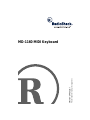 1
1
-
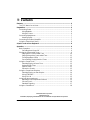 2
2
-
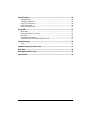 3
3
-
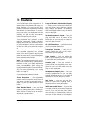 4
4
-
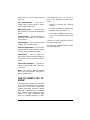 5
5
-
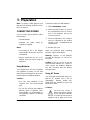 6
6
-
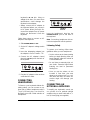 7
7
-
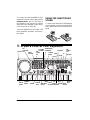 8
8
-
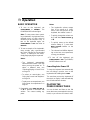 9
9
-
 10
10
-
 11
11
-
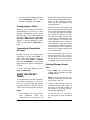 12
12
-
 13
13
-
 14
14
-
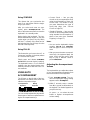 15
15
-
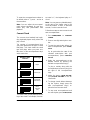 16
16
-
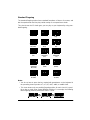 17
17
-
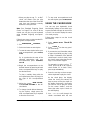 18
18
-
 19
19
-
 20
20
-
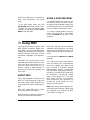 21
21
-
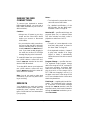 22
22
-
 23
23
-
 24
24
-
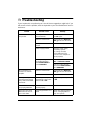 25
25
-
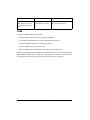 26
26
-
 27
27
-
 28
28
-
 29
29
-
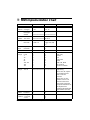 30
30
-
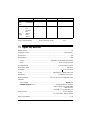 31
31
-
 32
32
Casio POLY 700AR1A User manual
- Category
- MP3/MP4 players
- Type
- User manual
- This manual is also suitable for
Ask a question and I''ll find the answer in the document
Finding information in a document is now easier with AI
Related papers
Other documents
-
Optimus 42-4038 Owner's manual
-
Radio Shack MD500 User manual
-
Radio Shack 42-4059 User manual
-
Radio Shack Electronic Keyboard MD500 User manual
-
Optimus MD-1200 User manual
-
Radio Shack MD-1600 User manual
-
Radio Shack MD-1211 User manual
-
Radio Shack LK-1161 User manual
-
Radio Shack Electronic Keyboard MD-992 User manual
-
Radio Shack LK-1500 User manual