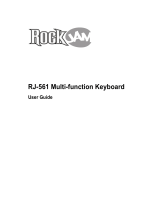Page is loading ...


702A-E-002A
GUIDELINES LAID DOWN BY FCC RULES FOR USE OF THE UNIT IN THE U.S.A. (not applicable to other
areas).
NOTICE
This equipment has been tested and found to comply with the limits for a Class B digital device, pursuant to Part
15 of the FCC Rules. These limits are designed to provide reasonable protection against harmful interference in
a residential installation. This equipment generates, uses and can radiate radio frequency energy and, if not
installed and used in accordance with the instructions, may cause harmful interference to radio communications.
However, there is no guarantee that interference will not occur in a particular installation. If this equipment does
cause harmful interference to radio or television reception, which can be determined by turning the equipment off
and on, the user is encouraged to try to correct the interference by one or more of the following measures:
• Reorient or relocate the receiving antenna.
• Increase the separation between the equipment and receiver.
• Connect the equipment into an outlet on a circuit different from that to which the receiver is connected.
• Consult the dealer or an experienced radio/TV technician for help.
FCC WARNING
Changes or modifications not expressly approved by the party responsible for compliance could void the user’s
authority to operate the equipment.

E-1
CASIO ELECTRONICS CO., LTD.
Unit 6, 1000
North Circular Road
London NW2 7JD, U.K.
This mark is valid in the EU countries only.
Please keep all information for future reference.
Welcome...
To the happy family of satisfied CASIO electronic musical instrument owners! To get the most out of the
many features and functions of the keyboard, be sure to carefully read this manual and keep it on hand
for future reference.
Important!
When using batteries, be sure to replace them or shift to one of the alternate power sources whenever
you notice any of the following symptoms.
• Dim power supply indicator
• Instrument does not turn on.
• Dim, difficult to read display
• Abnormally low speaker/headphone volume
• Distortion of sound output
• Occasional interruption of sound when playing at high volumes
• Sudden power failure when playing at high volumes
• Dimming of the display when playing at high volume
• Continued sound output even after you release a key
• A totally different tone may sound
• Abnormal rhythm pattern and demo tune play
• Loss of power, sound distortion, or low volume when playing from a connected computer or MIDI device
702A-E-003A
Use of any other corporate or product name should not be regarded as affecting the validity of any
trademark or service mark. All other product and company names mentioned herein may be the trade-
marks of their respective owners.

E-2
❐ 137 tones
• Everything from orchestra instruments to synthesized sounds, drum sets and more.
❐ 100 rhythms
• A selection of rhythms that cover rock, pops, jazz and just about any other musical style imaginable.
❐ Auto Accompaniment
• Simply play a chord and the corresponding rhythm, bass, and chords parts play along automatically. One Touch Presets instantly recalls the
most suitable tone and tempo settings to match the rhythm you are using.
❐ 100 built-in tunes, including piano tunes
• Built-in tunes come in three groups: Song Bank (50 Auto Accompaniment tunes), Etude (20 piano tunes), and Concert Piece (30 piano tunes). In
each group, you can playback tunes for your own listening enjoyment, or cut out the melody or another part of a tune and play along with it.
❐ 3-step lesson
• 3-step lesson provides you with on-screen guidance of fingerings for playing along with Song Bank, Etude, or Concert Piece tunes. First practice
the timing of the notes. Next, play along at your own pace. Soon you will be ready for step three, where you play along at normal speed.
❐ Musical Information System
• A big LCD screen graphically shows you fingerings, keyboard keys to be pressed, and notes, making keyboard play more informative and
enjoyable than ever before. A built-in backlight keeps the display easy to read, even in total darkness.
❐ Memory function
• Record up to two parts in memory for later playback. Realistic ensemble play can also be created using the Auto Accompaniment function.
• The on-screen keyboard guide shows fingerings for the melody as recorded songs are played back.
❐ General MIDI compatibility
• General MIDI tones let you connect to a personal computer and enjoy “desktop music” capabilities. This keyboard can be used as a desktop
music input device or as a sound source, and it’s just the thing for play back of commercially available pre-recorded General MIDI music
software.
❐ Display Indications for Received MIDI Messages
• When playing General MIDI data, you can have information (keyboard and pedal data) about a specific channel appear on the display. You can
also turn off a specific channel and play its part on the keyboard. You can even turn off the output of a channel and play along on the keyboard.
702A-E-004A
Main Features

E-3
Symbols
Various symbols are used in this operating manual and
on the product itself to ensure that the product is used
safely and correctly, and to prevent injury to the user
and other persons as well as damage to property. Those
symbols along with their meanings are shown below.
Symbol Examples
This triangle symbol ( ) means that the
user should be careful. (The example at
left indicates electrical shock caution.)
This circle with a line through it (
) means
that the indicated action must not be per-
formed. Indications within or nearby this
symbol are specifically prohibited. (The ex-
ample at left indicates that disassembly is
prohibited.)
The black dot (
) means that the indi-
cated action must be performed. Indica-
tions within this symbol are actions that
are specifically instructed to be performed.
(The example at left indicates that the
power plug must be unplugged from the
electrical socket.)
WARNING
This indication stipulates matters that have the risk of
causing death or serious injury if the product is oper-
ated incorrectly while ignoring this indication.
CAUTION
This indication stipulates matters that have the risk of
causing injury as well as matters for which there is the
likelihood of occurrence of physical damage only if the
product is operated incorrectly while ignoring this in-
dication.
WARNING
Please use caution regarding the handling of the AC
adaptor.
• Do not use a voltage other than the indi-
cated power supply voltage. Use of a volt-
age other than that indicated may cause
fire or electrical shock.
• If the power cord should become damaged
(exposed wires, disconnection, etc.), pur-
chase a new AC adaptor. Use of a damaged
power cord may cause fire or electrical
shock.
• Do not cut or damage the power cord. Also
do not place heavy objects on top of it or
subject it to excessive heat. Damage to the
power cord may cause fire or electrical
shock.
• Do not attempt to shape the power cord or
subject it to excessive bending, twisting or
pulling. This may cause fire or electrical
shock.
• Please use the adaptor specified for this
instrument. Use of another adaptor may
cause fire, electrical shock, or malfunction.
Do not locate the instrument or its stand on an uneven
or unstable surface.
• Locating the instrument or its stand on an
uneven or unstable surface can cause it to
fall, creating the danger of personal injury.
Do not place containers containing water or other liq-
uids on the instrument.
• Do not place the following objects on the
instrument. Placing such objects on the in-
strument may cause fire or electrical shock
if they spill and get inside the instrument.
• Containers filled with water or other liq-
uids (including vases, potted plants, cups,
cosmetics and medicines)
• Small metal objects (including hairpins,
sewing needles and coins)
• Flammable objects
In the event a foreign object should happen
to get inside the instrument, please take the
following actions:
1. Turn power off.
2. Unplug the AC adaptor from the wall
outlet.
3. If there are any batteries loaded in the
keyboard, remove them.
• Do not touch the batteries directly with
your hands when removing them. They
may be hot or battery fluid may be leak-
ing from them.
4. Consult with the dealer where you pur-
chased the keyboard or with an autho-
rized CASIO service provider.
Safety Precautions
702A-E-005A

E-4
CAUTION
AC Adaptor
• Do not locate the power cord in close prox-
imity to heaters or other heating appliances.
This may cause the cord to melt leading to
possible fire or electrical shock.
• When unplugging the AC adaptor from an
electrical outlet, always make sure to pull
on the adaptor itself and not the cord. Pull-
ing excessively on the cord may cause it to
be damaged or break leading to possible
fire or electrical shock.
• Do not touch the AC adaptor with wet
hands when it is plugged in. This may cause
electrical shock.
• Be sure to unplug the AC adaptor from the
electrical outlet during lightening storms
and when you do not plan to use the key-
board for an extended period, such as when
you go on a trip.
• After use turn off the power switch of the
instrument and unplug the AC adaptor
from the electrical outlet.
• At least once a year, unplug the AC adap-
tor from the power outlet and clean the
area around the prongs of the plug. Dust
build up around the prongs can create the
danger of fire.
Batteries
• Improper battery use may cause batteries
to rupture and leak. This may cause injury,
malfunction of the instrument or discolora-
tion of furniture and other articles that come
into contact with battery fluid. Take care to
observe the following.
• Install batteries so their polarity (+/–)
matches that indicated on the instrument.
• For safety and to prevent possible leakage
of battery fluid, always make sure to re-
move batteries from the instrument when
you do not plan to use it for a long time.
• Always make sure that the batteries mak-
ing up a set are all of the same type.
• Never combine new batteries with old
ones.
• Never dispose of batteries by incinerat-
ing them. Never short or disassemble bat-
teries, and do not expose them to exces-
sive heat.
• Replace dead batteries as soon as possible.
• Never attempt to recharge batteries.
Transport
• When transporting the instrument, always
make sure to unplug the AC adaptor from
the electrical outlet and confirm that all
other external connections have been dis-
connected. Only then should the instrument
be transported. If the above is not done, the
cord may be damaged leading to possible
fire or electrical shock.
702A-E-006A
Do not disassemble or modify the instrument.
• Never attempt of take apart or modify the
instrument, its accessories, or separately
sold options. Doing so may cause fire, elec-
trical shock or malfunction. Consult your
dealer concerning all inspection, adjustment
or repair of internal components.
Do not use if there is an abnormality or malfunction.
• Do not use the instrument if there appear
to be abnormalities such as the presence of
smoke or abnormal odor. Also do not use
the instrument if there appear to be mal-
functions such as the power not coming on
or sound not being produced. Use under
such conditions may cause fire or electrical
shock. In such cases, take the following ac-
tions immediately. Never attempt to repair
the instrument yourself.
1. Turn power off.
2. Unplug the AC adaptor from the wall
outlet.
3. If there are any batteries loaded in the
keyboard, remove them.
• Do not touch the batteries directly with
your hands when removing them. They
may be hot or battery fluid may be leak-
ing from them.
4. Consult with the dealer where you pur-
chased the keyboard or with an autho-
rized CASIO service provider.
When the instrument has been dropped:
• In the case the instrument has been dropped
or damaged, take the following actions.
Continued use may cause fire or electrical
shock.
1. Turn power off.
2. Unplug the AC adaptor from the wall
outlet.
3. If there are any batteries loaded in the
keyboard, remove them.
• Do not touch the batteries directly with
your hands when removing them. They
may be hot or battery fluid may be leak-
ing from them.
4. Consult with the dealer where you pur-
chased the keyboard or with an autho-
rized CASIO service provider.
Be careful of the bags around children.
• Never allow anyone to place the plastic bags
of the instrument, its accessories, and its
separately sold options over their heads.
Doing so may cause suffocation. Particular
caution is required in homes with small
children.

E-5
Care
• Whenever caring, make sure to first un-
plug the AC adaptor from the electrical out-
let. Also remove the instrument’s batteries
if battery power is being used.
Location
• Never locate the instrument in areas sub-
ject to high humidity or heavy accumula-
tion of dust. Doing so may cause fire or
electrical shock.
• Never locate the instrument in areas sub-
ject to grease splatters or steam, such as in a
kitchen or near a humidifier. Doing so may
cause fire or electrical shock.
Do not place keyboard on lacquered furniture.
• The instrument’s silicone rubber feet may
eventually blacken or scar lacquered sur-
faces. Use felt cloth pads to insulate the feet
or preferably use a CASIO musical instru-
ment stand designed for your keyboard.
Do not place heavy objects on the instrument.
• Do not place heavy objects on the instru-
ment. This may cause the instrument to tip
over or break resulting in injury.
Volume
• Very high volume levels can damage hear-
ing. Avoid using the instrument at very high
volume settings for long periods. Consult with
a physician immediately if you experience
impaired hearing or ringing in the ears.
Liquid Crystal Display (LCD) Precautions
• Avoid subjecting the keyboard's LCD to
strong impact, which can crack or break the
LCD's glass creating the danger of personal
injury.
• Should the LCD glass ever crack or break,
do not allow the liquid inside the LCD to
come into contact with your skin, which
can cause inflammation and reddening.
•Should the LCD liquid get into your
mouth, immediately wash out your mouth
with water and then consult a physician.
•Should the LCD liquid get in your eyes or
on your skin, immediately flush with wa-
ter for at least 15 minutes and then consult
a physician.
Do not get onto the instrument or stand.*
• Do not crawl on top of the instrument or its
optional stand. Particular caution is re-
quired in homes having small children. This
may cause the instrument or stand to tip
over and break resulting in injury.
Optional Stand*
• Carefully assemble the stand following the
assembly instructions that come with it. Se-
curely tighten all bolts, nuts, and fasteners,
and make sure that you mount the instru-
ment correctly onto the stand. Incorrectly
or insufficiently tightening screws, or in-
correctly mounting the instrument onto the
stand can cause the stand to tip over or the
instrument to fall off the stand, possibly
leading to injury.
* The stand is available as an option.
Avoid heat, humidity or direct sunlight.
Do not overexpose the instrument to direct sunlight, or place it near
an air conditioner, or in any extremely hot place.
Do not use near a TV or radio.
This instrument can cause video or audio interference with TV and
radio reception. If this happens, move the instrument away from the
TV or radio.
Do not use lacquer, thinner or similar chemi-
cals for cleaning.
Clean the keyboard with a soft cloth dampened in a weak solution of
water and a neutral detergent. Soak the cloth in the solution and
squeeze until it is almost dry.
Avoid use in areas subjected to temperature
extremes.
Extremely high or low temperature can cause figures on the LCD
screen to become dim and difficult to read. This condition should
correct itself when the keyboard is brought back to normal tempera-
ture.
❚
NOTE
❚
You may notice lines in the finish of the case of this keyboard. These lines
are a result of the molding process used to shape the plastic of the case.
They are not cracks or breaks in the plastic, and are no cause for concern.
Care of your
keyboard
702A-E-007A

E-6
702A-E-008A
Auto Accompaniment .........E-16
Selecting a Rhythm...........................E-16
Playing a Rhythm..............................E-16
Adjusting the Tempo..........................E-16
Using Auto Accompaniment..............E-17
Using an Intro Pattern .......................E-19
Using a Fill-in Pattern........................E-19
Using a Rhythm Variation..................E-19
Using a Fill-in Pattern with
a Variation Rhythm............................E-19
Synchro Starting Accompaniment
with Rhythm Play ..............................E-19
Finishing with an Ending Pattern ......E-20
Adjusting the Accompaniment
Volume ..............................................E-20
Using One-touch Preset....................E-20
Playing a Built-in Tune ........E-21
To play back a Song Bank tune ........E-21
To play an Etude tune .......................E-22
To play a Concert Piece tune ............E-22
Musical Information System..............E-22
Adjusting the Tempo..........................E-23
To pause playback ............................E-23
To fast reverse...................................E-23
To fast forward...................................E-23
To change the melody tone...............E-23
To play all tunes in succession..........E-23
Contents
Welcome.................................E-1
Main Features ........................E-2
Safety Precautions ................E-3
Care of your keyboard ..........E-5
Contents ................................E-6
General Guide ........................E-8
About the display.................................E-9
Quick Reference ..................E-10
Connections......................... E-11
Phones/Output Terminal....................E-11
Connecting to a Computer
or Other Equipment...........................E-11
Assignable jack Terminal...................E-11
Accessories and Options ..................E-11
Power Supply.......................E-12
Using batteries ..................................E-12
Using the AC Adaptor........................E-12
Auto Power Off..................................E-13
Settings and Memory Contents.........E-13
Basic Operations .................E-14
To play the keyboard.........................E-14
Selecting a Tone................................E-14
Using the Metronome........................E-15

E-7
702A-E-009A
3-Step Lesson ......................E-24
Step 1 – Master the timing. ...............E-25
Step 2 – Master the melody. .............E-25
Step 3 – Play a normal speed...........E-26
Memory Function ................E-27
Tracks................................................E-27
Real-time Recording to Track 1 ........E-28
Playing Back from Memory ...............E-29
Real-time Recording to Track 2 ........E-30
Deleting the Contents of a
Specific Track....................................E-31
Keyboard Settings...............E-32
Using Layer.......................................E-32
Using Split.........................................E-32
Using Layer and Split Together.........E-33
Using Touch Response.....................E-34
Transposing the Keyboard................E-34
Tuning the Keyboard.........................E-35
MIDI.......................................E-36
What is MIDI?....................................E-36
General MIDI.....................................E-37
Changing MIDI Settings ....................E-37
Messages..........................................E-39
Troubleshooting ..................E-41
Specifications ......................E-42
Appendix ............................... A-1
Note Table ...........................................A-1
Drum Assignment List.........................A-3
Fingered Chord Chart .........................A-4
Tone List..............................................A-6
Rhythm List.........................................A-7
MIDI Implementation Chart

E-8
Key, button, and other names are indicated in the text of this manual using bold type.
General Guide
*
Attaching the Score Stand
Insert the score stand into the slot at the top of the keyboard
as shown in the illustration.

E-9
Playing a Demo Tune
Pressing the DEMO button starts demo tune play, which
plays the 100 built-in tunes in sequence. To stop demo tune
play, press the DEMO, START/STOP, or STOP button.
❚
NOTES
❚
• Pressing [+] (forward) or [–] (back) skips to the next demo tune.
• You can change the tone setting of the keyboard (page E-14)
before starting demo play, and then use that tone to play along
on the keyboard.
• MIDI, Layer, and Split are disabled while a demo tune is play-
ing.
702A-E-011A
OUT IN
ASSIGNABLE
JACK
MIDI
PHONES/
OUTPUT
DC 9V
LAYER
SPLIT
LAYER button
SPLIT button
n
list
Number
buttons
SONG BANK button
TONE button
[+]/[–]
buttons
For input of
numbers to change
a displayed
number or setting.
Negative values
cannot be input
using the number
buttons. Use [+]
(increase) and [–]
(decrease) instead.
•
•
Rear Panel
MIDI OUT terminal
MIDI IN terminal
ASSIGNABLE JACK terminal
PHONES/OUTPUT terminal
DC 9V jack
RHYTHM button

E-10

E-11
OUT IN
ASSIGNABLE
JACK
MIDI
PHONES/
OUTPUT
DC 9V
ASSIGNABLE JACK Terminal
SP-10
Phones/Output Terminal
Before connecting headphones or other external equipment, be sure
to first turn down the volume settings of the keyboard and the con-
nected equipment. You can then adjust volume to the desired level
after connections are complete.
[Rear Panel]
Connecting Headphones (Figure
11
11
1)
Connecting headphones cuts off output from the keyboard’s built-in
speakers, so you can play even late at night without disturbing any-
one.
Audio Equipment (Figure
22
22
2)
Connect the keyboard to a audio equipment using a commercially
available connecting cord with a standard plug on one end and two
PIN plugs on the other end. Note that the standard plug you connect
to the keyboard must be a stereo plug, otherwise you will be able to
output only one of stereo channels. In this configuration, you nor-
mally set the input selector of the audio equipment to the terminal
(usually marked AUX IN or something similar) where the cord from
the keyboard is connected. See the user documentation that comes
with your audio equipment for full details.
Musical Instrument Amplifier (Figure
33
33
3)
Use a commercially available connecting cord to connect the keyboard
to a musical instrument amplifier.
❚
NOTE
❚
Be sure to use a connecting cord that has a stereo standard plug on the
end you connect to the keyboard, and a connector that provides dual chan-
nel (left and right) input to the amplifier to which you are connecting. The
wrong type of connector at either end can cause one of the stereo chan-
nels to be lost.
When connected to a musical instrument amplifier, set the volume of
the keyboard to a relatively low level and make output volume ad-
justments using the amplifier’s controls.
Connection Example
Connecting to a Computer or Other
Equipment
You can also connect the keyboard to a computer or sequencer. See
“MIDI” on page E-36 for details.
Assignable jack Terminal
You can connect an optional sustain pedal (SP-2 or SP-10) to the AS-
SIGNABLE JACK terminal to enable the capabilities described be-
low.
For details on how to select the pedal function you want, see “AS-
SIGNABLE JACK” on page E-39.
Sustain Pedal
• With piano tones, depressing the pedal causes notes to linger, much
like a piano’s damper pedal.
• With organ tones, depressing the pedal causes notes to continue to
sound until the pedal is released.
Sostenuto Pedal
• As with the sustain pedal function described above, depressing
the sostenuto pedal causes notes to be sustained.
• This difference between a sostenuto pedal and sustain pedal is the
timing. With a sostenuto pedal, you press the keys and then de-
press the pedal before you release the keys. Only the notes that are
sounding when the pedal is depressed are sustained.
Soft Pedal
Depressing the pedal softens the sound of the notes being played.
Rhythm Start/Stop Pedal
In this case, the pedal performs the same functions as the START/
STOP button.
Accessories and Options
Use only the accessories and options specified for this keyboard. Use
of non-authorized items creates the danger of fire, electrical shock,
and personal injury.
Connections
INPUT 1
INPUT 2
PIN jack
PIN plug (red)
PIN plug (white)
Stereo standard plug
Keyboard or
guitar amp
To keyboard s
PHONES/OUTPUT
terminal
Standard plug
OUT IN
ASSIGNABLE
JACK
MIDI
PHONES/
OUTPUT
DC 9V
LEFT
RIGHT
AUX IN or similar terminal
of audio amplifier
White
Red
PIN plug
Stereo standard
plug
Audio connection
PHONES/OUTPUT terminal
Keyboard amp,
guitar amp, etc.
1
2
3
702A-E-013A

E-12
This keyboard can be powered by current from a standard household
wall outlet (using the specified AC adaptor) or by batteries. Always make
sure you turn the keyboard off whenever you are not using it.
Using batteries
Always make sure you turn off the keyboard before loading or re-
placing batteries.
To load batteries
1. Remove the battery compartment cover.
2. Load 6 D-size batteries into the battery compartment.
• Make sure that the positive (+) and negative (–) ends are fac-
ing correctly.
3. Insert the tabs on the battery compartment cover into
the holes provided and close the cover.
The keyboard may not function correctly if you load or replace bat-
teries with power turned on. If this happens, turning the keyboard
off and then back on again should return functions back to normal.
Important Battery Information
■
The following shows the approximate battery life.
Manganese batteries .......................................... 6 hours
The above value is standard battery life at normal temperature, with

E-13
Auto Power Off
When you are using battery power, keyboard power turns off auto-
matically whenever you leave it on without performing any opera-
tion for about 6 minutes. When this happens, press the POWER but-
ton to turn power back on.
❚
NOTE
❚
Auto Power Off is disabled (it does not function) when you are using the
AC adaptor to power the keyboard.
To disable Auto Power Off
Hold down the TONE button while turning on the keyboard to dis-
able Auto Power Off.
• When this function is turned off, the keyboard does not turn off
automatically no matter how long it is left with no operation being
performed.
• Auto Power Off is enabled again when you manually turn off power
and then turn it back on again.
Settings and Memory Contents
Settings
Tone, rhythm, and other “main keyboard settings” in effect when
power is turned off manually with the POWER button or automati-
cally by Auto Power Off remain in effect when you next turn power
back on.
Main Keyboard Settings
Main keyboard settings are: tone number, layer, split, split
point, touch response, rhythm number, tempo, accompani-
ment volume, General MIDI mode on/off, accomp MIDI
OUT on/off, Assignable jack setting, keyboard channel, and
tune number.
Memory Contents
In addition to the above settings, data stored using the memory func-
tion is also retained.
Electrical Power
The settings and memory data described above are retained as long
as the keyboard is being supplied with electrical power. Unplugging
the AC adaptor when batteries are not loaded or when loaded batter-
ies are dead cuts off the keyboard’s electrical power supply. This caus-
es all settings to be initialized to their factory defaults and clears all
data stored in memory.
Power Requirements
Note the following precautions whenever you want to ensure that
current keyboard settings and memory contents are not lost.
• Make sure the keyboard is being supplied power through the AC
adaptor before replacing its batteries.
• Before unplugging the AC adaptor, make sure that fresh batteries
are loaded in the keyboard.
• Make sure that keyboard power is turned off before replacing bat-
teries or unplugging the AC adaptor.
702A-E-015A

E-14
❚
NOTES
❚
• Always input all three digits for the tone number, including leading zeros
(if any). If you input one or two digits and stop, the display will automat-
ically clear your input after a few seconds.
• You can also increment the displayed tone number by pressing [+] and
decrement it by pressing [–].
• The names of tone numbers 080 through 103 and 112 through 127 are
not marked on the keyboard console. See the “Tone List” (page A-6) for
details.
• When one of the drum sets is selected (tone numbers 128 through 136),
each keyboard key is assigned a different percussion sound. See page
A-3 for details.
Polyphony
The term polyphony refers to the maximum number of notes you can
play at the same time. The keyboard has 24-note polyphony, which
includes the notes you play as well as the rhythms and auto-accom-
paniment patterns that are played by the keyboard. This means that
when a rhythm or auto-accompaniment pattern is being played by
the keyboard, the number of notes (polyphony) available for key-
board play is reduced. Also note that some of the tones offer only 12-
note polyphony.
• When rhythm or auto accompaniment is playing, the number of
sounds simultaneously played is reduced.
Digital Sampling
A number of the tones that are available with this keyboard have
been recorded and processed using a technique called digital sam-
pling. To ensure a high level of tonal quality, samples are taken in the
low, mid, and high ranges and then combined to provide you with
sounds that are amazingly close to the originals. You may notice very
slight differences in volume or sound quality for some tones when
you play them at different positions on the keyboard. This is an un-
avoidable result of multiple sampling, and it is not a sign of malfunc-
tion.
Basic Operations
This section provides information on performing basic keyboard op-
erations.
To play the keyboard
1.
Press the POWER button to turn the keyboard on.
2. Set the MODE switch to NORMAL.
3. Use the VOLUME slider to set the volume to a rela-
tively low level.
4. Play something on the keyboard.
Selecting a Tone
This keyboard comes with 137 built-in tones. Use the following pro-
cedure to select the tone you want to use.
To select a tone
1. Find the tone you want to use in the keyboard’s tone
list and note its tone number.
2. Press the TONE button.
3. Use the number buttons to input the three digit tone
number for the tone you want to select.
Example: To select “032 ACOUSTIC BASS”, input 0, 3 and then
2.
Number buttons
TONE
MODE
VOLUME
START/STOP
[+]/[–]
TEMPO
BEATMETRONOME
POWER
Indicator appears
702A-E-016A

E-15
Using the Metronome
The metronome feature of this keyboard produces a bell sound for
the first beat of each measure, followed by click sounds for each suc-
cessive beat of the measure. It is the perfect tool for practicing tunes
without accompaniment (rhythm).
To start the metronome
1. Press the METRONOME button to start sounding the
metronome.
2. Press the BEAT button and then use the number but-
tons or [+] and [–] to change the number of beats per
measure.
• You can specify the number of beats per measure a value
from 1 to 6.
❚
NOTE
❚
The bell (indicating the first beat of a measure) does not sound while one
beat per measure is specified. All beats are indicated by a click sound.
This setting lets you practice with a steady beat, without worrying about
how many beats there are in each measure.
3. Use the TEMPO buttons to set the tempo.
• Press to increase the tempo (make if faster) or to de-
crease it (make it slower).
❚
NOTES
❚
• While the tempo value is flashing, you can also use the number buttons
or [+] and [–] to input a three-digit value. Note that you must input lead-
ing zeros, so 90 is input as 090.
• Pressing both the
and TEMPO buttons at the same time automat-
ically returns the currently selected rhythm to its default tempo.
4. To turn off the metronome, press the METRONOME
or START/STOP button.
❚
NOTES
❚
• The metronome is disabled whenever you are using Step 1 or Step 2 of
the 3-step lesson.
• Starting play of a two-hand tune or Step 3 of the 3-step lesson while the
metronome is operating or activating the metronome while either of the
two above operations is already in progress causes the metronome to
sound in time with the Auto Accompaniment played by the keyboard. At
this time, the tempo of the metronome beat changes to that of the de-
fault tempo for the Auto Accompaniment being played.
Flash
Tempo value

E-16
Auto Accompaniment
This keyboard automatically plays bass and chord parts in accordance
with the chords you finger. The bass and chord parts are played us-
ing sounds and tones that are automatically selected to select the
rhythm you are using. All of this means that you get full, realistic
accompaniments for the melody notes you play with your right hand,
creating the mood of an one-person ensemble.
Selecting a Rhythm
This keyboard provides you with 100 exciting rhythms that you can
select using the following procedure.
To select a rhythm
1. Find the rhythm you want to use in the “Rhythm List”
(page A-7) and note its rhythm number.
2. Press the RHYTHM button.
3. Use the number buttons to input the two digit rhythm
number for the rhythm you want to select.
Example: To select “76 RHUMBA”, input 7 and then 6.
❚
NOTE
❚
You can also increment the displayed rhythm number by pressing [+] and
decrement it by pressing [–].
Playing a Rhythm
Use the following procedure to start and stop rhythm play.
To play a rhythm
1. Set the MODE switch to NORMAL.
2. Press the START/STOP button to start play of the cur-
rently selected rhythm.
3. To stop rhythm play, press the START/STOP button
again.
❚
NOTE
❚
All of the keyboard keys are melody keys while the MODE switch is set to
NORMAL.
Adjusting the Tempo
The tempo (beats per minute) can be set to a value in the range of 40
to 255. The tempo value you set is use for Song Bank, 3-step lesson,
and Auto Accompaniment chord play, as well as playback from mem-
ory and metronome operation.
To set the tempo
Use the TEMPO buttons to set the tempo.
: Increase the tempo value.
: Decreases the tempo value.
❚
NOTES
❚
• While the tempo value is flashing, you can also use the number buttons
or [+] and [–] to input a three-digit value. Note that you must input lead-
ing zeros, so 90 is input as 090.
• Pressing both the
and TEMPO buttons at the same time automat-
ically returns the currently selected rhythm to its default tempo.
702A-E-018A
Indicator appears

E-17
Using Auto Accompaniment
The following procedure describes how to use the keyboard’s Auto
Accompaniment feature. Before starting, you should first select the
rhythm you want to use and set the tempo of the rhythm to the value
you want.
To use Auto Accompaniment
1. Set the MODE switch to CASIO CHORD, FINGERED,
or FULL RANGE CHORD.
2. Press the START/STOP button to start play of the cur-
rently selected rhythm.
3. Play a chord.
• The actual procedure you should use to play a chord depends
on the current MODE switch position. Refer to the following
pages for details on chord play.
CASIO CHORD..................................... On this page
FINGERED .................................................. Page E-18
FULL RANGE CHORD ............................ Page E-18
4. To stop Auto Accompaniment play, press the START/
STOP button again.
❚
NOTE
❚
The accompaniment keyboard can be used for playing chords only. No
sound will be produced if you try playing single melody notes on the ac-
companiment keyboard.
Chord Types
CASIO CHORD accompaniment lets you play four types of chords
with minimal fingering.
Major chords
Major chord names are marked
above the keys of the accompani-
ment keyboard. Note that the chord
produced when you press an accom-
paniment keyboard does not change
octave, regardless of which key you
use to play it.
Minor chords (m)
To play a minor chord, keep the ma-
jor chord key depressed and press
any other accompaniment keyboard
key located to the right of the major
chord key.
Seventh chords (7)
To play a seventh chord, keep the
major chord key depressed and
press any other two accompaniment
keyboard keys located to the right
of the major chord key.
Minor seventh chords (m7)
To play a minor seventh chord, keep
the major chord key depressed and
press any other three accompani-
ment keyboard keys located to the
right of the major chord key.
Example
Chord Types
CDEFGABCDEF
C Major (C)
CDEFGABCDEF
C minor (Cm)
Melody keyboard
Accompaniment
keyboard
CDEFGABCDEF
C seventh (C7)
CDEFGABCDEF
C minor seventh (Cm7)
702A-E-019A

E-18
❚
NOTES
❚
• Except for the chords specified in note
*1
above, inverted fingerings (i.e.
playing E-G-C or G-C-E instead of C-E-G) will produce the same chords
as the standard fingering.
• Except for the exception specified in note
*2
above, all of the keys that
make up a chord must be pressed. Failure to press even a single key
will not play the desired FINGERED chord.
FULL RANGE CHORD
This accompaniment method provides a total of 38 different chord
types: the 15 chord types available with FINGERED plus 23 addi-
tional types. The keyboard interprets any input of three or more keys
that matches a FULL RANGE CHORD pattern to be a chord. Any
other input (that is not a FULL RANGE CHORD pattern) is interpret-
ed as melody play. Because of this, there is no need for a separate
accompaniment keyboard, so the entire keyboard, from end to end,
can be used for both melody and chords.
FULL RANGE CHORD Accompaniment Keyboard and
Melody Keyboard
< Chords Recognized by This Keyboard >
Accompaniment keyboard/Melody keyboard
Chord Types
Corresponding
FINGERED Chord
Number of Types
15 (on this page)
23
The following are examples of chords that
use C as the bass note.
Other Chords
F
C
G
C
A
C
B
C
Fm
C
Gm
C
Am
C
B m
C
Dm7
-5
C
A 7
C
F7
C
Fm7
C
Gm7
C
A
add9
C
C6 Cm6 C69
•
• • •
•
• • • •
•
•
•
•
D
C
C
C
E
C
B
C
C m
C
Dm
C
•
•
• •
• •
FINGERED
FINGERED provides you with a total of 15 different chord types. The
following describes the FINGERED “Accompaniment keyboard” and
“Melody keyboard”, and tells you how to play a C-root chord using
FINGERED.
FINGERED Accompaniment Keyboard and Melody Key-
board
❚
NOTE
❚
The accompaniment keyboard can be used for playing chords only. No
sound will be produced if you try playing single melody notes on the ac-
companiment keyboard.
Melody keyboard
Accompaniment
keyboard
C7
*2
( )
Cm7
*2
( )
C Cm Cdim
Caug
*1
Csus4
Cmaj7
*2
( )
Cm7
-5
C7
-5 *1
C7sus4
Cadd9
*2
( )
Cmadd9
*2
( )
CmM7
*2
( )
Cdim7
*1
See the FINGERED Chord Chart on page A-4 for details on playing
chords with other roots.
*1: Inverted fingerings cannot be used. The lowest note is the root.
*2: The same chord can be played without pressing the 5th G.
702A-E-020A
NORMAL/FILL-IN
INTRO
VARIATION/FILL-IN
START/STOP
/