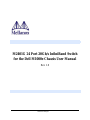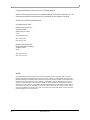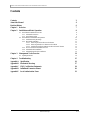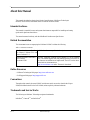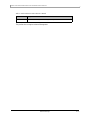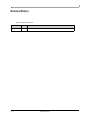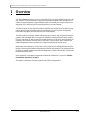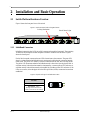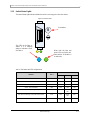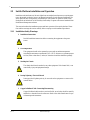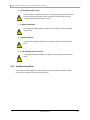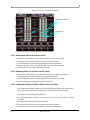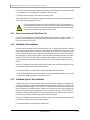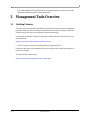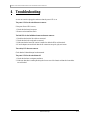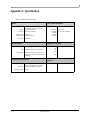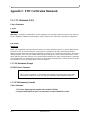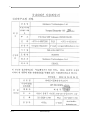Mellanox Technologies M2401G User manual
- Category
- Network switches
- Type
- User manual

Mellanox Technologies
M2401G 24 Port 20Gb/s InfiniBand Switch
for the Dell M1000e Chassis User Manual
Rev 1.0

Rev 1.0 Mellanox Technologies
2
Copyright 2008. Mellanox Technologies, Inc. All Rights Reserved.
Mellanox Technologies, InfiniScale
®
is a registered trademark of Mellanox Technologies, Inc. All
other marks and names mentioned herein may be trademarks of their respective companies.
M2401G 24 Port 20Gb/s InfiniBand Switch
Document Number: 2948
Mellanox Technologies, Inc.
2900 Stender Way
Santa Clara, CA 95054
U.S.A.
www.Mellanox.com
Tel: (408) 970-3400
Fax: (408) 970-3403
Mellanox Technologies Ltd
PO Box 586 Hermon Building
Yokneam 20692
Israel
Tel: +972-4-909-7200
Fax: +972-4-959-3245
NOTE:
THIS INFORMATION IS PROVIDED BY MELLANOX FOR INFORMATIONAL PURPOSES ONLY AND ANY
EXPRESS OR IMPLIED WARRANTIES, INCLUDING, BUT NOT LIMITED TO, THE IMPLIED WARRANTIES OF
MERCHANTABILITY AND FITNESS FOR A PARTICULAR PURPOSE ARE DISCLAIMED. IN NO EVENT SHALL
MELLANOX BE LIABLE FOR ANY DIRECT, INDIRECT, INCIDENTAL, SPECIAL, EXEMPLARY, OR CONSE
-
QUENTIAL DAMAGES (INCLUDING, BUT NOT LIMITED TO, PROCUREMENT OF SUBSTITUTE GOODS OR
SERVICES; LOSS OF USE, DATA, OR PROFITS; OR BUSINESS INTERRUPTION) HOWEVER CAUSED AND ON
ANY THEORY OF LIABILITY, WHETHER IN CONTRACT, STRICT LIABILITY, OR TORT (INCLUDING NEGLI
-
GENCE OR OTHERWISE) ARISING IN ANY WAY OUT OF THE USE OF THIS HARDWARE, EVEN IF ADVISED
OF THE POSSIBILITY OF SUCH DAMAGE.

M2401G 24 Port 20Gb/s InfiniBand Switch for the Dell M1000e Chassis User Manual
Mellanox Technologies Rev 1.0
3
Contents
Contents 3
About this Manual 4
Revision History 6
Chapter 1 Overview 7
Chapter 2 Installation and Basic Operation 8
2.1 Switch Platform Hardware Overview 8
2.1.1 InfiniBand Connectors 8
2.1.2 Switch Status Lights 9
2.2 Switch Platform Installation and Operation 10
2.2.1 Installation Safety Warnings 10
2.2.2 Mechanical Installation 11
2.2.2.1 Removing an Old Switch From the Chassis 12
2.2.2.2 Removing a Blank Cover Plate From the Chassis 12
2.2.2.3 Installing the Mellanox M2401G Switch Into the Dell Chassis 12
2.2.3 Power Connections and Initial Power On 13
2.2.4 InfiniBand Cable Installation 13
2.2.5 InfiniBand Optical Cable Installation 13
Chapter 3 Management Tools Overview 14
3.1 Updating Firmware 14
Chapter 4 Troubleshooting 15
Appendix A Specification 16
Appendix B Mechanical Drawing 17
Appendix C EMC Certification Statements 18
Appendix D InfiniBand Connector Pinout 20
Appendix E Local Authorization Form 21

Rev 1.0 Mellanox Technologies
4
About this Manual
This manual describes the electrical and physical specifications of Mellanox Technologies’
M2401G 24 Port 20Gb/s InfiniBand Switch for the Dell M1000e Chassis.
Intended Audience
This manual is intended for users and system administrators responsible for installing and setting
up the switch platforms listed above.
The manual assumes familiarity with the InfiniBand® Architecture Specification.
Related Documentation
The documentation set accompanying the Mellanox M2401G includes the following:
Online Resources
• Mellanox Technologies Web pages: http://www.mellanox.com
• Dell Support Web pages: http://support.dell.com
Conventions
Throughout this manual, the name M2401G and the term switch are used to describe the 24-port
20Gb/s InfiniBand switch for the Dell M1000e, unless explicitly indicated otherwise.
Trademarks and Service Marks
The following are Mellanox Technologies registered trademarks:
InfiniHost
®
, ConnectX
®
, and InfiniScale
®
Table 1 - Reference Documents
InfiniBand Architecture Specifica-
tion Volume 1 Release 1.2.1 and
Volume 2 release 1.2.1
InfiniBand architecture specification descriptions
Mellanox Firmware Tools (MFT)
User’s Manual
Document # 2329
The MFT (Mellanox Firmware Tools) package is a set of firmware
tools. The manual supplied with this package provides an overview of
the firmware its installation and replacement. The MFT can be down
-
loaded with its documentation at:
http://www.mellanox.com under “Firmware” downloads.

M2401G 24 Port 20Gb/s InfiniBand Switch for the Dell M1000e Chassis User Manual
Mellanox Technologies Rev 1.0
5
This product does not require Advanced Management.
Table 2 - Switch Products Covered in this User’s Manual
Product Number Description
M2401G 24 Port 20 Gb/s unmanaged switch including 8 external ports for the Dell M1000e chassis.

Rev 1.0 Mellanox Technologies
6
Revision History
Table 3 - Revision History Table
Date Revision Description
June 2008 Rev 1.0 First Draft

M2401G 24 Port 20Gb/s InfiniBand Switch for the Dell M1000e Chassis User Manual
Mellanox Technologies Rev 1.0
7
1 Overview
This User’s Manual provides an overview of the M2401G 24-port 20Gb/s InfiniBand switch for the
Dell M1000e. The switch supports 16 switch ports towards the midplane and 8 external ports. In
addition to supporting passive copper InfiniBand cables, the external ports can provide power for
supporting active cables and optical cables through the use of media adapters.
The switch supports 16 switch ports towards the midplane and 8 external ports. In addition to sup-
porting passive copper InfiniBand cables, the external ports can provide power for supporting
active cables and optical cables through the use of media adapters.
The switch platform comes pre-installed with all necessary firmware, and configured for standard
operation with InfiniBand fabric, and requires an InfiniBand compliant Subnet Manager running
from one of the hosts. All that is required for normal operation is to follow the usual precautions for
installation and connection from the switch to the HCAs or other switches. Once connected, the
Subnet Management software automatically configures and begins utilizing the switch.
Maintenance and configuration of the switch is done in-band over the InfiniBand fabric using the
Mellanox Technologies InfiniBand Administration (IBADM) tools package. This package provides
the ability to upgrade firmware and monitor the temperature, voltage, port utilization, and other sta
-
tus parameters in the switch.
Basic installation, hot-swapping components and hardware maintenance is covered in “Installa-
tion and Basic Operation” on page 8.
The M2401G switch has a Hot Swap controller and a PSOC Management IC

Rev 1.0 Mellanox Technologies
8
2 Installation and Basic Operation
2.1 Switch Platform Hardware Overview
Figure 1 shows the front panel view of the switch.
Figure 1: Switch Front Panel and Locking Mechanism
2.1.1 InfiniBand Connectors
InfiniBand connectivity has 8 CX4 microGiGa connectors through the front panel. The remaining
16 interfaces are through the AirMax Midplane Connector out the back of the switch.
Figure 1
shows the front 8 ports.
Each of the front panel connectors has two LEDs located next to the connector. The green LED,
when lit, indicates that the InfiniBand driver is running and a valid physical connection between
nodes exists. The yellow LED when lit, indicates a valid data activity link, this is the logical link.
The yellow LED illuminates when the InfiniBand network is discovered over the physical link. A
valid data activity link without data transfer is designated by a constant yellow LED indication. A
valid data activity link with data transfer is designated by a blinking yellow LED indication. If the
LEDs are not active, either the physical link or the logical link (or both) connections has not been
established.
Figure 2: Physical and Logical Link Indications LEDs
1
2
7
6
5
4
3
8
Locking Mechanism
Switch Status Lights
LED Name
Physical Link - Green
Data Activity - Yellow
Blinking indicates Data Transfer
Constant on indicates no Data Transfer

M2401G 24 Port 20Gb/s InfiniBand Switch for the Dell M1000e Chassis User Manual
Mellanox Technologies Rev 1.0
9
2.1.2 Switch Status Lights
The switch Status lights indicate whether the switch is receiving power from the chassis.
Figure 3: Indicator LEDs
Table 4 - IOM states and LED configurations:
IOM State Source
LED
Blue Amber Green
OFF N/A OFF OFF OFF
BOOT_IN_PROGRESS IOM OFF OFF ON
NORMAL/ STACK_MASTER IOM ON OFF ON
STACK_SLAVE Stackable IOM OFF OFF ON
IOM_FAULT (self-diagnosed) IOM OFF BLINK
1HZ
ON
IOM_FAULT (Misconfig or other CMC-detected fault) CMC OFF BLINK
1HZ
OFF
MODULE_IDENTIFY CMC BLINK
1HZ
OFF ON
8
When both the blue and
green LEDs are lit this indi-
cates that the IO Module is
on and ready.
This LED can be Blue or
Amber. If it is blinking
Amber it indicates a Fault.
See Table 4.
Port number

Rev 1.0 Mellanox Technologies
10
2.2 Switch Platform Installation and Operation
Installation and initialization of the switch platform are straightforward processes, requiring atten-
tion to the normal mechanical, power, and thermal precautions for rack-mounted equipment. The
switch platform does not require any programming or configuration to operate as a basic Infini
-
Band switch and includes all of the necessary functionality to operate with external standard Infini-
Band Subnet Management software.
This section describes the installation process and basic operation of the switch platform. Please
first read the warnings sub-section carefully before carrying on with installation procedures.
2.2.1 Installation Safety Warnings
1. Installation Instructions
Read all installation instructions before connecting the equipment to the power
source.
2. Over-temperature
This equipment should not be operated in an area with an ambient temperature
exceeding the maximum recommended: 50°C (122°F). Moreover, to guarantee proper
air flow, allow at least 8cm (3 inches) of clearance around the ventilation openings.
3. Stacking the Chassis
The chassis should not be stacked on any other equipment. If the chassis falls, it can
cause bodily injury and equipment damage.
4. During Lightning - Electrical Hazard
During periods of lightning activity, do not work on the equipment or connect or dis-
connect cables.
5. Copper InfiniBand Cable Connecting/Disconnecting
Copper InfiniBand cables are heavy and not flexible, as such they should be carefully
attached to or detached from the connectors. Refer to the cable manufacturer for spe-
cial warnings and instructions.

M2401G 24 Port 20Gb/s InfiniBand Switch for the Dell M1000e Chassis User Manual
Mellanox Technologies Rev 1.0
11
6. Rack Mounting and Servicing
When this product is mounted or serviced in a rack, special precautions must be taken
to ensure that the system remains stable. In general you should fill the rack with
equipment starting from the bottom to the top.
7. Equipment Installation
This equipment should be installed, replaced, or serviced only by trained and quali-
fied personnel.
8. Equipment Disposal
Disposal of this equipment should be in accordance to all national laws and regula-
tions.
9. Local and National Electrical Codes
This equipment should be installed in compliance with local and national electrical
codes.
2.2.2 Mechanical Installation
These switches are hot pluggable. It is not necessary to power down the Dell Chassis to install a
new switch or to replace and old switch with a new one.

Rev 1.0 Mellanox Technologies
12
Figure 4: Rear View of the Dell M1000e Chassis
2.2.2.1 Removing an Old Switch From the Chassis
1. Remove any locking cables or screws that secure the old switch into the chassis.
2. Disconnect all of the cables from the front of the switch to be removed.
3. Unlock the switch from the chassis by pushing the red latch release button.
4. Pull the locking arm down to a position perpendicular to the front of the chassis.
5. Pull the switch out of the chassis using the locking arm.
2.2.2.2 Removing a Blank Cover Plate From the Chassis
1. Remove any locking cables or screws that secure the blank cover plate into the chassis.
2. Unlock the blank cover plate by pushing the red latch release button.
3. Pull the locking arm down to a position perpendicular to the front of the chassis.
4. Pull the cover plate out of the chassis using the locking arm.
2.2.2.3 Installing the Mellanox M2401G Switch Into the Dell Chassis
Note: Make sure the Chassis is stable on a solid floor and that the Chassis is filled from the bot-
tom up. This will keep the center of gravity as low as possible reducing risk of tipping.
Note: IOMs are to be installed from right to left.
1. Follow the instructions in Section 5.2.2.1 or Section 5.2.2.2 to remove an old switch or a Blank
cover plate.
2. On the new switch, push the red latch release button.
3. Pull the lever forward until the lever is perpendicular to the front panel.
4. Push the switch into the slot until the latching mechanism is against the bar.
Latch Release Buttons
Locking Arm

M2401G 24 Port 20Gb/s InfiniBand Switch for the Dell M1000e Chassis User Manual
Mellanox Technologies Rev 1.0
13
5. Push the lever on the latching mechanism up, making sure that the latching mechanism catches
the locking bar. The lever should now be parallel to the front panel.
6. Check the indicator lights to make sure the switch has power.
The installer should use a rack cable to support the mechanical and environmental characteristics of
a fully populated switch platform Chassis.
The rack mounting is designed to fit the Dell M1000e Chassis. Take precautions to
guarantee proper ventilation for air intake at the front of the chassis and exhaust at the
rear in order to maintain good airflow at ambient temperature. Cable routing in partic
-
ular should not impede the air exhaust from the chassis.
2.2.3 Power Connections and Initial Power On
Caution: The switch platform will automatically power up when AC power is applied. There is no
power switch. Immediately upon closing the latching mechanism check to make sure that the
Power on to the Switch LED is lit.
2.2.4 InfiniBand Cable Installation
All cables can be inserted or removed with the unit power on. To insert a cable, press the connector
into the port receptacle until the connector is firmly seated. The GREEN LED indicator below each
port will light when the physical connection is established (that is, when the unit is powered on and
a cable is plugged into the port with a functioning port plugged into the other end of the connector).
After plugging in a cable, lock the connector using the latching mechanism particular to the cable
vendor. The YELLOW LED will light (non blinking indicating that no data is being transferred
yet). When a logical connection is made the yellow LED will blink signifying data is being trans
-
ferred.
To remove, disengage the locks and slowly pull the connector away from the port receptacle. Both
LED indicators will turn off when the cable is unseated.
Care should be taken not to impede the air exhaust flow through the fan modules.
Note: Cable lengths should be used which allow for routing horizontally around to the side of the
chassis before bending upward or downward in the rack.
2.2.5 InfiniBand Optical Cable Installation
M2401G switches will work with optical cables and media adapters. Insert the media adapter into
the connector and then connect the optical cable to the media adapter. Make sure to close any locks
on the cables and media adapters. The GREEN LED indicator below each port will light when the
physical connection is established (that is, when the unit is powered on and a cable is plugged into
the port with a functioning port plugged into the other end of the connector). The YELLOW LED
will light (non blinking indicating that no data is being transferred yet). When a logical connection
is made the yellow LED will blink signifying data is being transferred.
To remove, disengage the locks and slowly pull the connector away from the port receptacle. Both
LED indicators will turn off when the cable is unseated.
Care should be taken not to impede the air exhaust flow.

Rev 1.0 Mellanox Technologies
14
Note: Cable lengths should be used which allow for routing horizontally around to the side of the
chassis before bending upward or downward in the rack.
3 Management Tools Overview
3.1 Updating Firmware
The switch is delivered with the latest Firmware. New firmware versions are issued as development
progresses. When new firmware becomes available Mellanox will notify customers, and the new
firmware image will be found on the Mellanox firmware download page.
You will need the Mellanox Firmware Tools package to update firmware for this switch. It can be
downloaded from:
http://www.mellanox.com/products/management_tools.php
Note: Don’t forget to set the flag for IBspark when you install the MFT kit.
Firmware for this switch can be updated by going to the site below and following the directions for
burning new firmware.
The latest firmware can be found at:
http://www.mellanox.com/support/firmware_download.php

M2401G 24 Port 20Gb/s InfiniBand Switch for the Dell M1000e Chassis User Manual
Mellanox Technologies Rev 1.0
15
4 Troubleshooting
As soon as a switch is plugged in make sure that the power LED is on.
The power LED for the switch does not come on:
If the green Power LED is not on;
1. Check that the chassis has power.
2. Remove and reinstall the switch.
The link LED for the InfiniBand connector does not come on:
1. Check that both ends of the cable are connected.
2. Check that the locks on the ends are secured.
3. Make sure that the latest FW version is installed on both the HCA and the switch.
4. If media adapters are used check that the all connections are good, tight, and secure.
The activity LED does not come on:
Check that the Subnet Manager has been started.
The power LED for the switch shuts off:
1. Check that the there is adequate ventilation.
2. Make sure that there is nothing blocking the front or rear of the chassis and that the fan modules
are not blocked.

Rev 1.0 Mellanox Technologies
16
Appendix A: Specification
Table 5 - M2401G Specification Data
Physical Power and Environmental
Size:
Weight:
Mounting:
Power through:
SerDes Speeds
Connectors:
1.16” H x 10.04” D x 10.73” W
29.45 mm X255.20 mm X 272.50 mm
1.5 Kg fully configured
Vertically mounted rack
1W per port
10, 20 Gb/s per port
microGiGaCN
Maximum Power:
Temperature:
Humidity:
Altitude:
Shock:
Vibration:
50W – M2401G
0 to 50 Celsius
10% - 90% non-condensing
Protocol Support Regulatory Compliance
InfiniBand:
QoS:
Management:
Auto-Negotiation of 10Gb/s or 20Gb/s
8 InfiniBand Virtual Lanes for all ports
Baseboard, Performance, and Device man-
agement Agents for full InfiniBand In-Band
Management
Safety
CB:
CE:
TUV:
EMC
TBD
Scalability and Performance
Reliability, Availability and Serviceability
Features
Switching Performance:
Addressing:
Switching Capacity
Simultaneous wire-speed any port to any port
48K Unicast Addresses Max. per Subnet
16K Multicast Addresses per Subnet
960 Gb/s

M2401G 24 Port 20Gb/s InfiniBand Switch for the Dell M1000e Chassis User Manual
Mellanox Technologies Rev 1.0
17
Appendix B: Mechanical Drawing
Figure 4 Mechanical Drawing of the Switch

Rev 1.0 Mellanox Technologies
18
Appendix C: EMC Certification Statements
C.1: FCC Statements (USA)
Class A Statements:
§ 15.21
Statement
Warning! Changes or modifications to this equipment not expressly approved by the party responsi-
ble for compliance (Mellanox Technologies) could void the user's authority to operate the equipment.
§15.105(a)
Statement
NOTE: This equipment has been tested and found to comply with the limits for a Class A digital device,
pursuant to Part 15 of the FCC Rules. These limits are designed to provide reasonable protection
against harmful interference when the equipment is operated in a commercial environment. This equip-
ment generates, uses, and can radiate radio frequency energy and, if not installed and used in accor-
dance with the instruction manual, may cause harmful interference to radio communications. Operation
of this equipment in a residential area is likely to cause harmful interference in which case the user will
be required to correct the interference at his own expense.
C.1.1 EN Statements (Europe)
EN55022 Class A Statement:
C.1.2 ICES Statements (Canada)
Class A Statement:
“This Class A digital apparatus complies with Canadian ICES-003.
Cet appareil numérique de la classe A est conforme à la norme NMB-003 du Canada.”
Warning
This is a class A product. In a domestic environment this product may cause radio
interference in which case the user may be required to take adequate measures.

M2401G 24 Port 20Gb/s InfiniBand Switch for the Dell M1000e Chassis User Manual
Mellanox Technologies Rev 1.0
19
C.1.3 VCCI Statements (Japan)
Class A Statement:
(Translation - "This is a Class A product based on the standard of the Voluntary Control
Council for Interference by Information Technology Equipment (VCCI). If this equipment is
used in a domestic environment, radio interference may occur, in which case the user may be
required to take corrective actions.")

Rev 1.0 Mellanox Technologies
20
Appendix D: InfiniBand Connector Pinout
Figure 5: InfiniBand CX4 Connector Pinout
IBtxIp(0)
IBtxIn(0)
IBtxIp(1)
IBtxIn(1)
IBtxIp(2)
IBtxIn(2)
IBtxIp(3)
IBtxIn(3)
IBtxOn(0)
IBtxOp(0)
IBtxOp(1)
IBtxOn(1)
IBtxOn(2)
IBtxOp(2)
IBtxOn(3)
IBtxOp(3)
G1
G2
G3
G4
G5
G6
G7
G8
G9
GND
GND
GND
GND
GND
GND
Sense-3.3V
Vcc
GND
S1
S2
S3
S4
S5
S6
S7
S8
S9
S11
S12
S13
S14
S15
S16
S10
H1
H2
GND
GND
Table 6 - Connector Pin Name and Numbe
Name Correspondence
Connector Pin
Number
Connector Pin
Name
S1 IBtxIp(0)
S2 IBtxIn(0)
S3 IBtxIp(1)
S4 IBtxIn(1)
S5 IBtxIp(2)
S6 IBtxIn(2)
S7 IBtxIp(3)
S8 IBtxIn(3)
S9 IBtxOn(3)
S10 IBtxOp(3)
S11 IBtxOn(2)
S12 IBtxOp(2)
S13 IBtxOn(1)
S14 IBtxOp(1)
S15 IBtxOn(0)
S16 IBtxOp(0)
G1-G6, G9, H1-H2 Signal Ground
G7 Sense-3.3V
G8 Vcc
Page is loading ...
Page is loading ...
-
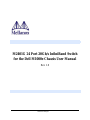 1
1
-
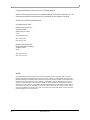 2
2
-
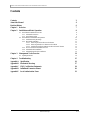 3
3
-
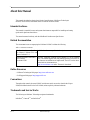 4
4
-
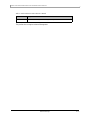 5
5
-
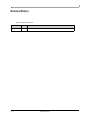 6
6
-
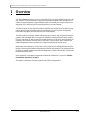 7
7
-
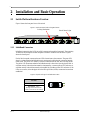 8
8
-
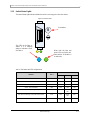 9
9
-
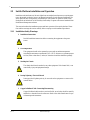 10
10
-
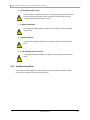 11
11
-
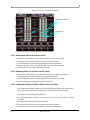 12
12
-
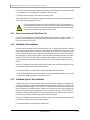 13
13
-
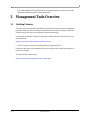 14
14
-
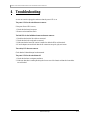 15
15
-
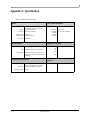 16
16
-
 17
17
-
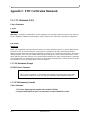 18
18
-
 19
19
-
 20
20
-
 21
21
-
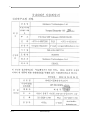 22
22
Mellanox Technologies M2401G User manual
- Category
- Network switches
- Type
- User manual
Ask a question and I''ll find the answer in the document
Finding information in a document is now easier with AI
Related papers
-
Dell InfiniScale III M2401G 20Gb/s InfiniBand User manual
-
Mellanox Technologies SX6025 Quick Installation Manual
-
Mellanox Technologies ConnectX MNEH28-XSC User manual
-
Dell PowerEdge M520 User manual
-
Mellanox Technologies InfiniScale MTS3600R-2UNC User manual
-
Mellanox Technologies InfiniScale MTS3600R-2UNC User manual
-
Mellanox Technologies InfiniScale MTS3600R-2UNC User manual
-
Mellanox Technologies InfiniScale MTS3600R-2UNC User manual
-
Mellanox Technologies IS5030Q-2BRC User manual
-
Mellanox Technologies IS5030Q-2BRC User manual
Other documents
-
Dell PowerEdge M910 Specification
-
Dell PowerEdge M710 Specification
-
Dell PowerEdge M805 User guide
-
Dell PowerEdge M1000e User manual
-
CFM MFT-S Series Installation & Maintenance Instructions Manual
-
Dell M1000E User manual
-
Dell M1000E User manual
-
Dell PowerEdge M1000e Owner's manual
-
Dell Brocade M8428-k Owner's manual
-
Dell PowerEdge M1000e Owner's manual