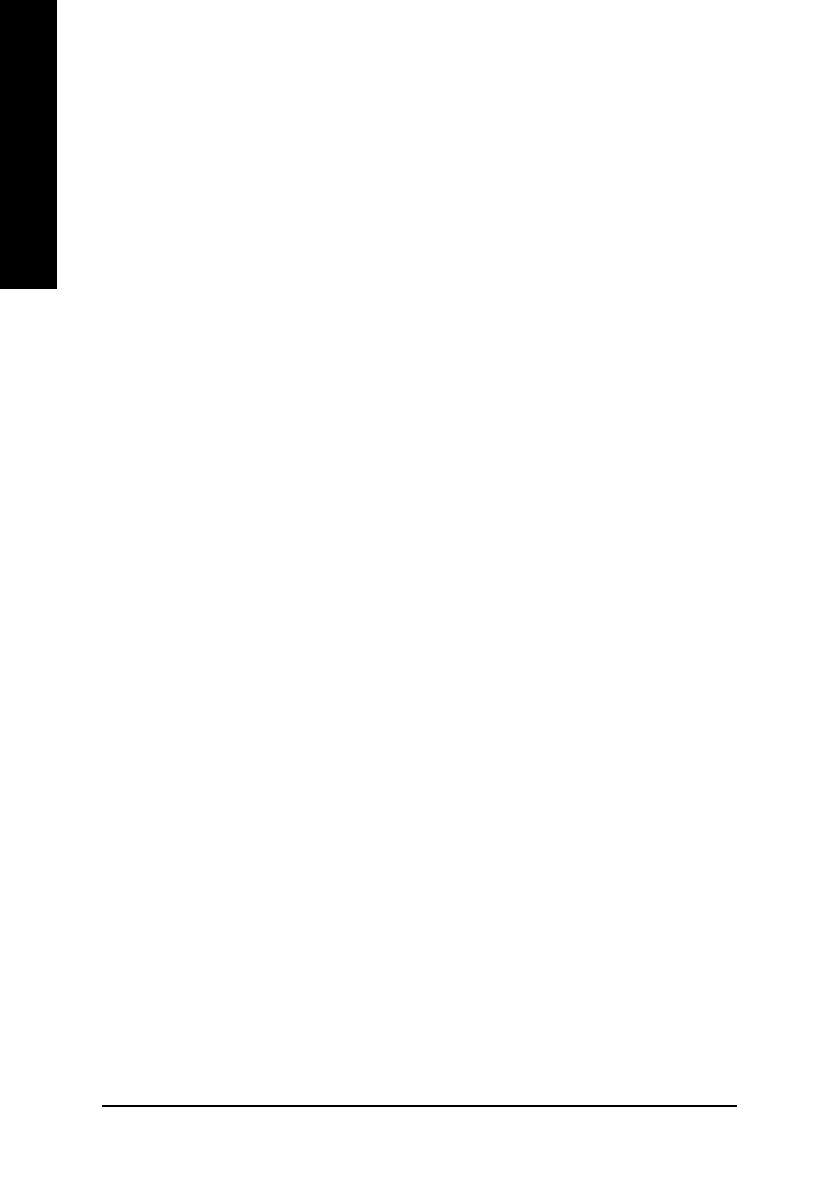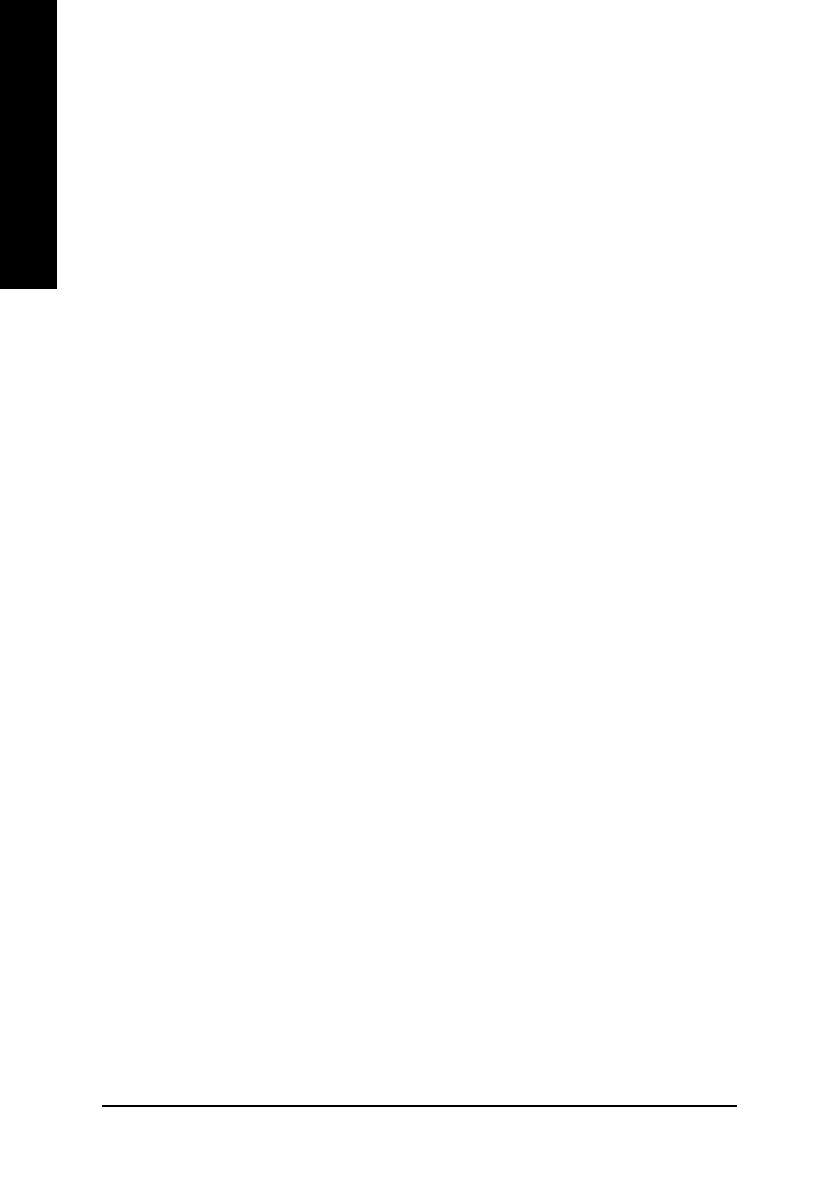
- 4 -8S648FXP-RZ Series Motherboard
English
Table of Contents
Chapter 1 Introduction ................................................................................................... 5
Features Summary .................................................................................................................. 5
8S648FXP-RZ Series Motherboard Layout ............................................................................... 6
Block Diagram ......................................................................................................................... 7
Hardware Installation Process .................................................................................................. 8
Step 1: Install the Central Processing Unit (CPU) .................................................................... 8
Step 1-1: CPU Installation ....................................................................................................... 9
Step 1-2: CPU Cooling Fan Installation ................................................................................. 9
Step 2: Install Memory Modules ............................................................................................. 10
Step 3: Install AGP Card ......................................................................................................... 11
Step 4: Install I/O Peripherals Cables ...................................................................................... 11
Step 4-1: I/O Back Panel Introduction ................................................................................... 11
Step 4-2: Connectors Introduction ........................................................................................ 12
Chapter 2 BIOS Setup ................................................................................................. 19
The Main Menu (For example: BIOS Ver. : E10) ................................................................... 19
Standard CMOS Features ..................................................................................................... 21
Advanced BIOS Features ...................................................................................................... 23
Integrated Peripherals ............................................................................................................. 25
Power Management Setup ..................................................................................................... 27
PnP/PCI Configurations ......................................................................................................... 29
PC Health Status ................................................................................................................... 30
MB Intelligent Tweaker(M.I.T.) ................................................................................................ 31
Top Performance .................................................................................................................... 32
Load Fail-Safe Defaults ........................................................................................................... 33
Load Optimized Defaults ......................................................................................................... 33
Set Supervisor/User Password ............................................................................................. 34
Save & Exit Setup ................................................................................................................. 35
Exit Without Saving ................................................................................................................ 35
Chapter 3 Install Drivers .............................................................................................. 37