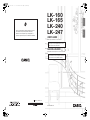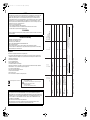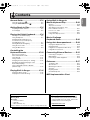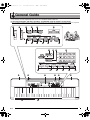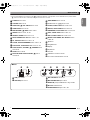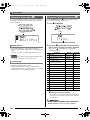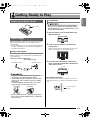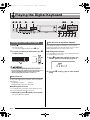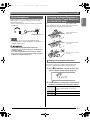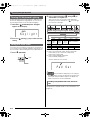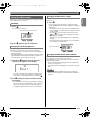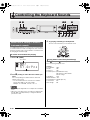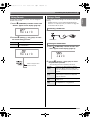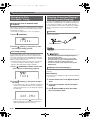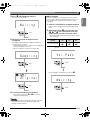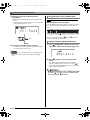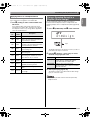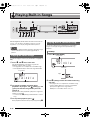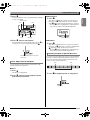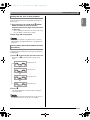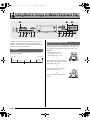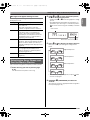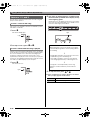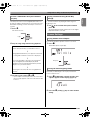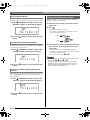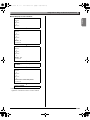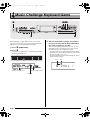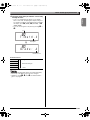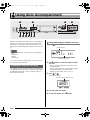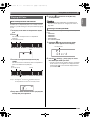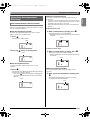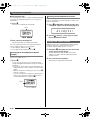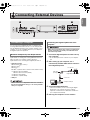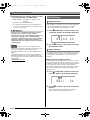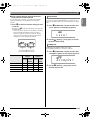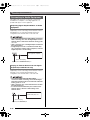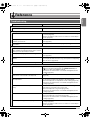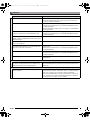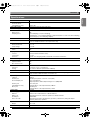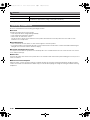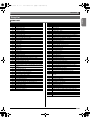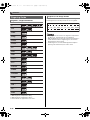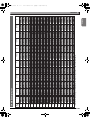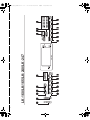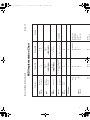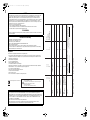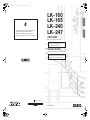ES
LK240/165-ES-1B
GUÍA DEL USUARIO
Guarde toda información para tener como referencia futura.
Precauciones de seguridad
Antes de intentar usar el teclado digital, asegúrese de
leer las “Precauciones de seguridad” separadas.
USER’S GUIDE
Please keep all information for future reference.
Safety Precautions
Before trying to use the Digital Keyboard, be sure to
read the separate “Safety Precautions”.
LK-160
LK-165
LK-240
LK-247
EnglishEspañol
This recycle mark indicates that the packaging conforms to
the environmental protection legislation in Germany.
Esta marca de reciclaje indica que el empaquetado se
ajusta a la legislación de protección ambiental en Alemania.
MA1301-B Printed in China
K
LK240_es_Cover1-4.fm 1 ページ 2012年12月25日 火曜日 午後12時15分

Function Transmitted Recognized Remarks
Basic
Channel
1
1 - 16
1 - 16
1 - 16
Default
Changed
Note
Number
0 - 127
0 - 127
*
1
36 - 96
Tr ue voice
Program
Change
:True #
After
Touch
Control
Change
X
X
X
O
Pitch Bender
OX
System Exclusive
O
*
2
O
*
2
Key’s
Ch’s
Velocity
O
9nH v = 1 - 127
X
9nH v = 0, 8nH v =
**
O
9nH v = 100 (LK-160/165)
1-127 (LK-240/LK-247)
X 9nH v = 0
Note ON
Note OFF
Mode
Mode 3
X
Mode 3
X
Default
Messages
Altered
System
Common
X
X
X
X
X
X
: Song Pos
: Song Sel
: Tune
Aux
Messages
Remarks
X
O
X
O
X
X
O
O
X
O
O
X
: All sound off
:
Reset all controller
: Local ON/OFF
: All notes OFF
: Active Sense
: Reset
System
Real Time
O
O
X
X
: Clock
: Commands
0, 32
1
6, 38
7
10
11
64
66
67
91
100, 101
Bank select
Modulation
Data entry
Volume
Pan
Expression
Hold 1
Sostenuto
Soft pedal
Reverb send
RPN LSB, MSB
Model: LK-160/LK-165/LK-240/LK-247 Version : 1.0
Mode 1 : OMNI ON, POLY
Mode 3 : OMNI OFF, POLY
Mode 2 : OMNI ON, MONO
Mode 4 : OMNI OFF, MONO
O : Yes
X : No
O
X
X
O
O
X
O
O
O
X
X
*
3
*
3
*
3
O
O
O
O
O
O
O
O
O
O
O
(MSB only)
*
2
*
2
O
0 - 127
O
0 - 127
*1: Depends on tone.
*
2: For details about NRPN, RPN, and system exclusive
messages, see MIDI Implementation at
http://world.casio.com/
.
*
3: In accordance with pedal effect setting.
*1: Depende del tono.
*
2: Para obtener información acerca de NRPN, RPN y
los mensajes exclusivos del sistema, consulte
Implementación MIDI en http://world.casio.com/
.
*
3: De acuerdo con el ajuste de efecto de pedal.
Impor tant!
Please note the following important information before using this product.
• Before using the optional AD-E95100L Adaptor to power the unit, be sure to check the AC Adaptor for any damage first.
Carefully check the power cord for breakage, cuts, exposed wire and other serious damage. Never let children use an AC
adaptor that is seriously damaged.
•Never attempt to recharge batteries.
• Do not use rechargeable batteries.
•Never mix old batteries with new ones.
• Use recommended batteries or equivalent types.
• Always make sure that positive (+) and negative (–) poles are facing correctly as indicated near the battery compartment.
• Replace batteries as soon as possible after any sign they are getting weak.
• Do not short-circuit the battery terminals.
• The product is not intended for children under 3 years.
• Use only CASIO AD-E95100L adaptor.
• The AC adaptor is not a toy.
•Be sure to disconnect the AC adaptor before cleaning the product.
NOTICE
This equipment has been tested and found to comply with the limits for a Class B digital device, pursuant to Part 15 of the
FCC Rules. These limits are designed to provide reasonable protection against harmful interference in a residential
installation. This equipment generates, uses and can radiate radio frequency energy and, if not installed and used in
accordance with the instructions, may cause harmful interference to radio communications. However, there is no guarantee
that interference will not occur in a particular installation. If this equipment does cause harmful interference to radio or
television reception, which can be determined by turning the equipment off and on, the user is encouraged to try to correct
the interference by one or more of the following measures:
• Reorient or relocate the receiving antenna.
• Increase the separation between the equipment and receiver.
• Connect the equipment into an outlet on a circuit different from that to which the receiver is connected.
• Consult the dealer or an experienced radio/TV technician for help.
FCC WARNING
Changes or modifications not expressly approved by the party responsible for compliance could void the user’s authority to
operate the equipment.
Declaration of Conformity
Model Number: LK-160/LK-165/LK-240/LK-247
Trade Name: CASIO COMPUTER CO., LTD.
Responsible party: CASIO AMERICA, INC.
Address: 570 MT. PLEASANT AVENUE, DOVER, NEW JERSEY 07801
Telephone number: 973-361-5400
This device complies with Part 15 of the FCC Rules, Operation is subject to the following two conditions:
(1) This device may not cause harmful interference, and (2) this device must accept any interference received, including
interference that may cause undesired operation.
This mark applies in EU countries only.
Manufacturer:
CASIO COMPUTER CO.,LTD.
6-2, Hon-machi 1-chome, Shibuya-ku, Tokyo 151-8543, Japan
Responsible within the European Union:
CASIO EUROPE GmbH
Casio-Platz 1, 22848 Norderstedt, Germany
● Any reproduction of the contents of this manual, either in part or its entirety, is prohibited. Except for your own, personal
use, any other use of the contents of this manual without the consent of CASIO is prohibited under copyright laws.
● IN NO EVENT SHALL CASIO BE LIABLE FOR ANY DAMAGES WHATSOEVER (INCLUDING, WITHOUT LIMITATION,
DAMAGES FOR LOSS OF PROFITS, BUSINESS INTERRUPTION, LOSS OF INFORMATION) ARISING OUT OF THE
USE OF OR INABILITY TO USE THIS MANUAL OR PRODUCT, EVEN IF CASIO HAS BEEN ADVISED OF THE
POSSIBILITY OF SUCH DAMAGES.
● The contents of this manual are subject to change without notice.
● The actual appearance of the product may be different from that shown in the illustrations in this User’s Guide.
● Company and product names used in this manual may be registered trademarks of others.
B
LK240_es_Cover1-4.fm 2 ページ 2012年12月25日 火曜日 午後12時15分

English
E-1
Contents
General Guide ..................................E-2
Using the 10-key Pad (
bq
)..................................... E-4
Using the FUNCTION Button (
3
)......................... E-4
Getting Ready to Play......................E-5
Preparing the Music Stand ..................................... E-5
Power Supply ......................................................... E-5
Playing the Digital Keyboard ..........E-6
Turning on Power and Playing ............................... E-6
Using Headphones................................................. E-7
Changing Keyboard Response to
Touch Pressure (Touch Response)
(LK-240/LK-247 only) ............................................. E-7
Turning Off Keyboard Lighting................................ E-8
Using the Voice Pads ............................................. E-8
Using the Metronome ............................................. E-9
Controlling the
Keyboard Sounds ..........................E-10
Select from a variety of
musical instrument sounds................................... E-10
Using Reverb........................................................ E-11
Using a Pedal ....................................................... E-11
Changing the Pitch (Transpose, Tuning).............. E-12
Sampling a Sound and Playing It on the
Keyboard (Sampling)............................................ E-12
Using a Sampled Sound in a Rhythm
(Drum Assign)....................................................... E-15
Playing Built-in Songs...................E-16
Playing the Demo Songs...................................... E-16
Playing Back a Particular Song ............................ E-16
Using Built-in Songs to
Master Keyboard Play ................... E-20
Phrases ................................................................ E-20
Step Up Lesson Flow ........................................... E-20
Selecting the Song, Phrase, and
Part You Want to Practice .................................... E-21
Lessons 1, 2, and 3 .............................................. E-22
Lesson Settings.................................................... E-23
Using Auto Step Up Lesson ................................. E-24
Music Challenge
Keyboard Game ............................. E-26
Using Auto Accompaniment......... E-28
Playing the Rhythm Part only ............................... E-28
Playing All Parts ................................................... E-29
Using Auto Accompaniment Effectively................ E-31
Using One-Touch Preset...................................... E-32
Connecting External Devices ....... E-33
Connecting a Computer........................................ E-33
MIDI Settings........................................................ E-34
Connecting to Audio Equipment........................... E-36
Reference ....................................... E-37
Troubleshooting.................................................... E-37
Specifications ....................................................... E-39
Operating Precautions.......................................... E-40
Song List............................................................... E-41
Fingering Guide.................................................... E-42
Chord Example List .............................................. E-43
MIDI Implementation Chart
Included Accessories
● Music Stand
● Song Book
● Leaflets
• Safety Precautions
• Appendix
• Other (Warranty, etc.)
Items included as accessories are subject to change without notice.
Separately Available Accessories
• You can get information about accessories that
are separately for this product from the CASIO
catalog available from your retailer, and from the
CASIO website at the following URL.
http://world.casio.com/
B
LK240_01_eTOC.fm 1 ページ 2012年12月25日 火曜日 午後12時8分

E-2
General Guide
• In this manual, the term “Digital Keyboard” refers to the LK-160/LK-165/LK-240/LK-247.
• In this manual, buttons and other controllers are identified using the numbers shown below.
• There is a button number reference at the back of this manual. You can tear it out and refer to the button numbers as required.
bn bq
6
bo bp
cn co cq crcp cn
cs ct
br bs bt ck cl cm
1 2 345
789bkbl bm
B
LK240_02_e.fm 2 ページ 2012年12月25日 火曜日 午後12時9分

English
General Guide
E-3
• The following explains the meaning of the $ symbol that appears on the product console and with the key names below.
$ : Indicates a function that is enabled by holding down the button for some time.
1
POWER button ☞E-6
2
VOLUME slider ☞E-6
3
FUNCTION, $ KEY LIGHT button ☞E-4
4
SAMPLING button ☞E-13
5
METRONOME, $ BEAT button ☞E-9
6
TEMPO buttons ☞E-9, 18, 32
7
REPEAT, INTRO button ☞E-17, 31
8
REW, NORMAL/FILL-IN button ☞E-17, 31
9
FF, VAR./FILL-IN button ☞E-17, 31
bk
PAUSE, SYNCHRO/ENDING button ☞E-17, 31
bl
PLAY/STOP, START/STOP button ☞E-17, 28
bm
PART SELECT, ACCOMP, $ CHORDS button
☞E-19, 29
bn
TONE button ☞E-10
bo
RHYTHM, ONE TOUCH PRESET $ button
☞E-28, 32
bp
SONG BANK button ☞E-16
bq
Number buttons, [–]
/
[+] keys ☞E-4
br
LISTEN, VOICE PAD1 button ☞E-8, 22
bs
WATCH, VOICE PAD2 button ☞E-8, 22
bt
REMEMBER, VOICE PAD3 button ☞E-8, 23
ck
NEXT, VOICE PAD4 button ☞E-8, 21
cl
AUTO, VOICE PAD5 button ☞E-8, 24
cm
MUSIC CHALLENGE, SET SELECT button
☞E-8, 26
cn
Speakers
co
Song Bank list
cp
Display
cq
Rhythm list
cr
Tone list
cs
CHORD root names ☞E-29
ct
Percussion instrument list ☞E-10
dk dl
dodm dn dp dq
dk
USB port ☞E-33
dl
SUSTAIN jack ☞E-11
dm
MIC VOLUME knob ☞E-12
dn
MIC IN/SAMPLING jack ☞E-12
do
AUDIO IN jack (LK-240/LK-247 only) ☞E-36
dp
DC 9.5V terminal ☞E-5
dq
PHONES/OUTPUT jack ☞E-7, 36
■ Back
B
LK240_02_e.fm 3 ページ 2012年12月25日 火曜日 午後12時9分

General Guide
E-4
Use the number buttons and the [–] and [+] keys to change
the settings of the parameters that appear in the upper left
area of the display.
Use the number buttons to enter numbers and values.
• Enter the same number of digits as the currently displayed
value.
Example: To enter tone number 004, input 0 3 0 3 4.
• Negative values cannot be input using the number buttons.
Use [+] (increase) and [–] (decrease) instead.
You can use the [+] (increase) and [–] (decrease) keys to
change the displayed number or value.
• Holding down either key scrolls the displayed setting.
• Pressing both keys at the same time will revert to the initial
default setting or the recommended setting.
Use the FUNCTION button (
3
) to access settings that let
you select the reverb type, pedal effect, etc.
1.
Press
3
(FUNCTION).
2.
Next press
3
(FUNCTION) until the parameter
whose setting you want to change is displayed.
Each press of
3
(FUNCTION) cycles through the
available parameters.
3.
When the parameter you want is displayed, use
bq
(10-key) to change its setting.
• The parameter setting will disappear from the upper left
area of the screen if you do not perform any operation
for some time.
• The tone and other parameters revert to their initial
defaults whenever you turn on power (page E-6).
Using the 10-key Pad (
bq
)
Number Buttons
[–] and [+] Keys
Mde r nPno
Setting
Using the FUNCTION Button (
3
)
Parameter Display See Page
1 Transpose Trans. E-12
2 Accompaniment Volume AcompVol E-32
3 Song Volume Song Vol E-18
4
Touch Response
(LK-240/LK-247 only)
Touch E-7
5 Tuning Tune E-12
6 Reverb Reverb E-11
7 Voice Fingering Guide Speak E-23
8 Note Guide NoteGuid E-24
9 Performance Evaluation Scoring E-24
10 Phrase PhraseLn E-24
11 Sampling Start SmplAuto E-14
12 Keyboard Channel Keybd Ch E-34
13 Navigate Channels Navi. Ch E-34
14 Local Control Local E-35
15 Accomp Out AcompOut E-35
16 Pedal Effect Jack E-11
17 Power On Alert Demo2 E-6
Parameter
Setting
Trans.
B
LK240_02_e.fm 4 ページ 2012年12月25日 火曜日 午後12時9分

English
E-5
Getting Ready to Play
Either an AC adaptor or batteries can be used to power this
Digital Keyboard. Normally, use of AC adaptor power is
recommended.
• The AC adaptor does not come with this Digital Keyboard.
Purchase it separately from your retailer. See page E-1 for
information about options.
Make sure that you use only the AC adaptor specified for this
Digital Keyboard. Use of a different type of AC adaptor can
cause malfunction.
• Be sure to turn off Digital Keyboard power before
connecting or disconnecting the AC adaptor.
• The AC adaptor will become warm to the touch after
very long use. This is normal and does not indicate
malfunction.
• To prevent breaking of the wire, take care to avoid
putting any type of load on the power cord.
• Never insert metal, pencils, or any other objects into
the product’s 9.5V DC terminal. Doing so creates the
risk of accident.
• Be sure to turn off power before loading batteries.
• It is up to you to prepare six commercially available
AA-size batteries. Do not use oxyride batteries or any
other nickel based batteries.
1.
Open the battery cover on the bottom of the
Digital Keyboard.
2.
Load six AA-size batteries into the battery
compartment.
Make sure the positive + and negative - ends of the
batteries are facing as shown in the illustration.
3.
Insert the tabs of the battery cover into the
holes on the side of the battery compartment,
and close the cover.
■ Low Battery Indication
The indicator shown below starts to flash to let you know
when battery power is low. Replace the batteries with new
ones.
Preparing the Music Stand
Power Supply
Using the AC Adaptor
Specified AC Adaptor: AD-E95100L
(JEITA Standard plug)
No bending! No winding!
Music stand
Household power outlet DC 9.5V terminal
AC adaptor
Using Batteries
Tabs
Low battery indicator
(flashes)
LK240_e.book 5 ページ 2011年4月15日 金曜日 午前11時51分

E-6
Playing the Digital Keyboard
1.
Press
1
.
This turns on power.
• To turn off the Digital Keyboard, press
1
again.
2.
Try playing something on the keyboard. Use
2
to adjust volume.
• Turning off the Digital Keyboard power causes all
current settings and sampled sounds (page E-12) to be
cleared. The Digital Keyboard will revert to initial
default settings the next time you turn it on.
If you do not perform any operation on the Digital Keyboard
for one of the trigger times noted below, Auto Power Off will
turn off power.
■ Disabling Auto Power Off
You can disable Auto Power Off to ensure that power is not
turned off automatically during a concert, etc.
1.
While holding down
bn
(TONE), turn on power.
Auto Power Off will be disabled.
While you are using the AC adaptor for power, the keyboard
keys will light to remind you that power is on if you do not
perform any operation for about six minutes. Power on alert is
disabled while batteries are being used for power.
■ Disabling Power On Alert
You can disable power on alert to ensure that keyboard keys
do not light during a concert, etc.
1.
Press
3
(FUNCTION) a number of times until
“Demo2” appears on the display (page E-4).
2.
Press the
bq
(10-key) [–] key to select the OFF
setting.
11 22 55 bnbn
bqbq
66
brbr bsbs btbt ckck clcl cmcm
bobo
33
Turning on Power and Playing
Auto Power Off
During battery operation : 6 minutes
During AC adaptor operation : 30 minutes
Increase
Decrease
Power On Alert (Using the AC Adaptor)
Demo2
LK240_02_e.fm 6 ページ 2011年4月18日 月曜日 午後4時20分

English
Playing the Digital Keyboard
E-7
Using headphones cuts off output from the built-in speakers,
which means you can practice playing even late at night
without disturbing others.
• Be sure to turn down the volume level before connecting
headphones.
• Headphones do not come with the Digital Keyboard.
• Use commercially available headphones. See page E-1 for
information about options.
• Do not listen to very high volume output over
headphones for long period. Doing so creates the risk
of hearing damage.
• If you are using headphones that require an adaptor
plug, make sure you do not leave the adaptor plugged
in when removing the headphones.
Touch Response alters tone volume in accordance with
keyboard pressure (speed). This provides you some of the
same expressivity you get on an acoustic piano.
Use the procedure below to control how much the volume of
played notes change in accordance with playing speed.
Select the setting that best matches your playing style.
1.
Press
3
(FUNCTION) a number of times until
“Touch” appears on the display (page E-4).
2.
Use
bq
(10-key) [–] and [+] keys to select one of
the three Touch Response sensitivity settings.
Using Headphones
PHONES/OUTPUT jack
Changing Keyboard Response to
Touch Pressure (Touch Response)
(LK-240/LK-247 only
)
Pressing fast produces
louder notes.
Pressing slowly produces
softer notes.
Do not try to use too much
pressure.
Changing Touch Response Sensitivity
Off (oFF) Touch Response is turned off. Sound
volume is fixed, regardless of key press
speed.
Type 1 (1) Normal Touch Response
Type 2 (2) More sensitive Touch Response than Type 1
Touch
B
LK240_02_e.fm 7 ページ 2012年12月25日 火曜日 午後12時12分

Playing the Digital Keyboard
E-8
Keyboard Lighting causes keyboard keys to light when you
press them, during built-in song playback, etc. You can use
the following procedure to turn off Keyboard Lighting.
1.
Hold down
3
(FUNCTION) until “Keylight”
appears on the display.
2.
Press the
bq
(10-key) [–] key to select the OFF
setting.
You can use the voice pads to sound various sound effects or
even sounds you have sampled (“Sampling”, page E-12). Use
the voice pads to add something extra to your performances.
1.
Press
bo
(RHYTHM).
2.
Press a pad (1 through 5,
br
through
cl
) to
sound what is assigned to it.
There are four sets of voice pad sounds numbered 1
through 4 (see below). Each press of
cm
cycles through
the sound sets 1 through 4.
Example: When Set 2 is selected
• While a sound set number is displayed, you can change it
using
bq
(10-key). If you do not perform any operation for a
few seconds after the indicator appears, the display will
return to the previous screen automatically.
Sampling sounds will change the tones assigned to sets 1
through 3 to the sampled sounds. For more information, see
page E-12.
Turning Off Keyboard Lighting
Using the Voice Pads
Key l i gh t
Lights
Pad 1Pad 2Pad 3Pad 4Pad 5
Set 1
TONE 402
“VOICE
PAD 1”
TONE 403
“VOICE
PAD 2”
TONE 404
“VOICE
PAD 3”
TONE 401 “ORIGINAL”
*1
Set 2 Set 1 sounds with various pitches.
*2
Set 3 Set 1 sounds repeated.
*3
Set 4 XIAO LUO GUNSHOT BONGO CONGA
TAMBOURINE
*1: Pad 5 plays original sound raised a perfect fifth.
*2: Pad 1: Up a perfect fifth; Pad 2: Down a perfect fifth;
Pad 3: Same as Set 1; Pad 4: Up a major third;
Pad 5: Down a perfect fifth
*3: Pads 1 and 5: Gradually rising pitch;
Pad 2: Gradually falling pitch
Sounding Sampled Sounds with the Voice
Pads
br bs bt ck cl cm
Pad Se t
LK240_02_e.fm 8 ページ 2011年4月22日 金曜日 午前9時55分

English
Playing the Digital Keyboard
E-9
The metronome lets you play and practice along with a steady
beat to help keep you on tempo.
1.
Press
5
.
This starts the metronome.
2.
Press
5
again to stop the metronome.
You can configure the metronome to use a bell sound for the
first beat of each measure of the song you are playing.
• You can specify 0, or a value from 2 to 6 as the number of
beat per measure.
• When playing a built-in song, the beats per measure setting
(which determines when the bell sounds) is configured
automatically for the currently selected song.
1.
Hold down
5
until the beats per measure
setting screen appears on the display.
• If you do not perform any operation for after the beats
per measure setting screen appears, the display will
return to the screen displayed before you pressed
5
.
2.
Use
bq
(10-key) to enter the number of beats
per measure.
• The bell will not sound if you specify 0 for this setting. In
this case, all beats are indicated by a click sound. This
setting lets you practice with a steady beat, without
worrying how many beats there are in each measure.
Use the following procedure to change the tempo of the
metronome.
1.
Press
6
.
Use w (slower) and q (faster) to change the tempo
setting. Holding down either button changes the setting at
high speed.
• Pressing w and q at the same time will initialize the
tempo setting in accordance with the currently selected
song or rhythm.
• Pressing
6
causes the tempo value to flash on the
display. While the tempo value is flashing, you can use
bq
(10-key) to change it.
Note that you must input leading zeros, so 89 is input
as 089.
• The tempo value will stop flashing if you do not perform
any operation for a short while.
The metronome volume setting is changed automatically with
the volume level of the currently selected Auto
Accompaniment or song. The metronome volume cannot be
adjusted independently.
• For information about changing the Auto Accompaniment
volume, see page E-32.
• For information about changing the song volume, see page
E-18.
• You cannot adjust the balance between the metronome
and note volume during Auto Accompaniment and built-in
tune play.
Using the Metronome
Start/Stop
Changing the Beats per Measure
This pattern changes with each beat.
Bea t
Changing the Metronome Tempo
Changing the Metronome Sound Volume
Tempo value (flashes)
LK240_e.book 9 ページ 2011年4月15日 金曜日 午前11時51分

E-10
Controlling the Keyboard Sounds
Your Digital Keyboard lets you select tones for a wide variety
of musical instrument sounds, including violin, flute, orchestra,
and more. Even the same song sound takes on a different feel
by changing the instrument type.
1.
Press
bn
(TONE).
2.
Use
bq
(10-key) to select the tone number you
want.
The corresponding tone number and tone name will
appear on the screen.
• Use the number buttons to enter the tone number.
Specify three digits for the tone number.
Example: To select 001, enter 0 3 0 3 1.
• See the separate “Appendix” for a complete list of available
tones.
• When one of the drum sets is selected (tone numbers 395
through 400), each keyboard key is assigned a different
percussion sound.
3.
Try playing something on the keyboard.
The tone of the instrument you selected will sound.
Press
bn
(TONE) and
bo
(RHYTHM) at the same time.
This selects the grand piano tone.
Settings
bnbn
bqbq
33 44
bobo
brbr bsbs btbt ckck clcl
Select from a variety of musical
instrument sounds
To select an instrument for playing
St .GrPno
Tone name
Tone number
Playing with a Piano Tone (Piano Setup)
Tone Number: “001”
Reverb: “06”
Transpose: “00”
Touch Response (LK-240/LK-247 only):
Off: Returns to initial default
On: No change
Pedal Effect: SUS
Rhythm Number: “131”
Accompaniment: Rhythm part only
Local Control: On
Drum Assign: Off
B
LK240_02_e.fm 10 ページ 2012年12月25日 火曜日 午後12時12分

English
Controlling the Keyboard Sounds
E-11
Reverb adds reverberation to notes. You can change the
duration of the reverb.
1.
Press
3
(FUNCTION) a number of times until
“Reverb” appears on the display (page E-4).
2.
Use the
bq
(10-key) [–] and [+] keys to select
the reverb setting you want.
A pedal can be used to change notes in various ways while
playing.
• A pedal unit does not come with the Digital Keyboard.
Purchase one separately from your retailer. See page E-1
for information about options.
Connect an optional pedal unit.
1.
Press
3
(FUNCTION) a number of times until
“Jack” appears on the display (page E-4).
2.
Use the
bq
(10-key) [–] and [+] keys to select
the pedal effect you want.
• The following shows the available pedal effects.
Using Reverb
Off (oFF) Turns off reverb.
1 to 10 The larger the number selected, the longer
the reverb duration.
Reverb
Reverb
Indicator disappears when
reverb is turned off.
Using a Pedal
Connecting a Pedal Unit
Selecting the Pedal Effect
Sustain
(SUS)
Sustains notes played while the pedal is
depressed. Organ and other similar tone
notes are sustained even if the pedal is not
pressed.
Sostenuto
(SoS)
Sustains notes that are playing when the
pedal is depressed before the keyboard
keys are released.
Soft
(SFt)
Slightly softens notes played while the pedal
is depressed.
Rhythm
(rHy)
Pressing the pedal starts and stops Auto
Accompaniment or song playback.
SUSTAIN jack
Jack
LK240_02_e.fm 11 ページ 2011年4月18日 月曜日 午後4時21分

Controlling the Keyboard Sounds
E-12
The transpose feature lets you change the pitch, in semitone
steps. A simple operation lets you instantly change the pitch
to match that of a singer.
• The transpose setting range is –12 to +12 semitones.
1.
Press
3
(FUNCTION).
2.
Use the
bq
(10-key) [–] and [+] keys to select
the transpose setting you want.
Use the tuning feature when you need to adjust the pitch
slightly to play along with another musical instrument. Also,
some artists perform their music with slightly altered tuning.
You can use the tuning feature to adjust tuning so it exactly
matches a performance on a CD.
• The tuning feature specifies the frequency of the A4 note.
You can set a frequency within the range of 415.5 to
465.9 Hz. The initial default setting is 440.0 Hz.
1.
Press
3
(FUNCTION) a number of times until
“Tune” appears on the display (page E-4).
2.
Use the
bq
(10-key) [–] and [+] keys to adjust
the tuning.
• Performing this step causes the display to change from
“Tune” to a value that indicates the current frequency
setting as shown below. You can change the frequency
in 0.1Hz steps.
• Even if you do not perform a
bq
(10-key) operation to
adjust the tuning, the current frequency setting will
appear automatically after a few seconds.
You can use the Digital Keyboard to sample a sound from a
microphone, and then play the sound with the keyboard keys
or voice pads. For example, you could sample the bark of
your dog and then use the sound in a melody. The sampling
feature is a great way to create new sounds that are highly
creative.
Connect a microphone.
• Use of a commercially available microphone also is
supported.
• Turn off the microphone and the Digital Keyboard
before connecting them.
• It will take a few seconds before you can use the
microphone after you turn on the Digital Keyboard.
• Sampled sounds are recorded in monaural.
• You cannot sample sounds input from through the
AUDIO IN jack.
There are two sampling methods: full sampling and short
sampling.
■ Full Sampling
This method allows sampling of a single sound with a duration
of one second.
1.
Turn the volume levels of the Digital Keyboard
down.
2.
Turn on the microphone and then the Digital
Keyboard.
3.
Use
dm
(MIC VOLUME) to adjust the volume
level of microphone input.
Changing the Pitch
(Transpose, Tuning)
Changing the Pitch in Semitone Steps
(Transpose)
Fine Tuning (Tuning)
Trans.
Tune
440.0Hz
Sampling a Sound and Playing It
on the Keyboard (Sampling)
Connection
Sampling a Sound and Playing It
MIC IN/SAMPLING jack
LK240_02_e.fm 12 ページ 2011年4月18日 月曜日 午後4時21分

English
Controlling the Keyboard Sounds
E-13
4.
Press
4
and immediately release it.
This enters record standby.
5.
Output the sound in the direction of the
microphone.
The Digital Keyboard will start sampling automatically,
and stop after one second.
• Sampling will not start if the volume of the sound picked
up by the microphone is too low.
• What you sample is stored as tone number 401.
6.
Try playing something on the keyboard.
• You can press pad 4 or 5 (
ck
or
cl
) to sound the
sampled sound (page E-8).
• A new sample replaces sample data currently assigned to
tone number 401. All of the old data (including short
sampled sounds) is deleted.
■ Short Sampling
With short sampling, you can sample up to three sounds,
each one with a duration of approximately 0.3 seconds. You
can sound the short sampled sounds using voice pads
1 through 3.
1.
Connect a microphone to the Digital Keyboard.
Refer to steps 1 through 2 under “Full Sampling” (page
E-12).
2.
While holding down
4
, press the voice pad
(
br
,
bs
, or
bt
) that corresponds to the tone
number where you want to store the sound.
• The relationship between tone numbers and voice pads
is shown below.
Example: When voice pad 3 (Tone Number 404) is
selected
Record standby is entered when you release
4
.
Flashes
W
aiting
Flashes
Lights
Samp l i ng
Original
Selected Tone
Number
402 403 404
Pressed Voice Pad
Pad 1
(
br
)
Pad 2
(
bs
)
Pad 3
(
bt
)
Vo i .Pad3
Flashes
W
aiting
Flashes
LK240_e.book 13 ページ 2011年4月15日 金曜日 午前11時51分

Controlling the Keyboard Sounds
E-14
3.
Output the sound in the direction of the
microphone.
Sampling starts automatically and stops after about 0.3
seconds.
• Sampling will not start if the volume of the sound picked
up by the microphone is too low.
4.
Try playing something on the keyboard.
• You also can sound the sampled sound by pressing the
voice pad you pressed in step 2.
• Sampling a new sound deletes the sound assigned to the
same tone number and the full sampling sound (page
E-12).
Turning off power will causes all sampled sound data to be
deleted.
■ How sampled sounds are played
Pressing Middle C (C4) will play back the original sound. The
keys to the left and right of C4 play the sound at different
pitches.
Set 1 of voice pads 1 through 4 (
br
through
ck
) produce
sampled sounds without modification.
1.
Press
3
(FUNCTION) a number of times until
“SmplAuto” appears on the display (page E-4).
2.
Press
bq
(10-key) [–] key to select the OFF
setting.
This enables manual sampling. When this setting is
selected, sampling starts as soon as you release
4
in
step 4 under “Full Sampling” (page E-12) or step 2 under
“Short Sampling” (page E-13).
• When the above setting is “oFF”, sampling starts when
you release
4
, not when you press it. Sampling will
not start if you keep
4
depressed.
Vo i .Pad3
Lights
Turning off power clears sampled data!
Starting a Sampling Operation Manually
C4
Smp l Au t o
LK240_e.book 14 ページ 2011年4月15日 金曜日 午前11時51分

English
Controlling the Keyboard Sounds
E-15
You can use the following procedure to apply various settings
to the sampled tone assigned to tone number 401.
1.
Use
bq
(10-key) to select a tone number from
405 to 414.
Tone numbers 405 to 414 actually represent effects
assigned to tone number 401. Selecting a tone will play
the sampled sound in a loop, along with the applicable
effect, as described below.
Use the following procedure to replace a percussive
instrument with a sampled sound you sampled with short
sampling and play auto accompaniment rhythms (page E-28)
with it.
1.
Press
3
(FUNCTION) and
4
at the same time.
The display will return to the previous screen if you do not
perform the next step for some time.
2.
Use the
bq
(10-key) [–] and [+] keys to select
the drum assign type you want.
3.
Start rhythm play (page E-28).
The rhythm sounds in accordance with the drum assign
type you selected in step 2.
• Some rhythm part drum sounds cannot be replaced by
sampled sounds.
Applying Effects to a Sampled Sound
Tone
No.
Effect
Name
Description
405 Loop 1 Loops the sampled sound.
406 Loop 2
Loops the sample sound and raises the
pitch of the resonating sound when the
keyboard key is released.
407 Loop 3
Loops the sample sound and lowers
the pitch of the resonating sound when
the keyboard key is released.
408 Pitch 1
Changes the pitch from low to high, at
an increasing rate.
409 Pitch 2
Changes pitch from high to low, at a
decreasing rate.
410 Pitch 3
Changes pitch from high to low, at a
decreasing rate, and then raises the
pitch when the key is released.
411 Tremolo
Alternates volume between high and
low.
412 Funny 1
Adds vibrato and changes pitch by a
gradually increasing amount.
413 Funny 2
Alternates between high pitch and low
pitch.
414 Funny 3
Adds vibrato and changes pitch from
low to high.
Using a Sampled Sound in a
Rhythm (Drum Assign)
Off (oFF) Sampled sound does not sound.
Type 1 (dr1) Replaces the bass drum of the rhythm
pattern with tone number 402, and the
snare drum with tone number 403.
Type 2 (dr2) Replaces more of the percussive
instruments than Type 1 with tone numbers
402, 403, and 404.
DrmAs i gn
Lights
LK240_e.book 15 ページ 2011年4月15日 金曜日 午前11時51分

E-16
Playing Built-in Songs
With this Digital Keyboard, built-in tune data is referred to as
“songs”. You can listen to the built-in songs for your own
enjoyment, or you can play along with them for practice.
• In addition to simple listening enjoyment, the built-in songs
can be used with the lesson system (page E-20) for
practice.
Use the following procedure to play back built-in songs (001 to
090).
1.
Press
bl
and
bm
at the same time.
This will start playback of the demo songs. Demo
playback continues until you stop it.
• See page E-41 for a complete list of available songs.
• Demo playback always starts from song number 001.
2.
To change to another song while demo
playback is in progress, use
bq
(10-key) [–] and
[+] keys to enter the song number you want
(page E-4).
This will cause demo playback to jump to the song whose
number you entered.
• You cannot use
bq
(10-key) number buttons to select a
song.
3.
To stop demo playback, press
bl
.
Demo playback continues until you stop it by pressing
bl
.
Use the procedure below to play back one of the built-in
songs. You can play along on the keyboard with song
playback.
1.
Press
bp
(SONG BANK).
2.
Use
bq
(10-key) to enter the number of the song
you want.
• See page E-41 for a complete list of available songs.
• Use the number buttons to enter the song number.
Specify three digits for the song number.
Example: To select 001, enter 0 3 0 3 1.
bqbq
33
66
77 88 99 bkbk blbl bmbm
bpbp
Playing the Demo Songs
Tw i n k l e
Tune name
Song number
Flashes
Playing Back a Particular Song
Start/Stop
Tw i n k l e
Tune name
Song number
Lights
Lights
LK240_02_e.fm 16 ページ 2011年4月18日 月曜日 午後4時21分

English
Playing Built-in Songs
E-17
3.
Press
bl
.
This starts playback of the song. Keyboard keys will light
as notes are played.
4.
Press
bl
again to stop playback.
Song playback will continue (repeat) until you press
bl
to
stop it. You can cancel song repeat by pressing
7
.
Use the operations in this section to perform pause, skip
forward, and skip back operations.
■ Pause
1.
Press
bk
.
This pauses song playback.
2.
Press
bk
again to resume playback from the
point where you paused it.
■ Skip Forward
1.
Press
9
.
This skips song playback forward to the next measure.
Each press of
9
skips ahead one measure. Holding
down
9
skips forward at high speed until you release it.
• Pressing
9
while song playback is stopped performs
lesson function phrase skip forward (page E-21).
■ Skip Back
1.
Press
8
.
This skips song playback back to the previous measure.
Each press of
8
skips back one measure. Holding down
8
skips back at high speed until you release it.
• Pressing
8
while song playback is stopped performs
lesson function phrase skip back (page E-21).
You can use the procedure in this section to repeat particular
measures for practice playing along until you master it. You
can specify the start measure and the end measure of the
section you want to play and practice.
1.
Press
7
to temporarily turn off song repeat.
Pause, Skip Forward, Skip Back
Key
Note
Tempo
Beat
Measure
Fingering
Sustain pedal
Indicator disappears when song repeat
is turned off.
Repeating Playback of Specific Measures
Measure number
Start End
These measures are repeated.
Disappears
LK240_e.book 17 ページ 2011年4月15日 金曜日 午前11時51分

Playing Built-in Songs
E-18
2.
When song playback reaches the measure you
want to specify as the start measure, press
7
.
This specifies the measure as the start measure.
3.
When playback reaches the measure you want
to select as the end measure, press
7
again.
This specifies the measure as the end measure and starts
repeat playback of the measures in the specified range.
• During repeat play you can use
bk
to pause playback,
9
to skip forward, or
8
to skip back.
4.
Pressing
7
again returns to normal playback.
Changing the song number clears the start measure and
end measure of the repeat operation.
You can use the following procedure to change the speed
(tempo) in order to slow down playback to practice difficult
passages, etc.
1.
Press
6
.
Use w (slower) and q (faster) to change the tempo
setting. Holding down either button changes the setting at
high speed.
• Pressing w and q at the same time will return the
current song to its original default tempo.
• Pressing
6
causes the tempo value to flash on the
display. While the tempo value is flashing, you can use
bq
(10-key) to change it. The tempo value will stop
flashing if you do not perform any operation for a short
while.
• Changing the song number will return the song to its
original default tempo.
Use the following procedure to adjust the balance between
the volume of what you play on the keyboard and song
playback volume.
1.
Press
3
(FUNCTION) a number of times until
“Song Vol” appears on the display (page E-4).
2.
Use the
bq
(10-key) [–] and [+] keys to adjust
the song volume.
Flashes
Lights
Disappears
Changing Playback Speed (Tempo)
Adjusting the Song Volume
Song Vo l
LK240_e.book 18 ページ 2011年4月15日 金曜日 午前11時51分
Page is loading ...
Page is loading ...
Page is loading ...
Page is loading ...
Page is loading ...
Page is loading ...
Page is loading ...
Page is loading ...
Page is loading ...
Page is loading ...
Page is loading ...
Page is loading ...
Page is loading ...
Page is loading ...
Page is loading ...
Page is loading ...
Page is loading ...
Page is loading ...
Page is loading ...
Page is loading ...
Page is loading ...
Page is loading ...
Page is loading ...
Page is loading ...
Page is loading ...
Page is loading ...
Page is loading ...
Page is loading ...
Page is loading ...
-
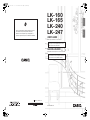 1
1
-
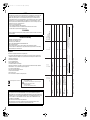 2
2
-
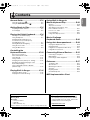 3
3
-
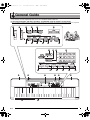 4
4
-
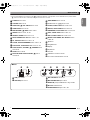 5
5
-
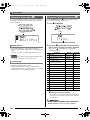 6
6
-
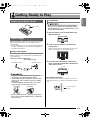 7
7
-
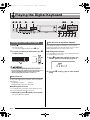 8
8
-
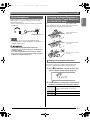 9
9
-
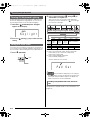 10
10
-
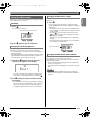 11
11
-
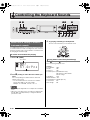 12
12
-
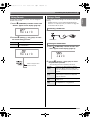 13
13
-
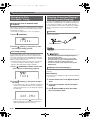 14
14
-
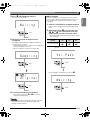 15
15
-
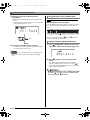 16
16
-
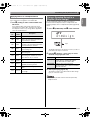 17
17
-
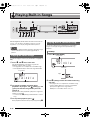 18
18
-
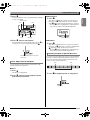 19
19
-
 20
20
-
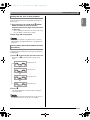 21
21
-
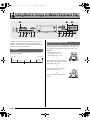 22
22
-
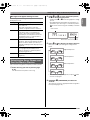 23
23
-
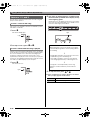 24
24
-
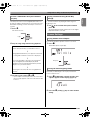 25
25
-
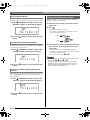 26
26
-
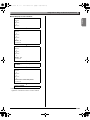 27
27
-
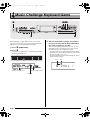 28
28
-
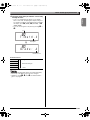 29
29
-
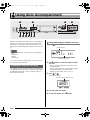 30
30
-
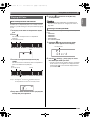 31
31
-
 32
32
-
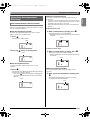 33
33
-
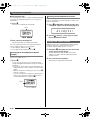 34
34
-
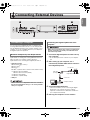 35
35
-
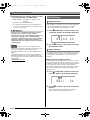 36
36
-
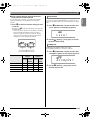 37
37
-
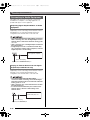 38
38
-
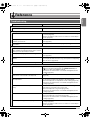 39
39
-
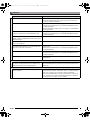 40
40
-
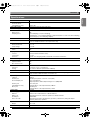 41
41
-
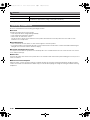 42
42
-
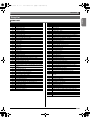 43
43
-
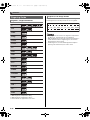 44
44
-
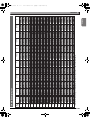 45
45
-
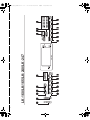 46
46
-
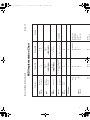 47
47
-
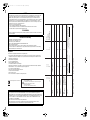 48
48
-
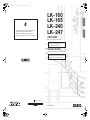 49
49
Casio LK-33 Owner's manual
- Category
- Musical Instruments
- Type
- Owner's manual
Ask a question and I''ll find the answer in the document
Finding information in a document is now easier with AI