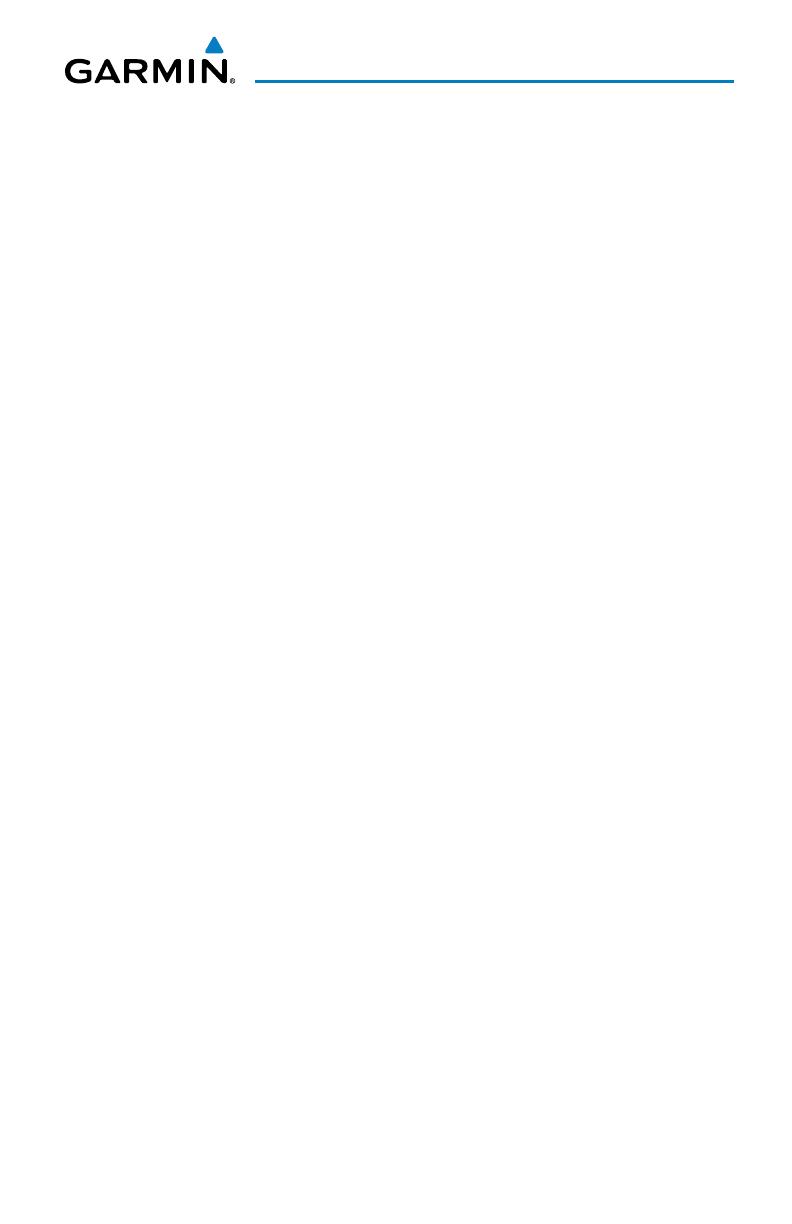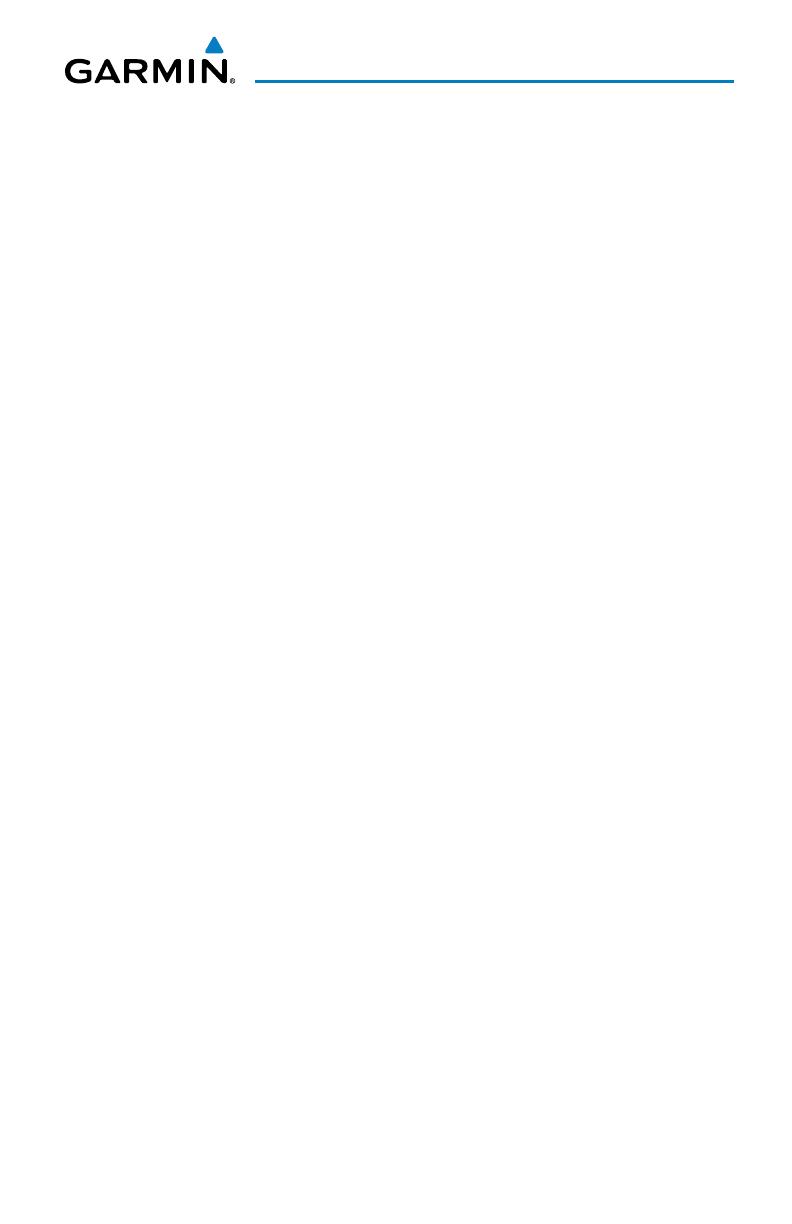
Garmin G3X MFD Quick Reference Guide
190-01055-00 Rev. A
i
Table of Contents
Section 1 Overview ........................................................................................ 1
1.1 Unit Overview ............................................................................................................1
1.2 Softkeys .....................................................................................................................3
MAP Page Softkeys .............................................................................................................. 3
Waypoint Page Softkeys........................................................................................................ 4
Weather Page Softkeys (Optional) ......................................................................................... 5
XM Audio Page Softkeys (Optional) ....................................................................................... 5
Info Page Softkey ................................................................................................................. 6
1.3 Menus .........................................................................................................................6
1.4 Data Entry ..................................................................................................................7
1.5 Pages ..........................................................................................................................8
1.6 System Settings ........................................................................................................8
Section 2 GPS Navigation ............................................................................ 11
2.1 Panel .........................................................................................................................11
2.2 Vertical Navigation (VNAV) ....................................................................................12
2.3 Using Map Displays .................................................................................................13
2.4 Waypoints ................................................................................................................15
2.5 Nearest Information ...............................................................................................16
2.6 User Waypoints ........................................................................................................17
2.7 Airspace....................................................................................................................19
2.8 Direct-to Navigation ...............................................................................................19
Section 3 Flight Planning ............................................................................. 21
3.1 Flight Plan Creation ................................................................................................21
3.2 Flight Plan Activation .............................................................................................23
3.3 Flight Plan Editing ...................................................................................................23
3.4 Approaches ..............................................................................................................26
3.5 Activating Vectors-to-Final ....................................................................................27
Section 4 Hazard Avoidance ......................................................................... 29
4.1 XM Weather (Optional) ...........................................................................................29
4.2 Terrain ......................................................................................................................31
4.3 Traffic Information Service (TIS) ............................................................................31
Section 5 Additional Features ..................................................................... 33
5.1 SafeTaxi ....................................................................................................................33
5.2 FliteCharts................................................................................................................33
5.3 AOPA Data ................................................................................................................34
5.4 XM
®
Radio Entertainment (Optional) ....................................................................35
Section 6 Appendices ................................................................................... 37
Messages, Alerts & Data Field Options ........................................................................37
Miscellaneous Message Advisories ...................................................................................... 37