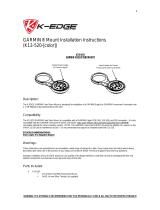Page is loading ...

owner’s manual
Forerunner
™
201
personal trainer
Forerunner 201 Cover.indd 1 7/28/2004, 2:27:03 PM

Garmin (Europe) Ltd.
Unit 5, The Quadrangle,
Abbey Park Industrial Estate
Romsey, SO51 9DL, U.K.
Tel. 44/1794.519944
Fax 44/1794.519222
Garmin Corporation
No. 68, Jangshu 2
nd
Road
Shijr, Taipei County, Taiwan
Tel. 886/2.2642.9199
Fax 886/2.2642.9099
Garmin International, Inc.
1200 East 151
st
Street
Olathe, Kansas 66062 U.S.A.
Tel. 913/397.8200
Fax 913/397.8282
Except as expressly provided herein, no part of this manual may be reproduced, copied, transmitted, disseminated, downloaded or stored in
any storage medium, for any purpose without the express prior written consent of Garmin. Garmin hereby grants permission to download a
single copy of this manual and of any revision to this manual onto a hard drive or other electronic storage medium to be viewed and to print
one copy of this manual or of any revision hereto, provided that such electronic or printed copy of this manual or revision must contain the
complete text of this copyright notice and provided further that any unauthorized commercial distribution of this manual or any revision
hereto is strictly prohibited.
Information in this document is subject to change without notice. Garmin reserves the right to change or improve its products and to make
changes in the content without obligation to notify any person or organization of such changes or improvements.
Web Site address: www.garmin.com
Garmin
®
and Personal Navigator
®
are registered trademarks, Forerunner
™
, and Virtual Partner
™
are a trademarks of Garmin Ltd. or its subsid-
iaries and may not be used without the express permission of Garmin.
July 2004 Part Number 190-00318-00 Rev. C Printed in Taiwan
© Copyright 2003-2004
Garmin Ltd. or its subsidiaries
All Rights Reserved
Forerunner 201 Cover.indd 2 7/28/2004, 2:27:58 PM

i
PACE YOURSELF
Fun is now on the run! Strap this personal trainer to your wrist and let it do all the work,
except the running of course. Welcome to the world of the Forerunner 201; a compact,
lightweight, waterproof GPS sensor that provides you accurate pace/speed, distance, and time
data during your workout. Not only that, it provides a map of your travels and provides as-
sistance in your training using the Virtual Partner’s pace to help achieve your goals. Take your
Forerunner 201 wherever you go in the great outdoors.
To get the most out of your new Forerunner 201, take the time to read through this Own-
ers Manual and the Quick Start Guide to understand the operating features of the unit.
PRODUCT REGISTRATION
Help us better support you by completing your on-line registration today!
Connect to our Web Site (www.garmin.com) and look for the Product Registration link on
the home page. Your unit’s serial number is on the back of the unit.
If you have any questions or comments regarding the use of the Forerunner 201 you can
visit our Web Site or contact our Customer Service Department M-F, 8:00-5:00 CST (except
holidays) at 1-800-800-1020.
Serial Number
Use this area to record the serial number (8-digit number located on the back of your
unit, under the strap) in case it is lost, stolen, or needs service. Be sure to keep your original
sales receipt in a safe place or attach a photocopy inside the manual.
Introduction
Product Registration

ii
Introduction
Table of Contents
INTRODUCTION .............................................I
Product Registration....................................i
Table of Contents ...................................... ii
FCC Compliance ......................................iv
Software License Agreement ......................v
Warnings & Cautions ...............................vi
Maintenance ............................................vii
Unit Overview ........................................viii
Wrist Strap ...............................................ix
Charging the Battery ..................................x
GETTING STARTED .......................................1
What is GPS? .............................................1
Turning on your Forerunner ......................2
Main Modes ..............................................3
TIMER MODE ................................................3
Using Timer Mode .....................................3
Data Screens ..............................................4
MENU MODE ................................................ 5
Using Menu Mode......................................5
History: Last Run .......................................6
History: By Day ..........................................6
History: By Week .......................................7
History: History Totals & Delete ................8
Training Assistant: Auto Pause/Lap ............9
Training Assistant: Virtual Partner ...........10
Training Assistant: Interval Training ........13
Training Assistant: Pace Alert ...................15
Training Assistant: Time/Dist Alert ..........16
Navigation: Add/Remove Map Mode .......17
Navigation: Mark Location ......................18
Navigation: Find Location .......................19
Navigation: Back To Start ........................23
Navigation: Orient Map North/Ahead ......23
Settings: Set Time ....................................22
Settings: Set Units ...................................26
Settings: Set Custom Page ........................27
Settings: Set Profi le...................................28
Settings: Set Display ................................29
Settings: Set System .................................30
Settings: Restore Settings .........................31
Settings: About Forerunner .....................31
SOFTWARE .................................................32
SPECIFICATIONS ........................................ 33
INDEX ........................................................34

iii
Introduction
Garmin International, Inc.
1200 E. 151st Street
Olathe, KS 66062, U.S.A.
Phone: 800/800.1020
FAX: 913/397.0836
Garmin (Europe) Ltd.
Unit 5, The Quadrangle, Abbey Park Industrial Estate
Romsey, SO51 9DL, U.K.
Phone: 44/1794.519944
FAX: 44/1794.519222
www.garmin.com
LIMITED WARRANTY
This Garmin product is warranted to be free from defects in materials or workmanship for one
year from the date of purchase. Within this period, Garmin will at its sole option, repair or replace any
components that fail in normal use. Such repairs or replacement will be made at no charge to the customer for parts or labor, provided that the customer
shall be responsible for any transportation cost. This warranty does not cover failures due to abuse, misuse, accident or unauthorized alteration or repairs.
THE WARRANTIES AND REMEDIES CONTAINED HEREIN ARE EXCLUSIVE AND IN LIEU OF ALL OTHER WARRANTIES EXPRESS OR IMPLIED
OR STATUTORY, INCLUDING ANY LIABILITY ARISING UNDER ANY WARRANTY OF MERCHANTABILITY OR FITNESS FOR A PARTICULAR PURPOSE,
STATUTORY OR OTHERWISE. THIS WARRANTY GIVES YOU SPECIFIC LEGAL RIGHTS, WHICH MAY VARY FROM STATE TO STATE.
IN NO EVENT SHALL GARMIN BE LIABLE FOR ANY INCIDENTAL, SPECIAL, INDIRECT OR CONSEQUENTIAL DAMAGES, WHETHER RESULTING
FROM THE USE, MISUSE, OR INABILITY TO USE THIS PRODUCT OR FROM DEFECTS IN THE PRODUCT. Some states do not allow the exclusion of
incidental or consequential damages, so the above limitations may not apply to you.
Garmin retains the exclusive right to repair or replace the unit or software or offer a full refund of the purchase price at its sole discretion. SUCH REM-
EDY SHALL BE YOUR SOLE AND EXCLUSIVE REMEDY FOR ANY BREACH OF WARRANTY.
To obtain warranty service, call your local Garmin authorized dealer. Or call Garmin Customer Service at one of the numbers listed below for shipping
instructions and an RMA tracking number. The unit should be securely packed with the tracking number clearly written on the outside
of the package. The
unit should be sent, freight charges prepaid, to any Garmin warranty service station. A copy of the original sales receipt is required as the proof of purchase
for warranty repairs.
Online auction confi rmations are not accepted for warranty verifi cation. To obtain warranty service, an original or copy of the sales receipt from the
original retailer is required. Garmin will not replace missing components from any package purchased through an online auction.

iv
Introduction
FCC Compliance
The Forerunner 201 complies with Part 15 of the FCC interference limits for Class B
digital devices FOR HOME OR OFFICE USE. These limits are designed to provide more
reasonable protection against harmful interference in a residential installation, and are more
stringent than “outdoor” requirements.
Operation of this device is subject to the following conditions: (1) This device may not
cause harmful interference, and (2) this device must accept any interference received, includ-
ing interference that may cause undesired operation.
This equipment generates, uses and can radiate radio frequency energy and, if not
installed and used in accordance with the instructions, may cause harmful interference to
radio communications. However, there is no guarantee that interference will not occur in a
particular installation. If this equipment does cause harmful interference to radio or television
reception, which can be determined by turning the equipment off and on, the user is encour-
aged to try to correct the interference by one of the following measures:
• Reorient or relocate the receiving antenna.
• Increase the separation between the equipment and the receiver.
• Connect the equipment into an outlet on a circuit different from that to which the
receiver is connected.
• Consult the dealer or an experienced radio/TV technician for help.
The Forerunner 201 does not contain any user-serviceable parts. Repairs should only be
made by an authorized Garmin service center. Unauthorized repairs or modifi cations could
result in permanent damage to the equipment, and void your warranty and your authority to
operate this device under Part 15 regulations.

v
Introduction
SOFTWARE LICENSE AGREEMENT
BY USING THE FORERUNNER 201, YOU AGREE TO BE BOUND BY THE TERMS
AND CONDITIONS OF THE FOLLOWING SOFTWARE LICENSE AGREEMENT. PLEASE
READ THIS AGREEMENT CAREFULLY.
Garmin grants you a limited license to use the software embedded in this device (the
“Software) in binary executable form in the normal operation of the product. Title, ownership
rights and intellectual property rights in and to the Software remain in Garmin.
You acknowledge that the Software is the property of Garmin and is protected under the
United States of America copyright laws and international copyright treaties. You further
acknowledge that the structure, organization and code of the Software are valuable trade
secrets of Garmin and that the Software in source code form remains a valuable trade secret of
Garmin. You agree not to decompile, disassemble, modify, reverse assemble, reverse engineer
or reduce to human readable form the Software of any part thereof or create any derivative
works based on the Software. You agree not to export or re-export the Software to any coun-
try in violation of the export control laws of the United States of America.
Software License
Agreement

vi
Introduction
WARNING: The Global Positioning System (GPS) is operated by the United States
govern ment, which is solely responsible for its accuracy and maintenance. The system is
subject to changes which could affect the accuracy and performance of all GPS equipment.
Although the Garmin GPS receiver is a precision electronic NAVigation AID (NAVAID), any
NAVAID can be misused or misinterpreted and, therefore, become unsafe.
WARNING: When on a bicycle, it the sole responsibility of the rider to operate the
bicycle in a safe manner, maintain full surveillance of all riding conditions at all times, and
not become distracted by the Forerunner 201 to the exclusion of safe practices. It is unsafe
to operate the controls of the Forerunner 201 while you are riding. Failure by the rider of a
bicycle equipped with a Forerunner 201 to pay full attention to operation of the bicycle and
road conditions while in motion could result in an accident or collision with property damage
and personal injury.
CAUTION: Use the Forerunner 201 at your own risk. To reduce the risk of unsafe opera-
tion, carefully review and understand all aspects of this Owner’s Manual. When in actual use,
carefully compare indications from the Forerunner 201 to all available navigation sources, in-
cluding the information from other NAVAIDS, visual sightings, charts, etc. For safety, always
resolve any discrepancies before continuing navigation.
CAUTION: IT IS THE USER’S RESPONSIBILITY TO USE THIS PRODUCT PRUDENTLY.
THIS PRODUCT IS INTENDED TO BE USED ONLY AS A NAVIGATIONAL REFERENCE
AID AND MUST NOT BE USED FOR ANY PURPOSE REQUIRING PRECISE MEASURE-
MENT OF DIRECTION, DISTANCE, LOCATION OR TOPOGRAPHY. THIS PRODUCT
SHOULD NOT BE USED AS AN AID TO DETERMINE GROUND PROXIMITY FOR AIR-
CRAFT NAVIGATION. CONSULT A PHYSICIAN BEFORE STARTING A WORKOUT PLAN.
WARNING.- This product, its packaging, and its components
contain chemicals known to the State of California to cause
cancer birth defects, or reproductive harm. This Notice is being
provided in accordance with California’s Proposition 55. If
you have any questions or would like additional informa-
tion, please refer to our web site at http:Ilwww.garmin.coml
prop65.
This unit contains a Lithium-Ion rechargeable battery. Please
dispose of properly.
Warnings & Cautions
,
,
,

vii
Introduction
FORERUNNER AND WRIST STRAP CLEANING
The Forerunner 201 is constructed of high quality materials and does not require user
maintenance other than cleaning. Clean the unit using a cloth dampened with a mild
detergent solution and then wipe dry. Avoid chemical cleaners and solvents that may damage
plastic components. The wrist strap should be hand washed with mild detergent in warm or
hot water. Blot dry then air dry. Do not machine wash.
STORAGE
Do not store the Forerunner 201 where prolonged exposure to temperature extremes may
occur (such as in the trunk of a car) as permanent damage may result. User information, such
as locations, tracks, and workout history is retained indefi nitely in the units memory without
the need for external power. It is always a good practice to back up important user data by
manually recording it or downloading it to a PC. Free software is available for Forerunner
201 owner’s. Please refer to our web site on how to download the “Forerunner Logbook”
software at: http://www.garmin.com/products/forerunner201.
WATER IMMERSION
The Forerunner 201 is waterproof to IEC Standard 60529 IPX7. It can withstand immer-
sion in 1 meter of water for 30 minutes. Prolonged submersion can cause damage to the unit.
After submersion, be certain to wipe and air dry the unit before reuse or charging.
To resolve problems that cannot be remedied using this guide, contact Garmin Customer
Support in the U.S.A. at 800-800-1020 or Garmin Europe at 44-1794-519944.
Maintenance

viii
Introduction
mode
reset
enter
lap start/stop
Back View (without strap)
Built-in GPS
Antenna
Power/Data
Contacts
ENTER
START/STOP
POWER
BACKLIGHT
MODE RESET
LAP
Serial Number Speaker
LCD Display
(with Backlight)
Front View
DOWN UP
Unit Overview

ix
Introduction
Wrist Strap
The Forerunner has been designed to comfortably fi t your wrist. For best performance,
wear the Forerunner like a watch, with the top face of the unit oriented towards the sky. A
strap extension provides additional length and easily attaches to the existing strap.
To fasten the Forerunner to your wrist:
1. With the strap open, place the Forerunner on your wrist.
2. Slide the end of the strap through the connector.
3. Adjust to fi t comfortably and secure the strap using the Velcro. Do not adjust too tightly
around your wrist as this may cut off blood circulation.
To add the strap extension:
1. Slide the end of the existing strap through the connector on the extension with the Velcro
oriented the same direction on each strap.
2. Place on your wrist or arm.
3. Slide the end of the extension through the existing connector.
4. Adjust to fi t comfortably and secure the strap using the Velcro. Do not adjust too tightly
around your wrist/arm as this may cut off blood circulation.
To remove the wrist strap from the Forerunner:
1. Place your Forerunner on a cloth or soft surface to avoid scratching the case.
2. While holding the Forerunner steady with one hand, use a jewelers band pin removing tool
or a very soft fl at head screwdriver to catch the spring bar’s loaded stem and pull it back
enough for the band to clear the case’s edge.
3. To reinstall, insert the spring bar into the wristband and place one side of the spring bar
into one pinhole.
4. Compress the spring bar, and snap it into the other pinhole. Be sure that the spring bars are
secure in the pinholes before using your Forerunner.

x
Charging the Battery
Introduction
Battery usage icon shows
an estimate of battery life
left. Four squares with the
battery outline indicates a
full battery.
When external power is
applied, the battery outline
disappears..
)
CHARGING THE BATTERY
The Forerunner 201 operates on a rechargeable lithium-ion battery. This battery lasts as
long as 15 hours when fully charged. To recharge the battery, be sure to wipe the contacts
dry, if needed, then snap the AC recharging cradle to the unit with the 4-contact end in fi rst
(shown below). Connect to a power source. Full recharge time should take between 1-3
hours. The battery must be charged at least 2 hours before initial use.
NOTE. If the unit has been stored for a long period of time (battery fully
dis charged), it may require up to 30 minutes of charging before it powers on
and/or indicates charging. The Forerunner’s memory stores your data indefi nitely.
Battery life may be decreased in extreme temperatures or as the battery ages.
When the Forerunner 201 is connected to the
battery charger and powered off, you see this
screen to indicate that batteries are charging.

1
Getting Started
Down to the
Basics
WHAT IS GPS?
The Global Positioning System (GPS) is a system of 24 satellites that circle the earth
twice a day in a very precise orbit and transmit information to earth. The Forerunner must
continuously “see” at least three of these satellites to calculate your location and track your
movement. At times, additional satellites may be needed to determine a location. If some of
the satellites in view get blocked or “shaded,” the receiver can simply use an alternate satellite
to maintain the location fi x.
Because the Forerunner relies on satellite signals to provide you with navigation guidance,
the receiver needs to have an unobstructed, clear view of the sky for best performance. In a
nutshell, the GPS receiver’s view of the sky generally determines how fast you get a loca tion
fi x, or if you get a fi x at all. GPS signals are relatively weak and do not travel through rocks,
buildings, people or metal, so remember to keep a clear view of the sky at all times for best
performance.
Your Forerunner needs to be given the opportunity to fi nd or Autolocate itself (“initializa-
tion”). Once you initialize the unit to a location, it typically computes a fi x within a couple
minutes.
Longer initialization (Autolocate) is only necessary:
• The fi rst time you use your Forerunner (new from the factory).
• After the receiver has been moved over 500 miles (with the power off from the last time
you used it.
Given GPS limitations, allow for some error in calculations. Train accordingly and with
common sense. GPS is to be used as a reference tool.
Visit the Garmin web site at www.garmin.com for more information on GPS.

2
STARTING UP THE FORERUNNER 201
After the Forerunner is completely charged, it is ready for use. Allow the Forerunner time
to track satellites and determine your position the fi rst time you use it. Upon startup, the
GPS signal bar appears. As the Forerunner 201 locates more satellites and the signal strength
increases, the bar moves to the right. The window disappears after the Forerunner 201 has a
satellite lock. It is recommended not to start your workout until the Forerunner has a satel lite
lock and knows your location. Remaining battery life displays underneath the GPS
signal bar. Turn to page x for information about recharging the Forerunner 201.
To turn on the Forerunner 201:
1. Press and hold the POWER button until the Welcome Page is displayed, then
release.
2. After the Welcome Page disappears, the Timer Mode is displayed with the GPS Signal Bar.
The satellite dish icon on the left side of the screen fl ashes while the Forerunner determines
your location.
3. Leave the Forerunner with a clear view of the sky for 15-30 minutes initially. If the Forerun-
ner does not detect any satellites, a message appears asking if you are indoors. Selecting
‘Yes’ shuts off the GPS to conserve battery life for indoor practice. Selecting ‘No’ prompts
another question asking if the unit has been moved hundreds of miles. Choose ‘Yes’ to have
the unit Autolocate the satellite signals (Also use this option if you are having problems
receiving satellites the fi rst time you use the Forerunner.) The word “Locating..” appears in
the signal bar area when in Autolocate mode. After the fi rst use, it should only take less than
a couple minutes to acquire satellites.
4. When the Forerunner acquires enough satellite signals to determine your location, the satel-
lite dish icon on the left side of the screen stops fl ashing and the GPS Signal Bar disappears.
Turning on your
Forerunner
GPS Satellite
Indicator
Welcome Screen
Getting Started
Autolocate Mode
GPS Signal Bar

3
Timer Mode
Using the Timer Mode
MAIN MODES
All of the information needed to operate the Forerunner 201 is found on two main modes
(or display screens). These modes are the Timer Mode and Menu Mode. Press the MODE
Button to cycle through the 2 modes.
Using the Timer Mode:
1. In the Timer Mode, press the START/STOP button to start timing and tracking distance.
2. Press the START/STOP button to stop timing and tracking distance data.
3. Press the LAP button to record when a lap is completed.
4. While in Timer Mode, the data you are recording is called your Current Run. When you reset
the Timer, the data is considered your Last Run. When the timer is stopped, press and hold
RESET for 3 seconds to reset all workout data. The unit automatically stores Last Run and
History information.
NOTE: A manual stop and restart of the Timer automatically starts a new lap.
You can also setup the Forerunner to automatically lap and/or pause at a
spe cifi c distance and/or speed (pg. 9-10).
)
Timer Indicator
Menu Mode
Timer Mode
Press the MODE, UP or DOWN buttons
to remove messages or alerts from the
display (or wait until they automatically
time out and disappear.)
)

4
Timer Mode
Data Screens
Data Screens
During your workout there are 3 data screens you can access by pressing the DOWN or
UP buttons. These data screens are:
• Timer Screen - Time/Pace(Speed)/Distance
• Current Lap Screen - Lap Pace(Speed)/Lap Time/Lap Dist(ance)
• Custom Screen - Custom 1/Custom 2/Custom3
For information how to select the custom fi elds, see ’Set Cus tom Page’ on page 25. When
’Auto Pause’ is enabled a fourth screen, Rest Time/Rest Dist(ance)/Total Dist(ance), appears
(see page 9). You can also utilize the Timer (stop watch) in this mode. By using a combina-
tion of the GPS and the Timer, you can start running anywhere you want and let the Forerun-
ner 201 track your speed, distance, and time.
Timer Mode Buttons
The MODE Button:
• Press to go to the next main mode
• Press and hold to change Pace to Speed. Repeat to return to Pace setting.
The RESET/LAP Button:
• Press while timer is running to lap.
• With timer stopped, press and hold for 3 seconds to reset the data fi elds.
The START/STOP Button:
• Press to start or stop the Timer.
The Up/DOWN buttons:
• Press to cycle through the data screens: Time/Pace(Speed)/Distance, Lap Pace(Speed)/Lap
Time/Lap Dist(ance), Custom 1/Custom 2/Custom 3, Rest Time/Rest Dist/Total Dist (if Auto
Pause enabled).
Timer Screen
Current Lap Screen
Custom Screen

5
Menu Modes
Using Menu Mode
MENU NAVIGATION
Your Forerunner 201 allows you to navigate through menus quickly and effi ciently using
a combination of the ENTER button, the UP and DOWN buttons, and the MODE button.
The diagram gives you a quick glance of all available options. To read more about a particular
menu option, turn to the page number indicated to the right in parentheses.
History (6-8)
Last Run (6)
By Day (6-7)
By Week (7)
History Totals (8)
Delete (8)
Training Assistant (9-16)
Auto Pause/Lap (9)
Virtual Partner (10-11)
Interval Training (12-13)
Pace (Speed) Alert (15)
Time/Dist(ance) Alert (16)
Navigation (17-24)
Add/Remove Map Mode (17)
Mark Location (18-20)
Find Location (20-22)
Back to Start (23)
Orient Map North/Ahead (23-24)
Settings (24-31)
Set Time (22-25)
Set Units (26-27)
Set Custom Page (27-28)
Set Profi le (28)
Set Display (29)
Set System (30)
Restore Settings (31)
About Forerunner (31)
Using Menu Mode
The POWER Button:
• Press and release to turn the backlight
on and off
The MODE Button:
• Press to go to the next Main Mode
• Press to ‘undo’ the most recent action
The ENTER Button:
• Press to confi rm data entry or menu
selection
The UP/DOWN buttons:
• Press to highlight the options on the
menu

6
Menu Mode
History: By Day
HISTORY
The Forerunner 201 stores up to 5000 laps in memory. A run may contain any number
of laps. The 10 most recent runs have a basic track log of up to 250 saved points. Your most
recent run (one you have not reset) contains the most detailed track log with up to 3000
points. If you wish to keep all your basic track data, be sure to upload the tracks to the PC
using Logbook (see page 33) after every 10 runs. For the most detailed track log data, upload
the tracks using Logbook to your PC after every run prior to performing a RESET (pg. 3)
before your next run. The Forerunner 201 stores up to 2 years worth of run information. This
is based on running 48 laps of one mile each, every week, for two years
This History option organizes your workouts in a layered fashion. ‘History Totals’ gives a
total overview which is then broken down into weeks with ’By Week’ and into the seven days
of that week with ’By Day’. From the ‘History’ menu you can choose which information you
want to start reviewing fi rst. You can review ‘Last Run’, ’By Day’, ‘By Week’, ‘History Totals’, or
you can choose to delete your workout history.
Last Run
Displays a summary of your last run data, after the current run Timer is RESET.
By Day
By selecting this option, you see a list of workout laps organized by day. The upper half
of the display is the list of days, times of your workout, and total laps run. With a day high-
lighted, the lower half of the display is an overview of the information of your workout that
day such as total time, total distance, average pace, and total calories burned (See side note).
To select a day you want to review:
1. With ‘HISTORY’ highlighted in the Menu Mode, press ENTER.
2. Highlight ’BY DAY’ and press ENTER.
NOTE: If Pace/Speed Mode (pg. 26)
is set to ‘SPEED (BIKING), calories
are calculated for biking.
,
,
,

7
Menu Mode
History: By Week
3. Press the DOWN or UP button to highlight the day you want to review. If there are 2 or
more laps for that day, press ENTER to view the individual laps. As each day/lap is high-
lighted, a summary for that day/lap appears on the bottom of the screen showing time,
distance, pace, and total calories.
4. Highlight any single lap day or individual lap and press ENTER to view the Options menu.
5. Select ’VIEW ON MAP’ to review your workout or select ’DELETE LAP/ENTIRE RUN’ to erase
that workout.
By Week
Like ‘By Day’, selecting this option allows you to see a list of your workouts organized
by week. The upper half of the display lists weeks that you had workouts. With a week
highlighted, the lower half displays total time, total distance, average speed, and total calories
burned for that week. Once you select the week you want to review, the Forerunner 201
breaks the week down into individual days.
To select a week you want to review:
1. With ‘HISTORY’ highlighted in the Menu Mode, press ENTER.
2. Highlight ‘BY WEEK’ and press ENTER.
3. Press the DOWN or UP button to highlight the week you want to review.
4. Once highlighted, press ENTER to display the days of that week.
5. Press the DOWN or UP button to highlight the day you want to review.
6. Once highlighted, press ENTER to view the laps.
7. Highlight the lap you want to review and press ENTER to review the Options menu.
8. Highlight ‘VIEW ON MAP’ to review the lap, highlight ‘DELETE LAP’ to remove the lap from
that day, or highlight ‘DELETE ENTIRE RUN’ to remove the run from your history. Once
highlighted, press ENTER.

8
Menu Mode
History:
History Totals and Delete
History Totals
Selecting this option allows you to see an overview of your total workouts combined.
To view the History Totals mode:
1. With ‘HISTORY’ highlighted in the Menu Mode, press ENTER.
2. Highlight ‘HISTORY TOTALS’ and press ENTER.
Delete
This option allows you to delete some or all of your workouts. You can delete ‘Older than
1 month’, ‘Older than 3 months’, ‘Older than 1 year’, or ‘Delete All’. Once you choose one of
the available options a window appears asking if you are sure you want to delete the lap or
workout.
To delete a workout record:
1. With ‘HISTORY’ highlighted in the Menu Mode, press the ENTER button.
2. Highlight ‘DELETE’ and press ENTER.
3. Press the DOWN or UP button to highlight your period of workouts you want to delete.
4. Once highlighted, press ENTER. A message appears “DO YOU REALLY WANT TO DELETE
THESE LAPS?”. If you do, highlight ‘YES’ and press ENTER. If you do not, highlight ‘NO’
and press ENTER.
/