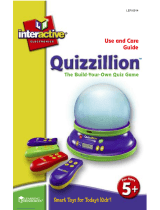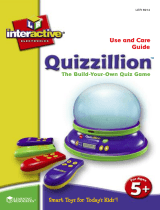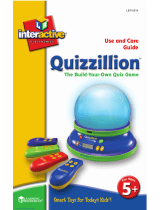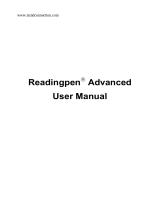Page is loading ...

SAT ACT
for the
POCKET PREP
™
Interactive Handheld Tutor
Electronic Publishers
www.franklin.com
TSA-2400
USER’S GUIDE

License Agreement
READ THIS LICENSE AGREEMENT BEFORE USING THE
ELECTRONIC REFERENCE. YOUR USE OF THE
ELECTRONIC REFERENCE DEEMS THAT YOU ACCEPT
THE TERMS OF THIS LICENSE. IF YOU DO NOT AGREE
WITH THESE TERMS, YOU MAY RETURN THIS
PACKAGE WITH PURCHASE RECEIPT TO THE DEALER
FROM WHICH YOU PURCHASED THE ELECTRONIC
REFERENCE AND YOUR PURCHASE PRICE WILL BE
REFUNDED. ELECTRONIC REFERENCE means the
software product and documentation found in this package
and FRANKLIN means Franklin Electronic Publishers, Inc.
Limited Use License
All rights in the ELECTRONIC REFERENCE remain the
property of FRANKLIN. Through your purchase, FRANKLIN
grants you a personal and nonexclusive license to use this
ELECTRONIC REFERENCE. You may not make any copies
of the ELECTRONIC REFERENCE or of the data stored
therein at the time of purchase, whether in electronic or print
format. Such copying would be in violation of applicable
copyright laws. Further, you may not modify, adapt,
disassemble, decompile, translate, create derivative works
of, or in any way reverse engineer the ELECTRONIC
REFERENCE. You may not export or reexport, directly or
indirectly, the ELECTRONIC REFERENCE without
compliance with appropriate governmental regulations. The
ELECTRONIC REFERENCE contains Franklin’s confidential
and proprietary information which you agree to take
adequate steps to protect from unauthorized disclosure or
use. This license is effective until terminated by Franklin.
This license terminates immediately without notice from
FRANKLIN if you fail to comply with any provision of this
license.
1

Table of Contents
1. Introducing the Pocket Prep™
for the SAT • ACT . . . . . . . . . . . . . . . . . . . . . . . . . .4
2. Getting Started . . . . . . . . . . . . . . . . . . . . . . . . . . .6
Installing or Replacing Batteries . . . . . . . . . . . .6
Resetting Your Device . . . . . . . . . . . . . . . . . . . .9
Key Guide . . . . . . . . . . . . . . . . . . . . . . . . . . . . . .11
Using the Menus . . . . . . . . . . . . . . . . . . . . . . . . .14
Changing the Settings . . . . . . . . . . . . . . . . . . . .15
3. Reviewing Preparation Materials . . . . . . . . . . . . .19
Highlighting and Looking Up Words . . . . . . . . .21
Using Bookmarks . . . . . . . . . . . . . . . . . . . . . . . .23
4. Taking the SAT Practice Tests . . . . . . . . . . . . . . .25
Taking an SAT Practice Test . . . . . . . . . . . . . . . .26
Answering the Essay Question . . . . . . . . . . . . .30
Answering Multiple Choice Questions . . . . . . . .32
Answering Grid-In Questions . . . . . . . . . . . . . . .33
Reading SAT Test Reports . . . . . . . . . . . . . . . . .35
2

5. Taking the ACT Practice Tests . . . . . . . . . . . . . . .40
Taking an ACT Practice Test . . . . . . . . . . . . . . .41
Answering Questions . . . . . . . . . . . . . . . . . . . . .44
Answering English Questions . . . . . . . . . . . . . .45
Answering the Essay Question . . . . . . . . . . . . .47
Reading ACT Test Reports . . . . . . . . . . . . . . . . .48
6. Using Study Aids . . . . . . . . . . . . . . . . . . . . . . . . .53
Using the Grammar Guide . . . . . . . . . . . . . . . . .53
Using the Calculator . . . . . . . . . . . . . . . . . . . . . .55
Learning with Drills and Exercises . . . . . . . . . .57
Using the User Word List . . . . . . . . . . . . . . . . . .64
Copyrights, Trademarks, and Patents . . . . . . . . . . .67
FCC Notice . . . . . . . . . . . . . . . . . . . . . . . . . . . . . . . .68
Disclaimer of Warranties . . . . . . . . . . . . . . . . . . . . .69
Higher Scores Limited Warranty (U.S. only) . . . . . .69
Limited Warranty (U.S. only) . . . . . . . . . . . . . . . . . .70
Limited Warranty (EU and Switzerland) . . . . . . . . . .72
Limited Warranty (outside U.S.,
EU and Switzerland) . . . . . . . . . . . . . . . . . . . . . . . . .72
3

1. Introducing the
Pocket Prep™ for the SAT • ACT
Welcome to the 2006 edition of the Pocket Prep™ for the
SAT* • ACT
†
. The TSA-2400 is a powerful, electronic
reference that lets you study the areas covered in the 2006
SAT and 2005 ACT exams, take practice tests, evaluate
your performance and improve skills - all in an effort to get
the best SAT and ACT scores you can. With the Pocket
Prep™ for the SAT • ACT, you can:
• read preparation materials including strategies for taking
the SAT and ACT, information about the design of the
exams, and tutorials focused on verbal, math, and
vocabulary skills;
• bookmark sections or words to review later;
• practice with three complete SAT tests and two
complete ACT tests that can be timed and scored;
• time your practice tests by counting up or down with the
clock;
• use the calculator to help solve math problems.
• review answers and explanations;
• diagnose and compare your performance with reports
that you can format;
• look up comprehensive definitions of words in the
preparation material, most of which contain parts of
speech and usage examples;
• see a word’s synonyms, antonyms, and other related
words using the built-in thesaurus;
4
* SAT is a trademark of The College Entrance Examination Board, which was
not involved in the production of, and does not endorse, this product.
†
ACT is a trademark of ACT, Inc. which was not involved in the production of,
and does not endorse, this product.

5
• use the Grammar Guide, a comprehensive outline of
English grammar;
• create your own list of study words in the user word list;
• improve your spelling and vocabulary by playing fun and
educational drills and exercises – SAT drills, grammar
guide quizzes, ACT drills, plus Letris, Word Dozer; and
Flash Cards.
To learn more, read this User’s Guide.
✓ Help is Always at Hand
Press to view a help message describing what you
can do at your current location. Use the navigation button
to scroll through the text. To exit instructions or help,
press .
At the Home menu, a help menu is displayed. Press A to
view a help message, or press B to view a demonstration
of how to use the TSA-2400.
The other time a help menu is displayed is during a
practice test. Press A to view instructions for the current
section of the practice test. Press B to view a help
message or press C to go to the calculator.
Some questions have specific reference information. To
access reference information for the current question, if
available, press . To exit reference information, press
again.
✓ About Screen Illustrations
Some screen illustrations in this User’s Guide may differ
slightly from what you see on screen. This does not mean
that your unit is malfunctioning.

6
2. Getting Started
Before you begin using the Pocket Prep™ for the SAT •
ACT, you must:
• install the batteries,
• perform a system reset, and
• turn on the unit.
As you use the Pocket Prep™ for the SAT • ACT, you may
want to change settings, such as the contrast. It is highly
recommended that you set the clock before starting a
practice test. If you do not set the clock, the time stamp for
the practice test will be inaccurate.
Installing or Replacing Batteries
Your unit comes with and is powered by four (4) AAA
batteries. Install the batteries provided in the packaging to
start using the unit. Replace the batteries as soon as the
low battery warning is displayed.
Follow these instructions to install or replace the batteries.
1. Press to turn your unit off and turn it over.
2. Lift the battery cover on the back of your unit by
pushing up on the catch.

7
3. Remove the old batteries, if necessary.
4. Install the batteries following the +/- markings in
the battery compartment.
5. Replace the battery cover.
Warning: If the batteries wear-out completely any user-
entered information may be erased. You should always
keep written copies of your important information.
Battery disposal: Do not dispose of batteries with
normal household waste. Please obey your local
regulations when disposing of used batteries.

8
Battery Precautions
• Non-rechargeable batteries are not to be re-
charged. Never recharge batteries that come with
the unit.
• Rechargeable batteries are to be removed from the
unit before being charged.
• Rechargeable batteries are only to be charged
under adult supervision.
• Only batteries of the same or equivalent type as
recommended are to be used.
• The supply terminals are not to be short-circuited.
• Do not expose batteries to direct heat or try to take
batteries apart. Follow the battery manufacturer’s
instructions for battery use.
• Always remove a weak or dead battery from the
unit.
• To avoid damage caused by leakage of the battery
fluid, replace the battery or batteries once every two
years regardless of how much the unit has been
used during that time.
• Should a battery leak, the unit may become
damaged. Clean the battery compartment
immediately, avoiding contact with your skin.
• Keep batteries out of reach of small children. If
swallowed, consult a physician immediately.

9
Resetting Your Device
If the keyboard fails to respond or if the screen performs
erratically, perform a system reset by following these steps.
1. Use a the blunt end of a paper clip to gently
press the reset button on your unit.
The reset button is recessed in a pin-sized hole on
the back of the unit.
Warning! Pressing the reset button with more than
light pressure may permanently disable your unit.
The message, “Initializing...Keep data found in
memory?” is displayed.
Note: This message refers to user-entered
information not the text of the books. User-entered
information includes practice test scores,
bookmarks, the user word list, and any settings you
may have changed.

10
2. Press (the left arrow key), if necessary, to
highlight Yes and press (ENTER).
Select No to clear all user-entered information.
If you select No, the message “Erase data. Are you
sure?” is displayed. Select Yes to erase all user-
entered information. Select No to preserve the data.
✓ Resuming Where You Left Off
When you turn off the Pocket Prep™ for the SAT • ACT
and turn it on again, the Princeton Review logo flashes
and the last screen you viewed is displayed.

Key Guide
Review the picture below to learn the locations of the keys
on your device.
Answer Keys
A - E During a practice test, selects or unselects the
respective multiple choice answer. During ACT
Drills, selects an answer.
Function Keys
A Adds a highlighted word, or the current word
you are looking up in the dictionary or
thesaurus, to your user word list. In SAT Drills
displays answers. At the Home menu, goes to
the SAT Prep section. In the calculator, divides
numbers. At Math Grid-In questions, displays
the grid. In the grid, accepts an answer.
B In the thesaurus, goes to the dictionary. In the
dictionary, goes to the thesaurus. At the Home
11
Home
Help
Bookmark
Back
On/Off
5-Way
Navigation
Button
Answer
keys
A
B
C
D
E
{

menu, goes to the SAT Practice Test section. In
the calculator, multiplies numbers.
C In SAT Drills, goes to the calculator. At the
Home menu, goes to the ACT Prep section. In
the calculator, subtracts numbers. At Math Grid-
In questions and in the grid, goes to the
calculator.
D At the Home menu, goes to the ACT Practice
Test section. In the calculator, adds numbers. In
SAT Prep text, ACT Prep text, the Grammar
Guide, dictionary entries, thesaurus entries and
drills, begins a highlight.
E In the calculator, computes the result of a
calculation. At Math Grid-In questions and in the
grid, erases an answer.
Turns the unit on and off. Pauses a practice test.
Goes to the Home menu. In practice tests, SAT
Drills and ACT Drills, displays reference material
for questions, if available.
Backs up. In practice tests, stops a test.
Adds a bookmark at the current location, if
available, otherwise goes to the Bookmarks
menu. In practice tests, marks a question for
later review. In ACT Drills, displays the answer.
Displays a help message or help menu. At the
Home menu, the help menu provides access to
a help message and demo. During practice
tests, the help menu provides access to a help
message, instructions for the current question,
and the calculator.
12

5-Way Navigation Button
When the center of the button is pressed,
selects the highlighted item. In practice tests
except for the ACT English section, moves to
the next question. In the ACT English section,
highlights the first underlined question on the
screen and displays the possible answers for
the underlined question. In SAT Prep text and
ACT Prep text, the Grammar Guide, dictionary
entries, and thesaurus entries, pages down. This
key is referred to as ENTER throughout this
guide.
Moves the screen up or down, one line at a
time. Moves the highlight up or down. These
keys are referred to as the up and down arrow
keys throughout this guide.
Moves to the previous screen, item, or entry. In
practice tests, moves to the previous question.
Moves the highlight left. This key is referred to
as the left arrow key throughout this guide.
Moves to the next screen, item, or entry. In
practice tests, moves to the next question.
Moves the highlight right. In menus, selects the
highlighted item. This key is referred to as the
right arrow key throughout this guide.
13

Using the Menus
When you turn on the unit for the first time, the Home menu
is displayed. The Home menu is the default state for the
unit. It contains six items that provide access to the different
parts of the product. Note: Review “How to Use This
Device” for extra guidance on how to make the best use of
the preparation text.
Start from Home
Use the Home menu to quickly access study materials,
practice tests, and settings.
To access this menu, press . The following menu items
are displayed.
SAT Prep Goes to the SAT Prep section.
SAT Practice Test Goes to the SAT Practice Test section.
ACT Prep Goes to the ACT Prep section.
ACT Practice Test Goes to the ACT Practice Test section.
Study Aids Goes to the Study Aids section.
Settings Goes to the Settings menu.
14

Changing the Settings
When using the Pocket Prep™ for the SAT • ACT, you can
adjust the screen contrast, the timer, and the shutoff time.
You can also set the date and time, and select in which
reference material you want to look up words.
Setting the Date and Time
Set Date and Time enables you to set the date and time.
The date and time are used to time stamp and accurately
record your practice tests.
To set the time and date, follow these steps.
1. Press .
2. Use the arrow keys to highlight Settings and
press ENTER.
The Settings menu is displayed.
3. Press ENTER to select Set Date and Time.
15

The Set Date and Time screen is displayed.
4. Press the left and right arrow keys to adjust the
year.
5. Press the down arrow key to move to the next
field.
6. Continue using the arrow keys to adjust the
settings and move between the fields.
7. Press to return to the Settings menu.
Your settings are automatically saved.
16

17
Setting the Screen Contrast
Screen Contrast enables you to set how light or dark the
screen is displayed. To set the screen contrast, follow these
steps.
1. From the Settings menu, press the down arrow
to highlight Screen Contrast.
2. Press ENTER to select it.
The Screen Contrast screen is displayed.
3. Press the left and right arrow keys to decrease
and increase the screen contrast.
4. Press to return to the Settings menu.
Your settings are automatically saved.

18
Changing Other Settings
To change the auto shutoff, default lookup, and timer
settings, follow these steps.
1. From the Settings menu, press the down arrow
repeatedly to move to the setting you want.
The highlight flashes on the current setting.
2. Press the right and left arrow keys to change the
setting.
The Auto Shutoff time is how long your unit stays on
if you forget to turn it off. Choose to automatically
shut off the unit in 2, 3, 5 or 10 minutes. By default,
the shutoff time is 5 minutes. Note: The unit does
not automatically turn off during a timed practice
test. Shutoff is disabled when the timer is operating.
Shutoff resumes when the time has expired.
The Default Lookup is the reference book that is
opened when you want to look up a highlighted
word in text. Mark Dict to look up highlighted words
in the dictionary or Thes to look up highlighted
words in the thesaurus. By default, words are looked
up in the dictionary.
Test timer visible enables you to display or hide the
timer. By default, the timer is displayed.
Count up or Count down enables you to set the way
the timer counts. By default, the timer counts down.
3. Press to return to the Home menu.

19
3. Reviewing Preparation Materials
The SAT Prep section contains information that helps you
prepare for the SAT and the ACT Prep section contains
information that helps you prepare for the ACT. Before
taking a practice test, read about how the SAT and ACT are
organized and learn strategies for taking the tests.
To access the SAT Prep or ACT Prep menus and review
their texts, follow these steps.
1. Press , use the arrow keys to highlight SAT
Prep or ACT Prep, if necessary, and then press
ENTER.
Note: Review “How to Use This Device” for extra
guidance on how to make the best use of the
preparation text.
2. Use the down arrow to highlight the chapter or
section you want and press ENTER.
/