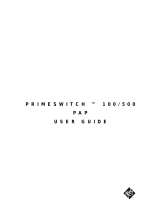Page is loading ...

CHAPTER
3-1
Cisco IOS Dial Services Quick Configuration Guide
3
Configuring the Cisco 1604 Router
This chapter describes how to configure the Cisco 1604 router to dial out to the Cisco AS5300.
Network Topology, Hardware, and Software Selections
Figure 3-1 Case Study Scenario Network Topology from the Perspective of the Cisco 1604
Table 3-1 provides detailed information about the end-to-end connections for the Cisco 1604. This is
the network administrator’s top-level design table. The Cisco 1604’s WAN default gateway is
10.1.254.1, which is configured on the Cisco AS5300 as the dialer interface address.
Table 3-1 Network Device Characteristics
Headquarters
10.1.254.1
255.255.255.0
PSTN/ISDN
BRI line
Cisco AS5300
E0
Cisco
1604
PC
PC
10.1.254.4
255.255.255.0
10.1.4.1
255.255.255.0
15579
Branch office
server
Site Hardware WAN IP Address
Ethernet IP
Address Assigned Phone Number
Host Name/
User Name
Username
Password
Cisco 1604 10.1.254.4
255.255.255.0
10.1.4.1
255.255.255.0
Directory number =
5125554433
robo-austin austin-pw
Cisco AS5300 10.1.254.1
255.255.255.0
Dialer Interface
10.1.1.10
255.255.255.0
4085551234 hq-sanjose hq-sanjose-pw

3-2
Cisco IOS Dial Services Quick Configuration Guide
Chapter 3 Configuring the Cisco 1604 Router
Overview of Steps
Overview of Steps
After you verify your start up configuration, follow these steps to configure the router:
Step 1—Configuring the Host Name, Password, and Time Stamps
Step 2—Configuring Local AAA Security
Step 3—Configuring the Ethernet Interface
Step 4—Configuring Basic Rate Interface
Step 5—Configuring Dial-on-Demand Routing
Step 6—Testing the Cisco 1604 Connection to the Cisco AS5300
Step 7—Confirming the Cisco 1604 Final Running Configuration
Step 8—Saving the Configuration
Verifying Your Start Up Configuration
If the startup configuration of the Cisco IOS software release running inside the Cisco 1604 router is
not configured, the following screen appears at bootup. The automatic setup script is engaged:
In this case study, the Cisco 1604 is manually configured. The automatic setup script is not used.
System Bootstrap, Version 11.1(7)AX [kuong (7)AX], RELEASE SOFTWARE (fc1)
Copyright (c) 1994-1996 by cisco Systems, Inc.
C1600 processor with 2048 Kbytes of main memory
program load complete, entry point: 0x4018060, size: 0x1da928
Notice: NVRAM invalid, possibly due to write erase.
%QUICC_ETHER-1-LOSTCARR: Unit 0, lost carrier. Transceiver problem?program load
complete, entry point: 0x8000060, size: 0x3f5f2c
Restricted Rights Legend
Use, duplication, or disclosure by the Government is
subject to restrictions as set forth in subparagraph
(c) of the Commercial Computer Software - Restricted
Rights clause at FAR sec. 52.227-19 and subparagraph
(c) (1) (ii) of the Rights in Technical Data and Computer
Software clause at DFARS sec. 252.227-7013.
cisco Systems, Inc.
170 West Tasman Drive
San Jose, California 95134-1706
Cisco Internetwork Operating System Software
IOS (tm) 1600 Software (C1600-SY-L), Version 12.0(x)
Copyright (c) 1986-1998 by cisco Systems, Inc.
Compiled Tue 25-Aug-98 01:45 by xxxx
Image text-base: 0x0802DA90, data-base: 0x02005000
ROM: System Bootstrap, Version 11.1(10)AA, EARLY DEPLOYMENT RELEASE SOFTWARE (fc1)
Router uptime is 10 minutes
System restarted by reload
System image file is "flash:c1600-sy-l.120-x"

3-3
Cisco IOS Dial Services Quick Configuration Guide
Chapter 3 Configuring the Cisco 1604 Router
Step 1—Configuring the Host Name, Password, and Time Stamps
cisco 1604 (68360) processor (revision C) with 17920K/512K bytes of memory.
Processor board ID 08823977, with hardware revision 00972006
Bridging software.
X.25 software, Version 3.0.0.
Basic Rate ISDN software, Version 1.1.
1 Ethernet/IEEE 802.3 interface(s)
1 ISDN Basic Rate interface(s)
System/IO memory with parity disabled
2048K bytes of DRAM onboard 16384K bytes of DRAM on SIMM
System running from FLASH
8K bytes of non-volatile configuration memory.
12288K bytes of processor board PCMCIA flash (Read ONLY)
--- System Configuration Dialog ---
When you are asked the question, “Would you like to enter the initial configuration dialog? [yes/no]:”,
enter no.
Would you like to enter the initial configuration dialog? [yes/no]: no
Would you like to terminate autoinstall? [yes]: yes
Press RETURN to get started!
00:00:17: %QUICC_ETHER-1-LOSTCARR: Unit 0, lost carrier. Transceiver problem?
00:00:17: %LINK-3-UPDOWN: Interface Ethernet0, changed state to up
00:00:17: %LINK-3-UPDOWN: Interface Serial0, changed state to down
00:00:17: %LINEPROTO-5-UPDOWN: Line protocol on Interface BRI0, changed state todown
00:00:17: %LINEPROTO-5-UPDOWN: Line protocol on Interface BRI0:1, changed state to down
00:00:17: %LINEPROTO-5-UPDOWN: Line protocol on Interface BRI0:2, changed state to down
00:00:17: %LINEPROTO-5-UPDOWN: Line protocol on Interface Ethernet0, changed state to
down
00:00:17: %LINEPROTO-5-UPDOWN: Line protocol on Interface Serial0, changed stat to down
00:00:44: %LINK-5-CHANGED: Interface BRI0, changed state to administratively down
00:00:46: %LINK-5-CHANGED: Interface Serial0, changed state to administratively down
00:00:46: %LINK-5-CHANGED: Interface Ethernet0, changed state to administratively down
00:00:47: %IP-5-WEBINST_KILL: Terminating DNS process
Router>
Step 1—Configuring the Host Name, Password, and Time
Stamps
Assign a host name to the Cisco 1604, enable basic security, and turn on time stamping.
• Assigning a host name helps you to distinguish between different network devices.
• Enabling passwords helps you to prevent unauthorized configuration changes.
• Setting time stamps helps you to trace debug output for testing connections—not knowing exactly
when an event occurs hinders you from examining background processes.
As you configure the software, make sure that all logging dialog generated by the router appears on your
terminal screen. If it does not, enter the terminal monitor EXEC command. If you are configuring the
router with the console port, logging automatically appears.
You can use security measures in addition to those described in Steps 4 and 5 below to further encrypt
the password. See the Cisco IOS Security Configuration Guide and Cisco IOS Security Command
Reference for more information.

3-4
Cisco IOS Dial Services Quick Configuration Guide
Chapter 3 Configuring the Cisco 1604 Router
Verifying Host Name, Password, and Time Stamp Configuration
To configure the host name, password and timestamps for the Cisco 1604, enter the following
commands beginning in user EXEC mode:
Step 1 Enter privileged EXEC mode.
Router> enable
Step 2 Enter global configuration mode.
Router# configure terminal
Enter configuration commands, one per line. End
with CNTL/Z.
Step 3 Assign a host name to the router. This host name is typically used during authentication with the central
site.
Router(config)# hostname robo-austin
Step 4 Enter a secret enable password that secures privileged EXEC mode. Be sure to change “guessme” to
your own secret password.
robo-austin(config)# enable secret guessme
Step 5 Encrypt passwords in the configuration file for greater security.
hq-sanjose(config)# service password-encryption
Step 6 Enable millisecond time stamping on debug and logging output. Time stamps are useful for detailed
access tracing.
hq-sanjose(config)# service timestamps debug datetime msec
hq-sanjose(config)# service timestamps log datetime msec
Verifying Host Name, Password, and Time Stamp Configuration
To verify configuration of the Cisco 1604’s host name, password, and time stamps:
Step 1 Enter the show running command:
robo-austin# show running
Building configuration...
Current configuration:
!
version 12.0
service timestamps debug uptime
service timestamps log uptime
service password-encryption
!
hostname robo-austin
!
enable secret 5 $1$og7B$nSwMZM0NBKTPhV09KVgxl1
!
interface Ethernet0
no ip address
shutdown
!

3-5
Cisco IOS Dial Services Quick Configuration Guide
Chapter 3 Configuring the Cisco 1604 Router
Step 2—Configuring Local AAA Security
interface Serial0
no ip address
shutdown
!
interface BRI0
no ip address
shutdown
!
ip classless
!
!
line con 0
line vty 0 4
login
!
Step 2 Log in with your new enable password.
Step 3 Exit out of enable mode by using the disable command.
The prompt changes from
robo-austin# to robo-austin>.
Step 4 Enter the enable command followed by your password.
Step 5 Enter the show privilege command to show the current security privilege level, which is level 15:
robo-austin# disable
robo-austin> enable
Password:
robo-austin# show privilege
Current privilege level is 15
robo-austin#
Tips
If you have trouble:
• Make sure the Caps Lock key is off.
• Make sure you entered the correct password. Passwords are case sensitive.
Step 2—Configuring Local AAA Security
The Cisco IOS security model to use on all Cisco devices is authentication, authorization, and
accounting (AAA). AAA provides the primary framework through which you set up access control on
the access server.
• Authentication—Who are you?
• Authorization—What can you do?
• Accounting—What did you do?
In this case study, the same authentication method is used on all interfaces. AAA is set up to use the
local database configured on the Cisco 1604 router. This local database is created with the username
configuration commands.
Note Setting up your AAA security at this point in the configuration process is a matter of “best
practices”; it ensures that the configuration is managed for most effectiveness.

3-6
Cisco IOS Dial Services Quick Configuration Guide
Chapter 3 Configuring the Cisco 1604 Router
Verifying Local AAA Security Configuration
To configure local AAA security on the Cisco 1604, enter the following commands beginning in global
configuration mode:
Step 1 Create a local username for yourself. Make sure to change “joe-admin” to your own username and
“joe-password” to your own password. This step prevents you from getting locked out of the router
when you enable AAA.
robo-austin(config)# username joe-admin password joe-password
Step 2 Enable AAA access control. This step immediately enables login and PPP authentication.
robo-austin(config)# aaa new-model
Step 3 Configure AAA to perform login authentication by using the local username database. The login
keyword indicates authentication of EXEC (shell) users.
robo-austin(config)# aaa authentication login default local
Step 4 Configure PPP authentication to use the local database if the session was not already authenticated by
login.
robo-austin(config)# aaa authentication ppp default local
Note After you finish setting up basic security, you can enhance the security solution by
extending it to an external TACACS+ or RADIUS server. However, this case study
describes only local AAA security.
Verifying Local AAA Security Configuration
To verify the local AAA security configuration on the Cisco 1604:
Step 1 Log in with your username:password.
Step 2 Enter the login command at the EXEC (shell) prompt. Do not disconnect your EXEC session until you
can log in successfully. (If you get locked out, recover your password by rebooting the router.)
robo-austin# login
User Access Verification
Username: joe-admin
Password:
robo-austin#

3-7
Cisco IOS Dial Services Quick Configuration Guide
Chapter 3 Configuring the Cisco 1604 Router
Step 3—Configuring the Ethernet Interface
Step 3 Enter the show running command to see the Cisco 1604’s current configuration:
robo-austin# show running
Building configuration...
Current configuration:
!
version 12.0
service timestamps debug uptime
service timestamps log uptime
service password-encryption
!
hostname robo-austin
!
aaa new-model
aaa authentication login default local
aaa authentication ppp default local
enable secret 5 $1$og7B$nSwMZM0NBKTPhV09KVgxl1
!
username joe-admin password 7 <removed>
!
interface Ethernet0
no ip address
shutdown
!
interface Serial0
no ip address
shutdown
!
interface BRI0
no ip address
shutdown
!
ip classless
!
!
line con 0
line vty 0 4
!
Step 3—Configuring the Ethernet Interface
Assign an IP address to the Cisco 1604’s Ethernet interface. Test the interface by pinging it from a PC
on the LAN.
To configure the Ethernet interface, enter the following commands beginning in global configuration
mode:
Step 1 Configure the IP address and subnet mask on the Ethernet interface.
robo-austin(config)# interface ethernet 0
robo-austin(config-if)# ip address 10.1.4.1 255.255.255.0

3-8
Cisco IOS Dial Services Quick Configuration Guide
Chapter 3 Configuring the Cisco 1604 Router
Verifying the Ethernet Interface Configuration
Step 2 Bring up the interface. This command changes the state of the interface from administratively down to
up.
robo-austin(config-if)# no shutdown
Verifying the Ethernet Interface Configuration
To verify the Cisco 1604’s Ethernet interface configuration:
Step 1 Enter the show ip interface brief command, which enables you to quickly check the status of all router
interfaces.
The field “
administratively down” means that the interface is configured with the shutdown
command.
Step 2 To bring the interface up, you must enter the no shutdown command. In the example below, the Status
column refers to the ability to physically connect the network at Layer 1—needed for getting clocks
(timing signals) and carrier signals. The Protocol column refers to the ability to see traffic flow, which
typically occurs at the data link layer. For example, the Ethernet interface sends a loopback Ethernet
packet out to itself through the Ethernet LAN:
robo-austin# show ip interface brief
Interface IP-Address OK? Method Status Protocol
BRI0 unassigned YES unset administratively down down
BRI0:1 unassigned YES unset administratively down down
BRI0:2 unassigned YES unset administratively down down
Ethernet0 10.1.4.1 YES manual up up
Serial0 unassigned YES unset administratively down down
In the next example, note that the status is up but the protocol is down. The following logging message
appears at 00:40:20: “
Unit 0, lost carrier. Transceiver problem?.” After the Ethernet cable is
plugged into the Ethernet port, the interface comes up. See 00:40:25.
robo-austin# show ip interface brief
Interface IP-Address OK? Method Status Protocol
BRI0 unassigned YES unset administratively down down
BRI0:1 unassigned YES unset administratively down down
BRI0:2 unassigned YES unset administratively down down
Ethernet0 10.1.4.1 YES manual up down
Serial0 unassigned YES unset administratively down down
robo-austin#
00:40:20: %QUICC_ETHER-1-LOSTCARR: Unit 0, lost carrier. Transceiver problem?
00:40:25: %LINEPROTO-5-UPDOWN: Line protocol on Interface Ethernet0, changed sta
te to up
robo-austin#

3-9
Cisco IOS Dial Services Quick Configuration Guide
Chapter 3 Configuring the Cisco 1604 Router
Verifying the Ethernet Interface Configuration
Step 3 Establish connectivity with an Ethernet-based device. In this example, IP address 10.1.4.2 is assigned
to the first external PC on this LAN to test for router-to-PC connectivity. The PC’s DOS prompt
application is opened and the ping 10.1.4.1 command is issued.
Microsoft(R) Windows 95
(C)Copyright Microsoft Corp 1981-1996.
C:\WINDOWS> ping 10.1.4.1
Pinging 10.1.4.1 with 32 bytes of data:
Reply from 10.1.4.1: bytes=32 time=3ms TTL=236
Reply from 10.1.4.1: bytes=32 time=2ms TTL=236
Reply from 10.1.4.1: bytes=32 time=3ms TTL=236
Reply from 10.1.4.1: bytes=32 time=2ms TTL=236
Step 4 Ping the PC from the Cisco 1604. If the PC has not yet used any IP services or drivers, the connection
might fail. The preferred method is to ping the router from a PC on the LAN first:
robo-austin# ping 10.1.4.2
Type escape sequence to abort.
Sending 5, 100-byte ICMP Echos to 10.1.4.2, timeout is 2 seconds:
!!!!!
Success rate is 100 percent (5/5), round-trip min/avg/max = 4/5/8 ms
Step 5 If you know that the Ethernet interface is up but not performing correctly, enter the show interface
ethernet 0 command. This example shows errors in the counters because the Ethernet cable was not
plugged in:
robo-austin# show interface ethernet 0
Ethernet0 is up, line protocol is up
Hardware is QUICC Ethernet, address is 0060.834f.6626 (bia 0060.834f.6626)
Internet address is 10.1.4.1/24
MTU 1500 bytes, BW 10000 Kbit, DLY 1000 usec, rely 234/255, load 1/255
Encapsulation ARPA, loopback not set, keepalive set (10 sec)
ARP type: ARPA, ARP Timeout 04:00:00
Last input 00:00:08, output 00:00:04, output hang never
Last clearing of "show interface" counters never
Queueing strategy: fifo
Output queue 0/40, 0 drops; input queue 0/75, 0 drops
5 minute input rate 0 bits/sec, 0 packets/sec
5 minute output rate 0 bits/sec, 0 packets/sec
2 packets input, 644 bytes, 0 no buffer
Received 2 broadcasts, 0 runts, 0 giants, 0 throttles
0 input errors, 0 CRC, 0 frame, 0 overrun, 0 ignored, 0 abort
0 input packets with dribble condition detected
28 packets output, 2905 bytes, 0 underruns
25 output errors, 0 collisions, 2 interface resets
0 babbles, 0 late collision, 0 deferred
3 lost carrier, 0 no carrier
0 output buffer failures, 0 output buffers swapped out

3-10
Cisco IOS Dial Services Quick Configuration Guide
Chapter 3 Configuring the Cisco 1604 Router
Step 4—Configuring Basic Rate Interface
Step 4—Configuring Basic Rate Interface
Enable the Cisco 1604’s Basic Rate Interface (BRI) connectivity with the telephone company’s central
office switch. PPP framing is used on the B channels.
You can authenticate the remote side on any connection. The callin keyword used in Step 7 below means
that all outbound connection attempts made by the Cisco 1604 will not authenticate the remote peer,
which is the device at the other end of the PPP link (Cisco AS5300). Only the calls that come into the
Cisco 1604 are authenticated.
Note On BRI interfaces, it is not necessary to configure dialer inband because the BRI
interfaces are dialer inband interfaces by default. Interfaces BRI0:1 and BRI0:2 are
controlled by the dialer interface interface bri 0.
To configure BRI on the Cisco 1604, enter the following commands beginning in global configuration
mode:
Step 1 Configure the ISDN switch type, which is basic-ni1 in this example.
robo-austin(config)# isdn switch-type basic-ni1
Step 2 Configure the IP address and subnet mask on the BRI interface.
robo-austin(config)# interface bri 0
robo-austin(config-if)# ip address 10.1.254.4 255.255.255.0
Step 3 Configure your SPIDs, which are required by many switch types.
robo-austin(config-if)# isdn spid1 51255544330101
robo-austin(config-if)# isdn spid2 51255544340101
Step 4 Enable PPP.
robo-austin(config-if)# encapsulation ppp
Step 5 Disable fair queuing.
robo-austin(config-if)# no fair-queue
Step 6 Enable PPP multilink.
robo-austin(config-if)# ppp multilink
Step 7 Enable CHAP and PAP authentication on the interface during LCP negotiation. The access server first
authenticates with CHAP. If CHAP is not used by the remote client, then the access server tries PAP.
CHAP is requested first.
robo-austin(config-if)# ppp authentication chap pap callin
Step 8 Bring up the interface. The no shutdown command changes the state of the interface from
administratively down to up.
robo-austin(config-if)# no shutdown

3-11
Cisco IOS Dial Services Quick Configuration Guide
Chapter 3 Configuring the Cisco 1604 Router
Verifying BRI Configuration
Verifying BRI Configuration
Step 1 Enter the no shutdown command. The following output messages appear:
robo-austin(config-if)# no shutdown
robo-austin#
00:45:01: %LINK-3-UPDOWN: Interface BRI0:1, changed state to down
00:45:01: %LINK-3-UPDOWN: Interface BRI0:2, changed state to down
00:45:01: %LINK-3-UPDOWN: Interface BRI0, changed state to up
robo-austin#
00:45:02: %ISDN-6-LAYER2UP: Layer 2 for Interface BR0, TEI 100 changed to up
00:45:02: %ISDN-6-LAYER2UP: Layer 2 for Interface BR0, TEI 101 changed to up
robo-austin(config-if)#
This example shows the BRI0:1 and BRI0:2 states change to “down” because the previous state was
“administratively down.” The BRI0 D channel changes to “up” as it spoofs for the two B channels. After
the D channel finds the B channels, the B channels change state to “up.” The Cisco 1604 communicates
with the telephone switch and receives its TEI numbers for its two B channels.
Step 2 Enter the show isdn status command to check the Cisco 1604’s ISDN status:
robo-austin# show isdn status
Global ISDN Switchtype = basic-ni
ISDN BRI0 interface
dsl 0, interface ISDN Switchtype = basic-ni
Layer 1 Status:
ACTIVE
Layer 2 Status:
TEI = 100, Ces = 1, SAPI = 0, State = MULTIPLE_FRAME_ESTABLISHED
TEI = 101, Ces = 2, SAPI = 0, State = MULTIPLE_FRAME_ESTABLISHED
Spid Status:
TEI 100, ces = 1, state = 5(init)
spid1 configured, no LDN, spid1 sent, spid1 valid
Endpoint ID Info: epsf = 0, usid = 2, tid = 1
TEI 101, ces = 2, state = 5(init)
spid2 configured, no LDN, spid2 sent, spid2 valid
Endpoint ID Info: epsf = 0, usid = 4, tid = 1
Layer 3 Status:
0 Active Layer 3 Call(s)
Activated dsl 0 CCBs = 0
Total Allocated ISDN CCBs = 0
The fields in the output example resulting from Step 2 above are described in Table 3-2:
Table 3-2 Field Descriptions for the show isdn status Command Output
Field Description
BRI0
Basic Rate Interface. The BRI 0 interface corresponds to DSL-0, which has three channels (2B +D).
DSL
Digital Subscriber Line.
TEI
Terminal Equipment Identifier.
CCB
Call Control Block.
LDN
Local Directory Number.
SPID
Service Profile Identifier.

3-12
Cisco IOS Dial Services Quick Configuration Guide
Chapter 3 Configuring the Cisco 1604 Router
Step 5—Configuring Dial-on-Demand Routing
Step 3 Enter the show ip interface brief command to check the current state of the interface:
robo-austin# show ip interface brief
Interface IP-Address OK? Method Status Protocol
BRI0 10.1.254.4 YES manual up up
BRI0:1 unassigned YES unset down down
BRI0:2 unassigned YES unset down down
Ethernet0 10.1.4.1 YES manual up up
Serial0 unassigned YES unset administratively down down
Note Note that the status and protocol for BRI 0 and Ethernet 0 are both up/up, which
is what is expected. The term “manual” means that you manually configured the
interface since the last reboot. The two B channels (BRI0:1 and BRI0:2) are down
because there are no active calls on the BRI interface at this time.
Tips
If you have trouble:
• Make sure the correct ISDN switch type and SPIDs are configured.
• Make sure your BRI line is connected to the correct port.
Step 5—Configuring Dial-on-Demand Routing
Set up the Dial-on-Demand Routing (DDR) routing components on the Cisco 1604. In most cases, a
remote site with a single LAN requires a simple DDR configuration, which supports the routing table
and call control in a circuit-switched environment.
In this case study, DDR takes the standard dialer map approach. You must configure specific parameters
to establish connectivity with the Cisco AS5300 by using sync PPP. Parameters include a static route,
username:password, and a dialer map.
To configure DDR, enter the following commands beginning in global configuration mode:
Step 1 Enter the configuration mode for the BRI interface.
robo-austin(config)# interface bri 0
Step 2 Define the interesting packets that activate the ISDN connection. Interesting packets reset the idle timer
and trigger dialing. This dialer filter is defined by the dialer-list 2 command. See Step 7.
robo-austin(config-if)# dialer-group 2
Step 3 Disable fair queuing.
robo-austin(config-if)# no fair-queue
Step 4 Disable the Cisco discovery protocol unless you are using it for a specific purpose.
robo-austin(config-if)# no cdp enable
Step 5 Configure the interface to bring up the second B channel when the bandwidth load exceeds 60/255.
robo-austin(config-if)# dialer load-threshold 60 either

3-13
Cisco IOS Dial Services Quick Configuration Guide
Chapter 3 Configuring the Cisco 1604 Router
Verifying DDR Configuration
Step 6 Build a dialer map that maps to the Cisco AS5300’s IP address, host name, and directory number. The
static route in Step 8 points to this dialer map.
robo-austin(config-if)# dialer map ip 10.1.254.1 name hq-sanjose 14085551234
robo-austin(config-if)# exit
Step 7 Define a DDR’s dialer-list to allow any IP packets to establish and maintain calls.
robo-austin(config)# dialer-list 2 protocol ip permit
Step 8 Create a static route for the next hop, which is the Cisco AS5300’s WAN port. IP address 10.1.254.1 is
used on the Cisco AS5300’s dialer interface. This static route points at the dialer map on the access
server’s dialer interface.
robo-austin(config) ip route 0.0.0.0 0.0.0.0 10.1.254.1 permanent
Step 9 Enter the password used by the Cisco 1604 for when the Cisco AS5300 (hq-sanjose) authenticates by
using CHAP. On Cisco IOS devices, the PPP name is determined by one of the following commands:
hostname, sgbp group, ppp pap sent-username, or ppp chap hostname.
robo-austin(config)# username hq-sanjose password austin-pw
Step 10 Ensure that all unknown subnets use the default route.
robo-austin(config)# ip classless
Verifying DDR Configuration
To verify the Cisco 1604’s DDR configuration:
Step 1 Enter the show ip route command to confirm that the static route is installed and pointing at your dialer
map address. Configure the static IP default route before you enter this command:
robo-austin# show ip route
Codes: C - connected, S - static, I - IGRP, R - RIP, M - mobile, B - BGP
D - EIGRP, EX - EIGRP external, O - OSPF, IA - OSPF inter area
N1 - OSPF NSSA external type 1, N2 - OSPF NSSA external type 2
E1 - OSPF external type 1, E2 - OSPF external type 2, E - EGP
i - IS-IS, L1 - IS-IS level-1, L2 - IS-IS level-2, * - candidate default
U - per-user static route, o - ODR
Gateway of last resort is 10.1.254.1 to network 0.0.0.0
10.0.0.0/24 is subnetted, 2 subnets
C 10.1.4.0 is directly connected, Ethernet0
C 10.1.254.0 is directly connected, BRI0
S* 0.0.0.0/0 [1/0] via 10.1.254.1
Note The static route is the first software building block that receives the packet routed
to the dialer map. The route must direct the packets to the dialer map before the
DDR features can establish connectivity.

3-14
Cisco IOS Dial Services Quick Configuration Guide
Chapter 3 Configuring the Cisco 1604 Router
Verifying DDR Configuration
Step 2 Enter the show dialer command. The following example shows that the Cisco 1604 has not placed any
calls yet, and there have been no failures. An ISDN interface is a dialer interface. Key statistics are
shown for each B channel:
robo-austin# show dialer
BRI0 - dialer type = ISDN
Dial String Successes Failures Last called Last status
14085551234 00 never -
0 incoming call(s) have been screened.
0 incoming call(s) rejected for callback.
BRI0:1 - dialer type = ISDN
Idle timer (120 secs), Fast idle timer (20 secs)
Wait for carrier (30 secs), Re-enable (15 secs)
Dialer state is idle
BRI0:2 - dialer type = ISDN
Idle timer (120 secs), Fast idle timer (20 secs)
Wait for carrier (30 secs), Re-enable (15 secs)
Dialer state is idle
Step 3 Enter the show dialer map command to see the static dialer map that was built to the Cisco AS5300.
This map is built by using the phone number and WAN IP address of the access server:
robo-austin# show dialer map
Static dialer map ip 10.1.254.1 name hq-sanjose (14085551234) on BRI0
Step 4 Enter the show running command to see the Cisco 1604’s current configuration:
robo-austin# show running
Building configuration...
Current configuration:
!
version 12.0
service timestamps debug uptime
service timestamps log uptime
service password-encryption
!
hostname robo-austin
!
aaa new-model
aaa authentication login default local
aaa authentication ppp default if-needed local
enable secret 5 $1$aZ1D$wNO71EpS6y5zRYuW9qFEr.
!
username joe-admin password 0 6y5zRYuW9qFEr$wNO71EpS6$aZ1
username hq-sanjose password 0 $wNO71EpS6y5zy5zRYuW9aZ1D$w
isdn switch-type basic-ni
!
interface Ethernet0
ip address 10.1.4.1 255.255.255.0
!
interface Serial0
no ip address
shutdown
!
interface BRI0
ip address 10.1.254.4 255.255.255.0
encapsulation ppp
dialer map ip 10.1.254.1 name hq-sanjose 14085551234
dialer load-threshold 60 either

3-15
Cisco IOS Dial Services Quick Configuration Guide
Chapter 3 Configuring the Cisco 1604 Router
Step 6—Testing the Cisco 1604 Connection to the Cisco AS5300
dialer-group 2
isdn switch-type basic-ni
isdn spid1 51255544330101
isdn spid2 51255544340101
no cdp enable
ppp authentication chap pap callin
ppp multilink
hold-queue 75 in
!
ip classless
ip route 0.0.0.0 0.0.0.0 10.1.254.1 permanent
!
dialer-list 2 protocol ip permit
!
line con 0
line vty 0 4
!
end
Tips
• To see the load currently assigned to the interface, enter the show interface bri 0:1 command.
Search for the output field “load x/255.” Use SNMP to monitor the load on an interface. How you
set the threshold depends on each site’s characteristics, such as traffic patterns and WAN costs. If
you are in an environment where all calls are local, then you can set up the connections full time.
• Large ISDN phone bills arise due to failure to appropriately tune filters and load thresholds. Filters
are dialer lists, which are applied with dialer groups. The dialer-list command and dialer-group
command control the first B channel. The dialer load-threshold command controls the behavior
when additional B channels are connected.
• In this case study, the Cisco AS5300 does not dial out to the remote sites. Therefore, do not tune
the central site’s dialer threshold setting. Only the remote side is in charge of opening and closing
channels based on the settings of the dialer commands.
• Make sure you configured the correct SPID numbers on the BRI interface.
Step 6—Testing the Cisco 1604 Connection to the Cisco AS5300
The test strategy is to ping the Cisco AS5300’s WAN port; then, ping the backbone behind the access
server. Cisco recommends you ping the domain name server (DNS) on the backbone since this device
should always be up and operating.
Pinging a next-hop IP address can have complications in an IP-unnumbered environment. For example,
complications arise when WAN interfaces are configured with unnumbered IPs.
Note The typical low-level test to verify connectivity in a sync PPP environment is to ping a
device on the other end of the WAN link. In a modem environment (async PPP), the
low-level test is to establish an EXEC shell on the router.

3-16
Cisco IOS Dial Services Quick Configuration Guide
Chapter 3 Configuring the Cisco 1604 Router
Step 6—Testing the Cisco 1604 Connection to the Cisco AS5300
Figure 3-2 Case Study Lab Environment for Testing the Cisco 1604’s Connection to the Cisco AS5300
Step 1 Enter the following commands to start debugging. Use the following example as a guide. Examining
the background processes is essential for effective troubleshooting:
robo-austin# undebug all
All possible debugging has been turned off
robo-austin# terminal monitor
robo-austin# debug dialer
Dial on demand events debugging is on
robo-austin# debug isdn q931
ISDN Q931 packets debugging is on
robo-austin# debug ppp negotiation
PPP protocol negotiation debugging is on
robo-austin# debug ppp authentication
PPP authentication debugging is on
robo-austin# debug ip peer
IP peer address activity debugging is on
Step 2 Verify that your routing table points to the Cisco AS5300 at headquarters—the hq-sanjose network
access server (NAS):
robo-austin# show ip route
Codes: C - connected, S - static, I - IGRP, R - RIP, M - mobile, B - BGP
D - EIGRP, EX - EIGRP external, O - OSPF, IA - OSPF inter area
N1 - OSPF NSSA external type 1, N2 - OSPF NSSA external type 2
E1 - OSPF external type 1, E2 - OSPF external type 2, E - EGP
i - IS-IS, L1 - IS-IS level-1, L2 - IS-IS level-2, * - candidate default
U - per-user static route, o - ODR
Gateway of last resort is 10.1.254.1 to network 0.0.0.0
10.0.0.0/24 is subnetted, 2 subnets
C 10.1.4.0 is directly connected, Ethernet0
C 10.1.254.0 is directly connected, BRI0
S* 0.0.0.0/0 [1/0] via 10.1.254.1
PSTN
15988
Cisco AS5300
(hq-sanjose)
DNS server
10.2.2.3
BRI
BRI
Ethernet
Cisco 1604
(robo-austin)
RS-232
console
Administrator's PC
(configuration and logging)
Test PC
10.1.4.2
10.1.254.4
10.1.254.1

3-17
Cisco IOS Dial Services Quick Configuration Guide
Chapter 3 Configuring the Cisco 1604 Router
Step 6—Testing the Cisco 1604 Connection to the Cisco AS5300
Step 3 Verify that the correct dialer map exists:
robo-austin# show dialer map
Static dialer map ip 10.1.254.1 name hq-sanjose (14085551234) on BRI0
Step 4 Ping the IP address assigned to the Cisco AS5300’s dialer interface. Note that the Cisco 1604
(robo-austin) quickly gets 4 of 5 pings back from the Cisco AS5300 (hq-sanjose). After the ping is sent,
examine the background processes in the debug output that follows the ping example shown below:
robo-austin# ping 10.1.254.1
Type escape sequence to abort.
Sending 5, 100-byte ICMP Echos to 10.1.254.1, timeout is 2 seconds:
.!!!!
Success rate is 80 percent (4/5), round-trip min/avg/max = 116/182/372ms
robo-austin#
The following comments apply to the debug output example that follows:
a. See 08:03:55.
The source and destination IP addresses of the DDR dial cause display.
(
s=10.1.254.4, d=10.1.254.1)
b. See 08:03:55.
Hq-sanjose’s hunt group number is dialed.
(
Attempting to dial 14085551234)
c. See 08:03:55.
ISDN Setup is transmitted.
(
TX -> SETUP pd = 8 callref = 0x2F)
d. See 08:03:55.
A synchronous data bearer capability displays.
(
Bearer Capability i = 0x8890)
e. See 08:03:55.
The outgoing LCP configuration request is made.
(
BR0:1 LCP: O CONFREQ [Closed] id 42 len 28)
f. See 08:03:55.
The incoming LCP configuration request wants to authenticate with CHAP.
(
AuthProto CHAP (0x0305C22305))
g. See 08:03:55.
The outgoing acknowledgment says this peer will do CHAP.
(
LCP: O CONFACK [REQsent])
h. See 08:03:55.
Both PPP peers have received LCP CONFACK. LCP is now open.
(
BR0:1 LCP: State is Open)
i. See 08:03:55.
Authentication phase is initiated by robo-austin.
(
BR0:1 PPP: Phase is AUTHENTICATING, by the peer)
j. See 08:03:55.
Robo-austin accepts a CHAP challenge initiated by hq-sanjose. The device robo-austin is not
authenticating hq-sanjose, which is the desired behavior for this scenario.
(
BR0:1 CHAP: I CHALLENGE id 5 len 31 from "hq-sanjose")
(
BR0:1 CHAP: O RESPONSE id 5 len 32 from "robo-austin")

3-18
Cisco IOS Dial Services Quick Configuration Guide
Chapter 3 Configuring the Cisco 1604 Router
Step 6—Testing the Cisco 1604 Connection to the Cisco AS5300
k. See 08:03:55.
The robo-austin PPP peer is successfully authenticated by the hq-sanjose peer.
(
BR0:1 CHAP: I SUCCESS id 5 len 4)
l. See 08:03:55.
MultiLink PPP uses a virtual-access interface to host the bundle.
(
BR0:1 PPP: Phase is VIRTUALIZED)
m. See 08:03:56.
LCP on Virtual-Access2 is forced up as it was already negotiated on the physical interface. For
more information, enter the show interface virtual-access2 conf and debug vtemp commands.
(
%LINK-3-UPDOWN: Interface Virtual-Access2, changed state to up)
(
Vi2 PPP: Phase is UP)
n. See 08:03:56.
IPCP negotiation begins.
(
Vi2 IPCP: O CONFREQ [Closed] id 1 len 10)
(
Vi2 IPCP: Address 10.1.254.4 (0x03060A01FE04))
o. See 08:03:56.
IP can now be used across this PPP connection.
(
Vi2 IPCP: I CONFACK [ACKsent] id 1 len 10)
(
Vi2 IPCP: State is Open)
p. See 08:03:57.
A route is installed to 10.1.254.1 to match the IP address negotiated by the peer.
(
BR0 IPCP: Install route to 10.1.254.1)
q. See 08:03:57 and 08:04:01.
The connection is made to hq-sanjose.
(
Line protocol on Interface Virtual-Access2, changed state to up)
(
Interface BRI0:1 is now connected to 14085551234 hq-sanjose)
robo-austin# ping 10.1.254.1
Type escape sequence to abort.
Sending 5, 100-byte ICMP Echos to 10.1.254.1, timeout is 2 seconds:
.!!!!
Success rate is 80 percent (4/5), round-trip min/avg/max = 116/182/372ms
robo-austin#
08:03:55: BRI0: Dialing cause ip (s=10.1.254.4, d=10.1.254.1)
08:03:55: BRI0: Attempting to dial 14085551234
08:03:55: ISDN BR0: TX -> SETUP pd = 8 callref = 0x2F
08:03:55: Bearer Capability i = 0x8890
08:03:55: Channel ID i = 0x83
08:03:55: Keypad Facility i = '14085551234'
08:03:55: ISDN BR0: RX <- CALL_PROC pd = 8 callref = 0xAF
08:03:55: Channel ID i = 0x89
08:03:55: ISDN BR0: RX <- CONNECT pd = 8 callref = 0xAF
08:03:55: ISDN BR0: TX -> CONNECT_ACK pd = 8 callref = 0x2F
08:03:55: %LINK-3-UPDOWN: Interface BRI0:1, changed state to up
08:03:55: BR0:1 PPP: Treating connection as a callout
08:03:55: BR0:1 PPP: Phase is ESTABLISHING, Active Open
08:03:55: BR0:1 PPP: No remote authentication for call-out
08:03:55: BR0:1 LCP: O CONFREQ [Closed] id 42 len 28
08:03:55: BR0:1 LCP: MagicNumber 0x623E5C69 (0x0506623E5C69)
08:03:55: BR0:1 LCP: MRRU 1524 (0x110405F4)
08:03:55: BR0:1 LCP: EndpointDisc 1 Local
(0x130E01726F626F2D61757374696E)
08:03:55: BR0:1 LCP: I CONFREQ [REQsent] id 7 len 32
08:03:55: BR0:1 LCP: AuthProto CHAP (0x0305C22305)
08:03:55: BR0:1 LCP: MagicNumber 0xE16A73E6 (0x0506E16A73E6)

3-19
Cisco IOS Dial Services Quick Configuration Guide
Chapter 3 Configuring the Cisco 1604 Router
Step 6—Testing the Cisco 1604 Connection to the Cisco AS5300
08:03:55: BR0:1 LCP: MRRU 1524 (0x110405F4)
08:03:55: BR0:1 LCP: EndpointDisc 1 Local
(0x130D0168712D73616E6A6F7365)
08:03:55: BR0:1 LCP: O CONFACK [REQsent] id 7 len 32
08:03:55: BR0:1 LCP: AuthProto CHAP (0x0305C22305)
08:03:55: BR0:1 LCP: MagicNumber 0xE16A73E6 (0x0506E16A73E6)
08:03:55: BR0:1 LCP: MRRU 1524 (0x110405F4)
08:03:55: BR0:1 LCP: EndpointDisc 1 Local
(0x130D0168712D73616E6A6F7365)
08:03:55: BR0:1 LCP: I CONFACK [ACKsent] id 42 len 28
08:03:55: BR0:1 LCP: MagicNumber 0x623E5C69 (0x0506623E5C69)
08:03:55: BR0:1 LCP: MRRU 1524 (0x110405F4)
08:03:55: BR0:1 LCP: EndpointDisc 1 Local
(0x130E01726F626F2D61757374696E).
08:03:55: BR0:1 LCP: State is Open
08:03:55: BR0:1 PPP: Phase is AUTHENTICATING, by the peer
08:03:55: BR0:1 CHAP: I CHALLENGE id 5 len 31 from "hq-sanjose"
08:03:55: BR0:1 CHAP: O RESPONSE id 5 len 32 from "robo-austin"
08:03:55: BR0:1 CHAP: I SUCCESS id 5 len 4
08:03:55: BR0:1 PPP: Phase is VIRTUALIZED
08:03:55: BR0:1 IPCP: Packet buffered while building MLP bundle
interface
08:03:56: Vi2 PPP: Phase is DOWN, Setup
08:03:56: %LINEPROTO-5-UPDOWN: Line protocol on Interface BRI0:1,
changed state to up
08:03:56: %LINK-3-UPDOWN: Interface Virtual-Access2, changed state to up
08:03:56: Vi2 PPP: Treating connection as a callout
08:03:56: Vi2 PPP: Phase is ESTABLISHING, Active Open
08:03:56: Vi2 PPP: No remote authentication for call-out
08:03:56: Vi2 LCP: O CONFREQ [Closed] id 1 len 28
08:03:56: Vi2 LCP: MagicNumber 0x623E60D6 (0x0506623E60D6)
08:03:56: Vi2 LCP: MRRU 1524 (0x110405F4)
08:03:56: Vi2 LCP: EndpointDisc 1 Local
(0x130E01726F626F2D61757374696E)
08:03:56: Vi2 PPP: Phase is UP
08:03:56: Vi2 IPCP: O CONFREQ [Closed] id 1 len 10
08:03:56: Vi2 IPCP: Address 10.1.254.4 (0x03060A01FE04)
08:03:56: Vi2 PPP: Pending ncpQ size is 1
08:03:56: BR0:1 IPCP: Redirect packet to Vi2
08:03:56: Vi2 IPCP: I CONFREQ [REQsent] id 1 len 10
08:03:56: Vi2 IPCP: Address 10.1.254.1 (0x03060A01FE01)
08:03:56: set_ip_peer_addr: Vi2: address = 10.1.254.1 (7)
08:03:56: Vi2 IPCP: O CONFACK [REQsent] id 1 len 10
08:03:56: Vi2 IPCP: Address 10.1.254.1 (0x03060A01FE01)
08:03:57: Vi2 IPCP: I CONFACK [ACKsent] id 1 len 10
08:03:57: Vi2 IPCP: Address 10.1.254.4 (0x03060A01FE04)
08:03:57: Vi2 IPCP: State is Open
08:03:57: dialer Protocol up for Vi2
08:03:57: BR0 IPCP: Install route to 10.1.254.1
08:03:57: %LINEPROTO-5-UPDOWN: Line protocol on Interface
Virtual-Access2, changed state to up
08:04:01: %ISDN-6-CONNECT: Interface BRI0:1 is now connected to
14085551234 hq-sanjose
Step 5 Ping the DNS server behind hq-sanjose. The DNS server is the first backbone device that Cisco 1604
will try to use. The DNS server in this case study uses 10.2.2.3.
robo-austin# ping 10.2.2.3
Type escape sequence to abort.
Sending 5, 100-byte ICMP Echos to 10.2.2.3, timeout is 2 seconds:
!!!!!
Success rate is 100 percent (5/5), round-trip min/avg/max = 4/7/12 ms

3-20
Cisco IOS Dial Services Quick Configuration Guide
Chapter 3 Configuring the Cisco 1604 Router
Step 6—Testing the Cisco 1604 Connection to the Cisco AS5300
Step 6 Enter additional commands as illustrated below to verify robo-austin’s connection with hq-sanjose:
robo-austin# show dialer map
Static dialer map ip 10.1.254.1 name hq-sanjose (14085551234) on BRI0
robo-austin# show dialer
BRI0 - dialer type = ISDN
Dial String Successes Failures Last called Last status
14085551234 1 0 00:00:30 successful
0 incoming call(s) have been screened.
0 incoming call(s) rejected for callback.
BRI0:1 - dialer type = ISDN
Idle timer (120 secs), Fast idle timer (20 secs)
Wait for carrier (30 secs), Re-enable (15 secs)
Dialer state is multilink member
Dial reason: ip (s=10.1.254.4, d=10.1.254.1)
Connected to 14085551234 (hq-sanjose)
BRI0:2 - dialer type = ISDN
Idle timer (120 secs), Fast idle timer (20 secs)
Wait for carrier (30 secs), Re-enable (15 secs)
Dialer state is idle
Virtual-Access2 - dialer type = IN-BAND SYNC NO-PARITY
Rotary group 0, priority 0
Idle timer (120 secs), Fast idle timer (20 secs)
Wait for carrier (30 secs), Re-enable (15 secs)
Dialer state is data link layer up
Time until disconnect 105 secs
Connected to 14085551234 (hq-sanjose)
robo-austin# show ppp multilink
Bundle hq-sanjose, 1 member, Master link is Virtual-Access2
Dialer Interface is BRI0
0 lost fragments, 0 reordered, 0 unassigned, sequence 0x0/0x0 rcvd/sent
0 discarded, 0 lost received, 1/255 load
Member Link: 1 (max not set, min not set)
BRI0:1
robo-austin# show interface bri 0:1
BRI0:1 is up, line protocol is up
Hardware is BRI
MTU 1500 bytes, BW 64 Kbit, DLY 20000 usec, rely 255/255, load 1/255
Encapsulation PPP, loopback not set, keepalive set (10 sec)
LCP Open, multilink Open
Last input 00:00:07, output 00:00:07, output hang never
Last clearing of "show interface" counters never
Queueing strategy: fifo
Output queue 0/40, 0 drops; input queue 0/75, 0 drops
5 minute input rate 0 bits/sec, 0 packets/sec
5 minute output rate 0 bits/sec, 0 packets/sec
472 packets input, 13496 bytes, 0 no buffer
Received 469 broadcasts, 0 runts, 0 giants, 0 throttles
0 input errors, 0 CRC, 0 frame, 0 overrun, 0 ignored, 0 abort
504 packets output, 18013 bytes, 0 underruns
0 output errors, 0 collisions, 0 interface resets
0 output buffer failures, 0 output buffers swapped out
104 carrier transitions
/