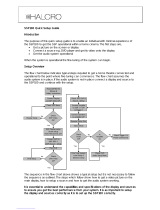Page is loading ...

Classé Audio, Inc.
SSP-30 MKII
Preamplifier/Surround Sound Processor
SSP-30 MKII
Owner’s Manual

2

IMPORTANT: SAFETY INFORMATION
CAUTION: PLEASE READ AND OBSERVE ALL WARNINGS AND INSTRUCTIONS IN THIS OWNER’S MANUAL
AND ALL THOSE MARKED ON THE UNIT. RETAIN THIS OWNER’S MANUAL FOR FUTURE REFERENCE.
1) Do not open the SSP-30 MKII for any reason, there are no user serviceable parts inside. An open unit,
particularly if it is still connected to an AC source, presents a potentially lethal shock hazard. Refer all
questions to authorized service personnel only. Do not attempt to service the SSP-30 MKII yourself.
2) To prevent fire or shock hazard, do not expose the SSP-30 MKII to water or moisture. If a liquid other than
clear water or pure alcohol does enter SSP-30 MKII take it to your Classé dealer for a thorough check-up.
3) Do not place the SSP-30 MKII close to any heat-producing device such as your audio amplifier(s), and also
keep it away from direct sunlight, or a radiator, stove, etc.
4) Connect the SSP-30 MKII only to an AC source of the proper voltage. The shipping container and the rear
panel serial number tag will stipulate the proper voltage. Use of any other voltage will almost certainly
damage the unit and will void the warranty.
5) AC cords should be routed so that they are not likely to be walked on or pinched by items placed upon or
against them. Do not stress the AC cord by stretching to a plug. If damage does occur to the AC cord, take
it to your Classé dealer for a thorough check-up and proper repair.
6) If the SSP-30 MKII will be out of use for an extended period of time (vacation, etc.), you may wish to unplug
the power cord from the AC source to prevent any chance of problems from a voltage surge or lightning
strike.
CE Notice
All of us at Classé take extreme care to insure that your purchase will remain a prized investment. We are proud to
inform you that all Classé Audio components have been officially approved for the European Community (CE) mark
under CE Certificate Number C401CLA1.MGS granted on 18 July, 1996.
This means that your Classé product was subjected to the most rigorous manufacturing and safety tests in the world.
The CE mark certifies that your purchase meets or exceeds all European Community requirements for unit-to-unit
consistency and consumer safety.
The SSP-30 MKII is manufactured under license from Dolby Laboratories Licensing Corporation. It is additionally
licensed under one or more of the following patents: U.S. number 3,959,950, Canadian numbers 1,004,603 and
1,037,877.
Manufactured under license from Lucasfilm Ltd. U.S. patent numbers 5,043,970; 5,189,703; and 5,222,059.
European patent 0 323 830. Other patents pending.
Additionally, the SSP-30 MKII is manufactured under license from Digital Theater Systems, Inc.
Dolby® Pro Logic®, and Dolby Digital® are registered trademarks of Dolby Laboratories Licensing Corporation.
DTS® is a registered trademark of Digital Theater Systems, Inc.
3

Thank You From Everyone At Classé
Thank you for purchasing the Classé Audio SSP-30 MKII Preamplifier/Surround Sound Processor.
We take great pride in offering components that combine exceptional sonic performance and long-term reliability.
To do that, we have invested in extraordinary design and manufacturing facilities. We trust that you will enjoy your
purchase for many years to come.
Classé Design Philosophy
All of our components benefit from the same rigorous design goal: All Classé products must reproduce music with the
harmonic and spatial integrity typical of fine instruments as heard in a live performance or in the recording studio.
Single Circuit Design
To this end, we make extensive use of carefully optimized versions of the same basic circuit precisely matched to specific
power requirements. This means that all Classé line level components and power amplifiers benefit from years of
refinement. However, our efforts do not stop here.
Listening: The Critical Design Element
Once we determine general circuit values for a particular application, we listen carefully while exchanging and mixing
different parts (transistors, capacitors, wiring, PC boards, etc.) and adjusting specific operating voltages within proper
engineering ranges.
Extended Real-World Lifespan
Every Classé component, even the most affordable, benefits from our painstaking approach to design parameters. The
result is an optimum balance between the often-conflicting demands of exceptional performance and long-term
reliability. Our most expensive components gain from even tighter tolerance parts and highly segmented and
exceptionally robust power supplies with large reserve-current capabilities.
Our Pride in Manufacturing, Your Pride in Ownership.
We build all of our components to the highest possible standards. From multi-layer glass-epoxy circuit
boards, the full sized power-supplies, and the massive faceplates, every Classé product is a tribute to
both the science and art of sound reproduction. We hope that you derive as much pleasure and
satisfaction in using your Classé unit as we did in producing it.
4

The Classé SSP-30 MKII Preamplifier/Surround Sound Processor is a beautiful sounding high end
two channel Preamplifier which also does the complex Surround Sound tasks of making multi-channel
movies out of data, while remaining simple and intuitive enough for anyone to use. The SSP-30 MKII is
the high quality center of any audio and home theater installation. It will sound and work best in your
system when used with other high end products, such as those from Classé. Classé has a powerful
selection of single, dual and multi channel power amplifiers, and also builds wonderful CD/DVD players
and CD players.
This owners manual will make it possible for you to set up the SSP-30 MKII and begin using it only
a very few minutes after you take it out of the box. The Section 1 quickly details getting it out of the box
and suggests a few precautions. Section 2 explains how to plug in all the wires from all the associated
equipment. Section 3, 4, 5, and 6 include instructions on setting up and using the SSP-30 MKII stereo
and surround sound capabilities correctly.
The most difficult part of the set-up will be attaching all the wires. Classé recommends labeling
each and every input or output wire in your system, including the AC cables. When you’ve done this you
will know what equipment is connected at each end. Labeling is a simple task which takes a few extra
minutes, but which can save hours of effort if you ever want to change anything, even a single cable or
wire.
It is also a good idea to make a chart of all the associated equipment and how you want to attach
everything together. Even a simple penciled flow chart will make your tasks go faster with fewer hookup
errors. You can keep the chart for later reference when you want to add to or subtract equipment from
the system.
5

Contents
IMPORTANT: SAFETY INFORMATION ................................................................................................................. 3
CE NOTICE ............................................................................................................................................................... 3
THANK YOU FROM EVERYONE AT CLASSÉ ....................................................................................................... 4
CLASSÉ DESIGN PHILOSOPHY............................................................................................................................. 4
SINGLE CIRCUIT DESIGN....................................................................................................................................... 4
LISTENING: THE CRITICAL DESIGN ELEMENT.................................................................................................. 4
EXTENDED REAL-WORLD LIFESPAN................................................................................................................... 4
OUR PRIDE IN MANUFACTURING, YOUR PRIDE IN OWNERSHIP. ................................................................... 4
SECTION 1.0 - GETTING STARTED ....................................................................................................................... 7
1.1 UNPACKING THE SSP-30 MKII.................................................................................................................. 7
1.2 OPTIMAL PLACEMENT.............................................................................................................................. 7
1.3 VENTILATION.............................................................................................................................................. 7
A FEW NOTES ABOUT THE SSP-30 MKII AND THE SET-UP .............................................................................. 8
SECTION 2.0 - CONNECTING THE SSP-30 MKII................................................................................................. 10
SECTION 3.0 - FRONT PANEL CONTROLS ........................................................................................................ 13
SECTION 4.0 - THE SSP-30 MKII REMOTE CONTROL....................................................................................... 14
SECTION 5.0 - SETTING UP THE SSP-30 MKII ................................................................................................... 17
5.1 AUDIO SETUP: ............................................................................................................................................ 18
5.2 SPEAKER SETUP:....................................................................................................................................... 19
5.3 SOURCE SETUP: ........................................................................................................................................ 21
5.4 DISPLAY SETUP: ........................................................................................................................................ 23
5.5 TRIGGER SETUP: ....................................................................................................................................... 24
SECTION 6.0 - USING THE TAPE INPUTS AND OUTPUTS................................................................................ 25
6.1 RECORDING AUDIO/VIDEO, ANALOG: .................................................................................................... 25
6.2 RECORDING ANALOG AUDIO ONLY........................................................................................................ 26
6.3 RECORDING DIGITAL AUDIO/VIDEO........................................................................................................ 26
6.4 RECORDING DIGITAL AUDIO ONLY......................................................................................................... 27
SECTION 7.0 - REMOTE ZONE USE..................................................................................................................... 27
APPENDIX A RC5 CODES FOR CLASSÉ SURROUND PROCESSORS AND CD/DVD-1................................ 28
APPENDIX B MODE CHART ............................................................................................................................. 30
6

Section 1.0 - Getting Started
1.1 Unpacking the SSP-30 MKII
Your Classé SSP-30 MKII is packed in high-density foam inside a special cardboard container. To remove
the unit, carefully open and spread the Top box flaps. (There are heavy-duty staples under each end of the
lengthwise tape.) Remove the top foam piece(s) and then carefully remove the SSP-30 MKII itself. Be
Careful with it while it is still covered in the protective plastic, insuring that you do not rest it on its front or
rear, as possible damage to knobs and connectors can occur. Put it down carefully on a flat, soft surface.
Take it out of the heavy plastic bag and place the SSP-30 MKII on a sturdy surface. Carefully inspect it and
report any concealed damage to your dealer immediately.
In addition, look for the following accessories:
1) The Owner’s Manual (This one)
2) One detachable AC power cord.
3) One remote control handset (with two AAA batteries).
We strongly recommend that you save the shipping carton and foam inserts. The REQUIRED Replacements
are expensive to purchase. The packaging was designed to protect the SSP-30 MKII under almost all
circumstances and will be very useful in protecting the valuable electronic instrument if you move or need to
ship the unit for any reason.
1.2 Optimal Placement
Carefully locate the SSP-30 MKII. Follow the safety precautions in this manual regarding exposure to heat
and moisture.
Stable, high-strength shelving or equipment racks specifically designed for audio/video components are
best.
Place the SSP-30 MKII close enough to other components to allow convenient connection. This is especially
true for source components (CD player, DVD player…) where shorter cable runs are best. However, we do
not recommend closely stacking the SSP-30 MKII with other components, especially tuners, as they may be
affected by radio-frequency emissions from the SSP-30 MKII’s microprocessor.
Allow at least four inches of free space behind the SSP-30 MKII to accommodate interconnect cables, power
cords, etc. Four inches of unobstructed free space above the SSP-30 MKII’s chassis cover will allow
sufficient air circulation to dissipate the small amount of heat.
Isolate power amplifiers as much as possible to avoid the magnetic fields often generated by their large
power-supply transformers. The SSP-30 MKII’s high current output stage is virtually immune to problems
sometimes encountered when the power amplifiers are far away at the end of long cable runs.
We do not recommend placing the processor near power amplifiers since they produce heat.
1.3 Ventilation
CAUTION: Ventilation is very important. We do not recommend attempting to operate the SSP-30 MKII if
the ambient temperature exceeds 40°C (100°F). There are components inside which produce heat. If there
is insufficient ventilation around the chassis the processors will overheat and may act erratically until allowed
to cool. Any cabinet should have adequate airflow to allow warm air to leave and cooler room air to enter.
Positive Ventilation is required in some installations due to the heat generated by the associated electronics.
7

A few notes about the SSP-30 MKII and the Set-up
The SSP-30 MKII decodes Dolby Digital EX
©
, DTS-ES Matrix
©
and Dolby Pro Logic II
©.
It also functions as a high quality
stereo preamplifier. The 7.1 channel input is equipped with comprehensive volume control facilities and ensures that the
SSP-30 MKII will remain compatible with new multi-channel formats as they appear. The SSP-30 MKII also has several
music modes that may be used to enhance a normal stereo signal.
The SSP-30 MKII accepts up to seven digital input sources, eight line-level input sources, plus a tape loop and two
additional record outputs. It has six composite and S-Video inputs, composite and S-Video monitor outputs, composite
and S-video record outputs and an S-Video monitor output without On Screen Display (OSD) for highest quality video
performance.
The SSP-30 MKII has two main modes of operation. In the normal operation mode the SSP-30 MKII automatically senses
the type of the incoming signal and selects the best mode for that signal. The user can over-ride the automatic selection
and select different post-processing modes for the incoming signals. These modes feature a mono down-mix, stereo,
Stereo96, Dolby Pro Logic and four Music modes: Natural, Party, PLII Music and Neo6: Music. The user can bypass the
digital section of the SSP-30 MKII, if desired, and connect, for example, a high quality stereo source to the Left and Right
channels of the 7.1 channel input.
The SSP-30 MKII is supplied with a comprehensive IR remote control.
Options for system integration are provided by RC5 jacks to interface with other Classé products, by the three I2VDC
trigger outputs to control external equipment and can communication with a PC or home automation system via the RS
232 interface.
Installation note
This preamplifier generates a modest amount of heat and thus requires ventilation. Do not place it on a rug or other soft
surface into which it could sink. The SSP-30 MKII should not be placed in a built-in installation such as a bookcase or
rack unless proper ventilation is provided. . Do not place another unit on top of the SSP-30 MKII. Do not place the SSP-
30 MKII above a unit that generates heat.
CAUTION: To prevent a fire or shock hazard, do not permit this product to become wet. If liquid is accidentally spilled
on it, unplug the AC cord it from the wall. Allow sufficient time for then SSP-30 MKII to completely dry out before
attempting to operate it again. If the spilled liquid is anything but clear water and/or alcohol, a qualified service
technician should examine the processor before it is used again.
Do not remove the cover, or attempt to modify or repair the processor yourself. Refer all servicing to a qualified
technician.
This product is manufactured under license from DTS
©
, and Dolby Laboratories Licensing Corporation. “Dolby”, the
double-D symbol, “Dolby Digital
©
” and “Pro Logic” are trademarks of Dolby Laboratories Licensing Corporation.
8

SSP-30 MKII REAR PANEL
9

Section 2.0 - Connecting the SSP-30 MKII
Use the diagram on the previous page to follow the discussion regarding input and output connections.
SAFETY NOTE: Before you begin work we very strongly advise that all electronic equipment be unplugged from the AC
outlets. They should at least be switched off with the AC switch (NOT in Standby). Failure to follow the above advice can
result in damage to speakers and to electronics and perhaps to you.
RCA-style cables should be rotated (twisted) slightly as you insert them into (or remove
them from) the SSP-30’s jacks.
The SSP-30 MKII has a complete and well-thought-out panel of connections available, enough for even a complex audio
and theater system.
2.1 VIDEO INPUTS: The six Video Inputs (S-Video and Composite) are assigned to the like numbered analog (AV)
inputs: VID1 is associated with AV1, VID2 with AV2, etc.
2.1.1 DIGITAL INPUTS: The seven Digital inputs may be assigned to any Audio source, (AV1 – AV6 and AUD1 –
AUD4). Any Digital input may be assigned to more than one source.
NOTE: When a 24/96 PCM digital signal is fed to one of the digital inputs of the SSP-30 MKII, the
Signal will not go through the DSP, therefore only the Stereo and Mono modes will be
available under this condition.
2.1.2 AUDIO INPUTS: When an audio source is selected for listening, the analog (if any) signal assigned to that input
will also appear at the record, record1, record2, and (if selected) at the remote zone outputs. Any Digital input
assigned to the same source will be heard at the Main 7.1 outputs only. When you have both a digital and an
analog input assigned to an audio source the analog signal will appear only at the three record outputs and (if
selected) at the remote zone output. The Digital signal will be processed and routed at the main outputs and
also appear unprocessed at the digital output. The analog signal going to the record-outs does not go through
the A to D and D to A processors. The two signals are handled separately. There is no way to send the
processed digital information to any of the record or remote outputs.
2.1.3 TAPE INPUTS: The PLAY input functions as part of a tape loop. It is designed to accept the output from a two
channel tape machine. Pressing the TAPE button on the front panel routes the analog audio signal on the PLAY
input through the digital processor. You can change the output mode (Stereo, Natural, etc.), while listening to
Tape. Because Mode is assigned to the input Source, the selected mode for PLAY will remain set when you exit
and return. When you return to listening to the Source being taped the mode selected for the Source will return.
See Section 6, on Taping.
2.1.4 7.1 INPUTS: These are analog audio only inputs, designed to make it possible to listen to new multi-channel
formats which are not currently available as a digital signal, such as SACD and DVD-Audio. These inputs are
analog only, as the input goes only to a volume control and directly to the 7.1 Outputs.
2.1.5 VIDEO INPUTS: The two styles of Video inputs are also separate from each other. S-Video does not convert to
Composite video and Composite does not convert to S. If you want to have Video sent to the remote zone
output you have to send the SSP-30 MKII a Composite video signal. Thus an S-Video signal can be sent to your
television and to a recording VCR, while only Composite video can be sent to the remote zone. (S-Video should
be sent only over a short length of cable).
2.1.6 IR INPUTS: There are two IR inputs. They allow you to make a connection from the remote Zone area as well as
from the Main listening/viewing area. The two IR can not accept simultaneous input, though each will allow you
to fully control the SSP-30 MKII; the Zone can be controlled from either the Main area or Zone and the Main
area can be controlled from either the Main or the Zone area. Neither of the IR inputs can be reconfigured as
outputs, thus the SSP-30 MKII should be the last piece in the IR chain.

SSP-30 MKII REAR PANEL

2.2 OUTPUTS: Video output exists for both Composite and S-Video formats, and both the Composite and S-Video
outputs have On Screen Display and NO OSD. The On-Screen can be turned off and on. There is only a
Composite video output for the remote Zone and both S-Video and Composite video outputs for recording. S-
Video input also delivers a composite Video output. (S-Video In
to S-Video Out will deliver higher quality video).
There are both analog audio outputs and a digital audio output.
2.2.1 7.1 OUTPUTS: The 7.1 Outputs are to be used for the main room. They deliver both stereo and multi-channel
signals, depending on the source signal and the mode of playback you choose. The left back, right back, or
both back channels can be selected, but only the left back channel will be available when only one back
speakers is setup.
2.2.2 DIGITAL AUDIO OUTPUT: The Optical digital output (TOSlink) delivers the same digital audio information as it
is present at the digital input of the selected source. Analog information will not be converted to digital for
output here. This digital signal can be routed to another surround processor or to a high-quality DAC.
2.2.3 REC AUDIO OUTPUTS: There are three record audio outputs. All output the analog audio input on the
currently accessed Main Source. Digital Input is not decoded to these outputs.
2.2.3.1 When deciding what input and output cable combinations you will need, you have to first decide how you will
be using the processor. If you use the Remote Zone you can have two sources, each playing in a separate area.
However, you cannot record one source while watching another, unless you utilize the Remote Zone output as a
tape out. Be aware that to record a Satellite feed when you are listening to a decoded digital signal in the main
area, you must have the analog two channel analog output from the Satellite receiver plugged into the same
Source as the digital audio from the satellite receiver.
FOR EXAMPLE:
• Digital (audio) information from Satellite Receiver is plugged into COAX1
• COAX1 is assigned to AV1
• Analog two channel output from satellite receiver is plugged into AV1 analog inputs
• S-Video from the Satellite receiver is fed to VID1 S-Video input
• Composite Video from Satellite Receiver is plugged into VID1 Composite Video input
• Select AV1 as source for Main area
• 7.1 Main outputs will contain decoded digital audio from COAX1
• Record outputs will contain signal only from analog inputs of AV1. Zone, (If Zone has selected AV1 as
source) will also only have AV1 analog signal).
• S-Video output from AV1 appears at S-Video OSD and NO OSD and at S-Video REC
• Composite Video from AV1 appears at Composite OSD and NO OSD, plus REC and Zone Composite, (If
Zone has selected AV1 as its source).
With only a little thought and planning you can turn the SSP-30 MKII into a strong control center. To record a
source, or to play music throughout you house you will need to connect both the digital and the analog inputs
from several audio or audio video pieces, such as a CD player, a Satellite receiver or a DVD player. See the
Section on Taping.
2.3 TRIGGER OUTPUTS: The three Triggers give you a great deal of control over your total system. Trigger 1 may
be set up separately from Triggers 2 and 3. They may be individually set up to turn on and off various discreet,
or chains of, other components. The Triggers only deliver voltage, but the delivery can be configured in several
ways, to allow you to properly signal equipment to turn off and on. See Section 5.5 TRIGGER SETUP, for a full
explanation.
12

Section 3.0 - Front Panel Controls
SSP-30 MKII front face view
The SSP-30 MKII has an intuitive operation. The seven controls on the face of the processor give you all the
options you need to turn it on and use it successfully day after day.
3.1 The “STANDBY” button turns the SSP-30 MKII off and on. Actually there is an off/on switch on the rear of the
unit which turns the AC off and on, so the Standby button takes the unit in and out of standby if the AC
switch is On. When it is in Standby the light above the button glows green, when in “Operate” mode the
light is out and the display is lit. You can turn the SSP-30 MKII on and off using the “Standby” button on the
remote control.
3.2 The “MODE” buttons are used to scroll through all the available Music Modes of operation. The available
Music Modes depend on the audio input signal type. Appendix B shows all the available Music Modes
(subject to change) and indicates which speakers are active. The Subwoofer is not included in the table
since it is active if selected in the Speaker Setup.
3.3 The “INPUT” buttons are used to scroll left and right through the ten available Sources; AV1 – AV6 and
AUD1 – AUD4 and the External 7.1 input. Once the Sources are set up, when you access each one it will
begin to automatically process any audio or audio/video information correctly. If you wish to change the
processing style you can utilize the MODE buttons to scroll to the preferred method, as long as you are not
listening to DTS or Dolby Pro Logic.
3.4 The “TAPE” button selects the “PLAY” input and sends the program to the main output. The previously
selected Main Source remains as the source and continues to play through the “REC (n)” outputs. (See the
notes in Setup (section 6.0) regarding Taping).
3.5 The “MUTE” button mutes the audio output. Press the button again to return to the previous listening level.
Turning the volume up releases the Mute condition, while turning volume down maintains Mute until the
Mute button is pressed again.
3.6 The unlabeled “VOLUME” knob changes the volume in all of the connected speakers; left to reduce it and
right to increase it, just like any other volume control. (When the SSP-30 MKII is Muted the volume can be
“reduced” using the Volume control without coming out of Mute, but if the knob is turned to the right to
increase the volume the SSP-30 MKII will begin playing again immediately.)
3.7 The front panel display shows the current operation of the SSP-30 MKII, including the selected input, the
Format Mode and Mute or the current Volume level.
13

Section 4.0 - The SSP-30 MKII Remote Control
The keys on the SSP-30 MKII remote control are laid out in an easy to use pattern. The keys have been set in groups
according to their use. The first three rows, DIM through SUB , are a set of eight buttons with a variety of relatively
unrelated tasks which, with the exception of STANDBY, you will probably use infrequently. The second section is made up
of three rows beginning with CANCEL and ending with the single key \/. The seven keys are used during the Setup of the
surround processor, so they also will be infrequently used. The five bottom rows, beginning with AV1 and ending with the
VOLUME /\ key are the keys you will use most often. They include the keys used to directly access a Source, the MUTE
and the VOLUME up and down keys, as well as ZONE.
The following is a list of the Remote Control Keys and their functions.
DIM Press this key once and the display dims by about 90%; a
second press returns the display to its normal brightness.. Dim mode
will continue indefinitely until the dim button is pressed again.
NOTE: The dim setting does not reset when put in STANDBY, though
it will reset to bright if the rear on/off switch is cycled, or if the AC
supply is interrupted.
STANDBY Pressing the STANDBY button causes the SSP-30 MKII to
turn On
if Off or Off if it is On. AC power must be supplied and the
rear panel AC rocker switch beside the power cord must be in the on
position. The “Standby” Mode turns off all outputs and blanks the
display window. The 12 volt triggers are also for details) de-activated
or activated depending on the trigger setting (see section 5.5 for
details).
STATUS Pressing the STATUS key causes the SSP-30 MKII to display
on the TV screen the setup for the currently selected Source. The
displayed information includes the name of the input, the decode
mode, the location and type of audio and video input selected.
NOTE: Similar information is always shown in the display window of the SSP-30
MKII
MODE > Press the Mode key to scroll through all the available
Music modes of operation. The Modes of operation are: Mono,
Stereo, Stereo 96, Dolby Pro Logic, Dolby PL II Movie, Dolby PL II
Music, Neo:6 Cinema, Neo:6 Music, Natural, and Party. See
Appendix B
NOTE: These are Music Modes, and do not affect Dolby Digital or DTS.
The STEREO 96 Mode will only work with the Analog inputs. The signal
will then be passed through the SSP-30 MKII’s A/D and sampled at
24/96 in stereo mode.
CAL Press the CAL key once you are in the level setup menu to
initiate the white noise test signal.
COMP Press this key to reduce the dynamic range of the audio.
Utilizing a process called dynamic compression, the processor can
prevent loud passages from getting too much louder than the normal
passages. Turning on this feature allows you to enjoy your movie or
other program when you don’t want to disturb neighbors or family.
Please Note that this function is only active in Dolby Digital and
Stereo.
14

SUB \/ Press this key to Decrease the SUBwoofer(s) output. This is a
temporary correction of the Subwoofer output. Low frequency output
resets to levels set in Setup when the SSP-30 MKII is put into Standby.
SUB /\ Press this key to Increase the SUBwoofer(s) output. This is a
temporary correction of the Subwoofer output.
CANCEL Press this key to leave the Setup Menus without saving any
of the changes you might have made.
/\ THIS KEY HAS TWO FUNCTIONS: Press this key to navigate
through the different selections available in the Setup Menus, while in
a menu select or change a value. ALSO: After pressing the ZONE
key this key and the \/ key increase or decrease the volume at the
Zone outputs.
MENU Pressing the MENU key brings up the page of the Setup
Menu you were last using. This makes it easy to return to a setup
parameter you were trying to get just right. No matter where you start
in the Setup Menu though, you can quickly and easily navigate to
any other section.
< THIS KEY HAS TWO FUNCTIONS: Press this key to navigate
through the different selections available in the Setup Menus, while in
a menu select or change a value. ALSO: After pressing the ZONE
key this key and the > key scroll through the Audio and Audio/Video
Sources to play at the Zone outputs
ENTER The ENTER key is used in the Setup Mode to memorize a
change, or to access a sub menu or to search for an input.
> THIS KEY HAS TWO FUNCTIONS: Press this key to navigate
through the different selections available in the Setup Menus, while in
a menu select or change a value. ALSO: After pressing the ZONE
key this key and the < key scroll through the Audio and Audio/Video
Sources to play at the Zone outputs
\/ THIS KEY HAS TWO FUNCTIONS: Press this key to navigate
through the different selections available in the Setup Menus, and
while in a menu to select or change a value. ALSO: After pressing
the ZONE key this key and the /\ key decrease or increase the
volume at the Zone outputs.
AV1 (-AV6) These six keys each directly access one of the AV
Sources consisting of a Video Input and a hard-wired Analog Audio
input plus any associated Digital Audio input selected during setup.
(These keys cannot be used to select Zone Sources. The > and <
Scroll keys must be used.)
15

AUD1 (-AUD4) These four keys each directly access one of the
Audio Sources consisting of a hard-wired Analog Audio input plus
any associated Digital Audio input selected during setup. (These keys
cannot be used to select Zone Sources. The > and < Scroll keys
must be used.)
EX 7.1 Press this key to listen to the Special 7.1 Analog inputs. (The
7.1 inputs cannot be accessed in the remote Zone.)
TAPE Press this key to Listen to tape through the Main output. This is
also a useful key to use to Monitor the quality of a tape you are
making. The Main Source continues to be the Source selected, so
you can continue to Tape. Toggle this Key to switch between Tape
and main Source. See Note in Setup regarding the Tape Loop.
ZONE Press this key to access the Zone Access Mode. Immediately
press either the \/ or /\ keys to decrease or increase the volume or
the < or > key to Scroll back and forth through the Ten Sources.
MUTE THIS KEY HAS TWO FUNCTIONS: Press this key to Mute the
Main outputs. ALSO: After pressing the ZONE key use this key to
Mute the Zone outputs.
\/ VOLUME Press this key to decrease the volume of the Main
outputs. The Main volume keys affect only the Main outputs.
VOLUME /\ Press this key to increase the volume of the Main
outputs. The Main volume keys affect only the Main outputs.
.
16

Section 5.0 - Setting Up the SSP-30 MKII
The SSP-30 MKII has a complete and well-thought-out configuration system, flexible enough for even a complex audio
and Home Theater system. You will find setup to be quite intuitive, and that once set up, operation of the SSP-30 MKII
will prove to be simple and straightforward.
Setup requires use of the supplied Classé remote control. You may use either the On-Screen (TV) menu or the
illuminated front panel readout. The two methods are equally easy to use and understand. The same highlighted
selection on the TV output is the visible on the panel.
To Begin: be sure the SSP-30 MKII is on. (Press “Standby” if green light on the left is on). If the SSP-30 MKII is not on,
and the green light is not lit, turn the unit “ON” with the rocker switch above the AC cord on the rear panel. (The SSP-
30 MKII may be left in “Standby” mode indefinitely when not in use. You may wish to unplug it or turn it completely off
when you will be away for a long period of time, or when a thunderstorm threatens.)
You must use the Classé remote control to Set Up the SSP-30 MKII.
Pressing the MENU key on the remote accesses the main menu. The /\ and \/ keys (above and below the ENTER key)
scroll through the main menus and the sub-menus, highlighting the choices. Press the ENTER key to access the menu
item you have highlighted.
Press the MENU key on the remote. The box on the left shows the display on the TV screen and the box on the right
shows the display on the front panel of the processor.
These displays show that you have accessed the Main menu and highlighted the
Audio setup feature. You can scan through the available choices by pressing
repeatedly the \/ and /\ buttons on the remote. When the feature you wish to adjust
is highlighted press the ENTER key.
Main Menu
Audio setup
Speaker setup
Source setup
Display setup
Trigger setup
Exit
Main menu
Audio setup
TV Display Panel display
Pressing the MENU key to begin setup brings up screens similar to the ones above. Seven sub menus and Exit are
displayed:
1. Audio Setup Configures 5 custom audio presets, increase or decrease Bass or Treble output,
adjust LFE level, enable PL II panorama, adjust PL II width, adjust PL II dimension,
adjust Reverb wetness.
2. Speaker setup Defines speaker size, level and distance settings.
3. Source setup Defines and adjusts each Source, including Name, Digital input (if any), Preset and
also adjusts Analog to Digital gain amount.
4. Display setup Defines various Video parameters, including NTSC/PAL and OSD
5. Trigger setup Defines the use of the three Voltage Triggers
8. Exit Memorizes current settings and returns to full operation.
The functions are adjusted using the < and > keys. Though the /\ and \/ keys can jump from first item to last, (and
last to first), the < and > keys stop at the first or last choice.
17

5.1 AUDIO SETUP:
These displays show that you have accessed the Audio setup sub-menu and
highlighted the Dolby/DTS setup. You can scan through the available choices by
pressing repeatedly the \/ and /\ buttons on the remote. When the feature you wish
to adjust is highlighted press the < or > key to decrease or increase the level. When
you are satisfied with the level, put the cursor besides Exit and press the ENTER key.
Audio setup
Dolby/DTS setup
Preset setup
Bass ----||---- 0dB
Treble ----||---- 0dB
LFE level 0dB
Reverb Dry
Exit
Audio setup
Dolby/DTS setup
Panel Display
TV Display
5.1.1 Audio setup: The Audio setup includes Dolby/DTS setup, Preset setup, Bass and Treble controls, LFE (Low
Frequency Effects) level and Reverb wetness adjustment.
• Treble and Bass settings can be adjusted plus or minus 12dB in 1dB steps.
• The LFE (Low Frequency Effects) channel contains only low frequency signals. It is the “0.1” of the 5.1 or 7.1
channel digital surround signal. The LFE channel is present only with Dolby Digital, DTS and DTS-ES sources.
The LFE level can be set from –10dB to 0dB.
• The Reverb wetness adjustment controls the amount of effect of the ambient music modes.
5.1.2 Dolby/DTS setup: This sub menu permits the following adjustments: PLII Panorama (ON/OFF), PLII Center
Width adjustment (Min to Max), PLII Dimension adjustment (0 to 3)and Neo:6 Center Image adjustment
(Min to Max).
• PL II panorama setting affects the surround sound field. If the PL II panorama is “On”, the sounds from the
front channels are spread to the surround channels.
• PL II width controls the width of the front surround field.
• PL II dimension controls the front surround balance of the sound field.
5.1.3 Preset setup: The Presets are used to change temporarily the bass, treble and levels of the center, surround
and subwoofer speakers. The Preset setup allows adjusting of five different presets, which can be assigned to
any source in Source setup.
• Treble and Bass settings replace the settings in the Audio setup
• Center, Surround, and Subwoofer settings are added to values in the Level setup.
18

5.2 SPEAKER SETUP:
You may wish to set up the speakers first. It will make it easier to properly set the speaker output levels if you
have configured the SSP-30 MKII so it “knows” what speakers you have in the system as well as the speaker sizes. You
should also consult the manual for the speakers and for the subwoofer and decide what crossover frequency you
should set for the subwoofer. Usually the crossover frequency will be around 80 Hz, but if your speakers are small and
have no real Bass capability you may wish to get more information from the woofer by setting the crossover at 100 Hz
or 120. You may also wish to check with your dealer about this section of the setup sequence.
These displays show that you have accessed the Speaker setup sub-menu and
highlighted the Level setup. You can scan through the available choices by
pressing repeatedly the \/ and /\ buttons on the remote. When the speaker you
wish to adjust is highlighted press the < or > key to decrease or increase the
size or presence. To Exit scroll down to Exit and press the ENTER k
Speaker setup
Level setup
Distance setup
Size setup
Exit
ey.
Speaker setup
Level setup
TV display Panel display
5.2.1 Level setup: Although this manual is following the setup sub-menus in the order they appear on the Main
menu screen, it will usually be necessary to first go to the Size setup section (Section 5.2.3), to configure the speakers
in your particular system. You must tell the SSP-30 MKII how many speakers you have, what their size is and where they
are in relation to the listener. We recommend you first use the “Speaker setup” selection to set those parameters, and
then use the “Distance setup” (Section 5.2.2), to set the correct distances before moving on to the “Level setup” Menu
selection. You will want to set the crossover point for the subwoofer you are using (if you are using one).
Level setup is most easily accomplished with the aid of an SPL meter. An inexpensive but relatively accurate meter is
available at most Radio Shack stores, or through their catalog.
Classé recommends all speakers be set at equal levels, at a sound pressure level of 75dB. This level will usually enable
you to watch movies with the Volume level set at 0dB, depending of course upon the show, how loud you like to listen
and, of course, your neighbors.
These displays show that you have accessed the Level setup sub-menu and highlighted
the Left Front speaker level control. You can scan through the available choices by
pressing repeatedly the \/ and /\ buttons on the remote. When the speaker you wish to
adjust is highlighted press the < or > key to decrease or increase the level. When you
are satisfied with the level highlight Exit and press the ENTER key.
Level setup
Left 0.0dB
Center 0.0dB
Right 0.0dB
Right surround 0.0dB
Right back 0.0dB
Left back 0.0dB
Left surround 0.0dB
Subwoofer 0.0dB
Exit
Level setup
Left: 0.0dB
TV Display Panel Display
Highlighting a speaker selection does not cause that speaker to play pink noise. To play pink noise at the relative level
displayed on the right side of the screen or panel, you must first turn on the Test signal. Press the CAL key on the
remote control to start the signal. The SSP-30 MKII will immediately begin playing pink noise through one speaker after
another. Next, use the /\ or \/ keys to scroll to each speaker you wish to test/adjust. Press either the < or > key to
begin playing pink noise through the selected speaker. Continue to press the < and > key to adjust the volume of that
speaker until the
19

5.2.1 Level setup (continued)
SPL meter reads 75 dB. The > key increases speaker SPL and the < key decreases SPL. Use either the /\ or \/ to scroll
to the next speaker you wish to adjust, use < or > to start it playing and correct the adjustment. As noted previously,
setting the output levels to 75dB is most easily done with the aid of an SPL meter. You can get close using your ears,
but best matching will be achieved using an SPL meter.
When you are satisfied with the levels of the speakers let the pink noise cycle through all the speakers a few times to be
sure all the audio output levels are the same, then press CAL to exit the test signal. Scroll down to Exit and press
ENTER to exit the Level Menu. The settings will be memorized.
5.2.2 Distance setup: Distance is used to synchronize the arrival of sound coming from several speakers so it
arrives at the listeners’ ears at the correct time. This makes it possible for you to localize the apparent direction and
distance of a sound in the surround environment. Setup of the delay time to be built into the Center and Surround
speakers is a simple matter of measuring the relative distances from the listener to the front Left and Right speakers and
to the Center and the Surrounds.
Measure the distances of the different speakers from the listening position. The Left and Right Front speakers should
each be approximately the same distance from the listening position, and the Center speaker and the Surround
speakers should be closer to the listener or a distance equal to that of the Front Left and Right speakers. Don’t forget to
measure the distance for the subwoofer. To change the unit of measurement used in the distance setup must go to the
display setup and select feet or meters. NOTE: To change the distance unit to Feet or Meter, go to the Display Setup
Menu.
Given the available setup parameters, it would seem wise to be sure the woofer is somewhat closer to the listener than
the Front Left and Right, and that the Center and Surrounds are no further away from the listener than the Front Left
and Right speakers.
These displays show that you have accessed the Distance setup sub-menu and
highlighted the Left speaker distance. You can scan through the available choices by
pressing repeatedly the \/ and /\ buttons on the remote. When the speaker you wish
to adjust is highlighted press the < or > key to decrease or increase the level. When
you are satisfied with the level highlight Exit and press the ENTER key.
Distance setup
Left 1.0m
Center 1.0m
Right 1.0m
Right surround 3.0m
Right back 3.0m
Left back 4.0m
Left surround 4.0m
Subwoofer 1.0m
Exit
Distance setup
Left 1.0m
Panel display
TV Display
• You can set the speaker distances by pressing the left and right arrow keys. The range of adjustment is from 0 ft
(0m) to 71 ft (21.7m). However the maximum difference of the nearest and most distant speaker is 17 ft (5.2m).
• Distance values outside of the above stated limits will be displayed in a different color, usually red. That speaker
should be moved closer or the nearest speaker should be moved further.
Also, if the difference between the left and the right front channels exceeds 3 feet or 1 Meter, an error message will
appear showing that the delay exceeds 2 ms. between the left and the right main channels.
• If a channel is not chosen in the size setup menu, “None” is displayed and the distance cannot be changed
20
/