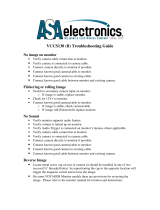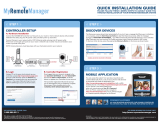Home Monitoring & Control System
i MHM User Guide
Safety, Regulatory and Copyright Information
FCC ID NUMBER: OU4-XBX200
WARNING: TO PREVENT FIRE OR SHOCK HAZARD, DO NOT EXPOSE THIS PRODUCT TO RAIN OR MOISTURE. THE UNIT MUST NOT
BE EXPOSED TO DRIPPING OR SPLASHING. DO NOT PLACE OBJECTS FILLED WITH LIQUIDS, SUCH AS VASES, ON THE UNIT.
CAUTION: TO ENSURE REGULATORY AND SAFETY COMPLIANCE, USE ONLY THE PROVIDED POWER AND INTERFACE CABLES.
CAUTION: DO NOT OPEN THE UNIT. DO NOT PERFORM ANY SERVICING OTHER THAN THAT CONTAINED IN THE INSTALLATION
AND TROUBLESHOOTING INSTRUCTIONS. REFER ALL SERVICING TO QUALIFIED SERVICE PERSONNEL.
This device must be installed and used in strict accordance with the manufacturer’s instructions as described in the user documentation that
comes with the product.
Postpone Product installation until there is no risk of thunderstorm or lightning activity in the area.
Do not overload outlets or extension cords, as this can result in a risk of fire or electric shock. Overloaded AC outlets, extension cords, frayed
power cords, damaged or cracked wire insulation, and broken plugs are dangerous. They may result in a shock or fire hazard.
Route power supply cords so that they are not likely to be walked on or pinched by items placed upon or against them. Pay particular attention
to cords where they are attached to plugs and convenience receptacles, and examine the point where they exit from the product.
Place this equipment in a location that is close enough to an electrical outlet to accommodate the length of the power cord.
Place this equipment on a stable surface.
When using this device, basic safety precautions should always be followed to reduce the risk of fire, electric shock and injury to persons,
including the following:
• Read all of the instructions {listed here and/or in the user manual} before you operate this equipment. Give particular attention to all safety
precautions. Retain the instructions for future reference.
• Comply with all warning and caution statements in the instructions. Observe all warning and caution symbols that are affixed to this
equipment.
• Comply with all instructions that accompany this equipment.
• Avoid using this product during an electrical storm. There may be a risk of electric shock from lightning. For added protection for this
product during a lightning storm, or when it is left unattended and unused for long periods of time, unplug it from the wall outlet, and
disconnect the system. This will prevent damage to the product due to lightning and power surges.
• Operate this product only from the type of power source indicated on the product’s marking label. If you are not sure of the type of power
supplied to your home, consult your dealer or local power company.
• Upon completion of any service or repairs to this product, ask the service technician to perform safety checks to determine that the
product is in safe operating condition.
It is recommended that the customer install an AC surge protector in the AC outlet to which this device is connected. This is to avoid damaging
the equipment by local lightning strikes and other electrical surges.
Installation of this product must be in accordance with national wiring codes.
Place unit to allow for easy access when disconnecting the power cord/adapter of the device from the AC wall outlet.
Wipe the unit with a clean, dry cloth. Never use cleaning fluid or similar chemicals. Do not spray cleaners directly on the unit or use forced air to
remove dust.
This product was qualified under test conditions that included the use of the supplied cables between system components. To be in compliance
with regulations, the user must use these cables and install them properly. Connect the unit to a grounding type AC wall outlet (100-240 V AC)
using the standard power cord/adapter as supplied with the unit.
Do not cover the device, or block the airflow to the device with any other objects. Keep the device away from excessive heat and humidity and
keep the device free from vibration and dust.
FCC Compliance Class B Digital Device
This equipment has been tested and found to comply with the limits for a Class B digital device, pursuant to Part 15 of the FCC Rules. These
limits are designed to provide reasonable protection against harmful interference in a residential environment. This equipment generates, uses,
and can radiate radio frequency energy and, if not installed and used in accordance with the instructions, may cause harmful interference to
radio communications. However, there is no guarantee that interference will not occur in a particular installation. If this equipment does cause
harmful interference to radio or television reception, which can be determined by turning the equipment off and on, the user is encouraged to try
to correct the interference by one of the following measures:
• Reorient or relocate the receiving antenna.
• Increase the separation between the equipment and receiver.
• Connect the equipment into an outlet on a circuit different from that to which the receiver is connected.
• Consult the dealer or an experienced radio/TV technician for help.

Home Monitoring & Control System
ii MHM User Guide
CAUTION: Changes or modifications not expressly approved by Motorola for compliance could void the user’s authority to operate the
equipment.
Canadian Compliance
This Class B digital apparatus meets all requirements of the Canadian Interference Causing Equipment Regulations. Cet appareil numérique de
la classe B respects toutes les exigences du Règlement sur le matériel brouilleur du Canada.
FCC Declaration of Conformity
Motorola, Inc., Broadband Communications Sector, 101 Tournament Drive, Horsham, PA 19044, 1-215-323-1000, declares under sole
responsibility that the HM1070 USB Gateway product compiles with 47 CFR Parts 2 and 15 of the FCC Rules as a Class B digital
device.
Wireless LAN Information
The HM 1000 USB Gateway Wireless LAN product is a wireless network product that uses Direct Sequence Spread Spectrum (DSSS) radio
technology. This product is designed to be inter-operable with any other wireless DSSS type product that complies with:
• The IEEE 802.11 Standard on Wireless LANs (Revision B), as defined and approved by the Institute of Electrical Electronics Engineers.
• The Wireless Fidelity (WiFi) certification as defined by the Wireless Ethernet Compatibility Alliance (WECA).
Wireless LAN and your Health
The HM1070 USB Gateway, like other radio devices, emits radio frequency electromagnetic energy, but operates within the guidelines found in
radio frequency safety standards and recommendations.
Restrictions on Use of Wireless Devices
In some situations or environments, the use of wireless devices may be restricted by the proprietor of the building or responsible representatives
of the organization. For example, these situations may include:
• Using wireless equipment in any environment where the risk of interference to other devices or services is perceived or identified as
harmful.
If you are uncertain of the applicable policy for the use of wireless equipment in a specific organization or environment (such as airports), you
are encouraged to ask for authorization to use the device prior to turning on the equipment.
The manufacturer is not responsible for any radio or television interference caused by unauthorized modification of the devices included with
this product, or the substitution or attachment of connecting cables and equipment other than specified by the manufacturer. Correction of
interference caused by such unauthorized modification, substitution, or attachment is the responsibility of the user.
The manufacturer and its authorized resellers or distributors are not liable for any damage or violation of government regulations that may arise
from failing to comply with these guidelines.
This product employs wireless technology and, in some cases, may facilitate transmission of data or video over the Internet in connection with
its use. The customer should understand that all wireless transmissions may be subject to interception and that data transmission over the
Internet cannot be guaranteed to be 100% secure. As a result, Motorola cannot ensure or warrant the security of any video or data transmitted
by or through this product, whether or not transmitted via the Internet, and the customer uses such product at his or her own risk.
FCC Certification
This product contains a radio transmitter and accordingly has been certified as compliant with 47 CFR Part 15 of the FCC Rules for
intentional radiators. Products that contain a radio transmitter are labeled with FCC ID and the FCC logo.
This device complies with Part 15 of FCC Rules. Operation of the device is subject to the following two conditions: (1) This device may not
cause harmful interference, and (2) this device must accept any interference that may cause undesired operation.
Caution: Exposure to Radio Frequency Radiation.
To comply with the FCC RF exposure compliance requirements, the separation distance between the antenna and any person’s body (including
hands, wrists, feet and ankles) must be at least 20 cm (8 inches).
Canada - Industry Canada (IC)
The wireless radio of this device complies with RSS 210 ans RSS 102 of Industry Canada.
This Class B digitral device complies with Canadian ICES-003 (NMB-003).
Cet appareil numérique de la classe B respects toutes les exigences du Règlement sur le matériel brouilleur du Canada.

Home Monitoring & Control System
iii MHM User Guide
Software License and Warranty Information
Motorola, Inc.
Broadband Communications Sector (“Motorola”)
101 Tournament Drive
Horsham, PA 19044
IMPORTANT: PLEASE READ THIS SOFTWARE LICENSE (“LICENSE”) CAREFULLY BEFORE YOU INSTALL, DOWNLOAD OR USE ANY
PROGRAM SOFTWARE, DRIVER SOFTWARE, FIRMWARE AND RELATED DOCUMENTATION (“SOFTWARE”) PROVIDED WITH
MOTOROLA’S HM1000 USB GATEWAY PRODUCT (THE “HM1000 USB GATEWAY PRODUCT”). BY USING THE HM 1000 USB GATEWAY
PRODUCT AND/OR INSTALLING, DOWNLOADING OR USING ANY OF THE SOFTWARE, YOU INDICATE YOUR ACCEPTANCE OF EACH
OF THE TERMS OF THIS LICENSE. UPON ACCEPTANCE, THIS LICENSE WILL BE A LEGALLY BINDING AGREEMENT BETWEEN YOU
AND MOTOROLA. THE TERMS OF THIS LICENSE APPLY TO YOU AND TO ANY SUBSEQUENT USER OF THIS SOFTWARE.
IF YOU DO NOT AGREE TO ALL OF THE TERMS OF THIS LICENSE (I) DO NOT INSTALL OR USE THE SOFTWARE AND (II) RETURN
THE MS1000 PRODUCT AND THE SOFTWARE (COLLECTIVELY, “PRODUCT”), INCLUDING ALL COMPONENTS, DOCUMENTATION AND
ANY OTHER MATERIALS PROVIDED WITH THE PRODUCT, TO YOUR POINT OF PURCHASE OR SERVICE PROVIDER, AS THE CASE
MAY BE, WITHIN THIRTY (30) DAYS OF RECEIPT FOR A FULL REFUND.
The Software includes associated media, any printed materials, and any “on-line” or electronic documentation, as well as any updates,
revisions, bug fixes, or drivers obtained by you from Motorola or your service provider. Software provided by third parties may be subject to
separate end-user license agreements from the manufacturers of such Software.
The Software is never sold. Motorola licenses the Software to the original customer and to any subsequent licensee for personal use only on the
terms of this License. Motorola and its 3
rd
party licensors retain the ownership of the Software.
SOFTWARE LICENSE
You may:
USE the Software only in connection with the operation of the Product.
TRANSFER the Software (including all component parts and printed materials) permanently to another person, but only if you purchased the
Product and the other person agrees to accept all of the terms of this License. If you transfer the Software, you must at the same time transfer
the Product and all copies of the Software (if applicable) to the same person or destroy any copies not transferred. If your Product is owned by a
service provider, you may not transfer the Product or the Software without that service provider’s consent.
TERMINATE this License by destroying the original and all copies of the Software (if applicable) in whatever form.
You may not:
(1) Loan, distribute, rent, lease, give, sublicense or otherwise transfer the Software, in whole or in part, to any other person, except as permitted
under the TRANSFER paragraph above. (2) Copy or translate the User Guide included with the Software, other than for personal use. (3) Copy,
alter, translate, decompile, disassemble or reverse engineer the Software, including but not limited to, modifying the Software to make it operate
on non-compatible hardware. (4) Remove, alter or cause not to be displayed, any copyright or intellectual property notices or startup message
contained in the Software programs or documentation. (5) Export the Software or the Product components in violation of any United States
export laws.
The Product is not designed or intended for use in on-line control of aircraft, air traffic, aircraft navigation or aircraft communications; or in
design, construction, operation or maintenance of any nuclear facility. MOTOROLA AND ITS 3
RD
PARTY LICENSORS DISCLAIM ANY
EXPRESS OR IMPLIED WARRANTY OF FITNESS FOR SUCH USES. YOU REPRESENT AND WARRANT THAT YOU SHALL NOT USE
THE PRODUCT FOR SUCH PURPOSES.
Title to this Software, including the ownership of all copyrights, mask work rights, patents, trademarks, trade secrets and all other intellectual
property rights subsisting in the foregoing, and all adaptations to and modifications of the foregoing shall at all times remain with Motorola and
its 3
rd
party licensors. Motorola retains all rights not expressly licensed under this License. The Software, including any images, graphics,
photographs, animation, video, audio, music and text incorporated therein is owned by Motorola or its 3
rd
party licensors and is protected by
United States copyright laws and international treaty provisions. Except as otherwise expressly provided in this License, the copying,
reproduction, distribution or preparation of derivative works of the Software, any portion of the Product or the documentation is strictly prohibited
by such laws and treaty provisions. Nothing in this License constitutes a waiver of Motorola’s rights under United States copyright law.
This License and your rights regarding any matter it addresses are governed by the laws of the Commonwealth of Pennsylvania, without
reference to conflict of laws principles. THIS LICENSE SHALL TERMINATE AUTOMATICALLY if you fail to comply with the terms of this
License.
Motorola is not responsible for any third party software provided as a bundled program, or otherwise, with the Software.
U.S. GOVERNMENT RESTRICTED RIGHTS
The Product and documentation is provided with RESTRICTED RIGHTS. The use, duplication or disclosure by the Government is subject to
restrictions as set forth in subdivision (c)(1)(ii) of The Rights in Technical Data and Computer Software clause at 52.227-7013. The contractor /
manufacturer is Motorola, Inc., Broadband Communications Sector, 101 Tournament Drive, Horsham, PA 19044.

Home Monitoring & Control System
iv MHM User Guide
WARRANTY INFORMATION
Limited Warranty. Motorola warrants to you, the original end user customer, that (A) the Product, excluding Software, will be materially free
from defects in materials and workmanship under normal use, and (B) with respect to Software, (i) the media on which the Software is provided
will be free from defects in material and workmanship under normal use, and (ii) the Software will perform materially as described in its
documentation. This Limited Warranty to you, the original end user customer, continues (A) for Software and the media upon which it is
provided, for a period of ninety (90) days from the date of purchase from Motorola or an authorized Motorola reseller, and (B) for the Product
(excluding Software), for a period of one (1) year from the date of purchase from Motorola or from an authorized Motorola reseller. To take
advantage of this Limited Warranty or to obtain technical support, you must call the Motorola toll-free phone number (below). Motorola’s sole
and exclusive obligation under this Limited Warranty for retail sales shall be to repair or replace any Product or Software that does not meet this
Limited Warranty. All warranty claims must be made within the applicable Warranty Period.
General Information. The warranties described in this Section shall not apply: (i) to any Product subjected to accident, misuse, neglect,
alteration, Acts of God, improper handling, improper transport, improper storage, improper use or application, improper installation, improper
testing or unauthorized repair; or (ii) to cosmetic problems or defects which result from normal wear and tear under ordinary use, and do not
affect the performance or use of the Product. Motorola’s warranties apply only to a Product that is manufactured by Motorola and identified by
Motorola owned trademark, trade name or product identification logos affixed to the Product. Motorola does not warrant to you, the end user, or
to anyone else that the Software will perform error free or without bugs. MOTOROLA IS NOT RESPONSIBLE FOR, AND PROVIDES “AS IS”
ANY SOFTWARE SUPPLIED BY 3RD PARTIES. EXCEPT AS EXPRESSLY STATED IN THIS SECTION (“WARRANTY INFORMATION”),
THERE ARE NO WARRANTIES OF ANY KIND RELATING TO THE PRODUCT, EXPRESS, IMPLIED OR STATUTORY, INCLUDING BUT
NOT LIMITED TO IMPLIED WARRANTIES OF MERCHANTABILITY, FITNESS FOR A PARTICULAR PURPOSE, OR THE WARRANTY
AGAINST INFRINGEMENT PROVIDED IN THE UNIFORM COMMERCIAL CODE. Some states do not allow for the exclusion of implied
warranties, so the above exclusion may not apply to you.
What additional provisions should I be aware of? Because it is impossible for Motorola to know the purposes for which you acquired this
Product or the uses to which you will put this Product, you assume full responsibility for the selection of the Product for its installation and use.
While every reasonable effort has been made to insure that you will receive a Product that you can use and enjoy, Motorola does not warrant
that the functions of the Product will meet your requirements or that the operation of the Product will be uninterrupted or error-free. MOTOROLA
IS NOT RESPONSIBLE FOR PROBLEMS OR DAMAGE CAUSED BY THE INTERACTION OF THE PRODUCT WITH ANY OTHER
SOFTWARE OR HARDWARE. ALL WARRANTIES ARE VOID IF THE PRODUCT IS OPENED, ALTERED, AND/OR DAMAGED.
THESE ARE YOUR SOLE AND EXCLUSIVE REMEDIES for any and all claims that you may have arising out of or in connection with this
Product, whether made or suffered by you or another person and whether based in contract or tort.
THIS PRODUCT IS INTENDED ONLY FOR USE TO FACILITATE HOME MONITORING AND CONTROL AND IS NOT INTENDED TO BE A
SUBSTITUTE FOR A HOME SECURITY SYSTEM. MOTOROLA HEREBY DISCLAIMS ANY LIABILITY WHATSOEVER THAT MAY ARISE
FROM THE USE OR INABILITY TO USE THIS PRODUCT AS A HOME SECURITY SYSTEM. IN NO EVENT SHALL MOTOROLA BE LIABLE
TO YOU OR ANY OTHER PARTY FOR ANY DIRECT, INDIRECT, GENERAL, SPECIAL, INCIDENTAL, CONSEQUENTIAL, EXEMPLARY OR
OTHER DAMAGES ARISING OUT OF THE USE OR INABILITY TO USE THE PRODUCT (INCLUDING, WITHOUT LIMITATION, DAMAGES
FOR INJURY, LOSS OF PROPERTY, BUSINESS PROFITS, BUSINESS INTERRUPTION, LOSS OF INFORMATION OR ANY OTHER
PECUNIARY LOSS), OR FROM ANY BREACH OF WARRANTY, EVEN IF MOTOROLA HAS BEEN ADVISED OF THE POSSIBILITY OF
SUCH DAMAGES. IN NO CASE SHALL MOTOROLA’S LIABILITY EXCEED THE AMOUNT YOU PAID FOR THE PRODUCT.
THIS PRODUCT EMPLOYS WIRELESS TECHNOLOGY AND, IN SOME CASES, MAY FACILITATE TRANSMISSION OF DATA OR VIDEO
OVER THE INTERNET IN CONNECTION WITH ITS USE. THE CUSTOMER SHOULD UNDERSTAND THAT ALL WIRELESS
TRANSMISSIONS MAY BE SUBJECT TO INTERCEPTION AND THAT DATA TRANSMISSION OVER THE INTERNET CANNOT BE
GUARANTEED TO BE 100% SECURE. AS A RESULT, MOTOROLA CANNOT ENSURE OR WARRANT THE SECURITY OF ANY VIDEO OR
DATA TRANSMITTED BY OR THROUGH THIS PRODUCT, WHETHER OR NOT TRANSMITTED VIA THE INTERNET, AND THE
CUSTOMER USES SUCH PRODUCT AT HIS OR HER OWN RISK.
These matters are governed by the laws of the Commonwealth of Pennsylvania, without regard to conflict of laws principles and excluding the
provisions of the United Nations Convention on Contracts for the International Sale of Goods.
Please call the Motorola toll-free number, 1-877-466-8646, for technical support or warranty service.
MOTOROLA and the Stylized M Logo are registered in the US Patent & Trademark Office. Microsoft, Windows, Windows Me, and Windows NT
are registered trademarks and Windows XP is a trademark of Microsoft Corporation. Microsoft Windows screen shots are used by permission of
Microsoft Corporation. Acrobat Reader is a registered trademark of Adobe Systems, Inc. Netscape and Navigator are registered trademarks of
Netscape Communications Corporation. Wi-Fi is a registered trademark of the Wi-Fi Alliance. All other product or service names are the
property of their respective owners. No part of the contents of this document may be reproduced or transmitted in any form or by any means
without the written permission of the publisher. © Motorola, Inc. 2004.

Home Monitoring & Control System
v MHM User Guide
Table of Contents
Introduction _____________________________________________1
Requirements........................................................................................................................................1
How It Works .........................................................................................................................................1
Installation ______________________________________________2
Installing Software and Hardware........................................................................................................2
Windows Me USB Driver Installation ...............................................................................................6
Windows 2000 USB Driver Installation ............................................................................................7
Windows XP USB Driver Installation..............................................................................................10
Device Discovery Wizard...............................................................................................................12
E-mail (SMTP) Setup...........................................................................................................................13
Determine your E-Mail (SMTP) Server Name................................................................................13
Configure the MHM Program with your SMTP Information............................................................14
Configure a Profile .........................................................................................................................14
Outgoing E-mail SMTP Server List................................................................................................15
Disabling Hibernation Mode on Windows Me...................................................................................16
Uninstall the MHM Program ...............................................................................................................18
Best Practices for Wireless Performance____________________19
General RF consideration..............................................................................................................19
USB Gateway ................................................................................................................................19
Wireless Camera ...........................................................................................................................19
Sensors..........................................................................................................................................20
Working with the Motorola Home Monitor Program ___________21
USB Gateway LED Description......................................................................................................21
Logging into the Motorola Home Monitor Program.........................................................................22
Exiting the Motorola Home Monitor Program.................................................................................22
Control Panel.................................................................................................................................23
Wireless and Wired Camera Control.................................................................................................24
Choose a Camera..........................................................................................................................24
Take a Picture................................................................................................................................24
Record a Video..............................................................................................................................24
Arm/Disarm Camera......................................................................................................................25
Adjust Camera Settings.................................................................................................................26
Event Setup ...................................................................................................................................27
Retrieve Picture or Video...............................................................................................................27
Temperature Sensor Control..............................................................................................................28
Arming/Disarming ..........................................................................................................................29
Retrieve Event ...............................................................................................................................29

Home Monitoring & Control System
vi MHM User Guide
Water Sensor Control.........................................................................................................................30
Arming/Disarming ..........................................................................................................................30
Retrieve Event...............................................................................................................................31
Door/Window Sensor Control............................................................................................................32
Arming/Disarming ..........................................................................................................................32
Retrieve Event...............................................................................................................................33
Event Setup ____________________________________________34
Setup an Event Action ...................................................................................................................35
Update an Event Action.................................................................................................................36
Remove an Event Action ...............................................................................................................36
Notification Setup...............................................................................................................................37
SMTP (E-mail) Setup.....................................................................................................................37
Profile Setup..................................................................................................................................38
Edit a Profile ..................................................................................................................................39
Archives_______________________________________________40
View an Event................................................................................................................................41
Delete an Event .............................................................................................................................41
Discovering New Hardware _______________________________42
Discover New Devices...................................................................................................................42
Remove a Device ..........................................................................................................................43
Wi-Fi Avoidance ________________________________________44
Audio/Video Output______________________________________45
Event Log______________________________________________46
Clear Event Log.............................................................................................................................46
Notification of MHM Events on Your Cellular Telephone...............................................................47
Cingular .........................................................................................................................................47
Tmobile/Voicestream.....................................................................................................................47
Verizon...........................................................................................................................................47
AT&T..............................................................................................................................................47
Sprint .............................................................................................................................................47
Nextel.............................................................................................................................................47

Home Monitoring & Control System
vii MHM User Guide
Issues and Solutions ____________________________________48
Installation Issues and Solutions ......................................................................................................48
Discovery Issues and Solutions........................................................................................................50
Control Panel Issues and Solutions..................................................................................................53
Archive Issues and Solutions............................................................................................................58
Event Setup Issues and Solutions.....................................................................................................59
Remote Notification Issues and Solutions .......................................................................................62
Operational Issues and Solutions .....................................................................................................63
Hardware Issues and Solutions.........................................................................................................65
Frequently Asked Questions (FAQ)_________________________66
Contact Us and Help _____________________________________69
Updating Software ..............................................................................................................................69
Contact Us...........................................................................................................................................69
Product Registration ......................................................................................................................69
E-mail Support...............................................................................................................................69
Glossary_______________________________________________70


Home Monitoring & Control System
1 MHM User Guide
Introduction
Congratulations on your purchase of the Motorola Home Monitor & Control USB Gateway.
The USB Gateway enables you to operate the various cameras and sensors available with
the Motorola Home Monitor & Control System. Devices can be armed to store events,
images, and video clips right to your hard drive for archiving and viewing. You can e-mail
notifications of events occurring to whomever you designate. This device is just one of the
many automation products that allow advanced monitoring of your home or office offered by
the Motorola Home Monitor & Control System.
This User Guide describes how to set up, use, and troubleshoot your USB Gateway.
Requirements
Windows computer running Windows Me
®
, Windows
®
2000, or Windows XP
™
Intel Pentium 2 or equivalent CPU or faster
2X CD-ROM drive
128MB of RAM
45MB of hard drive space recommended for install
500MB for archives (maximum)
USB Support
Administrative Rights on Windows 2000 and Windows XP
How It Works
The Motorola Home Monitor (MHM) program is the heart of your Motorola Home Monitor &
Control System. You manage the various cameras and sensors with the MHM program. For
example, if you would like to see what your dog is barking at while at your desk, log in to
the MHM program to see your dog with your wireless camera.
P
o
w
e
r
V
i
d
e
o
S
t
a
t
u
s
D
a
t
a
The USB Gateway works with the MHM program and provides access to all of the devices
in your network allowing you to manipulate the data that the devices send and receive.

Home Monitoring & Control System Installation
2 MHM User Guide
Installation
IMPORTANT: Do not connect your USB Gateway to your computer until the installation
wizard prompts you.
Install your system with these simple steps:
1 Insert the installation CD to guide you through installing your Motorola Home Monitor
(MHM) program on your computer and activating your hardware.
2 The set up wizard helps you configure the software on your computer and indicates
when you should physically attach the USB Gateway.
3 If necessary, install additional hardware.
If you purchased additional devices after this set up routine, they can be installed using the MHM program at a
later date. See Discover New Devices
for further details.
Installing Software and Hardware
If you are installing the software on a Windows Me computer, you must disable the Hibernation (power save)
mode after you complete the installation. If not, when the computer enters Hibernation mode, the program will
exit when the user wakes up the system. Please refer to Disabling Hibernation Mode on Windows Me
for further
instructions. This is not the same as the screensaver. The screensaver will not interfere with the operation of
the MHM program.
1 Before connecting the hardware, place the Software CD in your computer’s CD-ROM
drive. The set up wizard starts automatically.
1
Accept the License Agreement.
2 Select Install Required Software.
3 When the introductory Installation window is displayed, click Next.
4 From the Choose Destination Location window, either accept the default destination or
select a new one by clicking Browse. Once satisfied with the destination, click Next.
1
Note: If the Windows set up wizard does not start automatically, do the following: Click Start, then
Run. On the next screen, click Browse and locate your CD-ROM drive. Locate Launch.exe and
highlight it. Click Open, then OK. The set up wizard starts.

Installation Home Monitoring & Control System
3 MHM User Guide
5 If you see the following window, click Continue Anyway to continue with the
installation.
6 From the Select Program Folder window, either accept the default name or type a new
one, and then click Next to begin the file installation.
7 Once complete, the “Install Motorola Home Monitor hardware and driver” window is
displayed:

Home Monitoring & Control System Installation
4 MHM User Guide
8 Do not click Next and do not exit the installation sequence yet. Instead, carefully
remove the back cover from the USB Gateway before continuing with the software
installation.
Power
Vide o
Status
Data
9 Plug the USB cable from the USB Gateway to the USB port on your computer. The
USB port on your computer is usually marked with the USB symbol.
Computer
USB Controller
USB Symbol
The USB plug inserts into
the USB port on the
computer only one way. DO
NOT TRY TO FORCE THE
PLUG INTO THE PORT if it
doesn’t fit. Instead, flip it
over and try again.

Installation Home Monitoring & Control System
5 MHM User Guide
10 Plug-in the power supply to the adapter and then the other end into an AC wall outlet.
Once you have powered your USB Gateway, the Windows
®
Plug and Play feature
recognizes your Gateway and presents the “Found New Hardware Wizard” to install the
drivers you need.
At this point the different Windows operating systems install the USB Gateway’s driver
in a different fashion. Refer to your Operating system’s section below for details.
– Windows Me USB Driver Installation
– Windows 2000 USB Driver Installation
– Windows XP USB Driver Installation

Home Monitoring & Control System Installation
6 MHM User Guide
Windows Me USB Driver Installation
11 Once you have inserted the USB cable and powered the USB Gateway, the operating
system installs the drivers for you. Once finished, the “First part of installation is
complete” window is displayed:
12 Click OK to automatically reboot your computer. Once you have rebooted, the
“Software installation was successful” window is displayed.
13 Click Finish. Proceed to Device Discovery Wizard
to complete your installation.

Installation Home Monitoring & Control System
7 MHM User Guide
Windows 2000 USB Driver Installation
1 From the Found New Hardware Window, click Next. The “Install Hardware Device
Drivers” window is displayed:
2 Select Search for a suitable driver for my device (recommended) and click Next.
The “Locate Driver Files” window is displayed:
3 Select CD-ROM drives and click Next.

Home Monitoring & Control System Installation
8 MHM User Guide
The “Driver Files Search Results” window is displayed:
4 Once the file is found, click Next.
The “Completing the Found New Hardware Wizard” window is displayed:
5 Click Finish.

Installation Home Monitoring & Control System
9 MHM User Guide
6 Return to your “Install Motorola Home Monitor hardware and driver” window and click
Next when ready.
The “Software installation was successful” window is displayed.
7 Click Finish. Proceed to Device Discovery Wizard
to complete your installation.

Home Monitoring & Control System Installation
10 MHM User Guide
Windows XP USB Driver Installation
1 From the “Found New Hardware Wizard” window, select Install the software
automatically (Recommended) and click Next.
Once the file is found, the “Completing the Found New Hardware Wizard” window is
displayed:
2 Click Finish.

Installation Home Monitoring & Control System
11 MHM User Guide
3 Return to your “Install Motorola Home Monitor hardware and driver” window and click
Next when ready.
The “Software installation was successful” window is displayed.
4 Click Finish. Proceed to Device Discovery Wizard
to complete your installation.
Page is loading ...
Page is loading ...
Page is loading ...
Page is loading ...
Page is loading ...
Page is loading ...
Page is loading ...
Page is loading ...
Page is loading ...
Page is loading ...
Page is loading ...
Page is loading ...
Page is loading ...
Page is loading ...
Page is loading ...
Page is loading ...
Page is loading ...
Page is loading ...
Page is loading ...
Page is loading ...
Page is loading ...
Page is loading ...
Page is loading ...
Page is loading ...
Page is loading ...
Page is loading ...
Page is loading ...
Page is loading ...
Page is loading ...
Page is loading ...
Page is loading ...
Page is loading ...
Page is loading ...
Page is loading ...
Page is loading ...
Page is loading ...
Page is loading ...
Page is loading ...
Page is loading ...
Page is loading ...
Page is loading ...
Page is loading ...
Page is loading ...
Page is loading ...
Page is loading ...
Page is loading ...
Page is loading ...
Page is loading ...
Page is loading ...
Page is loading ...
Page is loading ...
Page is loading ...
Page is loading ...
Page is loading ...
Page is loading ...
Page is loading ...
Page is loading ...
Page is loading ...
Page is loading ...
Page is loading ...
Page is loading ...
Page is loading ...
Page is loading ...
Page is loading ...
/