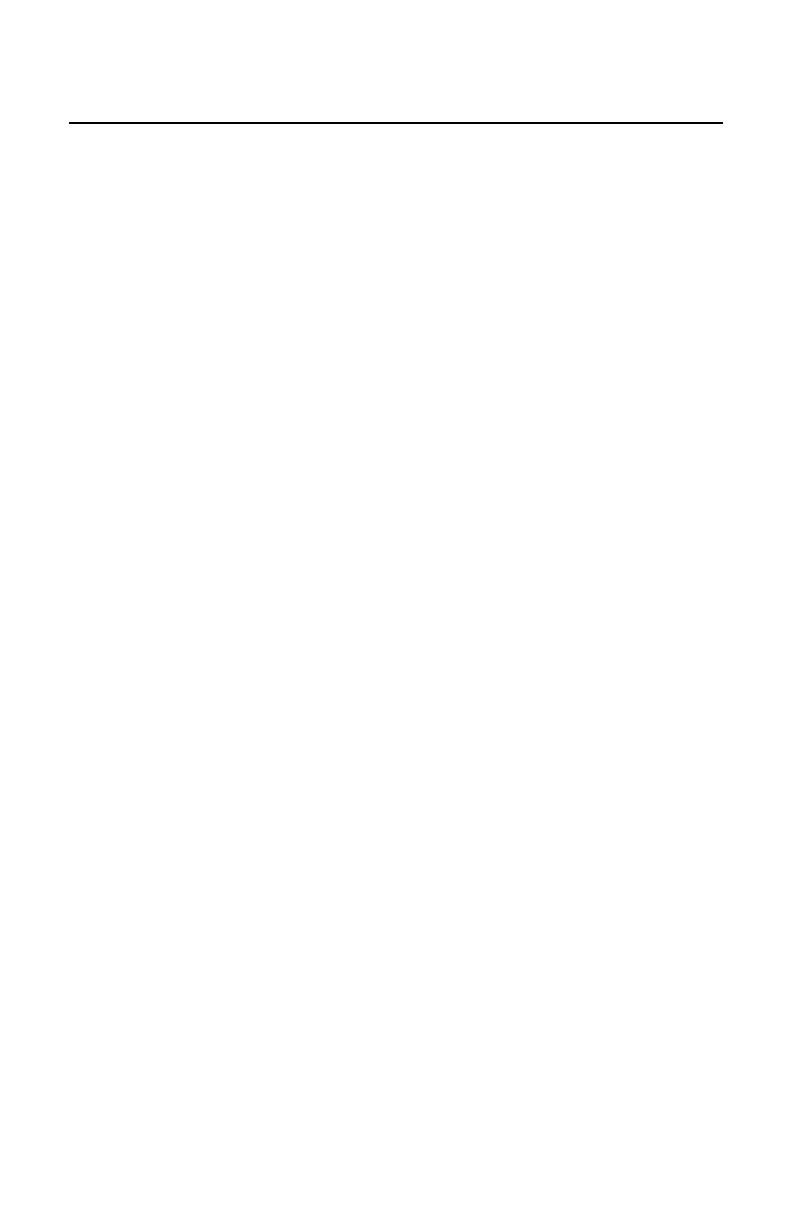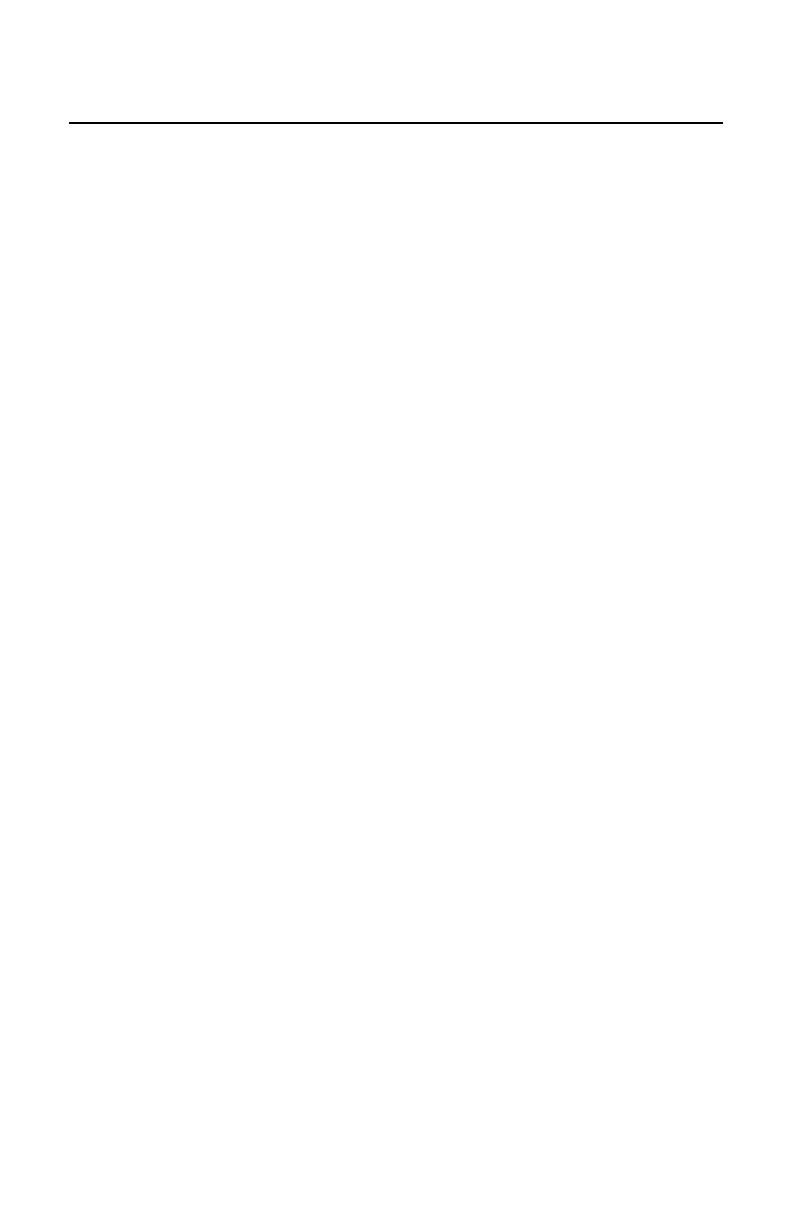
ii
TABLE OF CONTENTS
S
CANNER OPERATION
Presentation and Trigger Modes....................................................................... 1
Presentation Mode ........................................................................................ 1
Multi-Try Trigger Mode .................................................................................. 1
Continuous Trigger Mode.............................................................................. 1
Single Trigger Mode ...................................................................................... 2
Omnidirectional and/or Linear Scanner Modes................................................. 3
Linear Illumination Aiming................................................................................. 5
Data Output ...................................................................................................... 5
Character Suppression ..................................................................................... 6
Same Symbol Timeouts.................................................................................... 8
CODE TYPES AND DECODE RULES
Data Matrix ....................................................................................................... 9
QR Code......................................................................................................... 10
MaxiCode ....................................................................................................... 10
Aztec............................................................................................................... 11
Postal.............................................................................................................. 11
Codablock Options ......................................................................................... 15
PDF Options ................................................................................................... 15
RS232
Software Handshaking.................................................................................... 16
Multifunctional USB/IBM Interface .................................................................. 16
INTERFACES
Additional Interfaces ....................................................................................... 17
ENTER/EXIT CONFIGURATION MODE BAR CODE....................................................... 20