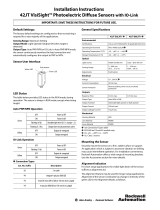Page is loading ...

Models P1B65Q and P2B65Q
Pixel-Counting Sensors
Instruction Manual
WARNING . . . Not To Be Used for Personnel Protection
Never use these products as sensing devices for personnel protection. Doing
so could lead to serious injury or death.
These sensors do NOT include the self-checking redundant circuitry necessary to allow
their use in personnel safety applications. A sensor failure or malfunction can cause
either an energized or de-energized sensor output condition. Consult your current
Banner Safety Products catalog for safety products which meet OSHA, ANSI and IEC
standards for personnel protection.
P/N 56910COA 08/03
56910 (presplus sensor)C0A 8/16/03 11:33 PM Page 1

56910 (presplus sensor)C0A 8/16/03 11:33 PM Page 2

P/N 56910COA 1
Contents
Banner Engineering Corp. • Minneapolis, MN U.S.A.
www.bannerengineering.com • Tel: 763.544.3164
OVERVIEW
Product Description . . . . . . . . . . . . . . . . . . . . . . . . . . . . . . . . . . . . . . . . . . . . . . . . . 2
Application Examples. . . . . . . . . . . . . . . . . . . . . . . . . . . . . . . . . . . . . . . . . . . . . . . . 2
SYSTEM COMPONENTS
Controller . . . . . . . . . . . . . . . . . . . . . . . . . . . . . . . . . . . . . . . . . . . . . . . . . . . . . . . . . 4
Cables. . . . . . . . . . . . . . . . . . . . . . . . . . . . . . . . . . . . . . . . . . . . . . . . . . . . . . . . . . . . 4
Lenses . . . . . . . . . . . . . . . . . . . . . . . . . . . . . . . . . . . . . . . . . . . . . . . . . . . . . . . . . . . 4
Mounting Brackets . . . . . . . . . . . . . . . . . . . . . . . . . . . . . . . . . . . . . . . . . . . . . . . . . . 4
Light Sources. . . . . . . . . . . . . . . . . . . . . . . . . . . . . . . . . . . . . . . . . . . . . . . . . . . . . . 4
Kits . . . . . . . . . . . . . . . . . . . . . . . . . . . . . . . . . . . . . . . . . . . . . . . . . . . . . . . . . . . . . . 4
SENSOR SETUP
Changing Lens Filters . . . . . . . . . . . . . . . . . . . . . . . . . . . . . . . . . . . . . . . . . . . . . . . 6
Mounting the Lens . . . . . . . . . . . . . . . . . . . . . . . . . . . . . . . . . . . . . . . . . . . . . . . . . 6
Appropriate Sensing Environment . . . . . . . . . . . . . . . . . . . . . . . . . . . . . . . . . . . . . 6
Mounting the Sensor . . . . . . . . . . . . . . . . . . . . . . . . . . . . . . . . . . . . . . . . . . . . . . . . 7
Connecting Cables . . . . . . . . . . . . . . . . . . . . . . . . . . . . . . . . . . . . . . . . . . . . . . . . . . 8
LIGHTING OPTIONS
Lighting Techniques . . . . . . . . . . . . . . . . . . . . . . . . . . . . . . . . . . . . . . . . . . . . . . . . 10
SENSOR OPERATION
Status Indicators . . . . . . . . . . . . . . . . . . . . . . . . . . . . . . . . . . . . . . . . . . . . . . . . . . 16
Programming and Monitoring the Sensor. . . . . . . . . . . . . . . . . . . . . . . . . . . . . . . 17
Controller Menu . . . . . . . . . . . . . . . . . . . . . . . . . . . . . . . . . . . . . . . . . . . . . . . . . . . 18
MAINTENANCE
Cleaning the System . . . . . . . . . . . . . . . . . . . . . . . . . . . . . . . . . . . . . . . . . . . . . . . 19
REFERENCE
Specifications. . . . . . . . . . . . . . . . . . . . . . . . . . . . . . . . . . . . . . . . . . . . . . . . . . . . . 20
Dimensions . . . . . . . . . . . . . . . . . . . . . . . . . . . . . . . . . . . . . . . . . . . . . . . . . . . . . . 22
Appendix A: Selecting a Lens. . . . . . . . . . . . . . . . . . . . . . . . . . . . . . . . . . . . . . . . . 25
Appendix B: Component Lists . . . . . . . . . . . . . . . . . . . . . . . . . . . . . . . . . . . . . . . . 30
Glossary . . . . . . . . . . . . . . . . . . . . . . . . . . . . . . . . . . . . . . . . . . . . . . . . . . . . . . . . . 32
56910 (presplus sensor)C0A 8/16/03 11:33 PM Page 1

Product Description
2 P/N 56910COA
Overview
PresencePLUS™ Pixel-Counting Sensor Models P1B65Q/P2B65Q* house a 512 x
384 CMOS pixel array and a programmable microprocessor. Each sensor captures a
gray-scale image, converts the image to binary format based on adjustable gray-
scale thresholds, counts the number of white or black pixels, and judges the image
as “PASS” or “FAIL” by comparing the counts to reference counts.
An image is captured in response to a signal from a user-supplied trigger input
device. The trigger device is typically a presence-sensing device such as a
photoelectric sensor that delivers an input signal coincident with the passage of the
leading or trailing edge of an object to be inspected.
The binary value of each pixel is determined by two adjustable gray-scale
thresholds. The lower threshold defines the division between “light” and “dark”. The
sensor counts all light pixels as white and all dark pixels as black. The upper
threshold defines the limit above which pixels will be ignored. The sensor may be
set to count either black or white pixels and to accept a percentage above or below
reference pixel counts.
The PresencePLUS™ sensor is configured for trigger input, signal output, lighting
options and other sensor parameters using either the remote controller (Model
PRC1) and/or the PresencePLUS PC software, depending on sensor model. While
the sensor is in operation, the controller or PC may be used to view captured
images and monitor sensor performance.
For more information about programming and operating the
sensor, see page 17.
Application Examples
The PresencePLUS sensor is a solution to many inspection
applications where a defect can occur anywhere within the
sensor’s field of view, and where a configuration of multiple
discrete sensors is either cost-prohibitive or mechanically
impractical. The inspection examples shown on the next
page illustrate a few application possibilities.
Gray-scale images are converted to black and white by comparing the value of each pixel to adjustable gray-scale
thresholds
Gray-Scale Binary
Upper
Threshold
Lower
Threshold
Ignores pixels with a value above
this threshold.
Counts pixels with a value below
this threshold as black.
Counts pixels with a value between
these thresholds as white.
255 (White)
0 (Black)
*Model P2B65Q available fall 2000.
56910 (presplus sensor)C0A 8/16/03 11:33 PM Page 2

P/N 56910COA 3
Overview
Banner Engineering Corp. • Minneapolis, MN U.S.A.
www.bannerengineering.com • Tel: 763.544.3164
Missing Date/Lot Code Inspection and
Print Quality Control
Controller LCD DisplayController LCD DisplayController LCD Display
0 ABC 123
EXP 7/02
0 ABC 123
EXP 7/02
0 A
B
C 123
E
X
P
0 A
B
C
1
2
3
E
XP 7/
0
2
Eject Wrong
Orientation
Missing Tablet Detection IC Orientation Inspection
Correct
Incorrect
SETUP
Focus
101
LIGHTEN
0
DARKEN
DONE
SETUP
Focus
84
LIGHTEN
0
DARKEN
DONE
SETUP
Focus
98
LIGHTEN
0
DARKEN
DONE
56910 (presplus sensor)C0A 8/16/03 11:33 PM Page 3

4 P/N 56910COA
System Components
PresencePLUS Sensor models P1B65Q/P2B65Q require several other components to create a working system: controller (hand-held controller or PC), cable, lens,
mounting bracket (if needed), light source, trigger device (user-supplied), and power supply (user-supplied). For more information about system components, see page 30
or visit Banner’s web site at www.bannerengineering.com.
Controller/PC
The PresencePLUS model P1B65Q sensor can be configured, programmed, and
monitored by the PresencePLUS controller (model PRC1), and the model P2B65Q
sensor by the PresencePLUS controller or by the PresencePLUS PC software.
Cables
Banner offers quick-disconnect cables in multiple lengths, with straight or right-
angle connectors.
Lenses
Banner offers several C-mount lens choices; or the lens may be user-supplied. For
information about how to select a lens, see pages 25-29.
Mounting Brackets
Banner offers several mounting options. For bracket information, see pages 23-24
and 30.
Light Sources
Banner offers a number of light sources. The light source may be user-supplied. For
more information, see pages 10-15 and 30.
Kits
Banner PresencePLUS kits include a sensor, cable, bracket, and light source, and
may include a controller. For an example of kit options, see page 31.
56910 (presplus sensor)C0A 8/16/03 11:33 PM Page 4

PO
WER
READ
Y
F
AU
L
T
P
ASS
F
AIL
P/N 56910COA 5
Example System
Banner Engineering Corp. • Minneapolis, MN U.S.A.
www.bannerengineering.com • Tel: 763.544.3164
PresencePLUS Sensor
Model P1B65Q/P2B65Q
PresencePLUS Controller
Model PRC1
Mounting Bracket
Tr igger
Device
24V dc
Supply
Output 1
Output 2
Output 3
Quick-Disconnect
Cable
C-Mount
Lens
Light Source
or Coiled Cord
(supplied with
PRC1)
Straight Cord for PC Controller
(P2B65Q only; sold separately)
To User-supplied
PC Controller
56910 (presplus sensor)C0A 8/16/03 11:33 PM Page 5

6 P/N 56910COA
Sensor Setup
Changing Lens Filters
The lens filter is located behind the lens, held in place
with a retainer ring.
To add or remove a filter, use the tool supplied with
the sensor to remove and replace the retainer ring.
A red filter is pre-installed in each sensor for use with
red light sources. Remove this red filter if using a light
source other than red.
NOTE: When using more than one filter, the order of
the filters’ placement will not affect performance.
Mounting the Lens
Remove the protective cover from the sensor. Remove
the two protective covers from the lens. Install the
lens onto the sensor by gripping the silver lens base
and turning clockwise (RH thread).
NOTE: Do not install by gripping and turning the
plastic lens shroud. Also, see CAUTION, below.
After focusing the lens, use the supplied Allen wrench
to lock the lens by clockwise rotation (RH thread),
finger tight, in the three set screws on the base of the
lens.
Appropriate Sensing Environment
The sensing location must meet the following criteria
for reliable operation:
• Stable ambient temperature: 0 to 50°C (+32 to
122°F)
• Ambient relative humidity: 35 to 90%,
non-condensing
•Stable ambient lighting: no large, quick changes in
light level; no direct or reflected sunlight
•No significant vibration or mechanical shock
• No liquid splash
• No contact with corrosive or volatile materials or
atmosphere
•Minimal dust or dirt
Retainer Ring Tool
Grip Silver lens base
Do not grip plastic lens shroud
CAUTION . . .
Sensor contains ESD-sensitive components.
Use proper ESD (electrostatic discharge) pre-
cautions to avoid potential damage to sensor.
!
56910 (presplus sensor)C0A 8/16/03 11:33 PM Page 6

P/N 56910COA 7
Sensor Setup
Banner Engineering Corp. • Minneapolis, MN U.S.A.
www.bannerengineering.com • Tel: 763.544.3164
Mounting the Sensor
The sensor has ten M4 x 0.7 tapped holes: four on
each side and two on the base. The sensor is supplied
with four M4 sockethead cap screws, washers, and
lockwashers, and a 3 mm Allen wrench.
The sensor may be secured to a Banner-supplied
mounting bracket, or to any flat surface up to 2.0 mm
(0.08") thick.
For dimensional details of the sensor and brackets,
see pages 22-24.
Securing to Mounting Brackets
Two mounting bracket choices include:
• Column-mounting bracket SMBPCM
• Base-mounting bracket SMBPBM
Secure the sensor to the column-mounting bracket
with the four M4 Phillips flathead screws supplied
with the bracket (two on each side).
Secure the sensor to the base-mounting bracket with
two of the M4 sockethead cap screws, washers, and
lockwashers supplied with the sensor.
Column-Mounting Bracket SMBPCM
Base-Mounting Bracket SMBPBM
Sensor
Bracket
Secure with two
M4 sockethead cap screws,
washers, and lockwashers
supplied with sensor
(Either Direction)
Bracket
Sensor
Secure with four M4 Phillips
flathead screws supplied with
bracket (two on each side)
M6x1
Tread
1/4"-20
Thread
56910 (presplus sensor)C0A 8/16/03 11:33 PM Page 7

8 P/N 56910COA
Sensor Setup
Connecting Cables
Before connecting cables, be sure the power supply is OFF. See CAUTION on page
6. For complete sensor specifications and hookup diagrams, see pages 20-21.
Power
The power source is user-supplied.
Alone, the sensor requires 22 to 26V dc; with a maximum current of 250 mA
(exclusive of loads and the current required by the PRC1 controller and optional
attached light source).
Using the PRC1 controller, the maximum current is 450 mA. Using the LEDR140
light source, the maximum current is 550 mA. Using both, the maximum current is
750 mA.
Connect the Brown wire of the sensor cable (MQDC-6 Series) to +V and the Blue
wire to dc common. Attach the connector end of the cable to the sensor.
Controller/PC
PRC1: A coiled cord with modular plugs is supplied with the PRC1 controller. Insert
one plug into the controller and the other plug into the sensor. Be sure the plugs
click into place.
PC: A straight cord with a modular plug on one end and a 9-pin connector on the
other is sold for use with the PresencePLUS P2B65Q sensor and a PC. Insert the
modular plug into the sensor and the 9-pin connector into a serial port of a PC. Be
sure the plug on the sensor clicks into place.
Controller
SETUP ROI TEACH
LOAD
HELP ENTER
RUN
MAIN
RUN
P/F
RUN
JUDGE
CONFIG
MAIN
MENU
IMAGE
CNTRL
TM
P1B65Q/
P2B65Q
Straight Cord
to PC (sold separately)
to PC
or Coiled Cord
(Supplied with PRC1)
MQDC-6 Series
Cable
To Power Source,
Trigger Device, and
Output Receiver
PRC1
Controller Connection to the Sensor
56910 (presplus sensor)C0A 8/16/03 11:33 PM Page 8

P/N 56910COA 9
Banner Engineering Corp. • Minneapolis, MN U.S.A.
www.bannerengineering.com • Tel: 763.544.3164
Sensor Setup
Trigger Input
Connect the Pink wire of the sensor cable to the user-supplied trigger device.
The default trigger input setting accepts signals from a trigger device with an NPN (current sinking) output. If the
trigger device output is PNP (current sourcing), use the PRC1 controller to reconfigure either sensor or the
PresencePLUS PC software to reconfigure the P2B65Q sensor.
Signal Output
The sensor provides three SPST solid-state contacts which may be individually programmed for either NPN
(current sinking) or PNP (current sourcing). Each output is capable of switching up to 26V dc max at
50 mA max. Outputs are protected against continuous overload or short circuit.
Note: Output loads must not be returned to any voltage greater than +V.
Configure the sensor cable output wires as follows: White = Output #1, Black = Output #2, Gray = Output #3. Use
the PRC1 controller to set output parameters for either sensor, or the PresencePLUS PC software to set P2B65Q
sensor parameters.
56910 (presplus sensor)C0A 8/16/03 11:33 PM Page 9

10 P/N 56910COA
Lighting Options
Lighting Techniques and Sources
Proper lighting is often the determining factor between an application’s success or failure. The following options have been developed to overcome the most common
lighting obstacles.
Ring Light
A ring light is a general-purpose lighting technique. The light mounts directly to the
sensor for easy setup. The light illuminates any object directly in front of the
sensor.
Advantages: The ring light provides even illumination for small objects. It also
reduces shadows on images with protrusions. Because the light is attached to the
sensor, the light will be centered on the image.
Disadvantages: For larger objects, the corners of the image may lose illumination
intensity. This may create a “halo” of dark pixels along the outer edge of the image.
Highly reflective surfaces may reflect a circular glare pattern back to the sensor.
Object
Light Source
Ring Light
56910 (presplus sensor)C0A 8/16/03 11:33 PM Page 10

P/N 56910COA 11
Lighting Options
Banner Engineering Corp. • Minneapolis, MN U.S.A.
www.bannerengineering.com • Tel: 763.544.3164
Backlight
For backlighting, the light is placed behind the target, facing directly into the
sensor. When the target is between the light and the sensor, it blocks the light,
creating a silhouette. The sensor may inspect the silhouette for proper size and/or
shape.
Advantages: The backlight is not affected by color or texture variations in the
target. The backlight can show the diameter of a rounded target consistently.
Through-holes in a target will be readily apparent.
Disadvantages: The backlight must be placed behind the target, which may be
physically impractical. Backlighting does not highlight changes in a target’s
surface. The light must be larger than the area of inspection.
Object
Light Source
Backlight
56910 (presplus sensor)C0A 8/16/03 11:33 PM Page 11

12 P/N 56910COA
Lighting Options
Light Source
Object
Directional Front Light
Directional Front Light
Directional front lighting may use one or more lights to highlight specific areas of a
target. Placing light at a certain angle may highlight a specific feature of a target,
allowing the sensor to detect the presence or absence of that feature.
Advantages: The directional front light can be used to create glare and shadows
with a strong illumination source. It can highlight a specific surface angle. For
reflective surfaces, using a directional front light avoids the ring of glare caused by
a ring light.
Disadvantages: The directional front light creates glare and shadows. Surfaces
with protrusions may create a shadow over the inspection area. Highly reflective
surfaces may produce “hot spots” of glare on the image.
56910 (presplus sensor)C0A 8/16/03 11:33 PM Page 12

P/N 56910COA 13
Lighting Options
Banner Engineering Corp. • Minneapolis, MN U.S.A.
www.bannerengineering.com • Tel: 763.544.3164
Diffused Light
Diffused Light
Diffused lighting is used when direct lighting produces too much glare and shadow.
To diffuse a light source, a diffuser is placed between the light source and the
sensing target. A diffuser may be made from frosted glass, acrylic, or any
translucent material that spreads the light evenly. For highly diffused light, a “dome
light” or “cloudy day illuminator” may be used by reflecting the light off an opaque
white hemisphere, onto the sensing target.
Advantages: Minimizes glare and shadowing; with a dome light the shadows and
glares are removed almost completely. Illuminates curved surfaces evenly.
Disadvantages: Diffusing light lowers the illumination intensity, causing the
surface features of an object to become less distinct. The dome light must be
bigger than the sensing target.
Object
56910 (presplus sensor)C0A 8/16/03 11:33 PM Page 13

14 P/N 56910COA
Lighting Options
Object
Light
Source
Low-Angle Light
Low-Angle Light
Low-angle light is projected perpendicular to the inspection direction. If a sensing
target does not break the light beam, the sensor will not receive the light and the
entire image will appear dark.
Advantages: This technique highlights surface irregularities, such as dust, small
dents, scratches and other surface defects.
Disadvantages: Low-angle lighting is effective only in small areas because light
widens as it travels away from its source, becoming less perpendicular. Low-angle
light provides “hot spots” and a high degree of shadowing.
56910 (presplus sensor)C0A 8/16/03 11:33 PM Page 14

P/N 56910COA 15
Lighting Options
Banner Engineering Corp. • Minneapolis, MN U.S.A.
www.bannerengineering.com • Tel: 763.544.3164
Shiny Object
Light Source
Polarizing
Filter
Polarizing
Filter
Polarized Light
Polarized Light
Polarized light is created when a polarizing filter is
placed in front of the light source and in front of
the imaging chip of the sensor. The filters must be
rotated 90° out of phase to one another to reduce
glare. Polarizing may be used in conjunction with
other lighting techniques.
Advantages: Polarizing an image removes glare
from a highly reflective surface. The filters also act
as diffusers to provide even illumination.
Disadvantages: Polarizing the light significantly
lowers illumination intensity.
56910 (presplus sensor)C0A 8/16/03 11:33 PM Page 15

16 P/N 56910COA
Sensor Operation
Status Indicators
Two LEDs on the top of the sensor indicate the current sensor and judgment status.
Sensor Status Indicator
When this indicator is flashing yellow, the power is ON and the sensor is powering
up (initializing its parameters and executing self-diagnostics).
When this indicator is solid yellow, the power is ON, the sensor is not running and
will not process (judge) triggers. It will, however, accept setup operations from the
controller.
When this indicator is green, the power is ON and the sensor is in RUN mode and
READY to process (judge) triggers.
When this indicator is red, the power is ON and a hardware FAULT has been
detected.
Judgment Status Indicator
When this indicator is green, the judgment result of the last trigger was PASS.
When this indicator is red, the judgment result of the last trigger was FAIL.
Status Indicators
POWER
READY
FAULT
PASS
FAIL
Sensor Status
(Red, Green, Yellow)
Judgment Status
(Red, Green)
56910 (presplus sensor)C0A 8/16/03 11:33 PM Page 16

Programming and Monitoring the Sensor
P/N 56910COA 17
Sensor Operation
Banner Engineering Corp. • Minneapolis, MN U.S.A.
www.bannerengineering.com • Tel: 763.544.3164
Either PresencePLUS sensor may be programmed and monitored using the
companion PresencePLUS PRC1 hand-held remote control microprocessor. The
PresencePLUS P2B65Q sensor also may be programmed and monitored using the
PresencePLUS PC software.
For complete sensor programming and monitoring instructions using the PRC1
controller, see the PresencePLUS PRC1 Controller Instruction Manual (P/N 57413),
supplied with each controller.
For instructions on programming and monitoring the P2B65Q sensor with the
PresencePLUS PC software, see the PresencePLUS PC software help menus or
documentation. The software and documentation is available on Banner’s web site
at www.bannerengineering.com.
Depending on the sensing application requirements, programming the sensor
involves up to three steps: SETUP, ROI, and TEACH.
In the first step, the SETUP mode is used to adjust the target object within the
sensor’s pixel array, run the auto-exposure routine, focus the sensor’s lens, and
lighten or darken the image.
In the second step, the ROI mode may be used to define a Region of Interest (ROI)
within the array for judgment or to mask an area to exclude from judgment.
In the third step, the TEACH mode is used to “teach” the sensor to recognize good
and (optionally) bad images by presenting a number of product examples. The
controller or PC uses the pixel counts from these examples to determine judgment
criteria for subsequent sensor operation. Judgment criteria may be manually
adjusted.
If the application does not require defining an ROI, masking, or teaching bad
product, the QUICK START option provides a simple one-step SETUP, TEACH, and
RUN sequence. The resulting judgment criteria may be manually adjusted.
CONFIGURE screens are used to program parameters that typically only need to be
set once. Configuration parameters include selecting the application type (to enable
the most appropriate auto-exposure settings), which pixel color to count (white or
black) and lighting options.
Up to four different sets of parameters may be saved as files from either sensor to
the controller, or multiple sets of parameters may be saved as files from the
P2B65Q to a PC using the PresencePLUS PC software. This feature allows
parameters to be downloaded to the sensor when setting up different product runs
or programming more than one sensor.
After the sensor has been programmed and configured, the controller or PC is used
to put the sensor into RUN mode. While the sensor is in operation, RUN screens
may be used to monitor PASS/FAIL and pixel count statistics, view captured
images, or adjust configuration settings and gray-scale thresholds.
56910 (presplus sensor)C0A 8/16/03 11:33 PM Page 17

18 P/N 56910COA
Sensor Operation
Controller Menu
QUICK START
• Automatically set judgment criteria and put the sensor
into RUN mode
SETUP
• Run the auto-exposure routine
• Focus the lens
• Lighten or darken the image
ROI
•Define region of interest for judgment
•Mask area to exclude from judgment
• Adjust focus
• Adjust gray-scale thresholds
TEACH
• Set judgment criteria
• Adjust judgment criteria before operation
RUN
•View PASS and FAIL statistics
• View pixel count statistics
• Adjust judgment criteria during operation
•View images
CONFIGURE
• Set configuration parameters:
– Application type
– Pixel color to count (black or white)
– LED lights
– Auto light compensation
56910 (presplus sensor)C0A 8/16/03 11:33 PM Page 18
/