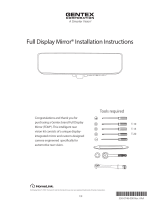Page is loading ...

INSTALLATION(INSTRUCTIONS
FLTW-7632 Instructions 9-1-15.doc Page 1 of 4
Grand Cherokee, Dodge Durango, Dodge Caravan Factory Display Radio
Camera
(Kit # FLTW-7632) NOTE: Requires Chrysler/Dodge dealer to activate; see below
Applications: 2011 – current Chrysler Town & Country (RBZ, RHB, RER, REZ, RBZ, REW radios)
2011 – current Dodge Durango (RHR, RHB, RHZ, RHP, 8.4” radios)
2011 – current Dodge Grand Caravan (RBZ, RHB, RER, REZ, RBZ, REW radios)
2011 – current Dodge Ram Tradesman (RBZ, RHB, RER, REZ, RBZ, REW radios)
2008 – 2010 Jeep Commander (430, 730 radios)
2008 – current Jeep Grand Cherokee (430, 730, RHR, RHB, RB2, RHP, 8.4” radios)
Please read thoroughly before starting installation and check that kit contents are complete.
Items Included in the Kit:
Tools & Supplies Needed:
Camera
Hole Saw for camera mount
Chassis Harness
Power Harness
Display Harness with 22-pin connector
Loose red and black wires (if needed)
These Instructions with Template
Dealer Programmer Tool
Phillips Screwdriver
Center Punch
1/4’’ Drill Bit (if needed)
Power Drill
Wire Ties
Electrical Tape or Heat Shrink Tubing
Plastic Trim Removal Tool
Soldering Iron & Solder (Recommended)
T-taps (optional)
Small grommet or Silicone (If needed)
Vehicle service manual (If needed)
Safety Precautions:
• Work in well ventilated area that is clear of obstructions.
• Secure vehicle with tire chucks in both front and rear of tires.
• Turn vehicle accessories OFF and ensure ignition key is in OFF position.
• Wear safety goggles and snug fitting clothes.
• Use tools only for their intended purpose and which are in good repair.
• Only perform this task if confidence, skill, and physical ability permit.
NOTE: We strive to provide accurate and up-to-date installation instructions.
IMPORTANT: Use of this camera with
the factory display requires activation
by a Chrysler/Dodge dealer. See below
for Dealer Programming Instructions.
If possible, have the dealer “enable”
the camera option prior to installation.

INSTALLATION(INSTRUCTIONS
FLTW-7632 Instructions 9-1-15.doc Page 2 of 4
Step 1: Determine Camera location. Place
template in desired position to confirm fitment.
(IMPORTANT: Some states prohibit items blocking
the license plate; check local authorities to confirm
legal status for your application).
Step 2: Mark Camera location with supplied
template, Center Punch the mark, and use
supplied 19mm Hole Saw to drill Camera
mounting hole. NOTE: If your vehicle has a
liftgate panel/ trunk trim cover, it must be
removed.
Step 3: (If necessary) Use a ¼” Drill Bit to
make a pass through hole in any obstructing
panel for the Camera Harness connector.
Step 4: Insert connector end of the Camera
Harness through the hole(s) you drilled.
RECOMMENDED: Protect Camera Harness from any
sharp metal edges by applying a small amount of
silicone caulk or a rubber grommet (shown below)
to any area that may come into contact with metal.
Step 5: Route Camera and/ or Chassis
Harness along existing wiring and secure
using Wire Ties or Electrical Tape.
Step 6: Connect Camera Harness to supplied
Chassis Harness. The optimal location for this
junction may occur at the top of the liftgate or
inner trunk edge.
Step 7: Route Chassis Harness forward. It
may be necessary to remove sill plates, pillar
covers, side panels, etc. Use a Plastic Trim Removal
Tool to avoid damage to trim pieces.
Step 8: Use a Plastic Trim Removal Tool,
7mm Socket, and/or Phillips Screwdriver to
remove garnish and fasteners securing the
radio display.
Step 9: Unplug all radio connectors from the radio
head unit and set radio aside.
Only complete Step 10 for 2014 Dodge
Durango and 2014 Jeep Grand Cherokee
vehicles.
Step 10: Insert terminal from red wire on
supplied chassis harness into position 31 of
black 52-pin radio connector and insert
terminal from black wire on supplied chassis
harness into position 32 of black 52-pin radio
connector.

INSTALLATION(INSTRUCTIONS
FLTW-7632 Instructions 9-1-15.doc Page 3 of 4
NOTE: If vehicle is NOT equipped with a 22-
pin radio connector (Figure 1), use supplied
White connector to complete Steps 23 & 24.
Figure 1
IMPORTANT: If the White 22-pin connector is
present in the vehicle and Pin 3 and/or Pin 4 are
already populated, remove the terminal(s) using
Delphi Terminal Removal Tool #12094429 or a
Small Flat Watch Repair Screwdriver and isolate
with Electrical Tape.
Step 11: Remove both terminals from chassis
harness. Splice provided loose red wire to
chassis harness red wire and insert terminal
into pin position 3 on the white 22-pin radio
connector (Figure 1) until it clicks securely.
Step 12: Splice provided loose black wire to
chassis harness black wire and insert
terminal into pin position 4 on the white 22-
pin radio connector (Figure 1) until it clicks
securely.
Step 13: Connect White 22-pin Connector to
radio along with all remaining radio
connectors before reinstalling radio head
unit and all trim removed.
Step 14: Route supplied Chassis Harness
under carpet to the center console area.
CAUTION: Keep harness away from accelerator,
brake pedal, and parking brake assembly.
Step 15: Connect Power Harness male RCA
connector to Display Harness female RCA
connector.
Step 16: Using a vehicle specific service
guide/wiring diagram and a multi-meter
verify 12v Ignition power source. Red wire
of power harness connects to 12v+ Ignition
power and Black wire of power harness to
Black chassis ground nut or wire.
RECOMMENDED: Solder wires and cover with Heat
Shrink Tubing or use T-taps as an optional
connection method.
Step 17: Connect Chassis Harness to supplied
Power Harness RCA and power plugs.
Step 18: Use Wire Ties or Electrical Tape to
secure Chassis Harness and Jumper Harness
RCA and power connections.
Step 19: Coil any excess Chassis Harness and
secure it and the Jumper Harness to existing
vehicle wiring with Wire Ties or Electrical
Tape.

INSTALLATION(INSTRUCTIONS
FLTW-7632 Instructions 9-1-15.doc Page 4 of 4
Step 20: Dealer Programming Instructions
PARK VIEW REAR BACK-UP CAMERA
VEHICLE CONFIGURATION
Vehicle VIN must be updated with the sales code of the
added accessory in order to enable system functionality.
Using the DealerCONNECT website and the scan tool,
complete the procedure below:
A. Log on to https://dealerconnect.chrysler.com
B. In the “Vehicle Option” screen under “Global Claims
System” category in the “Service” tab, enter the
VIN and add the following sales code: XAC (PARK
VIEW REAR BACK-UP CAMERA) as a “Dealer
Installed Option.”
C. Confirm that the new sales code has been
successfully added to the VIN. With the scan tool
connected to both the internet (via Ethernet port or
wireless connection) and the vehicle, perform the
following steps:
D. Using the scan tool, select VEHICLE PREPARATION
and then select RESTORE VEHICLE
CONFIGURATION.
E. Follow the step by step instructions on the scan
tool to complete the Park View Rear Back-Up
Camera vehicle configuration.
Step 19: Test system. Close trunk or liftgate and
clear all removed items from around the vehicle
before starting the vehicle. Next, shift into Reverse
and check radio display for the camera image.
Step 20: (If necessary) Adjust camera aim.
Reposition camera to the desired viewing angle.
Step 21: Reassemble vehicle. Follow your
disassembly steps in reverse order, taking care not
to bind the harness wiring when reinstalling trim.
(
(
(
(
(
CAMERA(OPTIONS
The camera offers grid lines or non grid
lines and mirror image or non mirror image
options.
Grid line options: Default setting displays grid
lines. To remove the grid line display, connect
the two green wires near the end of the
Camera Harness.
Display options: Default setting is mirror
image display (i.e., words and letters appear
backwards as in a mirror) for rearward facing
camera (rear view) installation. To change to
non mirror image display for forward
facing camera (front view) connect the two
white wires near the end of the Camera
Harness.
Green and white wires on the Camera Harness.
/