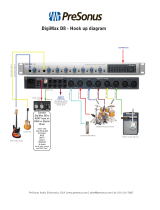Page is loading ...



1
Owner’s Manual

2

3
Contents
1. Safety Notes ................................................................................................................................. 5
2. Introduction 6
3. Features 7
4. Installation Guide and Activation Guide 8
5. Front Panel Explained 10
6. Rear Panel Explained 11
7. Touchscreen Explained 12
8. Software Control Panel 16
9. In The Box 25
10. Troubleshooting 26
11. Technical Specications 27
12. Antelope Audio Support Resources 28


5
1. Safety Notes
To reduce the risk of electrical shocks, re, and related hazards:
● Do not remove screws, cover, or cabinet. There are no user serviceable parts inside.
Refer servicing to qualied service personnel.
● Do not expose this device to rain, moisture or spillover of liquid of any kind.
● Should any form of liquid or a foreign object enter the device, do not use it. Switch o
the device and then unplug it from the power source. Do not operate the device again
until the foreign object is removed or the liquid has completely dried and its residues fully
cleaned up. If in doubt, please consult the manufacturer.
● Do not handle the power cables with wet hands!
● Make sure the device is switched o when plugging/unplugging it to/from the power
source.
● Avoid placing things on the cabinet or using the device in a narrow and poorly
ventilated place which could aect its operation or the operation of other closely located
components.
● If anything goes wrong, turn o the device rst and then unplug the power. Do not
attempt to repair the device yourself. Consult authorized service personnel or your dealer
instead.
● Do not install near any heat sources such as radiators, stoves, or other apparatus
(including ampliers) that produce heat.
● Do not use harsh chemicals to clean your unit. Clean only with specialized cleaners for
electronics equipment.
● Connect all your devices before powering your unit.
● This unit is connected via its power cord to the mains safety earth.
● Never operate the unit without this earth connection.
● DC power supply cable should be routed so that it is not likely to be walked on or
squeezed by items placed upon or against it.
● To completely turn o the device, unplug the power cable rst from the outlet and then
from the rear panel of the unit.
● Both occasional and continued exposure to high sound pressure levels can cause
permanent ear damage via headphones and monitors.
● Your unit should always be un-racked when traveling or in a ight case.
● The device is designed to operate in a temperate environment, with a correct Operating
Temperature of 0-50° C, 32-122° F.

6
2. Introduction
Thank you for purchasing Goliath HD from Antelope
Audio.
Goliath HD is a 64-Channel interface that can be
used with Pro Tools HD or Native DAWs via second
generation Thunderbolt™, USB 3.0 or via 2 MADI
connections, which are compatible with MADI to
Dante Bridge products. Coming with extensive I/O
options, featuring 16 Accusonic mic preamps with
individual volume controls, 32 analog ins with 124dB
of Dynamic Range, 32 analog outs with 129dB of
Dynamic Range, plus mastering grade monitor
outputs, featuring new technology that boosts
dynamic range to a spectacular 132dB. Goliath HD
comes with 8 instrument inputs, 2 transformer re-amp
outs, integrated Talkback mic, 2 headphone outs and
a pair of analog inserts. And if this wasn’t enough,
the descendant of the mighty Goliath HD oers also
AES, MADI, ADAT and S/PDIF connectivity.
FPGA oers a whole new level of real time
performance and sonic excellence. The platform
is taking advantage of real hardware circuitry and
component modeling, allowing engineers to track a
vocalist with a zero latency headphone mix, including
reverb; record a guitar part with proper feel & tone,
using onboard amp and cabinet FX. Capturing a full
drum kit is also brought to another level with up to 16
mics using the industry’s best new Microphone and
Mic Preamp technology, all in realtime.
Needless to say Goliath HD is armed with the full
Antelope Audio arsenal of hardware-based FPGA
FX. These include the most authentic and realistic
zero latency Vintage EQs, Compressors and guitar
amp & cabinet models on the market. Use them for
real time tracking or mixing and easily save presets
with your favorite setups. Those can be easily
recalled or shared with other studio facilities, which
are also part of the global Antelope Audio family.
By oering both HD and USB 3.0 modes, engineers
can now accommodate producers and their laptop
projects and integrate them into their existing
HD setups by easily switching between HD and
our low latency Thunderbolt™ and new USB 3.0
modes. With Antelope’s proprietary HDX Delay
Compensation, any analog or digital input can arrive
in Pro Tools HD sample accurately in the timeline.
No other interface on the market oer this level of
perfect integration for digital sources to Pro Tools HD
software.
The Antelope Audio Real-time FX, zero latency
independent software mixers and routing matrix with
two alternative views are the perfect compliment to
Pro Tools HD studios, which have come to expect
maximum power at their disposal. Goliath HD,
however, is compatible with any DAW on the market
making the device the heart and soul of the highest
tier audio facilities around the world. Our newly
introduced full Session Presets are the perfect match
for the complex and large-scale setups and projects
Goliath HD was designed to handle.
Another reason why Goliath HD sounds like no other
interface on the market is because of the world-
renowned Antelope Audio Acoustically Focused
Clocking (AFC) jitter management technologies it
features. With over 20+ years of history in digital
clocking behind our backs, we backed the Goliath
HD up with all OCX HD and Trinity sounding audio
clocking. This unbeatable sonic detail and precision,
combined with analog authenticity will bring your
sound to the realms of hi-end audio. Now you can
also spread this perfection across your whole studio
as BNC connectors are available for use as Loop
Sync, standard Word Clock I/O and the Antelope
Audio 10M atomic input.
Goliath HD features a redesigned front panel.
With enhanced monitor and level indicators, the
responsive Touchscreen oers multichannel
metering, easy access to preferences, presets, and
clocking modes for HD or Native interfacing. And if
this wasn’t enough, the Goliath HD dedicated Android
& iOS compatible mobile app will allow you to turn
your smartphone or tablet into a powerful audio
interface remote control. Goliath HD guarantees
quiet operation even in the most demanding control
rooms. Don’t be surprised if soon expensive machine
rooms become a thing of the past.
For further information, you can also visit our support
area online for the FAQ, Help Desk and to register
your product at: www.antelopeaudio.com.
Enjoy working with the new Goliath HD!
All the best,
The Antelope Team

7
3. Features
● Hardware-based vintage eects: EQs, Compressors, Reverb, Guitar Amps & Cabinets
● Proprietary Field Programmable Gate Array (FPGA) with massive modeling capabilities
● 2 × HDX ports
● 1 × USB 3.0
● 1 × Thunderbolt Gen2
● 16 × Universal Inputs (Mic In/Line In) on XLR (Inputs 1-4 HiZ compatible, 1 & 2 connected
to AD Inserts)
● 4 × Instrument In on 1/4 stereo jack (dedicated for instrument / HiZ only)
● 16 × Line In on 2 × DB25
● 32 × Line Out on 4 × DB25
● 2 × Reamp Out on 1/4 stereo jack
● 2 × HP Out on 1/4 stereo jack
● 2 × AD Inserts on double TRS (only for rear Mic/Line Inputs 1 & 2)
● 1 × S/PDIF In on RCA (2 CHs)
● 1 × S/PDIF Out on RCA (2 CHs)
● 4 × AES/EBU In on DB25 (8 CHs)
● 4 × AES/EBU Out on DB25 (8 CHs)
● 2 × ADAT In on Fiber optic
● 2 × ADAT Out on Fiber optic
● 1 × Atomic In on BNC
● 1 × WC In on BNC (also used for HDX Loop Sync)
● 2 × WC Out on double BNC (also used for HDX Loop Sync)
● 2 × Optical MADI In and Out on Fiber optic (64 channels on each MADI)
● 1 × Monitor Line Out on 1/4 TRS stereo jacks (L/R CHs) for pair of stereo monitors
● 1 × TALKBACK Mic
● 1 × 3.5” high resolution TFT display (262 000 colors) with capacitive touch screen panel
● 1 × Big knob for all Monitor or Line Outs and HP volume control

8
4. Installation Guide
Connect to the AC power source via rear panel connector.
Connect the AC power source on the rear panel.
1. Connect the USB 3.0 or Thunderbolt™ cable to the corresponding port on your
computer.
2. Download the Goliath HD launcher and driver from http://www.antelopeaudio.com/
products/goliath-hd/.
3. Start the application, the launcher will automatically download the Software Control
Panel.
4. Open your Control Panel by double clicking and follow the device activation procedure.
5. Connect your inputs and outputs of choice to Goliath HD.
6. Open your preferred DAW and ensure the device is selected as an input and output.
Note: Make sure your Goliath HD has the most recent rmware installed. Check this by
selecting the Info panel and clicking on the Firmware Update button.
See picture:

9
Activation Guide
It is essential to activate your Goliath HD before using it. Once connected to your AC and via USB
3.0 or Thunderbolt™ to your computer follow the steps below:
Navigate to www.antelopeaudio.com/support/downloads and then to Goliath HD.
1. Download the Goliath HD Launcher.
2. Start the application (If you are on a PC install the launcher). The launcher will automatically
download the Software Control Panel.
3. You will be greeted by an Activation Screen. If you already have an Antelope Audio account
click on “Use existing Antelope ID”. Enter your information and click Continue.
4. If you don’t have an Antelope Audio account please enter a user ID, e-mail and password,
then click Done.
5. Check your email for the activation link mail and click on it. If the email does not appear in
your Inbox, please check your Spam folder.
6. Go back to the launcher and enter the required information. Click Done.
7. You’re good to go!
Note: If you haven’t activated your Goliath HD, a red window will appear on the touch screen
saying: PLEASE ACTIVATE. Please follow the steps above to successfully activate it.

10
5. Front Panel Explained
1. 2 Re-amp outputs
These outputs are direct outputs that
should be used with guitar ampliers for
re-amping.
2. 4 Instrument Inputs
Hi-Z Inputs with dedicated rotary control
knobs. Hi-Z Inputs are suitable for connect-
ing instruments such as bass or guitar to
the Goliath HD.
3. High resolution “capacitive touch” TFT
display
Multi function touch screen that displays
various information and gives control over
certain functions of the device.
4. Channel Gain Control knobs /
Input Selectors
To adjust the input signal of the channel,
turn the knob left/right. Value can be
adjusted in 1 dB steps. The peak indicator
lights in response to the level of the input
signal. Press and hold the rotary knob to
mute the corresponding channel.
To switch between the input modes (Mic,
Line, Hi-Z on inputs 1-4) press the rotary
knob. Please ensure that your selection
matches the type of input signal.
5. Talkback mic
Press the talkback button, located onto
main display to activate the talkback
microphone. This can be distributed to
the selected headphones and/or monitors
using the software control panel.
6. Main Rotary Knob with LED Ring
Press the knob to cycle through and/or
change the volume levels of Monitor, Line,
HP and Reamp outs. The LED Ring shows
the Volume Control or Mute status of the
selected output.
7. Mono Button
Changes from Stereo to Mono the current
output that is selected by the Main Rotary
Control
8. Antelope Button
Accesses various menus in combination
with other buttons.
Antelope button & Mono button: Enters
touch screen calibration mode.
Press and hold the Mono button + Mute
button before powering on the device:
Factory Reset Combo.
9. Mute Button
Mutes the current output that is selected by
the Main Rotary Control
10. 2 Headphone outputs
Two independently assignable headphone
outputs, selectable and controllable via the
main volume control knob. The lights next
to the outputs are illuminated to indicate
which headphone output is currently
controlled.

11
6. Rear Panel Explained
11. Mains Power Connector
The IEC connector supports a range from
~95-245 V. This enables the device to
automatically accommodate mains voltage
in every country.
12. Word Clock Input
(also used for HDX Loop Sync)
BNC connector used to accept Word Clock
reference.
13. 10M Input
This BNC Input Connector allows the Go-
liath HD to receive timing reference from
an Atomic Clock such as the Antelope 10M
and 10MX, to increase the Oscillator accu-
racy. If the device is in Oven mode, plug-
ging in the atomic clock causes the “Oven”
light to turn to “Atomic” on the touchscreen
and the atomic device becomes the prima-
ry timing reference, thus providing better
sample accuracy, more detailed sound and
greater stability.
14. Word Clock Outputs
(also used for HDX Loop Sync)
Two Word Clock Outputs on BNC connec-
tors.
15. S/PDIF I/O
75 Ω S/PDIF inputs and outputs on RCA
for use with compatible equipment.
16. ADAT Inputs and Outputs
2 Inputs & 2 Outputs (up to 8 channels per
line).
17. AES/EBU I/O
D-SUB 25 connector has 4 ins and 4 outs
(following TASCAM standard).
18. MADI Inputs and Outputs
2 x MADI I/O Connectors providing 64
tracks input and 64 tracks output per
connector.
19. Monitor Outputs
A stereo pair (2 x ¼ TRS) of balanced
outputs to connect a pair of monitors.
20. Thunderbolt™ Port
Enables you to connect your Goliath HD to
a Thunderbolt™ port on a Mac computer
using a Thunderbolt™ cable (not included).
21. USB 3.0
Goliath HD uses USB 3.0 connector com-
patible with Windows & Mac OS X.
22. HDX Ports
Enables you to connect your Orion32 HD
to an HD system (cable not included).
23. Analog Line Outputs (on top)
Four D-SUB 25 connectors enable you to
attach breakout cables, each with 8 lines.
24. Analog Line Inputs (on bottom)
Two D-SUB 25 connectors enable you to
attach breakout cables, each with 8 lines.
25. AD Insert Points
Two ¼” TRS insert points (L & R) for
connecting analog gear such as dynamics
processors or EQ’s, just before the A/D
conversion.
26. Mic and Line Inputs
16 Class-A mic/line preamps, with phantom
power over combo XLR. First four also
Hi-Z compatible.

12
7. Touch Screen Explained
The Goliath features a touch screen on its front panel. From it you can access all options of the
device. The touch screen features the following options:
Menu
Here you can adjust dierent Goliath HD parameters:
Comm Interface
Selects which is the current type of connection between the computer and the Goliath, USB or
Thunderbolt™.
Screen Saver Style and Time
Changes the amount of time it will take for the screen saver to appear as well as the type of the
screen saver for the touchscreen.
SR Conversion
Enables and disables the Sample Rate Converter for the S/PDIF Inputs.
Presets Saving
Enables you to save the current settings on a preset.

13
Main Display
Tap it you select the meters to be currently displayed.
Lock
Indicates whether the Goliath HD is locked to an incoming signal or not.
MON
Enter the Monitor menu to adjust the Monitor volume level from the main Volume Knob.

14
LINE
Enter the Line Out menu to adjust the output volume level.
HP
Cycle through the two Headphone outputs and set their volume levels.
PREAMP Volume
Cycle through the preamp inputs and set their volume levels.

15
CS
Shows the current Clock Source for the Goliath, set by default to Oven. The selected source is
displayed on the top of the touchscreen. Tap to choose from the available clock sources. Your
selection will be shown in the section above.
SR
Here you select the Sample Rate for the Goliath. Tap the SR button to see the available Sample
Rates. The current one will be displayed on the top of the touchscreen.
Presets 1–5
The Global Presets save all device settings to one of the ve available Preset slots.
By pressing buttons P1 to P5 you switch between all customizable presets.
TBK
Set the Talk Back volume level and output (HP1, HP2, Main Monitor Outs).

16
8. Software Control Panel
8.1. Main View options and Routing Tab
The universal panel view is constantly located on the upper half of the control panel for quick access
to the most important features.
Main view:
1. Power/Standby button
2. Main Monitor volume slider
3. Main Monitor Mute button
4. Clock Source select
This dropdown menu allows you to select how the Goliath HD is to be synchronized. Select ‘Oven’
for internal sync, WC (Word Clock) to sync the Goliath HD to an external device through the Word
Clock input or ADAT, MADI, S/PDIF, AES for syncing with incoming digital signals, or through HDX
/ Thunderbolt™ / USB.
5. Sample Rate select
Once you select the Clock Source and Sample Rate, this will automatically determine the number
of channels available to you in the Inputs & Outputs Router.

17
6. Lock light
When your Goliath HD is slaved to another clock source the panel will lock, displaying a “Pad Lock”
symbol to the clock source and you also won’t be able to change the presets. Presets do not store
clock source info or sample rate. This allows you to adjust presets while the device is receiving
clock lock.
7. Devices
This dropdown menu allows you to switch between Antelope Audio devices connected to your
computer or on the same network.
8. Settings
9. Info
10. Minimize & Close
11. PREAMP 1-8 / PREAMP 9-16 / ADAT IN / S/PDIF IN / INST FRONT Section
12. Headphone (HP 1) volume slider
13. Headphone (HP 1) ‘Mute’ button
14. Headphone (HP 2) volume slider
15. Headphone (HP 2) ‘Mute’ button
16. Talkback active button / Indicator light & Talkback volume fader
17. Routing Show/Hide
18. From’ Section (from Routing tab)
19. ‘To’ Section (from Routing tab)
20. Mixers 1–4 Section
21. Presets 1–5 Section
Five dierent presets are available to save your favorite setups for easy access.
To save a new preset:
• Hold down Ctrl (PC) or Command (MAC) & mouse-click on the preset button (in the software
control panel) or;
• Press Ctrl (PC) or Command (MAC) & press the according number on your keyboard.
You can reset the presets to the factory setting or check device info.
22. Session Save / Load
All control panel options can now be saved and recalled with one mouse click. You can restore Gain
levels for every input and output, clock modes, ASIO driver settings plus the AFX and AuraVerb
settings with every parameter included. The full session saving function will also let you save
and load Mixer and Routing adjustments. Even personalized window positions can be recalled.
23. Undo/Redo Routing; Save/Load (from Routing tab)
24. Mic, Line and HiZ (1, 2, 3, 4 only) modes selectable via dropdown menu (please ensure
your selection from the dropdown menu matches the type of signal being inputted)

18
25. Channel Gain (value adjustable in 1 dB steps), Ctrl+Left-Click (Win) / Cmd+Left-Click (Mac)
mutes the channel
26. Peak Meter
27. 48V Phantom Power Switch (independently assignable)
28. Phase Reverse button
29. Stereo Link
30. “How To...” Video Tutorials
31. Alternative Routing Matrix View
8.2. Mixer Tab
1. Fader (double-click to reset to zero)
2. Fader Level indication
3. Solo
4. Mute
5. Stereo Link
6. Pan (double-click to reset to zero)
7. Send (double-click to reset to zero)
8. Master Mix Fader (double-click to reset to zero)
9. Master Mix Level indication
10. Master Mix Mute
11. Mixer 1–4 Show/HideGoliath HD oers four software low latency mixers which provide near
/