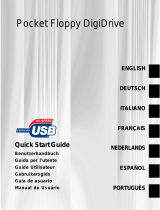Page is loading ...

Addonics USB2.0 Internal Digidrive, 7-in-1 Flash Media Drive Installation Manual
(Model:
AEIDMD4U2)
Thank you for purchasing patent pending Addonics USB2.0 Internal Digidrive. This drive is capable of
reading all current Flash media including Compact Flash Type I and II, Smart media, Memory Stick,
Multimedia Card, Secure Digital Card, IBM Micro drive etc. This drive is to be used for all systems
running on the Intel or AMD (or equivalent) Microprocessors.
Hardware Installation
Ensure that you work in a well-lit area so you can clearly see the cables, switches, jumpers etc.
1. Loosen the cover screws of your computer and remove the cover. Depending on your system, it may lift
off or slide off from the top, back or side. Please refer to your system manual for details.
2. Locate a 3.5”drive bay in your computer. There maybe a plastic or front plate. Gently remove the front
plate.
3. Insert the drive and line up the holes with the side of the computer and ensure that the drive is secure by
screwing it in.
4. Locate pin 1 on the ribbon cable. The wire being colored red or textured differently from the others can
identify Pin1 of the ribbon cable.
5. On the motherboard, locate the 10-pin USB header and connect its pin 1 to the pin 1 of the ribbon cable.
Please verify pin-out before turning on your system.
! You may also use the other USB cable to connect to your internal USB port or external USB
port instead of the motherboard connection.
6. Turn on the system and watch the Digidrive carefully and ensure that the LEDs light up. Your
installation is now complete.
USB
connector
Minimum System Requirements:
! Windows 98, 98SE, Me, 2000 and XP
! 32 MB of RAM
! 233MHz Processor
! USB2.0 or USB1.1 port
! CD-ROM Drive

Software Installation
Installation on PC with Windows 98SE, Me, 2000
1. Turn on your computer. If it is already on, save any work in progress and close any open programs.
2. Insert the Digidrive Installation CD into the CD-ROM drive of your computer.
3. Open “My Computer” on your desktop, and then double-click the CD drive icon.
4. Double-Click “SETUP.EXE” and follow the instructions on your computer screen to install the drivers
for your Digidrive.
5. Restart your computer when prompted.
6. Open “My Computer” to view icons of media cards that are inserted in the Digidrive. Read and write to
these media using the same method as that used for moving data to and from any storage device.
(MS, MMC, SD, SM)
1. Insert Card with metal contact strip facing
down (up for SM) and the cut out notch on
the left side (right side for SM) going toward
the Mini Digidrive.
2. Push gently all the way in.
3. To remove the card, merely pull the card
back out. You may remove the card safely.
Compact Flash (CF) or IBM Micro drive
1. Insert Card with edge, with the holes facing
toward the Mini Digidrive. Making sure to
line the card up with rails.
2. Push gently all the way in.
3. To remove the card, merely pull the card
back out. You may remove the card safely.
Note: No drivers installation required for Windows XP. Drivers are built in on the OS.
Technical Support
If you need assistance to get your unit functioning properly, please call Addonics Technical Support. Our
technical staff will be happy to assist you, but they will need your help to do so. Calling the technical support
staff without all the proper information can be both time consuming and frustrating. Please have all the
information handy like the model number, operating system etc.
Contact Information
Addonics Technologies
2466 Kruse Drive
San Jose CA, 95131
Phone: 408-433-3899
Fax: 408-433-3898
TECHNICAL SUPPORT
Phone: 408-433-3855
Email: [email protected]
/