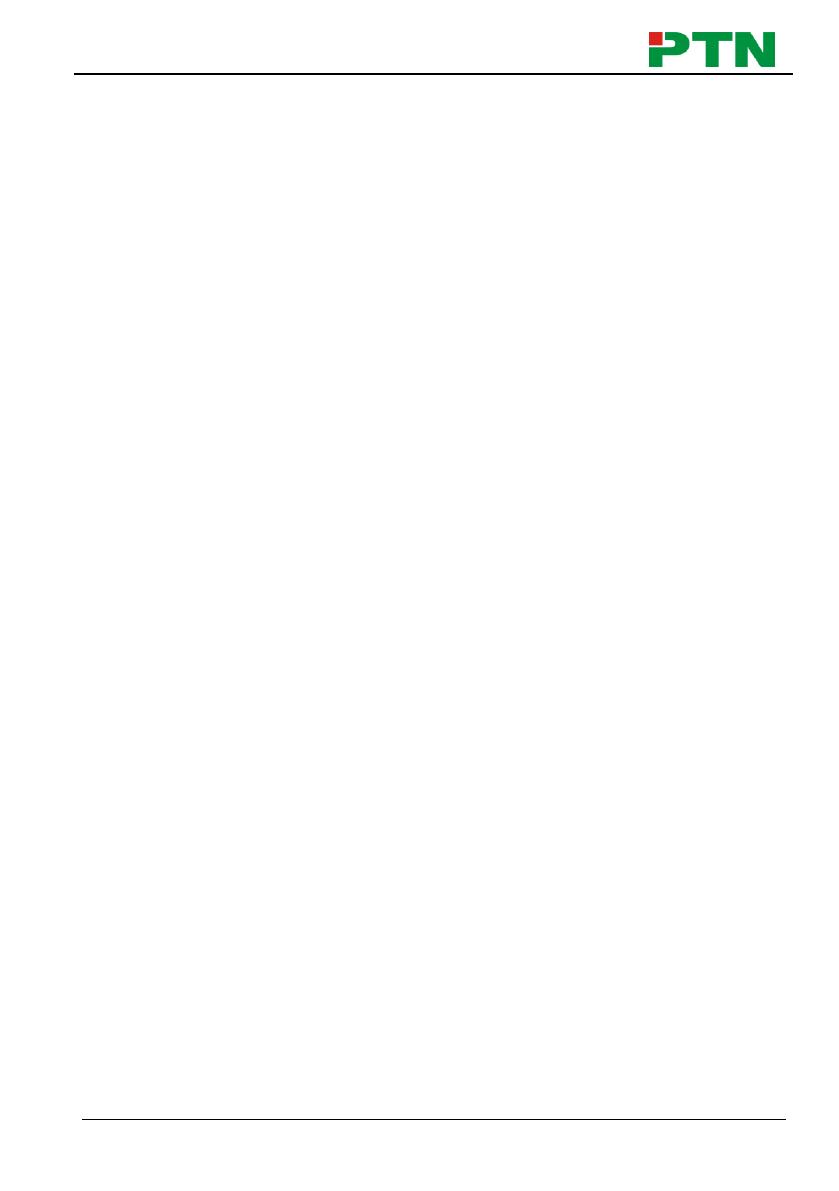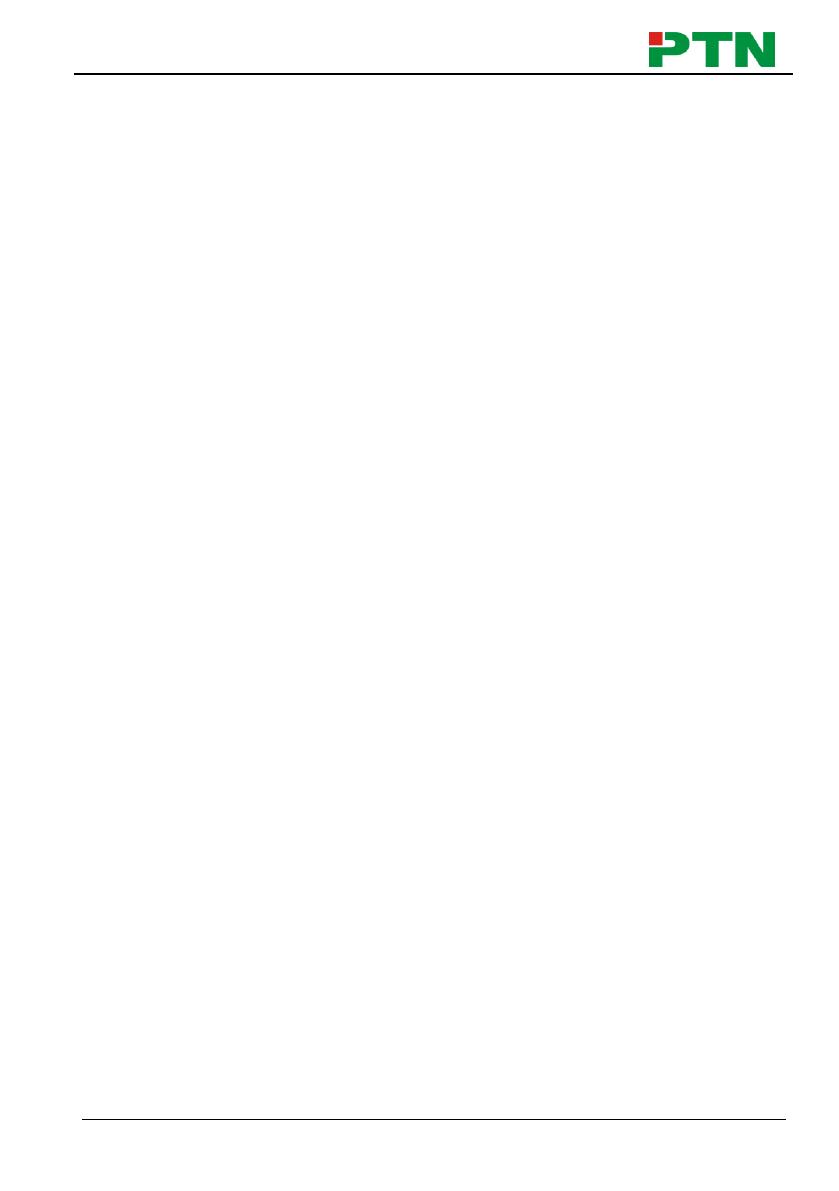
Integrated Switching Power Supply
PTN Electronics Limited www.PTN-electronics.com
Contents
1. Product Introduction .................................................................................................... 1
1.1 Feature .............................................................................................................. 1
1.2 Package List ...................................................................................................... 1
2. Specification ............................................................................................................... 2
3. Panel Description ........................................................................................................ 3
3.1 Front Panel ........................................................................................................ 3
3.2 Rear Panel ......................................................................................................... 4
4. System Connection ..................................................................................................... 5
4.1 Usage Precaution .............................................................................................. 5
4.2 System Diagram ................................................................................................ 5
5. System Operation ....................................................................................................... 6
5.1 Button Control .................................................................................................... 6
5.2 RS232 Control ................................................................................................... 6
5.2.1 RS232 Control Software .......................................................................... 6
5.2.2 Basic Setting ............................................................................................ 7
5.2.3 RS232 Communication Command .......................................................... 8
5.3 GUI Control ...................................................................................................... 11
5.3.1 Control Menu ......................................................................................... 12
5.3.2 Voltage Setting Menu ............................................................................ 13
5.3.3 Network Menu ....................................................................................... 13
5.3.4 Password Menu ..................................................................................... 14
5.3.5 GUI Update............................................................................................ 14
6. Panel Drawing .......................................................................................................... 15
7. Troubleshooting & Maintenance ............................................................................... 16
8. Customer Service ..................................................................................................... 17