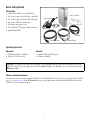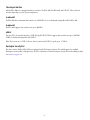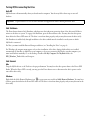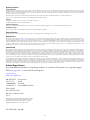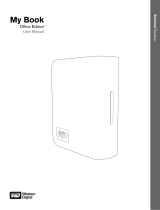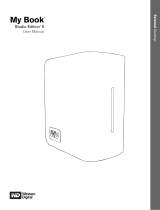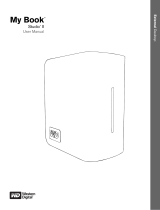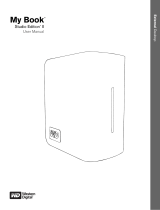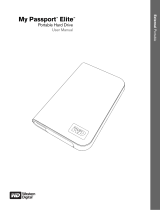Western Digital WDG1T5000N Datasheet
- Category
- External hard drives
- Type
- Datasheet
This manual is also suitable for

My Book
™
Pro Edition
Quick Install Guide

– 1 –
Before Getting Started
Kit Contents
My Book Pro Edition external hard drive
6-ft (1.8m) 9-pin to 9-pin FireWire
®
800 cable
6-ft (1.8m) 6-pin to 6-pin FireWire 400 cable
6-ft (1.8m) USB 2.0 certified cable
AC adapter with power cord
CD with EMC
®
Retrospect
®
Express software
Quick Install Guide
System Requirements
Windows FireWire Installations
You must first connect the drive using the USB cable to install FireWire device drivers. If your system has only a FireWire
port, go to support.wdc.com, click All Downloads, locate your product name, and download the FireWire device driver
installer onto your computer desktop.
Macintosh
®
Windows
®
Available FireWire or USB port Available USB or FireWire port
Mac
®
OS X 10.2.8 or later Windows 2000/XP
Important: For highest performance and reliability, it is recommended that you install the latest updates and service
pack (SP). For Mac, go to the Apple menu and select Software Update. For Windows, go to the Start menu and select
Windows Update.
USB Cable
FireWire 400 Cable
FireWire 800 Cable
AC Power Adapter
Quick Install Guide

– 2 –
About Your WD Drive
LED Indicators
The Power/Activity and Capacity Gauge LEDs are two concentric rings on the front panel of the drive. The outer ring is
the Power/Activity LED and the inner ring is the Capacity Gauge LED.
Power/Activity LED
Capacity Gauge
The Capacity Gauge (inner LED) consists of six sections which illuminate in a clockwise direction to indicate space
used on the drive. Each section represents approximately 17 percent of disk space. Because this drive is preformatted and
contains software and utilities, the first section is illuminated upon installation. The Capacity Gauge is enabled only
through installation of its driver, which must be installed on each system to which My Book is connected.
For Mac, you must install the Button Manager and driver (see “Installing the Drive” on page 4).
For Windows, the autorun menu appears only on first installation of the drive when utilities are installed automatically.
If AutoPlay is disabled on your computer or if you are connecting My Book to another computer, you must install
utilities manually. Go to the desktop. Double-click My Computer, the My Book folder, the WD_Windows_Tools
folder, and Setup.exe.
Capacity Gauge Activity
The Capacity Gauge is updated automatically upon drive usage.
For Windows, the Capacity Gauge is updated only on system or drive restart. To update the Capacity Gauge without
restarting, simply right-click the Button Manager icon in the system tray then click outside the pop-up menu to close it.
Appearance Description
Steady Power-on state or power-save mode
Fast flashing (for approx. 3 seconds) Transitioning to system standby
Slow flashing (every 5 seconds) System standby
Rotating clockwise Drive in use
FireWire 400 Port
FireWire 800 Port
USB Port
Power/Activity LED (outer ring)
Capacity Gauge LED (inner ring)
Power Port
Kensington Security Slot
Power Button

– 3 –
Choosing an Interface
My Book Pro Edition is equipped with three interfaces: FireWire 800, FireWire 400, and USB 2.0. Choose the best
interface depending on your system configuration.
FireWire 800
FireWire 800 has a maximum data transfer rate of 800 Mb/s. It is not backward-compatible with FireWire 400.
FireWire 400
FireWire 400 supports data transfer rates up to 400 Mb/s.
USB 2.0
For most PCs, the standard interface is USB. Hi-Speed USB (USB 2.0) supports data transfer rates up to 480 Mb/s.
USB 2.0 is backward-compatible with USB 1.1.
Note: If you connect to a USB 1.1 device, data is transferred at USB 1.1 speed (up to 1.5 Mb/s).
Kensington Security Slot
For drive security, My Book Pro Edition is equipped with a Kensington Security Slot, which supports a standard
Kensington security cable (sold separately). For more information on the Kensington Security Slot and available products,
visit www.kensington.com.

– 4 –
Installing the Drive
Macintosh
1. Turn on your computer.
2. Connect the drive’s power cord and FireWire 800, FireWire 400, or USB cable as shown. The drive mounts to the
desktop and a My Book icon appears.
3. Double-click the My Book drive icon.
4. Double-click the Mac folder, select the language of your choice from the available folders, then double-click the
WD Button Manager Software disk image that contains the installer.
5. Double-click the WD Button Manager package inside the Mac disk image to install the Button Manager and FireWire
driver.
6. If you want to install the backup software now, double-click the EMC
®
Retrospect
®
Express icon located in the Mac
folder and follow instructions as prompted.
Mac OS X 10.2.8
Mac OS X 10.2.8 is not compatible with FAT32 partitions greater than 128 GB. To use My Book with this operating
system, you must reformat the drive to Mac system format. See Knowledge Base Answer ID 287 at support.wdc.com for
instructions. After reformatting My Book, you can restore the original utilities and EMC Retrospect Express software
using the CD provided. Insert the CD into the drive, double-click the My Book CD icon when it appears on the desktop,
then perform steps 4–6 above.
Important: Reformatting My Book erases all its contents. If you have already saved files on My Book, be sure to back
them up before reformatting it.
Power Adapter

– 5 –
PC
1. Turn on your computer.
2. Connect the drive’s power cord and USB cable as shown.
3. Drive utilities are installed automatically. If a security alert is displayed during this installation, click Accept or
Continue.
4. When finished, a menu displays a list of choices including EMC Retrospect Express backup software. To install the
software, simply double-click your choice on the menu; otherwise, click Quit to begin using the drive.
Note: If AutoPlay is disabled on your computer, you must install utilities manually. Go to the desktop. Double-click
My Computer, the My Book folder, the WD_Windows_Tools folder, and Setup.exe.
5. If you want to use the FireWire connection now, turn off the drive and reinstall it using a FireWire cable. Depending
on your system’s available ports, connect the FireWire 800 or FireWire 400 cable to the drive and your computer.
Turn on the drive and begin using My Book.
EMC Retrospect Express
EMC Retrospect Express is software for backing up and restoring your files. Information on how to use this software,
including backup options and supported file types, is readily available in the online help, which can be accessed from any
screen.
After installation, you can launch EMC Retrospect Express by double-clicking its icon on the desktop or system
dock/tray. Navigate through the menus, make your selections, and follow the directions as prompted. You can choose
manual backup or schedule an automatic backup, or both.
Note: This version of EMC Retrospect Express does not support server applications or server operating systems. For more
information, visit www.emc.com.
Power Adapter

– 6 –
Turning Off/Disconnecting the Drive
Auto-Off
My Book turns off automatically when you shut down the computer. You also may follow these steps to turn off
the drive.
Safe Shutdown
™
The Power button features Safe Shutdown, which prevents the inadvertent powering down of the drive until all data is
written to the drive or system. To engage Safe Shutdown, press the Power button once. You may hear the drive power
down before the Power LED turns off. The drive is now shut down properly, and you may disconnect the drive safely.
Safe Shutdown is enabled only through installation of its driver, which must be installed on each system to which
My Book is connected.
For Mac, you must install the Button Manager and driver (see “Installing the Drive” on page 4).
For Windows, the autorun menu appears only on first installation of the drive, during which utilities are installed
automatically. If AutoPlay is disabled on your computer or if you are connecting My Book to another computer, you
must install utilities manually. Go to the desktop. Double-click My Computer, the My Book folder, the
WD_Windows_Tools folder, and Setup.exe.
Safe Removal
Mac
Drag the My Book icon to the Trash icon for proper dismount. You may hear the drive power down as the Power LED
flashes. When the Power LED is steady, you may press the Power button once or disconnect the drive’s power cord to
turn off the drive safely.
Windows
Right-click the Safely Remove Hardware icon in your system tray and select Safely Remove Hardware. You may hear
the drive power down before the Power LED turns off. The drive is now shut down properly, and you may disconnect the
drive safely.
Important: To prevent data loss, close all active windows and applications before shutting down the drive.

– 7 –
Troubleshooting
If you have problems when installing or using this product, refer to this troubleshooting section or visit our support Web
site at support.wdc.com and search our knowledge base for more help.
**This WD drive is preformatted as a single FAT32 partition for compatibility with all Mac and Windows operating systems. The
FAT32 file system has a maximum individual file size of 4 GB and cannot create partitions larger than 32 GB in Windows 2000/XP;
however, Windows 2000/XP users can overcome these file size limitations by reformatting the drive to NTFS using the Disk
Management utility. See answer ID 1287 at support.wdc.com and article IDs 314463 and 184006 at support.microsoft.com for
further details.
How to Answer ID
use the drive on a Macintosh and a PC simultaneously 291
format the drive to Mac OS format 287
obtain and reinstall the original software included on My Book 1425
install, partition, and format the drive in Windows XP 207
install, partition, and format the drive in Windows 2000 34
format the drive to the FAT32 file system** 1364
disable the setting that boots the system from the external drive 1201
restore FireWire performance after upgrading to Windows XP SP2 1427

– 8 –
Regulatory Compliance
FCC Class B Information
This device has been tested and found to comply with the limits of a Class B digital device, pursuant to Part 15 of the FCC Rules. These limits are designed to provide reasonable protection against
harmful interference in a residential installation. This unit generates, uses, and can radiate radio frequency energy and, if not installed and used in accordance with the instructions, may cause harmful
interference to radio or television reception. However, there is no guarantee that interference will not occur in a particular installation. Any changes or modifications not expressly approved by WD could
void the user’s authority to operate this equipment.
The following booklet, prepared by the Federal Communications Commission, may be helpful: How to Identify and Resolve Radio/TV Interference Problems. This booklet is
Stock No. 004-000-00345-4 available from the US Government Printing Office, Washington, DC 20402.
CSA Notice
Cet appareil numérique de la classe B est conforme à la norme NMB-003 du Canada.
This Class B digital apparatus complies with Canadian ICES-003.
Underwriters Laboratories Inc.
Approved for US and Canada. CAN/CSA-C22.2 No. 60950-1, UL 60950-1. Information Technology Equipment - Safety - Part 1: General Requirements (File E101559).
CE Compliance For Europe
Verified to comply with EN55022 for RF Emissions and EN50082-1 for Generic Immunity, as applicable.
Warranty Information
This product contains no user-serviceable parts. Refer servicing only to authorized WD personnel or a WD-approved service center.
Obtaining Service
WD values your business and always attempts to provide you the very best of service. If this Product requires maintenance, either contact the dealer from whom you originally purchased the Product or
visit our product support Web site at support.wdc.com for information on how to obtain service or a Return Material Authorization (RMA). If it is determined that the Product may be defective, you will
be given an RMA number and instructions for Product return. An unauthorized return (i.e., one for which an RMA number has not been issued) will be returned to you at your expense. Authorized
returns must be shipped in an approved shipping container, prepaid and insured, to the address provided on your return paperwork. Your original box and packaging materials should be kept for storing
or shipping your WD product. To conclusively establish the period of warranty, check the warranty expiration (serial number required) via support.wdc.com. WD shall have no liability for lost data
regardless of the cause, recovery of lost data, or data contained in any Product placed in its possession.
Limited Warranty
WD warrants that the Product, in the course of its normal use, will be free from defects in material and workmanship for a period of three (3) years, unless otherwise required by law, and will conform to
WD’s specification therefor. This limited warranty period shall commence on the purchase date appearing on your purchase receipt. WD shall have no liability for any Product returned if WD determines
that the Product was stolen from WD or that the asserted defect a) is not present, b) cannot reasonably be rectified because of damage occurring before WD receives the Product, or c) is attributable to
misuse, improper installation, alteration (including removing or obliterating labels and opening or removing external enclosures, unless authorized to do so by WD or an authorized service center),
accident or mishandling while in the possession of someone other than WD. Subject to the limitations specified above, your sole and exclusive warranty shall be, during the period of warranty specified
above and at WD’s option, the repair or replacement of the Product. The foregoing warranty of WD shall extend to repaired or replaced Products for the balance of the applicable period of the original
warranty or ninety (90) days from the date of shipment of a repaired or replaced Product, whichever is longer.
The foregoing limited warranty is WD’s sole warranty and is applicable only to products sold as new. The remedies provided herein are in lieu of a) any and all other remedies and warranties, whether
expressed, implied or statutory, including but not limited to, any implied warranty of merchantability or fitness for a particular purpose, and b) any and all obligations and liabilities of WD for damages
including, but not limited to accidental, consequential, or special damages, or any financial loss, lost profits or expenses, or lost data arising out of or in connection with the purchase, use, or performance
of the Product, even if WD has been advised of the possibility of such damages. In the United States, some states do not allow exclusion or limitations of incidental or consequential damages, so the
limitations above may not apply to you. This warranty gives you specific legal rights, and you may also have other rights which vary from state to state.
Technical Support Services
If you need additional information or help during installation or normal use of this product, visit our product support
Web site at support.wdc.com and search our knowledge base.
support.wdc.com
www.westerndigital.com
800.ASK.4WDC North America
949.672.7199 Spanish
+800.6008.6008 Asia Pacific
+31.20.4467651 Europe/Middle East/Africa
Western Digital
20511 Lake Forest Drive
Lake Forest, California 92630
U.S.A.
Western Digital is a registered trademark; and WD, the WD logo, My Book,
and Safe Shutdown are trademarks of Western Digital Technologies, Inc.
Other marks may be mentioned herein that belong to other companies.
© 2006 Western Digital Technologies, Inc. All rights reserved.
2079-701073-A01 Aug 2006
-
 1
1
-
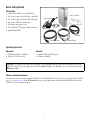 2
2
-
 3
3
-
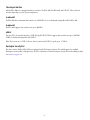 4
4
-
 5
5
-
 6
6
-
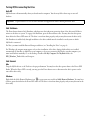 7
7
-
 8
8
-
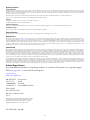 9
9
Western Digital WDG1T5000N Datasheet
- Category
- External hard drives
- Type
- Datasheet
- This manual is also suitable for
Ask a question and I''ll find the answer in the document
Finding information in a document is now easier with AI
Related papers
-
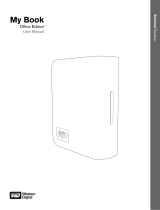 Western Digital 4779 705004 User manual
Western Digital 4779 705004 User manual
-
Western Digital My Book WDH1U7500 User manual
-
 Western Digital WDXUL3200JB Datasheet
Western Digital WDXUL3200JB Datasheet
-
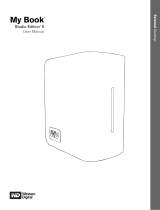 Western Digital My Book Studio Edition II User manual
Western Digital My Book Studio Edition II User manual
-
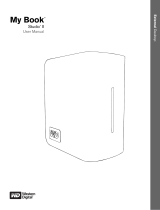 Western Digital My Book Studio Edition II User manual
Western Digital My Book Studio Edition II User manual
-
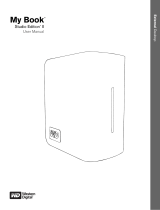 Western Digital Studio Edition II User manual
Western Digital Studio Edition II User manual
-
 Western Digital WDH2Q10000E Datasheet
Western Digital WDH2Q10000E Datasheet
-
Western Digital My Book Home Edition 2TB User manual
-
Western Digital My Book Studio Edition 1TB User manual
-
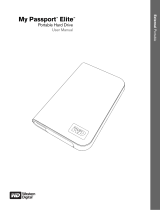 Western Digital WDMLB3200TN User manual
Western Digital WDMLB3200TN User manual
Other documents
-
Equip 136339 Datasheet
-
LaCie BIG DISK EXTREME TRIPLE Owner's manual
-
LaCie D2 QUADRA HARD DRIVE User manual
-
Seagate Installation guide
-
Acomdata SHD160UFAPE-54 Datasheet
-
 ADS Technologies USBX-888 Quick Manual
ADS Technologies USBX-888 Quick Manual
-
Maxtor 800 User manual
-
LaCie 2big Triple User manual
-
LaCie 2Big Triple (2-disk RAID) User manual
-
Seagate Installation guide