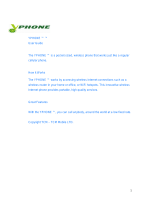Page is loading ...

Creative Muvo Micro N200/Zen Nano Plus
Audible User Guide.
Requirements & Tech Specs
• Windows XP or later.
• Audible Manager 5.1.0.1 or higher
• Windows Media Player 11
• Audible formats: 2 and 3

Buttons & Functions

I. Playback
Once your Audible files have been successfully transferred into your device, the most
recent file that you’ve transferred will automatically begin to play.
• To access your other Audible files, click the Scroller to the left or the
right while the current file is playing.
II. Section Navigation & Bookmarking
1. Section Navigation
•
••
• After you have selected the book that you would like to playback, you have a few
playback options that you may engage in.
•
••
• Press the Play/Pause button during playback to pause the Audible file.
•
••
• Turn and hold the Scroller to the left to rewind your Audible file.
•
••
• Turn and hold the Scroller to the right to rewind your Audible file.
Your Audible files are segmented into sections to allow for easier navigation of your
files through the Skip Section playback option.
a. To access the Skip Section menu, press the Scroller to access
the Main Menu.
b. Turn the Scroller to scroll through the menu options and locate
the Skip Section option.
c. Press the Scroller to select the Skip Section option.
From here you may navigate through your Audible file by:
• Tapping the Scroller the left to go back to the previous section of
the file.
• Tapping the Scroller to right to proceed to the next section of the
file.

To go back to normal playback mode, in which you will be able to rewind and
fast forward your Audible Files:
a. Press the Scroller to access the Main Menu.
b. Turn the Scroller until you reach the Play Mode option.
c. Press the Scroller to select the Play Mode option.
2. Bookmarking
To create a bookmark during the playback of your Audible Files:
a. Press the Play/Pause button to pause the Audible file.
b. From this point, you may either power the device off or proceed with listening to
another audio file. When you decide to continue listening to the Audible file that
you previously paused, playback will resume from the position in which you
paused it.
It is important that you read the manual to ensure that you get the most out of your new
device. For further guidance with using your new device, please visit www.creative.com .
/