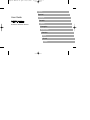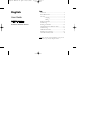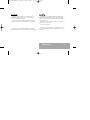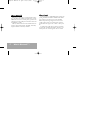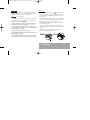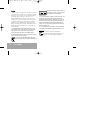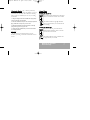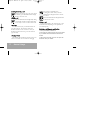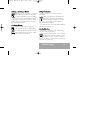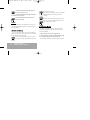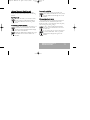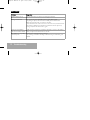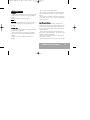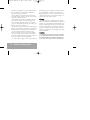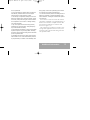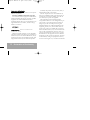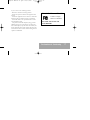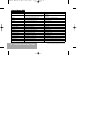Southwing S.L. NeoVoice User manual
- Category
- Headphones
- Type
- User manual
This manual is also suitable for

Nederlands
Dansk
Español
Deutsch
Français
Italiano
Norsk
Português
Suomi
Svenska
English
User Guide
Bluetooth
®
Wireless Headset
USB
English Manual V2.qxd 20/11/2003 12:39 PÆgina 1

Index
Introduction .....................................................................3
What is Bluetooth
®
? .......................................................4
First steps .........................................................................5
Charging .......................................................5
Pairing ...........................................................6
Wearing the Headset ......................................................7
General Usage .................................................................7
Resetting your Headset ................................................10
Advanced Features in Hands-free mode ..................11
Troubleshooting ............................................................12
Additional Information ...............................................13
Declaration of Conformity .........................................16
Commands Summary Table ........................................18
Note: Please read the "Safe usage guidelines" on page 13 and
"Warranty" on page 14 before using the Headset.
English
User Guide
Bluetooth
®
Wireless Headset
USB
English Manual V2.qxd 20/11/2003 12:39 PÆgina 2

Introdu ction
Thank you for choosing to buy a Bluetooth
®
(*)
SouthWing Headset. We hope you enjoy using it as
much as we did developing it.
This User Guide provides all the information you
will need on how to use and look after your product.
* Bluetooth is a registered trademark owned by
Bluetooth SIG, Inc. U.S.A. and licensed to SouthWing.
SouthWin g
SouthWing was founded in December 2000 and is
headquartered in Barcelona, Spain. Our experienced
team is focused on developing the future generation of
wireless headsets.
Should you wish to learn more about the company,
please visit our web site at:
www.south-wing.com
If you have any comments or suggestions on this or
any other SouthWing product, we would love to hear
from you.
Introduction
3
English Manual V2.qxd 20/11/2003 12:39 PÆgina 3

4
What is Bluetooth ?
What
is
Blueto oth
?
Bluetooth is a short-range cord replacement techno-
logy that allows the seamless interconnection of many
different devices such as mobile phones, portable com-
puting devices, and mobile phone headsets without the
complication of cables.
Industry collaboration has meant that Bluetooth has
become a highly interoperable, affordable, and widely
deployed wireless connectivity standard.
What
do
I
need?
As this Headset is a qualified Bluetooth product sup-
porting the Bluetooth Headset and Bluetooth Hands-
free profiles, it can connect to any other qualified
Bluetooth product supporting at least one of these
profiles. Today, nearly every mobile phone with inte-
grated Bluetooth supports one or both of these profi-
les.
As a Bluetooth mobile phone will most commonly
be used with your Bluetooth Headset, references to a
mobile phone are used throughout this User Guide.
®
®
English Manual V2.qxd 20/11/2003 12:39 PÆgina 4

First
Steps
When you first receive your SouthWing Bluetooth
Wireless Headset you will need to charge the battery
and pair the Headset to your mobile phone.
Charging
(Fig.-2: Charging)
Your Bluetooth Headset has an internal rechargeable
battery and USB Charging Socket. To charge this bat-
tery, follow these steps: CAUTION!
1. Always first plug the connector of the power supply into
the USB Charging socket [6] Headset (
Fig.-1: Overview-
Headset), with the arrow facing down (Drawing B), that is,
never with the arrow facing up (
Drawing A). Make sure that
the connector enters smoothly.
2. Plug the power supply into a power point.
3. The Headset Indicator Light will turn green to indicate the
Headset battery is charging.
4. Once the Headset Indicator Light turns off, the Headset
is fully charged and can be removed from the power supply.
Please Note:
- If the Headset Indicator Light [
2
] remains off when
you plug the power supply into the Headset, the bat-
tery is already fully charged and does not require fur-
ther charging.
- Thanks to its USB charging facility, the Headset bat-
tery can alternatively be charged from any USB port,
such as those found on a PC or laptop. The
SouthWing USB cable adaptor accessory is required
(www.south-wing.com)
- To maximise battery life, do not leave the power
supply plugged into the Headset for extended periods
of time.
- Full battery capacity will be achieved after two or
three full charge/discharge cycles.
First Steps
5
Drawing A Drawing B
WRONG RIGHT
English Manual V2.qxd 20/11/2003 12:39 PÆgina 5

6
First Steps
Pairing
Before using your Headset you will need to pair it to
your Bluetooth mobile phone. You will need to repeat
this process if you want to use your Headset with ano-
ther mobile phone. Pairing is a feature of your
Bluetooth Headset that prevents anyone else eaves-
dropping on your phone conversations. This product
supports both the Headset and Hands-free profiles,
which ensures compatibility with a larger number of
Bluetooth mobile phone models. The addition of the
Hands-free profile offers access to a wider range of
phone functions.
1. Ensure the Headset is off (see below on how to turn
your headset on and off) and that the mobile phone with
which you wish to pair is not too far apart (less than 1
meter of separation will ensure most reliable pairing).
2. Put the mobile phone into pairing mode (see the instruc-
tions which came with your phone).
3. Press and hold the Multi-function Dial [1] for
about 5 seconds until the Headset Indicator Light
[2] alternates between red and green (you
will also hear a series of high tones). Now
the Headset is ready for pairing in
Headset mode.
4. If your mobile phone supports the Hands-free mode, just
briefly push once again the Multi-function Dial and the
Headset will attempt pairing in Hands-free mode (you will
hear a series of low tones). Briefly pushing the button will
allow you to alternate between Headset and Hands-free
modes. You now need to wait several seconds while both
devices attempt to pair.
5. If you are asked for a PIN number, note that the default
PIN number for the SouthWing Bluetooth Headset is 1111.
Please Note:
- If pairing is successful, the Headset
Indicator Light [2] will begin flashing green.
You can now start using your Headset.
GREEN RED
GREEN
5 sec.
English Manual V2.qxd 20/11/2003 12:39 PÆgina 6

Wearin g
the
Headse t
(Fig.-3: Wearing the Headset)
You will find it is easy to place the Headset on your ear
(even with just one hand). These directions will help
and over time you will find your own way of wearing
the Headset.
1. Using two fingers, extend the Flexible Ear loop [3] away
from the main part of the Headset.
2. Place the Headset around your ear ensuring the Speaker
[4] is positioned correctly over your ear canal.
3. Release the Flexible Ear loop and allow it to naturally
spring back to grip the top of your ear.
4. Gently press the Headset into your ear to ensure that it
is correctly positioned.
Please Note:
- To find the most comfortable position for the
Headset, try rotating it forwards or backwards once on
the ear.
General
Usage
Turning
the
Headse t
on
Press and hold the Multi-function Dial [1] for
about 2 seconds until an audio tone is heard.
The Headset Indicator Light [2] will flicker
green for approximately one second and will
start flashing.
Turni ng
the
Headset
off
With the Headset on, press and hold the
Multi-function Dial [1] for about 2 seconds
until an audio tone is heard.
The Headset Indicator Light will flicker red
for approximately one second.
Wearing the Headset /
General Usage
7
GREEN
RED
2sec.
2sec.
English Manual V2.qxd 20/11/2003 12:39 PÆgina 7

8
General Usage
Receiving/a nswering
a
call
When the phone rings (ring tone can be heard
in Headset), press the Multi-function Dial [1]
briefly to answer the call.
Ending
a
call
Press the Multi-function Dial [1] briefly during
a call and the call will be ended. The Headset
is now ready to receive or initiate another call.
Auto-ssleep
To conserve battery life, your Headset features an
auto-sleep function. This function switches the
Headset off after 4 hours of inaction. Once your
Headset has entered auto-sleep, it can be turned on
again normally.
Changing
Volume
The Headset will remember all volume settings even
when it is switched off. The method of changing
these settings is described below.
To change the sound volume, rotate the
Multi-function Dial [1] forwards to increase
the volume.
Rotate the Multi-function Dial [1] backwards
to decrease the volume.
Making
a
call
A call can be initiated by the mobile phone or with
the Headset itself (depending on the capabilities of
your mobile phone).
Initi ating
a
call
from
your
mobil e
phone
1. Ensure your Headset is switched on.
2. Ensure that your mobile phone has been correctly paired
to your Headset and that the Bluetooth mode has been
enabled.
3. Make a call as usual with your phone. Your phone will
transfer the call to your Headset.
1
1
English Manual V2.qxd 20/11/2003 12:39 PÆgina 8

Initi ating
a
call
from
your
Heads et
Depending on your mobile phone, you may be
able to initiate phone calls from your Headset
(your phone will need to support voice dialling).
To activate, briefly press the Multi-function Dial [1]
on the Headset. If supported, you will then be able to
speak the name of the person you wish to call, resul-
ting in the call being initiated.
Low
Batter y
Warning
The Headset will produce a warning tone
when the battery has only 10% charge remaining.
To visually indicate this, the Headset Indicator
Light will flash red rather than green. In addi-
tion, several tones will be heard.
Muting
the
microphone
During conversation, it is possible to mute the
microphone.
During a call, briefly push the Multi-function
Dial [1] twice, and audio tones will indicate
that the microphone is muted. A tone will be
heard every 2 seconds during the call to remind you
that the microphone is muted.
Two additional presses of the Multi-function Dial [1]
will turn the mute function off.
Select ing
Ring
Tones
Your Headset is programmed with 12 different ring
tones from which you can choose.
With the Headset turned on, if you rotate and
hold the Multi-function dial (either forward or
backward), for about 5 seconds, you will enter
the ring tones menu (you will also hear the current ring
tone). Then do the following:
General Usage
9
RED
1
5 sec.
2
English Manual V2.qxd 20/11/2003 12:39 PÆgina 9

10
General Usage /
Resetting your Headset
1. Rotate the Multi-function Dial [1] forward to
move up in the ring tone list.
2. Rotate the Multi-function Dial [1] backward to
move down in the ring tone list.
3. Push briefly the Multi-function Dial once to
select your ring tone.
Please Note:
- Some mobile phones will play their own ring tones
over the headset, replacing the user selected ring tone
from the Headset.
Automati c
call
pick
up
If you wish to have all of your calls automatically
answered (without any button presses), you can enable
the automatic call pick up mode.
To turn on the automatic call pick up, enter
the ring tone menu and briefly push twice on
the ring tone you select.
Now, when incoming calls arrive, your headset
will automatically answer the call after 2
seconds.
To turn off the automatic call pick up, enter
the ring tone menu and briefly push once to
select a ring tone as usual.
Resett ing
your
Headset
Should your Headset stop responding the battery
may require charging. If this fails, you may need to
reset your Headset:
1. Take a thin rigid item such as a paper clip end.
2. Introduce the item carefully in the Reset Button Hole [7]
of your Headset and push the inner button gently.
Your Headset should now function again as normal.
1
5 sec.
2
5 sec.
1
English Manual V2.qxd 20/11/2003 12:39 PÆgina 10

11
Advanced Features in
Hands-free mode
Advan ced
Featu res
in
Hands -ffree
mode
If your mobile phone supports the Hands-free
mode, you may be able to benefit from the following
features:
Reject ing
a
call
In Hands-free mode, you can reject a call by
briefly pushing the Multi-function Dial [1]
twice on the Headset when the ring tone is
heard.
Trans ferring
a
call
to
the
phone
In Hands-free mode, during conversation, you
can transfer the conversation to the mobile
phone by pushing the Multi-function Dial [1]
three times on the Headset.
Pushing the Multi-function Dial [1] once again
will transfer the conversation back to the
Headset.
Last
number
redialling
In Hands-free mode, you can make your
phone redial the last number. To do so, briefly
push the Multi-function Dial [1] twice on the
Headset.
Disconnecti ng
from
the
phone
Some mobile phones are permanently connected to
the Headset. This may reduce battery life. In the
Hands-free mode, you can disconnect from the phone,
without losing your pairing settings.
To do so, push the Multi-function Dial [1]
three times on the Headset when it is not in
an active call.
If you want to pick up a call, you first need to
re-connect the Headset. To do so, push the
Multi-function Dial [1] once again on the
Headset.
3
2
1
2
3
1
English Manual V2.qxd 20/11/2003 12:39 PÆgina 11

12
Troubleshooting
Troubl eshooti ng
Problem
Suggestions
Headset will not turn on - The Headset battery may be flat. Try recharging the Headset.
Pairing is unsuccessful - Try moving the phone and Headset closer together during pairing.
- If pairing to a phone, make sure that the mobile phone is in the correct
Bluetooth mode and is ready to connect to a Headset.
- Some electrical devices such as microwave ovens create a noisy electrical environ-
ment making it difficult for the Headset to communicate with the phone. Try
moving away from such devices and try again.
Pairing has succeeded but
calls are not heard in Headset
- Make sure that your phone is switched on and ready to connect to the Headset.
Check your phone user manual on how to do this.
My Headset stops responding
to button presses
- Ensure that your Headset battery is charged.
- Try resetting your Headset according to the directions given in 'Resetting your
Headset'
English Manual V2.qxd 20/11/2003 12:39 PÆgina 12

Addition al
Information
Contacts
Please contact SouthWing with the following details
should you have any questions or suggested improve-
ments.
Email
: customerser[email protected]
Please note:
For all warranty related issues, please return the pro-
duct to the shop from which you purchased your
Headset.
Battery
Care
Your Headset battery will have a long life provided
you follow these guidelines:
- Do not use any accessory to charge your Headset
other than the ones provided by SouthWing for this
product.
- Only use the power supply delivered with your
Headset.
- Do not charge your Headset outdoors.
- Do not charge your Headset if the ambient tempera-
ture is above 45 degrees Celsius or below 10 degrees
Celsius.
- Do not leave your Headset connected to the charger
for extended periods of time, as excessive charging will
reduce battery life.
Safe
Usage
Guidelines
- Only use the product according to the directions
within this User Guide. Usage of this product contrary
to these directions could cause injury. In addition, any
usage of this product contrary to this User Guide will
void any warranty.
- Do not use the product in an environment where it
may come in contact with liquid, or be exposed to high
humidity or extreme temperatures.
- Do not place the product in a fire as it may explode
causing injury or death.
- Do not use the product in areas where usage of radio
Additional Information
13
English Manual V2.qxd 20/11/2003 12:39 PÆgina 13

14
Additional Information
transmitters is prohibited (e.g. aircraft and hospitals) or
close to sensitive devices that may be affected by a
radio transmitter (e.g. pacemakers).
- Do not attempt to service this product yourself. If
the product requires servicing, this must be performed
by an approved service person.
- If the product becomes dirty, it should be cleaned
with a soft cloth. Do not use any cleaning agents as
these may damage the plastics, electronics or battery.
- Usage of this product while driving, may reduce your
ability to react to road conditions.
- Be aware that using a wireless headset while driving is
illegal in certain countries. Therefore, you should check
the local laws before using the product while driving.
- As this product contains parts which may cause
injury if consumed, keep it out of reach of children.
- The power supply is the main device to disconnect
the power, therefore the mains supply plug needs to be
close to the equipment and easily accessible.
- Use only the power supply or accessories provided by
SouthWing. Usage of a different power supply or char-
ger or modification of either of these devices may
damage the product or result in a risk of electrocution.
- Caution: Prolonged use of the headset at high volu-
mes may affect your hearing capacity.
Warranty
SouthWing provides a guarantee that this product
will be free of defects in workmanship and material for
a period of 2 years. Should the product fail under nor-
mal usage within this period, please return the product
to the store from which it was purchased. At the dis-
cretion of SouthWing, the faulty product will then be
replaced or repaired at no cost according to the condi-
tions outlined below.
Conditions
1. To be granted, this guarantee requires the presentation
of the original dated purchase invoice with the serial num-
ber and dealer details clearly indicated. SouthWing reser-
ves the right to refuse warranty service if this documenta-
English Manual V2.qxd 20/11/2003 12:39 PÆgina 14

tion is not presented.
2. Any product repaired or replaced will be covered by the
same warranty conditions until the end of the original
warranty period or 90 days (whichever is later).
3. The free repair or replacement warranty does not cover
failure of the product due to normal wear and tear, misuse,
use contrary to the product user guide, accident, modifica-
tion or adjustment, forces of nature, or damage resulting
from contact with liquids.
4. Only service personnel who have been approved by
SouthWing may repair this product. Attempted repair by
anyone else will void this warranty.
5. At the discretion of SouthWing, a faulty unit will be either
repaired or replaced. If repair is not possible, SouthWing
reserves the right to replace the faulty product with another
product of equivalent value.
6. SouthWing does not offer any further express warranty,
neither written nor oral. To the extent allowed by local law,
any implied warranty or condition or merchantability, satis-
factory quality, or fitness for a particular purpose is limited
to the duration of the warranty described above.
7. To the extent allowed by local law, SouthWing will not be
liable for any incidental or consequential damages of any
nature whatsoever, including but not limited to lost profits or
commercial loss.
Some countries or states do not allow the exclusion
or limitation of incidental or consequential damages, or
limitation of the duration of implied warranties. This
may mean that the limitations or exclusions stated
above do not apply to you.
This guarantee does not affect the consumer's statu-
tory right under applicable local laws in force, nor the
consumer's rights against the dealer arising from their
sales/purchase contract.
Additional Information
15
English Manual V2.qxd 20/11/2003 12:39 PÆgina 15

16
Declaration of Conformity
Declaration
of
Conformity
We, Southwing S.L., declare under our sole responsi-
bility that our product:
NeoVoice USB Bluetooth Headset (Neo-102)
Is in conformity with the appropriate standards EN
300328, EN 60950, following the provisions of Radio
Equipment and Telecommunication Terminal
Equipment directive 99/5/EC with requirements cove-
ring EMC directive 89/336 EEC, and Low Voltage
directive 73/23/EEC.
FCC
Statem ent
(Federal Communications
Commission, USA)
This device complies with Part 15 of the FCC Rules.
Operation is subject to the following two conditions: (1)
this device may not cause harmful interference, and (2)
this device must accept any interference received, inclu-
ding interference that may cause undesired operation.
To identify this product, refer to the Part, Series, or
Model number found on the product.
The FCC requires the user to be notified that any
changes or modifications made to this device that are
not expressly approved by SouthWing may void the
user's authority to operate the equipment.
This equipment has been tested and found to
comply with the limits for a Class B digital device, pur-
suant to Part 15 of the FCC Rules. These limits are
designed to provide reasonable protection against
harmful interference in a residential installation. This
equipment generates, uses, and can radiate radio fre-
quency energy and, if not installed and used in accor-
dance with the instructions, may cause harmful interfe-
rence to radio communications. However, there is no
guarantee that interference will not occur in a particu-
lar installation. If this equipment does cause harmful
interference to radio or television reception, which can
be determined by turning the equipment off and on,
the user is encouraged to try to correct the interference
English Manual V2.qxd 20/11/2003 12:39 PÆgina 16

by one or more of the following measures:
- Reorient or relocate the receiving antenna.
- Increase the separation between the equipment and
receiver.
- Connect the equipment into an outlet on a circuit dif-
ferent from that to which the receiver is connected.
- Consult the dealer or an experienced radio or televi-
sion technician for help.
This product emits radio frequency energy, but the
radiated output power of this device is far below the
FCC radio frequency exposure limits. Nevertheless, the
device should be used in such a manner that the poten-
tial for human contact with the antenna during normal
operation is minimized.
Declaration of Conformity
17
NEOVOICE-USB NEO-102
Tested To Comply
With FCC Standards
FOR HOME OR OFFICE USE
FCC ID: RGPGUEL
English Manual V2.qxd 20/11/2003 12:39 PÆgina 17

HOW TO DO? ACTION HEADSET RESPONSE
Pairing Mode Headset Profile In OFF state press and hold Button for 5 sec and see the
pairing instructions of your phone
Headset light flashes red and green and a series of high tones
can be heard
Pairing Mode Hands-free Profile In OFF state press and hold Button for 5 sec and press but-
ton once, then see the pairing instructions of your phone
Headset light flashes red and green and a series of low tones
can be heard
Power On In OFF state press and hold Button for 2 sec Headset turns on and light flashes green
Power Off In ON state press and hold Button for 2 sec Light flashes red and Headset turns off
Accept call During incoming call press Button once Headset picks call up
End Call During a call press Button once Headset hangs up the current call
HOW TO DO? ACTION HEADSET RESPONSE
Voice Dialling
1
In ON state press Button once Mobile initiates voice dialling command
Last Number Redial
2
In ON state press Button twice Mobile Redials
Disconnect from phone
2
In ON state press Button 3 times Headset disconnects from phone
Reject Call
2
During incoming call press Button twice Headset rejects call
Muting microphone During a call press Button twice Microphone is muted
Transfer call to mobile
2
During a call press Button 3 times Call continues in mobile
Transfer call back to Headset
2
During a call in the mobile press Button once Call continues in Headset
Select Ring tone menu Press and hold Vol+ or Vol- for 5 sec Enters ring tone list
Check different ring tones In ring tone menu press Vol+ press Vol- Up and Down in the ring tone list
Select ring tone In ring tone menu press Button once Selects ring tone in Headset normal answer mode
Automatic call pick up activation In ring tone menu press Button twice Selects ring tone in Automatic call pick up mode
18
Commands Summary Table
Commands
Summary
Table
1
Only with mobile phones supporting voice dialling
2
Only with mobile phones supporting Hands-free mode
English Manual V2.qxd 20/11/2003 12:39 PÆgina 18
-
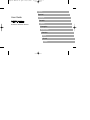 1
1
-
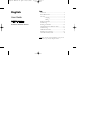 2
2
-
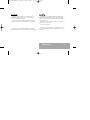 3
3
-
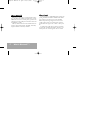 4
4
-
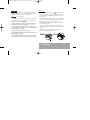 5
5
-
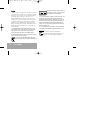 6
6
-
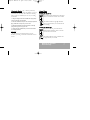 7
7
-
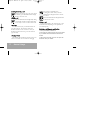 8
8
-
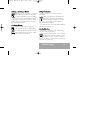 9
9
-
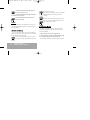 10
10
-
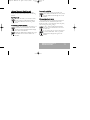 11
11
-
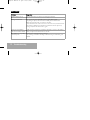 12
12
-
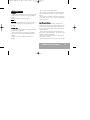 13
13
-
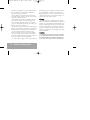 14
14
-
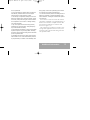 15
15
-
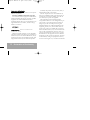 16
16
-
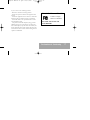 17
17
-
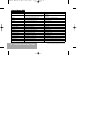 18
18
Southwing S.L. NeoVoice User manual
- Category
- Headphones
- Type
- User manual
- This manual is also suitable for
Ask a question and I''ll find the answer in the document
Finding information in a document is now easier with AI