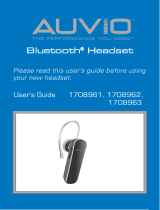Page is loading ...

User Guide
Bluetooth
®
Wireless Headset
NEO -507
English
Español
Français
Deutsch
Nederlands
Portuguese
Italiano
2-26
27-52
53-78
79-104
105-130
131-156
157-182
INDEX

INDEX
11..
IInnttrroodduuccttiioonn
...........................................................
22..
FFiirrsstt
SStteeppss
.............................................................
CChhaarrggiinngg
........................................................
PPaaiirriinngg
...........................................................
33..
WWeeaarriinngg
tthhee
HHeeaaddsseett
............................................
44..
GGeenneerraall
UUssaaggee
......................................................
55..
RReesseettttiinngg
yyoouurr
HHeeaaddsseett
......................................
66..
AAddvvaanncceedd
FFeeaattuurreess
iinn
HHaannddss-ffrreeee
mmooddee
............
77..
TTrroouubblleesshhoooottiinngg
..................................................
88..
AAddddiittiioonnaall
IInnffoorrmmaattiioonn
.........................................
99..
DDeeccllaarraattiioonn
ooff
CCoonnffoorrmmiittyy
..................................
1100..
CCoommmmaannddss
SSuummmmaarryy
TTaabbllee
...............................
PPlleeaassee
NNoottee::
Read the “Safe usage guidelines” and “Warranty” on
pages 17-18 before using the Headset.
English
User Guide
Bluetooth
®
Wireless Headset
NEO -507
3
4
4
6
7
8
12
13
16
17
21
24
Index
2

1. INTRODUCTION
Thank you for choosing to buy a Bluetooth *
SouthWing Headset. We hope you enjoy using it as
much as we did developing it.
This User Guide provides all the information you will
need on how to use and look after your product.
As a Bluetooth mobile phone will most commonly be
used with your Bluetooth Headset, references to a
mobile phone are used throughout this User Guide.
* Bluetooth is a registered trademark owned by Bluetooth SIG,
Inc. U.S.A. and licensed to SouthWing.
SouthWing
SouthWing is headquartered in Barcelona, Spain. Our
experienced team is focused on developing the future
generation of wireless headsets.
Should you wish to learn more about the company,
please visit our web site at:
www.south-wing.com
If you have any comments or suggestions on this or
any other SouthWing product, we would love to hear
from you.
Introduction
3

4
2. FIRST STEPS
When you first receive your SouthWing Bluetooth
Wireless Headset you will need to charge the battery
and pair the Headset to your mobile phone.
Charging
Your Bluetooth
®
Headset has an internal rechargeable
battery and USB Charging Socket. To charge this bat-
tery,
(Fig.2: Charging) follow any of these steps:
MMaaiinnss
cchhaarrggiinngg
SS
TEP
11::
Always first plug the connector of the power supply
into the USB Charging socket [
66
] Headset
(Fig.1:
Overview-Headset), with the arrow facing down (Drawing
B), that is, never with the arrow facing up (Drawing A).
Make sure that the connector enters smoothly.
SS
TEP
22::
Plug the power supply into the mains.
SS
TEP
33::
The Headset Indicator Light will turn green to indicate
the Headset battery is charging.
SS
TEP
44::
Once the Headset Indicator Light turns off, the
Headset is fully charged and can be removed from the
power supply.
UUSSBB cchhaarrggiinngg
Thanks to its USB charging facility, the Headset bat-
tery can be charged from any USB port, such as those
found on a PC or Laptop. For this, use the SouthWing
USB cable adaptor accessory.
IInn-ccaarr
cchhaarrggiinngg
You can charge the Headset battery in your vehicle. To
do so, check that the vehicle plug is 12V-24V compati-
First Steps

ble and use only the SouthWing USB car charger
accessory (which includes the USB cable adaptor
accessory).
PPlleeaassee
NNoottee::
· The Headset will not function while charging
· If the Headset Indicator Light [
22
] remains off when
you plug the power supply into the Headset, the bat-
tery is already fully charged and does not require fur-
ther charging
· To maximise battery life, do not leave the power
supply plugged into the Headset for extended
periods of time
· Full battery capacity will be achieved after two or
three full charge/discharge cycles
· When your battery is flat, it takes up to four hours to
completely charge your headset
· Only use SouthWing power supply or accessories for
charging
5
Drawing A Drawing B
WRONG RIGHT
First Steps

6
First Steps
Pairing
Before using your Headset you will need to pair it to
your Bluetooth mobile phone. You will need to repeat
this process if you want to use your Headset with
another mobile phone. Pairing is a feature of your
Bluetooth Headset that prevents anyone else eaves-
dropping on your phone conversations. This product
supports both the Headset and Hands-free profiles,
which ensures compatibility with a larger number of
Bluetooth mobile phone models.
11..
Ensure the Headset is
ooffff
(see below on how to
turn your headset on and off) and that the mobile
phone with which you wish to pair is not too far apart
(less than 1 meter of separation will ensure most relia-
ble pairing).
22..
Put the mobile phone into pairing mode (see the
instructions which came with your phone).
33..
Press and hold the Multi-function Dial [
11
]
for about
55
sseeccoonnddss
until the Headset
Indicator Light [
22
] alternates between red and
green (you will also hear a series of high
tones). Now the Headset is ready for pairing
in Headset mode.
44..
If your mobile phone supports the Hands-free
mode, just briefly push once again the Multi-function
Dial [
11
] and the Headset will attempt pairing in Hands-
free mode (you will hear a series of low tones). Briefly
pushing the button will allow you to alternate between
Headset and Hands-free modes. You now need to
wait several seconds while both devices attempt to pair.
GREEN RED
5 sec.

55..
Follow the menus on your mobile phone to finalise
the pairing process. If you are asked for a PIN number,
note that the default PIN number for the SouthWing
Bluetooth Headset is
11111111..
PPlleeaassee
NNoottee::
· If pairing is successful, the Headset
Indicator Light [
22
] will begin flashing green.
You can now start using your Headset
· If you choose to do the pairing in Hands-free mode,
you will be able a access a wider range of headset
functions (see section “Advanced features in hands-
free mode”)
3. WEARING THE HEADSET
You will find it easy to place the Headset on your ear
(even with one hand). These directions will help and
over time you will find your own way of wearing the
Headset.
(Fig.3: Wearing the Headset)
Placing the Headset on your ear
11..
Place the tip of the ear hook right behind your ear.
22..
Rotate the Headset to make the ear hook slide
behind your ear.
33..
Gently place the speaker over or slightly into your
ear canal.
44..
Finally find the most comfortable position by rota-
ting the Headset forward and backward.
Adjusting the ear hook
The ear hook can be bent for optimum comfort. You
can look for the best fit for your ear by using the gui-
delines below.
(Fig.4: Adjusting the ear hook)
··
To adjust how tight or loose the headset fits around
the ear, bend the Headset in direction A.
Wearing the Headset
7

8
Wearing the Headset
··
If the microphone does not touch your cheek, bend
the ear hook in direction B.
Switching from one ear to the other
The Headset can be worn on either ear as explained
thereafter:
11..
Pull the speaker case out of the Headset. Turn the
speaker case on the other side and put it back on the
Headset
(Fig.5: Switching sides).
22..
Rotate the hook to the other side.
Changing colour covers (Fig.6: Changing colours)
Your Headset comes with four interchangeable colour
covers to suit your style. To detach the cover, push it
out using a fingernail at the indentation near the spea-
ker case (A). Fit the new colour cover by gently sliding
it in (B).
4. GENERAL USAGE
Turning the Headset on
Press and hold the Multi-function Dial [
11
] for
about 2 seconds until an audio tone is heard.
The Headset Indicator Light [
22
] will flicker
green for approximately one second and will
start flashing.
Turning the Headset off
With the Headset on, press and hold the
Multi-function Dial [
11
] for about 2 seconds
until an audio tone is heard.
2sec.
2sec.
GREEN

The Headset Indicator Light will flicker red for
approximately one second.
Receiving/answering a call
When the phone rings (ring tone can be heard
in Headset), press the Multi-function Dial [
11
]
briefly to answer the call.
Ending a call
Press the Multi-function Dial [
11
] briefly during
a call and the call will be ended. The Headset
is now ready to receive or initiate another call.
Auto-sleep
To conserve battery life, your Headset features an
auto-sleep function. This function switches the
Headset off after 4 hours of inaction. Once your
Headset has entered auto-sleep, it can be turned on
again normally.
Changing Volume
The Headset will remember all volume settings even
when it is switched off. The method of changing
these settings is described below.
To increase the volume, rotate the Multi-func-
tion Dial [
11
] forward.
To decrease the volume, rotate the Multi-
function Dial [
11
] backward.
General Usage
9
RED
1
1

10
General Usage
Making a call
A call can be initiated by the mobile phone or with the
Headset itself (depending on the capabilities of your
mobile phone).
IInniittiiaattiinngg
aa
ccaallll
ffrroomm
yyoouurr
mmoobbiillee
pphhoonnee
11..
Ensure your Headset is switched on.
22..
Ensure that your mobile phone has been correctly
paired to your Headset and that the Bluetooth mode
has been enabled.
33..
Make a call as usual with your phone. Your phone
will transfer the call to your Headset.
VVooiiccee
ddiiaalllliinngg
ffrroomm
yyoouurr
HHeeaaddsseett
Depending on your mobile phone, you may be able to
initiate phone calls from your Headset (your phone will
need to support voice dialling).
To activate the voice dialling, briefly press the
Multi-function Dial [
11
] on the Headset. If sup-
ported, you will hear a series of tones and
then be able to speak the name of the person you
wish to call, resulting in the call being initiated.
Battery Level Indicator
You can check at any time the battery level.
With the Headset turned on, if you press four
times the Multi-function dial [
11
], you will
repeatedly hear a battery level indication:
··
4 tones for a remaining talk-time above 4 hours.
··
3 tones for a remaining talk-time around 3 hours.
··
2 tones for a remaining talk-time around 2 hours.
··
One tone for a remaining talk-time between ten
mminutes and approximately one hour and a half.
··
A warning tone (high-low-high) will sound when
rremaining talk-time falls below ten minutes.
1
4x

11
Pressing the button once more, you will return to nor-
mal mode.
PPlleeaassee
NNoottee::
The Headset will automatically produce this
warning tone when the remaining battery
charge falls below 10 minutes.
To visually indicate this, the Headset Indicator
Light will flash red rather than green. In addi-
tion, an alarm tone will be heard every time a
call is ended.
Muting the microphone
During conversation, it is possible to mute
the microphone.
During a call, briefly push the Multi-function
Dial [
11
] twice, and audio tones will indicate
that the microphone is muted. A tone will be
heard every 2 seconds during the call to remind you
that the microphone is muted.
Two additional presses of the Multi-function Dial [
11
]
will turn the mute function off.
Selecting Ring Tones
Your Headset is programmed with 12 different ring
tones from which you can choose.
With the Headset turned on, if you rotate forward and
hold the Multi-function dial (either forward or
backward), for about 5 seconds, you will
enter the ring tone menu (you will also hear
the current ring tone). Then do the following:
11..
Rotate the Multi-function Dial [
11
] forward
or backward to move up or down in the ring
tone list.
2
RED
General Usage
5 sec.

12
22..
Push briefly the Multi-function Dial once to
select your ring tone.
PPlleeaassee
NNoottee::
Some mobile phones will play their own ring tones
over the headset, replacing the user selected ring
tone from the Headset.
Automatic call pick up
If you wish to have all of your calls automati-
cally answered (without any button presses),
you can enable the automatic call pick up
mode.
To turn on the automatic call pick up mode,
enter the ring tone menu and briefly push
twice on the ring tone you select.
When you get an incoming call, your headset will
automatically answer the call after 2 seconds.
To turn off the automatic call pick
up, enter the ring tone menu and
briefly push once to select a ring
tone as usual.
5. RESETTING YOUR HEADSET
Should your Headset stop responding the battery may
require charging. If this fails, you may need to reset
your Headset:
(Fig.7: Reset)
11..
Take a thin rigid item such as a paper clip end.
22..
Introduce the item carefully in the Reset Button
Hole [
77
] of the Headset and push the inner button
gently.
1
2
1
Resetting your Headset
5 sec.
5 sec.

Your Headset should now function again as normal.
6. ADVANCED FEATURES IN HANDS-FREE MODE
If your mobile phone supports the Hands-free mode,
you may be able to benefit from the following featu-
res:
Rejecting a call
In Hands-free mode, you can reject a call by
briefly pushing the Multi-function Dial [
11
]
twice on the Headset when the ring tone is
heard.
Transferring a call to the phone
In Hands-free mode, during conversation, you can
transfer the conversation to the mobile phone
by pushing the Multi-function Dial [
11
] three
times on the Headset.
Pushing the Multi-function Dial [
11
] once again
will transfer the conversation back to the
Headset.
Last number redialling
In Hands-free mode, you can make your
phone redial the last number. To do so, briefly
push the Multi-function Dial [
11
] twice on the
Headset.
Disconnecting from the phone
In Hands-free mode, mobile phones are permanently
connected to the Headset.
13
2
3
1
2
Advanced Features in
Hands-free mode

14
This may increase the consumption rate of your battery.
To do so, push the Multifunction Dial [
11
] three
times on the Headset when it is not in an acti-
ve call.
If you want to pick up a call, you first need to
re-connect the Headset. To do so, push the
Multifunction Dial [
11
] once again on the
Headset.
PPlleeaassee
NNoottee::
In Hands-free mode, you can disconnect from the
phone, without losing your pairing settings.
Managing more than one call
In Hands-free mode, provided that your mobile phone
supports the Bluetooth Hands-free profile version 1.0
or later, you can manage more than one call simulta-
neously.
MMaannaaggiinngg
aann
iinnccoommiinngg
ccaallll
wwhhiillee
aallrreeaaddyy
iinn
aann
aaccttiivvee
ccaallll::
((sseevveerraall
ooppttiioonnss
aavvaaiillaabbllee))
· To accept the incoming call and put the active call
on hold, rotate and hold forward the Multi-function
dial [
11
] for one second.
· To accept the incoming call and hang up the active
call, rotate and hold backward the Multi-function dial
[
11
] for one second.
· To reject the incoming call, press and hold the Multi-
function dial [
11
] for one second. The active call
remains active in your headset.
3
1
Advanced Features in
Hands-free mode

MMaakkiinngg
aa
nneeww
ccaallll
wwhhiillee
aallrreeaaddyy
iinn
aann
aaccttiivvee
ccaallll::
· To place a new call from the Headset, while already
in an active call, press and hold the Multi-function
dial [
11
] for one second and your phone will redial the
last number to initiate a second call while the active
call will be put on hold.
PPlleeaassee
NNoottee::
Neither the voice dialling function nor the manual dia-
lling on your phone is available to make this type of
calls.
MMaannaaggiinngg
ttwwoo
ccaallllss
((aann
aaccttiivvee
ccaallll
aanndd
aa
ccaallll
oonn
hhoolldd))::
· To put the held call in active mode and put the active
call on hold, rotate and hold forward the Multi-func-
tion dial [
11
] for one second.
· To maintain your active call and hang up the held
call, rotate and hold backward the Multi-function dial
[
11
] for three seconds.
· To connect the held call with the active call in multi-
party mode (Conference call), so that callers
share the same conversation, rotate and hold for-
ward the Multi-function dial [
11
] for three seconds. At
this point, the multiparty call is considered as a sin-
gle call enabling you to manage further calls beyond
three. You can therefore add as many people as you
like to a multiparty conversation.
15
Managing more than
one call

16
Troubleshooting
7. TROUBLESHOOTING
Problem Suggestions
The Headset will not turn on · The Headset battery may be flat. Try recharging the Headset.
Pairing is unsuccessful · Try moving the phone and Headset closer together during pairing.
· If pairing to a phone, make sure that the mobile phone is in the correct
Bluetooth mode and is ready to connect to a Headset.
· Some electrical devices such as microwave ovens create a noisy electrical
environment making it difficult for the Headset to communicate with the
phone. Try moving away from such devices and try again.
Pairing has succeeded but calls
are not heard in the Headset
· Make sure that your phone is switched on and ready to connect to the
Headset. Check your phone user manual on how to do this.
My Headset stops responding
to button presses
· Ensure that your Headset battery is charged.
· Try resetting your Headset according to the directions given in 'Resetting
your Headset'.

8. ADDITIONAL INFORMATION
Please contact SouthWing should you have any ques-
tion or suggested improvements, indicating your pro-
duct’s serial number.
EEmmaaiill::
ccuussttoommeerrsseerrvviiccee@@ssoouutthh-wwiinngg..ccoomm
PPlleeaassee
nnoottee::
For all warranty related issues, please return the pro-
duct to the shop from which you purchased your
Headset.
Battery Care
Your Headset battery will have a long life provided you
follow these guidelines:
· Do not use any accessory to charge your Headset
other than the ones provided by SouthWing for this
product.
· Do not charge your Headset outdoors.
· Do not charge your Headset if the ambient tempera-
ture is above 45 degrees Celsius or below 10 degre-
es Celsius.
· Do not charge your Headset for extended periods of
time, as excessive charging will reduce battery life.
Safe Usage Guidelines
· Only use the product according to the directions
within this User Guide. Usage of this product con-
trary to these directions could cause injury. In addi-
tion, any usage of this product contrary to this User
Guide will void any warranty.
· Do not use the product in an environment where it
may come in contact with liquid, or be exposed to
high humidity or extreme temperatures.
· Do not place the product in a fire as it may explode
causing injury or death.
Additional Information
17

18
Additional Information
· Do not use the product in areas where usage of
radio transmitters is prohibited (e.g. aircraft and hos-
pitals) or close to sensitive devices that may be
affected by a radio transmitter (e.g. pacemakers).
· Do not attempt to service this product yourself. If the
product requires servicing, this must be performed
by an approved service person.
· If the product becomes dirty, it should be cleaned
with a soft cloth. Do not use any cleaning agents as
these may damage the plastics, electronics or battery.
· Usage of this product while driving, may reduce your
ability to react to road conditions.
· Be aware that using a wireless headset while driving
is illegal in certain countries. Therefore, you should
check the local laws before using the product while
driving.
· As this product contains parts which may cause
injury if consumed, keep it out of reach of children.
· The power supply is the main device to disconnect
the power, therefore the mains supply plug needs to
be close to the equipment and easily accessible.
· Use only the power supply or accessories provided
by SouthWing. Usage of a different power supply or
charger or modification of either of these devices
may damage the product or result in a risk of electro-
cution.
· Caution: Prolonged use of the headset at high volu-
mes may affect your hearing capacity.
Warranty
SouthWing provides a guarantee that this product will
be free of defects in workmanship and material for a
period of 2 years. Should the product fail under nor-
mal usage within this period, please return the pro-
duct to the store from which it was purchased. At the
discretion of SouthWing, the faulty product will then
be replaced or repaired at no cost according to the

conditions outlined below.
Conditions
11..
To be granted, this guarantee requires the presenta-
tion of the original dated purchase invoice with the
serial number and dealer details clearly indicated.
SouthWing reserves the right to refuse warranty servi-
ce if this documentation is not presented.
22..
Any product repaired or replaced will be covered by
the same warranty conditions until the end of the ori-
ginal warranty period or 90 days (whichever is later).
33..
The free repair or replacement warranty does not
cover failure of the product due to normal wear and
tear, misuse, use contrary to the product user guide,
accident, modification or adjustment, forces of nature,
or damage resulting from contact with liquids.
44..
Only service personnel who have been approved by
SouthWing may repair this product. Attempted repair
by anyone else will void this warranty.
55..
At the discretion of SouthWing, a faulty unit will be
either repaired or replaced. If repair is not possible,
SouthWing reserves the right to replace the faulty pro-
duct with another product of equivalent value.
66..
SouthWing does not offer any further express
warranty, neither written nor oral. To the extent allo-
wed by local law, any implied warranty or condition or
merchantability, satisfactory quality, or fitness for a
particular purpose is limited to the duration of the
warranty described above.
77..
To the extent allowed by local law, SouthWing will
not be liable for any incidental or consequential dama-
ges of any nature whatsoever, including but not limi-
Additional Information
19

20
ted to lost profits or commercial loss.
Some countries or states do not allow the exclusion
or limitation of incidental or consequential damages,
or limitation of the duration of implied warranties. This
may mean that the limitations or exclusions stated
above do not apply to you.
This guarantee does not affect the consumer's statu-
tory right under applicable local laws in force, nor the
consumer's rights against the dealer arising from their
sales/purchase contract.
Additional Information
1/25