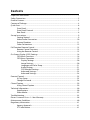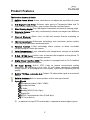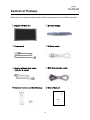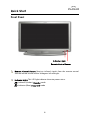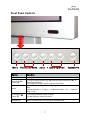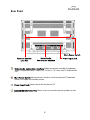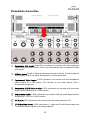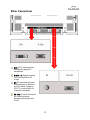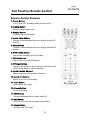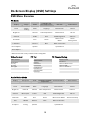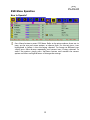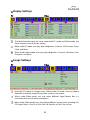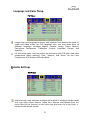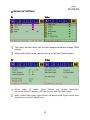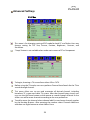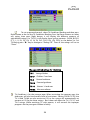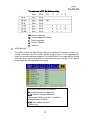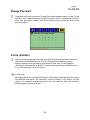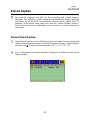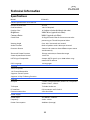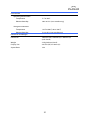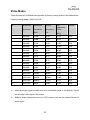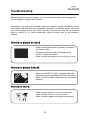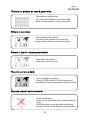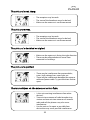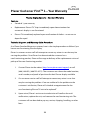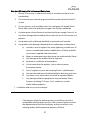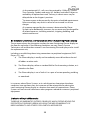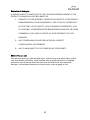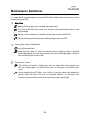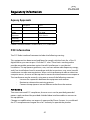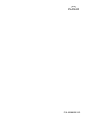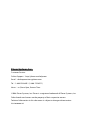PD42ED
Plasma TV
USER’S GUIDE
www.planar.com


The information contained in this document is subject to change without notice.
This document contains proprietary information that is protected by copyright.
All rights are reserved. No part of this document may be reproduced, translated to
another language or stored in a retrieval system, or transmitted by any means,
electronic, mechanical, photocopying, recording, or otherwise, without prior written
permission.
Windows is a registered trademark of Microsoft, Inc.
Other brand or product names are trademarks of their respective holders.

Contents
Important Information...........................................................................................................................1
Safety Precautions...................................................................................................................................2
Product Features......................................................................................................................................3
Content of Package.................................................................................................................................4
Quick Start..................................................................................................................................................6
Front Panel..................................................................................................................................6
Front Panel Controls ................................................................................................................7
Rear Panel....................................................................................................................................8
Set-up Instructions..................................................................................................................................9
Getting Started..........................................................................................................................9
Video/Audio Connection.................................................................................................... 10
External Speakers .................................................................................................................. 11
Other Connections................................................................................................................ 12
Full Function Remote Control .......................................................................................................... 13
Remote Control Overview.................................................................................................. 13
Using the Remote Control.................................................................................................. 15
On-Screen Display (OSD) Settings.................................................................................................. 18
OSD Menu Overview............................................................................................................ 18
OSD Menu Operation........................................................................................................... 19
Display Settings............................................................................................................20
Image Settings ..............................................................................................................20
Language and Color Temp........................................................................................21
Audio Settings...............................................................................................................21
OSD Window Settings ................................................................................................22
Advanced Settings.......................................................................................................23
Advanced Settings.......................................................................................................24
Parental Control..................................................................................................................................... 25
V-Chip Setup ........................................................................................................................... 25
Change Password .................................................................................................................. 28
Closed Caption ...................................................................................................................................... 29
Using Closed Caption........................................................................................................... 29
Technical Information ......................................................................................................................... 30
Specifications.......................................................................................................................... 30
Video Modes............................................................................................................................ 32
Troubleshooting.................................................................................................................................... 33
Planar Customer First
TM
1—Year Warranty ................................................................................... 36
Maintenance Guidelines .................................................................................................................... 40
Regulatory Information...................................................................................................................... 41
Agency Approvals ................................................................................................................. 41
FCC Information..................................................................................................................... 41

1
Important Information
"CAUTION: If the same image is displayed continuously, a permanent image
may remain on the screen. This is due to burning of the fluorescent material and
is typical for all Plasma displays. To minimize this, use at least the display
picture move feature, selectable through the on-screen display adjustment
menu (OSD)."
Warning: To reduce the risk of fire or electric shock, do not expose this product to
rain or moisture.
Caution: To reduce the risk of electric shock, do not remove cover (or back). No
user-serviceable parts inside. Refer servicing to qualified service personnel.
Note to CATV system installer: This reminder is provided to call CATV system installer’s
attention to Article 820-40 of the National Electrical Code (Section 54 of Canadian
Electrical Code, Part 1), that provides guidelines for proper grounding and, in particular,
specifies that the cable ground shall be connected to the grounding system of the
building as close as to the point of cable entry as practical.
Example of antenna grounding as per National Electrical Code is as the following picture.
Caution: FCC/ CSA regulations state that any unauthorized changes or
modifications to this equipment may void the user's authority to operate it.
Important: One Federal Court has held that unauthorized recording of copyrighted TV
programs is an infringement of U.S. copyright laws. Certain Canadian programs
may also be copyrighted and any unauthorized recording in whole or in part may be in
violation of these rights.
CAUTION
Risk of electric
shock. Do not open.

2
Safety Precautions
1. Read these instructions.
2. Keep these instructions.
3. Heed all warnings.
4. Follow all instructions.
5. Do not use this apparatus near water.
6. Clean only with dry cloth.
7. Do not block any ventilation openings. Install in accordance with the
manufacturer's instructions.
8. Do not install near any heat sources such as radiators, heat registers, stoves, or
other apparatus (including amplifiers) that produce heat.
9. Do not defeat the safety purpose of the polarized or grounding-type plug. A
polarized plug has two blades with one wider than the other. A grounding type plug
has two blades and a third grounding prong. The wide blade or the third prong is
provided for your safety. If the provided plug does not fit into your outlet, consult an
electrician for replacement of the obsolete outlet.
10. Protect the power cord from being walked on or pinched particularly at plugs,
convenience receptacles, and the point where they exit from the apparatus.
11. Only use attachments/accessories specified by the manufacturer.
12. Use only with a cart, stand, tripod, bracket, or table specified by the manufacturer,
or sold with the apparatus. When a cart is used, use caution when moving the
cart/apparatus combination to avoid injury from tip-over.
13. Unplug this apparatus during lightning storms or when unused for long period of
time.
14. Refer all servicing to qualified service personnel. Servicing is required when the
apparatus has been damaged in any way, such as power-supply cord or plug is
damaged, liquid has been spilled or objects have galled into the apparatus, the
apparatus has been exposed to rain or moisture, does not operate normally, or has
been dropped.
15. Apparatus shall not be exposed to dripping or splashing and no objects filled
with liquids, such as vases, shall be placed on the apparatus.

3
Product Features
The Product features include:
Built-in Screen Move: Screen move feature to reduce the possibility of screen
burn.
3-D Digital Comb Filter: Enhances color purity of Composite Video and TV
input sources, reducing cross-color artifacts like dot crawl and moiré.
Wide Viewing Angle: Over 160 degrees (horizontal and vertical) viewing angle.
Picture in Picture: Users may simultaneously watch two images from different
video sources.
Channel Memory: Allows users to add and remove channel according to
personal preference.
16:9 Enhancement: Widescreen technology that maximizes picture quality
when playing widescreen enhanced video.
Parental Control: V-Chip technology allows parents to block unsuitable
programming for under age viewers.
Color Temperature: 3 user selectable color temperature settings are available
for image optimization.
D-Sub 15 VGA Input: Allows users to connect the computer to the plasma TV
to use the plasma TV as a computer monitor.
Digital Visual Interface (DVI): This product is equipped with a DVI-D interface
for a digital-to-digital connection.
TV Tuner Built-in: Built-in NTSC tuner to receive conventional analog
broadcasts; de-interlacing circuit with 3:2 pull down converting interlaced
analog sources to the progressive-scan display, significantly improving picture
quality
Built-in TV Video and Audio Out: Outputs TV video/audio signal to an external
device.
Built-in Speakers: Built-in stereo speakers with 3 watts per channel.
Input Signals
Component Video (YCbCr/ YPbPr)
Composite Video
S-Video
Analog VGA (D-Sub 15pin)
Digital DVI
RS232 Communication Port (D-Sub 9pin)
TV Tuner Built-in
(1) an optional set-top HDTV receiver box is required to receive digital signals

4
Content of Package
When you are unpacking the product, make sure that you have the following items:
Plasma TV Monitor Monitor Stand
Power cord S-Video cable
Analog video signal cable
(D-Sub 15 cable)
RCA Video/Audio cable
Remote Control and AAA Battery User’s Manual

5
If you find that any of these items are missing or appear damaged, please contact
your dealer immediately. Do not throw away the packing material or shipping
carton in case you need to ship or store the plasma TV in the future.
Optional Accessories
External Speakers and Stands
Wall mount bracket

6
Quick Start
Front Panel
Indicator Light
Remote Control Sensor
Remote Control Sensor: Receives infrared signals from the remote control.
Aim the remote control within 30 degrees left and right.
Indicator Light: This LED light indicates the main power status.
Indicator (Amber): Standby mode
Indicator (Blue): Power ON mode

7
Front Panel Controls
Button Function
Menu Displays the OSD menu
Volume Up (X)
Down (W)
(1) Adjust volume by pressing "W" to decrease the volume and "X" to
increase the volume
(2) Change the configurations under the OSD menu
Select
Switches between signal sources. The signal source selection is in a
loop:
Composite-Video --> S-Video --> Component-Video --> TV --> ANALOG
VGA --> DVI
Channel Up (S)
Down (T)
(1) Changing channel under TV mode
(2) Select options under OSD menu
Standby/On Power on the plasma TV or change to Standby mode
Menu Volume Up/Down
Channel Up/Down
Select
Standby/On

8
Rear Panel
Video/Audio Connection Interface: Video connection includes Component
Video, Composite Video, S-video, DVI, D-Sub 15, TV Tuner, and TV Video/Audio
Out.
Main Power Switch: Master power switch to switch the plasma TV between
Power Off mode and Standby mode.
Power Input Jack: Power source for the plasma TV.
External Speaker Line Out: Allows users to connect external speakers to the
plasma TV.
Video/Audio
Connection Interface
Power Input Jack External Speaker
Line Out
Main Power Switch

9
Set-up Instructions
Getting Started
Power Input Jack: Auto switch power supply accepts input of 100 VAC~240
VAC. Use only UL approved power cord with proper grounding.
Main Power Switch: Press the Power Switch on the back of your plasma TV. The
Indicator Light on the front will turn to Amber color indicating the plasma TV is
in Standby mode. If the plasma TV will not be used for an extended period of
time, turn off your plasma TV with the Main Power Switch.

10
Video/Audio Connection
Composite (AV) Input: Single RCA connector to connect with the composite
video output of a DVD Player, VCR or any other device with a composite video
connection.
S-Video Input: Single S-video connector to connect with the S-video output of
a DVD Player, VCR or any other device with a S-video connection.
Component Video Input: 3 RCA connectors to connect with the component
video output of a DVD player, DTV receiver or any other device with a
component connection.
Composite (AV)/S-Video Audio: 2 RCA connectors to connect with the audio
output of the composite or s-video source.
Component Audio: 2 RCA connectors to connect with the audio output of the
component Y/Cb/Cr or Y/Pb/Pr source.
PC Audio: 2 RCA connectors to connect with the audio output of a PC.
TV Video/Audio Out: 3 RCA connectors (1 video and 2 audio) that output the
TV video and audio signals to an external device.

11
+
+
+
External Speakers
External Speaker Line Out:
External speaker output. Please
refer to the drawing for the
connection details. It is strongly
recommend to use only Planar
Accessories for performance and
safety purposes.

12
Other Connections
DVI: DVI-D connector for
high quality digital PC
connection.
D-Sub 15: Regular analog
VGA connection for PC
usage.
RF: RF input that connects
to the antenna, cable box,
or CATV cable. Supports
NTSC TV system with 125
channels receivable.
RS-232: D-Sub 9 Serial port
for communication
between the display and
the PC.

13
Full Function Remote Control
Remote Control Overview
1. Power Button
Turns ON or OFF (Standby mode) the Plasma TV
2. Scaling Button
Adjusts image aspect ratio
3. Display Button
Displays status information
4. Audio Swap Button
Switches audio between the main display and the PIP
display
5. Swap Button
Switches video between the main display and the PIP
display
6. PIP Position Button
Adjusts the position of the PIP display
7. PIP Size Button
Adjusts the size of the PIP display
8. PIP Input Button
Activates the picture in picture display and selects the
source of the picture in picture display
9. Quick+/Quick- Buttons
Shortcut to access the product’s features
10. Zoom +/- Buttons
Zooms In or Out on the image
11. Auto Button
Auto adjusts the image
12. Freeze Button
Pauses the image
13. MTS Button
Switches between Mono, Stereo, and SAP
14. Exit Button
Exits the OSD menu or displayed information
15. Menu Button
Activates the OSD menu

14
16. Up/Down/Left/Right Buttons
Navigation buttons for the OSD menu (The Right Arrow button also functions
as the “ENTER” key)
17. Channel Up/Down Buttons
Changes TV channels
18. Recall Button
Recalls to the previous channel
19. Mute Button
Mutes the volume
20. Volume Up/Down Buttons
Changes the volume
21. Numbers Buttons
Number keys for channel selection
22. Sleep Button
Sleep timer
23. TV Button
Direct key to the TV mode
24. YCbCr Button
Direct key to the YCbCr mode
25. AV Button
Direct key to the Composite mode
26. PC Button
Direct key to the PC mode
27. YPbPr Button
Direct key to the YPbPr mode
28. S-Video Button
Direct key to the S-Video mode

15
Using the Remote Control
Inserting Batteries
Remove the battery cover from the back of the remote control.
Insert two AAA batteries by matching + and – sign on both batteries to the
diagram inside the remote control battery compartment.
Replace the battery back cover.
Precaution
Always make sure to have the batteries installed correctly. Incorrect installation
can cause damage to the remote control.
Always replace the batteries in pair. Do not mix an old battery with a new
battery. Be sure to use the same type of batteries.
Remove the batteries when knowing the remote control will not be used for an
extended period of time to avoid damage from possible battery leakage.
To ensure normal operation, the remote control should not be dropped or
damaged in any way.
Using the Remote Control
Power Button: Press the Power button to turn ON the TV. The LED indicator will
become Blue. Press the button again to turn OFF the TV into Standby mode. The
LED indicator will become Amber.
Scaling Button: Press the Scaling button to change the image to different
aspects. Aspects include Full, Fill Aspect Ratio, 4:3 to 16:9, Letterbox to 16:9,
Letterbox Subtitles to 16:9, One to One.
Display Button: Press the Display button to enable information display such as
TV channel or source of connection. Press the button again to turn off the
information display.
Audio Swap Button: Press the Audio Swap button to swap the main window’s
audio signal source with the PIP window’s audio signal source.
Swap Button: Press the Swap button to swap the main window’s video signal
source with the PIP window’s video signal source.
PIP Position Button: Press the PIP Position button to cycle through 9 different
PIP window positions.

16
PIP Size Button: Press the PIP Size button to select through 3 different PIP
window sizes.
PIP Input Button: Press the PIP Input button to activate the PIP window.
Pressing the PIP Input button will cycle the PIP window through all available
input sources. The PIP window will deactivate once it cycles through all inputs.
Note: The PIP input source cannot be the same with the main window’s input
source.
Quick+/Quick- Buttons: Shortcut to access the Brightness, Contrast, Volume,
Treble, Bass, and Balance adjustment. Make selection by pressing + and – and
use Volume Up/Down to change the setting. Press repeatedly to circle through
the selections.
Zoom +/- Buttons: Zoom in on the image by pressing the Zoom + button and
press the Zoom – button to zoom out.
Auto Button: When the image is not even or not in the center of the screen
under PC mode, press Auto button for auto adjustment.
Freeze Button: Freeze button allows the user to temporarily pause the current
image displayed. Press to freeze the image. Press again to restore the picture.
MTS Button: Press MTS button to select Mono, Stereo, and SAP (Second Audio
Program) under TV mode.
Exit: Press to exit the OSD menu.
Menu Button: Press to access the OSD menu for features adjustment.
Up/Down/Left/Right Buttons:
Press the Up/Down/Left/Right buttons to select the options under OSD
menu.
Press the Right button to change the setting.
Channel Up/Down Buttons:
Press the Channel Up/Down buttons to switch to TV mode when under
video mode.
When TV is the PIP window’s input source, users may press Up/Down or
Number buttons to change the channel directly.
Recall Button: Press to jump back and forth between two channels.
Mute Button: Press to mute the volume. Press again to restore the volume.
Volume Up/Down Buttons:
Press the Volume Up button to increase the volume.
Press the Volume Down button to decrease the volume.
Page is loading ...
Page is loading ...
Page is loading ...
Page is loading ...
Page is loading ...
Page is loading ...
Page is loading ...
Page is loading ...
Page is loading ...
Page is loading ...
Page is loading ...
Page is loading ...
Page is loading ...
Page is loading ...
Page is loading ...
Page is loading ...
Page is loading ...
Page is loading ...
Page is loading ...
Page is loading ...
Page is loading ...
Page is loading ...
Page is loading ...
Page is loading ...
Page is loading ...
Page is loading ...
Page is loading ...
Page is loading ...
-
 1
1
-
 2
2
-
 3
3
-
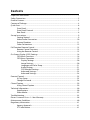 4
4
-
 5
5
-
 6
6
-
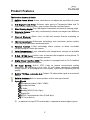 7
7
-
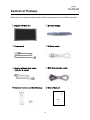 8
8
-
 9
9
-
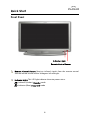 10
10
-
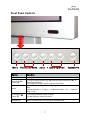 11
11
-
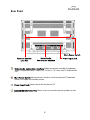 12
12
-
 13
13
-
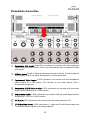 14
14
-
 15
15
-
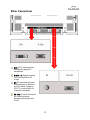 16
16
-
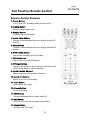 17
17
-
 18
18
-
 19
19
-
 20
20
-
 21
21
-
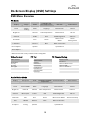 22
22
-
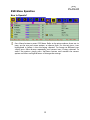 23
23
-
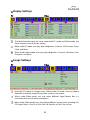 24
24
-
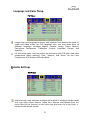 25
25
-
 26
26
-
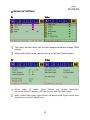 27
27
-
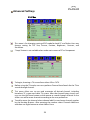 28
28
-
 29
29
-
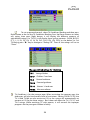 30
30
-
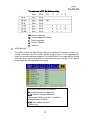 31
31
-
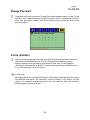 32
32
-
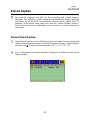 33
33
-
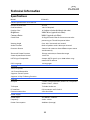 34
34
-
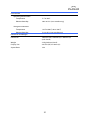 35
35
-
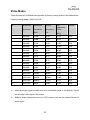 36
36
-
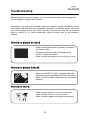 37
37
-
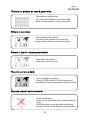 38
38
-
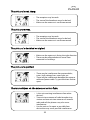 39
39
-
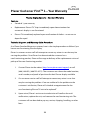 40
40
-
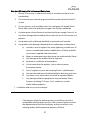 41
41
-
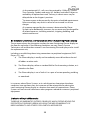 42
42
-
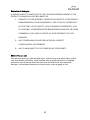 43
43
-
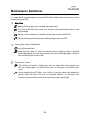 44
44
-
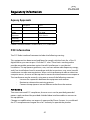 45
45
-
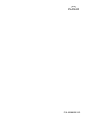 46
46
-
 47
47
-
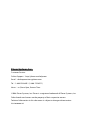 48
48
Ask a question and I''ll find the answer in the document
Finding information in a document is now easier with AI
Related papers
-
Planar XP19W User manual
-
Planar RA4980 User manual
-
Planar DS15 Warranty
-
Planar Battery Charger BAT24SI User manual
-
Planar SL5551 User manual
-
Planar XP15SSA-01 Quick start guide
-
Planar CET User manual
-
Planar C3215 User manual
-
Planar Mosaic AD46 Pablo User guide
-
Planar Personal Computer Tn4 User manual