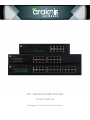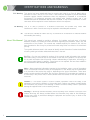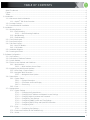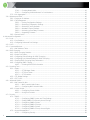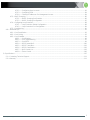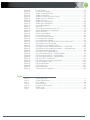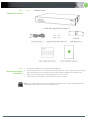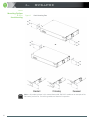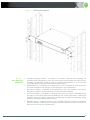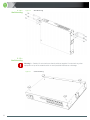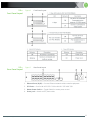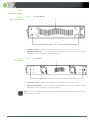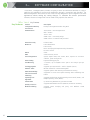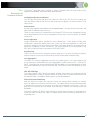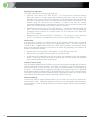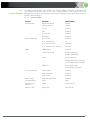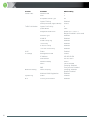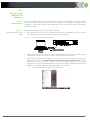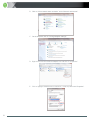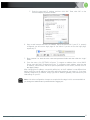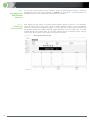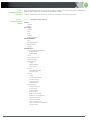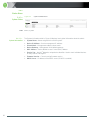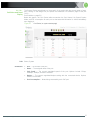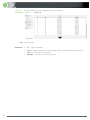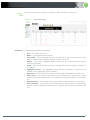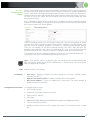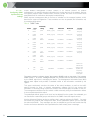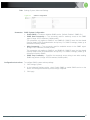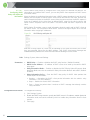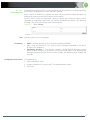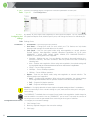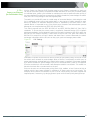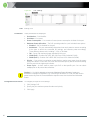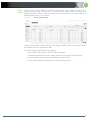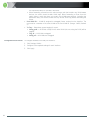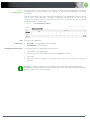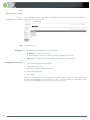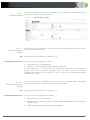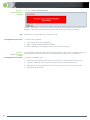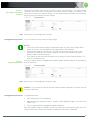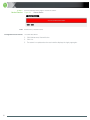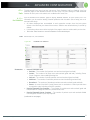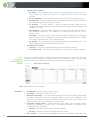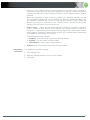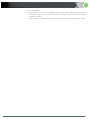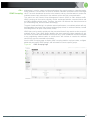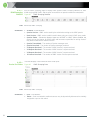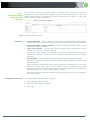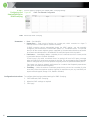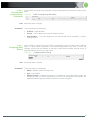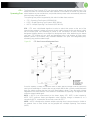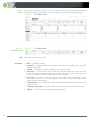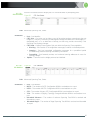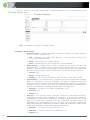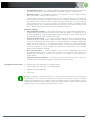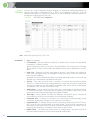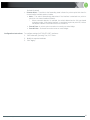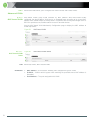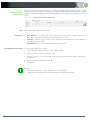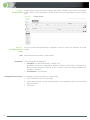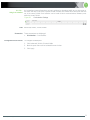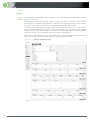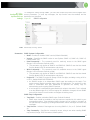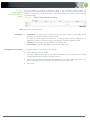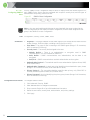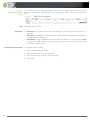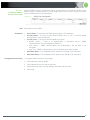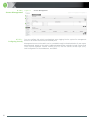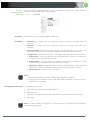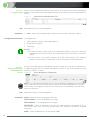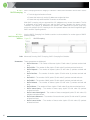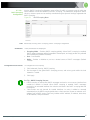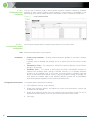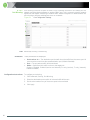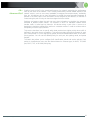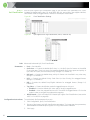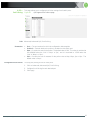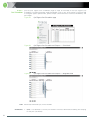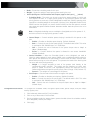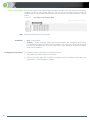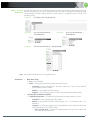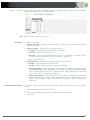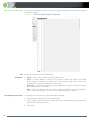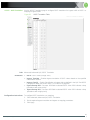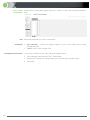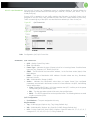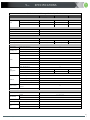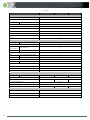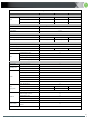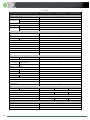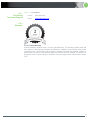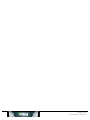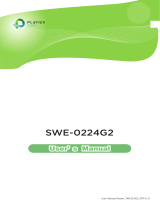Araknis Networks AN-300-SW-F-8-POE Owner's manual
- Category
- Network switches
- Type
- Owner's manual

300 – SERIES NETWORK SWITCHES
Product Manual
Managed AV Rack Network Switches

2
© 2014 Araknis® Networks
FCC Warning
This device has been tested and found to comply with limits for a Class B digital device,
pursuant to Parts 2 and 15 of FCC Rules. These limits are designed to provide reasonable
protection against harmful interference when the equipment is operated in a commercial
environment. This equipment generates and radiates radio frequency energy and, if not
installed and used in accordance with the user’s manual, it may cause interference in which
case users will be required to correct interference at their own expense.
CE Warning
This is a Class B product. In a domestic environment, this product may cause radio
interference in which case the user may be required to take adequate measures.
UL
This device is intended for indoor use only. It should not be connected to an Ethernet network
with outside plant routing.
About This Manual
This manual was created to provide a reference for installers and end users of Araknis
Networks products. It provides all known information regarding the installation, setup, use, and
maintenance of the product. This manual was created expressly for electronic use, but has
been formatted so that it may be printed and bound using either one-sided or front-and-back
printing.
The symbols below are used in this manual to identify certain information. Review the definition
of each symbol type to better understand notes later in the text.
Pro Tip — Pro tips are included in sections of the manual to add information that provides
extra value, utility, or ease-of-use for the installer or end user of the product. Pro tips may also
link to extra information that will provide a better understanding of application, technology or
use of the product feature in question. These items are not required, but have been added for
the convenience of this manual’s target audience.
Note — Notes emphasize information important to the installation, setup, or use of the product
that is not essential to follow for safety of the equipment or user. Notes may be located before
or in the midst of the section they apply to, depending on the type of information. These items
usually contain essential information, like the size or dimension of a separate part required, or
a critical step in the process that, if missed, would cause the installer or end user extra work to
overcome.
Caution! — The caution symbol is used to indicate information vital to the safety of the
equipment in use with the product, or the product itself. Cautions are always provided before
the information they relate to. Not following a caution will almost always result in permanent
damage to equipment that is not covered by warranty.
Warning! — Warnings indicate information vital to the safety of the installer or end user of the
product. Warnings are always provided before the information they relate to. Not following a
warning may result in permanent damage to equipment and serious injury or death of the
installer or end user.
CERTIFICATIONS AND WARNINGS

3
www.snapav.com Support: 866.838.5052
About This Manual .............................................................................................................................................................................. 2
Figures ................................................................................................................................................................................................. 6
Tables .................................................................................................................................................................................................. 7
1—Introduction ........................................................................................................................................................................................... 8
1.1— Welcome to Araknis
®
Networks ............................................................................................................................................... 8
1.1.1—Araknis
®
300-Series Overview .................................................................................................................................... 8
1.2— Package Contents .................................................................................................................................................................... 9
1.3— Recommended for Installation ................................................................................................................................................. 9
2—Installation .......................................................................................................................................................................................... 10
2.1— Mounting Options .................................................................................................................................................................... 10
2.1.1—Rack Mounting ........................................................................................................................................................... 10
2.1.1.1— .. Rack Mounting Guidelines ..................................................................................................................... 11
2.1.2—Wall Mounting ............................................................................................................................................................ 12
2.1.3—Shelf Mounting ........................................................................................................................................................... 12
2.2— Front Panel Layout ................................................................................................................................................................. 13
2.3— Rear Panel Layout .................................................................................................................................................................. 13
2.4— Side Panel Layout ................................................................................................................................................................... 14
2.4.1—Non-PoE Models ........................................................................................................................................................ 14
2.4.2—PoE Models ................................................................................................................................................................ 14
2.5— Installation Diagram ................................................................................................................................................................ 15
2.6— Powering the Switch ............................................................................................................................................................... 15
3—Software Configuration ...................................................................................................................................................................... 16
3.1— Key Features ........................................................................................................................................................................... 16
3.2— Description of Software Features .......................................................................................................................................... 17
3.3— System Defaults ...................................................................................................................................................................... 19
3.4— Device Access Methods and Guidelines ............................................................................................................................... 21
3.4.1—Web Interface ............................................................................................................................................................. 21
3.4.1.1— .. Web Interface Access Setup .................................................................................................................. 21
3.5— Navigating the Web Browser Interface .................................................................................................................................. 24
3.5.1—Home Page (System Status).................................................................................................................................... 24
3.5.2—Navigation Menu Overview ....................................................................................................................................... 25
3.5.2.1— .. Navigation Menu Options ....................................................................................................................... 25
3.6— Status Menu ............................................................................................................................................................................ 26
3.6.1—System Status ............................................................................................................................................................ 26
3.6.1.1— .. System Information ................................................................................................................................. 26
3.6.1.2— .. Port Status and Panel Display ............................................................................................................... 27
3.6.1.3— .. Events Log .............................................................................................................................................. 28
3.6.2—Ports ............................................................................................................................................................................ 29
3.7— Settings Menu ......................................................................................................................................................................... 30
3.7.1—System Settings ......................................................................................................................................................... 30
3.7.1.1— .. Changing the System Name .................................................................................................................. 30
3.7.1.2— .. Changing the IP Address and Network Access Settings ..................................................................... 31
3.7.1.3— .. Changing Admin Username and Password .......................................................................................... 32
3.7.1.4— .. Configuring Time Settings ...................................................................................................................... 33
3.7.1.5— .. Configuring SNMP System and Trap Settings ..................................................................................... 34
3.7.1.6— .. Configuring DHCP Relay and Option 82 Information ........................................................................... 36
3.7.1.7— .. Configuring UPnP ................................................................................................................................... 37
3.7.2—Ports ............................................................................................................................................................................ 38
3.7.2.1— .. Configuring Port Settings ....................................................................................................................... 38
3.7.3—Power over Ethernet (for PoE Models Only) ............................................................................................................ 39
3.7.4—VLANs ......................................................................................................................................................................... 41
TABLE OF CONTENTS

4
© 2014 Araknis
®
Networks
3.7.4.1— .. Creating New VLANs.............................................................................................................................. 42
3.7.4.2— .. Configuring VLAN Attributes For Port Members .................................................................................. 43
3.7.5—Link Aggregation ........................................................................................................................................................ 45
3.8— Maintenance Menu ................................................................................................................................................................. 46
3.8.1—Pinging an IP Address ............................................................................................................................................... 46
3.8.2—File Management ....................................................................................................................................................... 47
3.8.2.1— .. Saving Configuration Settings ................................................................................................................ 47
3.8.2.2— .. Restoring Configuration Settings ........................................................................................................... 47
3.8.2.3— .. Restoring Factory Defaults..................................................................................................................... 48
3.8.2.4— .. Hardware Factory Default ...................................................................................................................... 48
3.8.2.5— .. Activating a Secondary Firmware .......................................................................................................... 49
3.8.2.6— .. Upgrading Firmware ............................................................................................................................... 49
3.8.3—Restart Device ............................................................................................................................................................ 50
4—Advanced Configuration .................................................................................................................................................................... 51
4.1— Ports......................................................................................................................................................................................... 51
4.1.1—Port Statistics ............................................................................................................................................................. 51
4.1.2—Configuring Advanced Port Settings......................................................................................................................... 52
4.2— LACP........................................................................................................................................................................................ 54
4.3— Connected Devices ................................................................................................................................................................. 56
4.3.1—MAC Address Table................................................................................................................................................... 56
4.4— IGMP Snooping ....................................................................................................................................................................... 57
4.4.1—IGMP Snooping Statistics .......................................................................................................................................... 58
4.4.2—Router Port Status ..................................................................................................................................................... 58
4.4.3—Configuring Global Settings for IGMP Snooping ..................................................................................................... 59
4.4.4—Configuring Port Related Settings for IGMP Snooping ........................................................................................... 60
4.4.5—Showing IGMP Snooping Group Information ........................................................................................................... 61
4.4.6—Configuring IGMP Filtering ........................................................................................................................................ 61
4.4.6.1— .. Showing IGMP SSM Information ........................................................................................................... 62
4.5— Spanning Tree ......................................................................................................................................................................... 63
4.5.1—Status .......................................................................................................................................................................... 64
4.5.1.1— .. STP Bridges Status ................................................................................................................................ 64
4.5.1.2— .. STP Port Status ...................................................................................................................................... 65
4.5.1.3— .. STP Statistics .......................................................................................................................................... 65
4.5.2—STP Bridge Settings .................................................................................................................................................. 66
4.5.3—CIST Ports .................................................................................................................................................................. 68
4.6— Advanced VLANs .................................................................................................................................................................... 70
4.6.1—MAC-based VLANs .................................................................................................................................................... 70
4.6.1.1— .. MAC-based VLANs Status ..................................................................................................................... 70
4.6.1.2— .. Configuring MAC-based VLANs ............................................................................................................ 71
4.6.2—Private VLANs ............................................................................................................................................................ 72
4.6.2.1— .. Configuring Private VLANs .................................................................................................................... 72
4.6.2.2— .. Using Port Isolation ................................................................................................................................ 73
4.7— Security .................................................................................................................................................................................... 74
4.7.1—SNMP.......................................................................................................................................................................... 74
4.7.1.1— .. Configuring SNMP System and Trap Settings ..................................................................................... 75
4.7.1.2— .. Setting SNMPv3 Community Access Strings ....................................................................................... 77
4.7.1.3— .. Configuring SNMPv3 Users ................................................................................................................... 78
4.7.1.4— .. Configuring SNMPv3 Groups ................................................................................................................. 79
4.7.1.5— .. Configuring SNMPv3 Views ................................................................................................................... 80
4.7.1.6— .. Configuring SNMPv3 Group Access Rights ......................................................................................... 81
4.7.2—Access Management ................................................................................................................................................. 82
4.7.2.1— .. Configuring Security ............................................................................................................................... 82

5
www.snapav.com Support: 866.838.5052
4.7.2.2— .. Configuring User Accounts .................................................................................................................... 83
4.7.2.3— .. Configuring SSH ..................................................................................................................................... 84
4.7.2.4— .. Filtering IP Addresses For Management Access ................................................................................. 84
4.7.3—DHCP Snooping ......................................................................................................................................................... 86
4.7.3.1— .. DHCP Snooping Port Statistics ............................................................................................................. 86
4.7.3.2— .. DHCP Snooping Configuration .............................................................................................................. 87
4.7.4—Configuring Loop Protection ...................................................................................................................................... 88
4.7.4.1— .. Loop Protection-Global Configuration ................................................................................................... 88
4.7.4.2— .. Loop Protection-Port Configuration ....................................................................................................... 89
4.7.5—Port Mirroring ............................................................................................................................................................. 90
4.8— Advanced QoS ........................................................................................................................................................................ 91
4.8.1—Port Classification ...................................................................................................................................................... 92
4.8.2—Port Policing ............................................................................................................................................................... 93
4.8.3—Port Scheduler ........................................................................................................................................................... 94
4.8.3.1— .. Port Shaping ........................................................................................................................................... 96
4.8.3.2— .. Port Tag Remarking ............................................................................................................................... 97
4.8.3.3— .. Port DSCP ............................................................................................................................................... 99
4.8.3.4— .. DSCP-based QoS ................................................................................................................................. 100
4.8.3.5— .. DSCP Translation ................................................................................................................................. 101
4.8.3.6— .. DSCP Classification ............................................................................................................................. 102
4.8.3.7— .. QoS Control List .................................................................................................................................... 103
4.8.3.8— .. Storm Control ........................................................................................................................................ 106
5—Specifications ................................................................................................................................................................................... 107
5.1— Contacting Technical Support .............................................................................................................................................. 111
5.2— Warranty ................................................................................................................................................................................ 111

6
© 2014 Araknis
®
Networks
Figures
Figure 1. Package Contents ............................................................................................... 9
Figure 2. Rack Mounting Ears .......................................................................................... 10
Figure 3. Rack Mounting Options ..................................................................................... 11
Figure 4. Wall Mounting .................................................................................................... 12
Figure 5. Shelf Mounting ................................................................................................... 12
Figure 6. Front Panel Layout ............................................................................................ 13
Figure 7. Rear Panel Layout ............................................................................................. 13
Figure 8. Non-PoE Models ............................................................................................... 14
Figure 9. PoE Models........................................................................................................ 14
Figure 10. Installation Diagram .......................................................................................... 15
Figure 11. Power Inlet ......................................................................................................... 15
Figure 13. Web Interface Home Page ............................................................................... 24
Figure 14. System Status Menu ......................................................................................... 26
Figure 15. Port Status (on system status page) ................................................................ 27
Figure 16. Events Log ......................................................................................................... 28
Figure 17. Ports Status Page ............................................................................................. 29
Figure 18. Settings Menu .................................................................................................... 30
Figure 19. System Name .................................................................................................... 30
Figure 20. IP Settings .......................................................................................................... 31
Figure 21. Administrator Credentials ................................................................................. 32
Figure 22. Time Settings Menu .......................................................................................... 33
Figure 23. SNMP Configuration.......................................................................................... 35
Figure 24. DHCP Relay and Option 82 .............................................................................. 36
Figure 25. UPnP Settings ................................................................................................... 37
Figure 26. Port Settings Menu ............................................................................................ 38
Figure 27. PoE Settings ...................................................................................................... 39
Figure 28. PoE Settings ...................................................................................................... 40
Figure 29. VLANs Settings Page........................................................................................ 41
Figure 30. VLAN Settings – Assigning Ports ..................................................................... 42
Figure 31. VLAN Settings — Configuring Attributes ......................................................... 43
Figure 32. Link Aggregation Settings ................................................................................. 45
Figure 33. ICMP Ping .......................................................................................................... 46
Figure 34. ICMP Ping Output ............................................................................................. 46
Figure 35. File Management Page ..................................................................................... 47
Figure 36. Restore Factory Defaults .................................................................................. 48
Figure 37. Firmware Menu .................................................................................................. 49
Figure 38. Firmware Update ............................................................................................... 49
Figure 39. Restart Device ................................................................................................... 50
Figure 40. Detailed Port Statistics ...................................................................................... 51
Figure 41. Advanced Port Settings .................................................................................... 52
Figure 42. LACP Settings ................................................................................................... 54
Figure 43. MAC Address Table .......................................................................................... 56
Figure 44. IGMP Snooping Page ....................................................................................... 57
Figure 45. IGMP Snooping Statistics ................................................................................. 58
Figure 46. IGMP Snooping Ports ....................................................................................... 58
Figure 47. IGMP Snooping Configuration .......................................................................... 59
Figure 48. IGMP Port Related Configuration ..................................................................... 60
Figure 49. IGMP Snooping Group Information .................................................................. 61
Figure 50. Configuring IGMP Filtering ............................................................................... 61
Figure 51. Showing IGMP SSM Information ...................................................................... 62
Figure 52. STP Root Ports and Designated Ports ............................................................ 63
Figure 53. STP Bridges Status ........................................................................................... 64
Figure 54. STP Bridges Status ........................................................................................... 64
Figure 55. STP Port Status ................................................................................................. 65
Figure 56. STP Statistics .................................................................................................... 65
Figure 57. STP Bridge Configuration ................................................................................. 66
Figure 58. STP CIST Port Configuration............................................................................ 68
Figure 59. MAC-based VLAN ............................................................................................. 70
Figure 60. MAC-based VLANs Status ............................................................................... 70
Figure 61. MAC-Based VLAN Configuration ..................................................................... 71

7
www.snapav.com Support: 866.838.5052
Figure 62. Private VLANs ................................................................................................... 72
Figure 63. Port Isolation Settings ....................................................................................... 73
Figure 64. SNMP Configuration Page ................................................................................ 74
Figure 65. SNMP Configuration.......................................................................................... 75
Figure 66. SNMPv3 Community Access Strings ............................................................... 77
Figure 67. SNMPv3 User Configuration ............................................................................ 78
Figure 68. SNMPv3 Groups ................................................................................................ 79
Figure 69. SNMP View Configuration ................................................................................ 80
Figure 70. SNMP View Configuration ................................................................................ 81
Figure 71. Access Management......................................................................................... 82
Figure 72. New User ........................................................................................................... 83
Figure 73. System Access Methods Menu (SSL) ............................................................. 84
Figure 74. Access Management Configuration ................................................................. 84
Figure 75. DHCP Snooping ................................................................................................ 86
Figure 76. DHCP Snooping Menu ...................................................................................... 87
Figure 77. Loop Protection Menu ....................................................................................... 88
Figure 78. Port Loop Protection Menu ............................................................................... 89
Figure 79. Port Configuration Settings ............................................................................... 90
Figure 80. Port Classification Settings ............................................................................... 92
Figure 81. QoS Ingress Port Tag Classification (Port 1, same for all) ............................. 92
Figure 82. QoS Ingress Port Policers page ....................................................................... 93
Figure 83. QoS Egress Port Schedulers page .................................................................. 94
Figure 84. QoS Egress Port Scheduler and Shapers — Strict Mode .............................. 94
Figure 85. QoS Egress Port Scheduler and Shapers — Weighted Mode ....................... 94
Figure 86. QoS Egress Port Shapers Menu ...................................................................... 96
Figure 87. QoS Egress Port Tag Remarking ..................................................................... 97
Figure 88. QoS Port tag Remarking — Classified Mode .................................................. 97
Figure 89. QoS Port tag Remarking — Default Mode ...................................................... 97
Figure 90. QoS Port tag Remarking — Mapped Mode ..................................................... 97
Figure 91. QoS Port DSCP Configuration ......................................................................... 99
Figure 92. DSCP-Based QoS Ingress Classification ...................................................... 100
Figure 93. DSCP Translation Table ................................................................................. 101
Figure 94. DSCP Classification ........................................................................................ 102
Figure 95. QoS Control List .............................................................................................. 103
Figure 96. QCE Configuration .......................................................................................... 103
Figure 97. Storm Control Configuration ........................................................................... 106
Tables
Table 1. Series Overview .................................................................................................. 8
Table 2. Power Requirements ......................................................................................... 15
Table 3. Key Features ..................................................................................................... 16
Table 4. System Defaults ................................................................................................ 19
Table 5. Navigation Menu Options ................................................................................. 25
Table 6. SNMP Table....................................................................................................... 34
Table 7. Tech Support ................................................................................................... 111

8
© 2014 Araknis
®
Networks
1.1—
Welcome to
Araknis
®
Networks
Thank you for choosing an Araknis
®
300-series Network Switch. The 300-series managed
network switch is an enterprise-class switch specifically designed for use in Ethernet
applications within the residential market.
With front-facing indicators and rear-facing ports, the 300-series switch was designed for easy
installation and high performance in an environment where traffic on the network and the
number of users could increase continuously. The switch provides 10/100/1000Mbps capability
on all ports and operates as a plug-and-play device, auto detecting connections to other
switches and allowing straight-through patch cables throughout an installation. An intuitive GUI
(Graphical User Interface) allows for quick and easy configuration of the switch’s powerful
features.
PoE models provide full PoE functionality. The PoE power budget in the AN-300-SW-R-8-POE
/ -16-POE / -24-POE provides 15W on each port simultaneously. This helps the systems
integrators save time and effort calculating the available power budget as more PoE devices
are added to the switch.
Note — Individual ports can provide up to 25W, but this will affect the available PoE budget for
other ports. Each PoE model can provide 25W on half of the available ports at the same time.
This Installation Guide will guide you through the layout of the device, and show the basic
steps for using the switch.
For more information, visit www.snapav.com.
1.1.1—
Araknis
®
300-Series
Overview
The following table lists the models available in the 300-series family of network switches.
Table 1. Series Overview
Model
Number of
Ethernet
Ports
Number of
PoE Ports
Number of
SFP Ports
Internal/External
Power Supply
AN-300-SW-F/R-8
8
0
2
Internal
AN-300-SW-F/R-16
16
0
2
Internal
AN-300-SW-F/R-24
24
0
2
Internal
AN-300-SW-F/R-8-POE
8
8
2
Internal
AN-300-SW-F/R-16-POE
16
16
2
Internal
AN-300-SW-F/R-24-POE
24
24
2
Internal
1— INTRODUCTION

9
www.snapav.com Support: 866.838.5052
1.2—
Package Contents
Figure 1. Package Contents
1.3—
Recommended for
Installation
#2 Phillips screwdriver (for mounting ear installation)
Screws and anchors for wall-mount installation optional; use a material that is fastener
rated, specified for use in the wall, and can safely hold the weight of the model in use
Rack screws (optional; use screws designed for the rack in use)
Drill (optional; for installation of wall-mount screws or anchors)
Note — For wall mounting, it is recommended to use #8x1-1/4 in. coarse phosphate-plated
steel bugle-head Phillips drywall screws and anchors.

10
© 2014 Araknis
®
Networks
2.1—
Mounting Options
2.1.1—
Rack Mounting
Figure 2. Rack Mounting Ears
Note — All product pictures in this manual feature AN-300-SW-R models as an example of the
300-series product line. Front-facing models are identical in operation.
2— INSTALLATION

11
www.snapav.com Support: 866.838.5052
Figure 3. Rack Mounting Options
2.1.1.1—
Rack Mounting
Guidelines
Elevated Operating Ambient – If installed in a closed or multi-unit rack assembly, the
operating ambient temperature of the rack environment may be greater than room ambient.
Therefore, consideration should be given to installing the equipment in an environment
compatible with the maximum ambient temperature of 104°F.
Reduced Air Flow – Installation of the equipment in a rack should be such that the amount
of air flow required for safe operation of the equipment is not compromised.
Mechanical Loading – Mounting of the equipment in the rack should be such that a
hazardous condition is not achieved due to uneven mechanical loading.
Circuit Overloading – Consideration should be given to the connection of the equipment to
the supply circuit and the effect that overloading of the circuits might have on overcurrent
protection and supply wiring. Appropriate consideration of equipment nameplate ratings
should be used when addressing this concern.
Reliable Earthing – Reliable earthing of rack-mounted equipment should be maintained.
Particular attention should be given to supply connections other than direct connections to
the branch circuit (e.g. use of power strips).

12
© 2014 Araknis
®
Networks
2.1.2—
Wall Mounting
Figure 4. Wall Mounting
2.1.3—
Shelf Mounting
Warning! — Caution: Do not stack more than 4 switches together. Do not stack any other
equipment on top of the network switch to avoid possible interference or damage.
Figure 5. Shelf Mounting

13
www.snapav.com Support: 866.838.5052
2.2—
Front Panel Layout
Figure 6. Front Panel Layout
2.3—
Rear Panel Layout
Figure 7. Rear Panel Layout
1. Ethernet Ports (RJ45) — Connect Ethernet network cables routed to equipment.
2. SFP Ports — Port for AN-ACC-SFP-E-100 or AN-ACC-SFP-MMF-350
3. Master Power Switch — Toggle Switch for master power control.
4. Power Jack — Attach an IEC power cable.

14
© 2014 Araknis
®
Networks
2.4—
Side Panel Layout
2.4.1—
Non-PoE Models
Figure 8. Non-PoE Models
1. Ventilation Slots — Allows airflow through the chassis to keep the device cool.
2. Rack Mounting Holes — The combination of threaded holes at the front and rear of each
side allow for many variations in mounting options.
2.4.2—
PoE Models
Figure 9. PoE Models
1. Ventilation Slots — Allows airflow through the chassis to keep the device cool.
2. Rack Mounting Holes — The combination of threaded holes at the front and rear of each
side allow for many variations in mounting options.
Note — The PoE model shown above is for model AN-300-SW-R-24-POE. 8-port and 16-port
models only have one fan.

15
www.snapav.com Support: 866.838.5052
2.5—
Installation
Diagram
Figure 10. Installation Diagram
2.6—
Powering the
Switch
Figure 11. Power Inlet
Table 2. Power Requirements
Input Voltage (AC Only)
100~240V AC, 50~60Hz

16
© 2014 Araknis
®
Networks
The Araknis
®
Managed switch provides a variety of basic and advanced features for Layer 2
switching, all available for access and modification through a convenient web interface. The
default configuration that comes set out of the box was designed for quick integration into most
applications without making any setting changes. To maximize the switch’s performance
however, there are changes that can be made to fully optimize the network.
3.1—
Key Features
Table 3. Key Features
Feature
Description
Configuration Backup
and Restore
Backup to management station using Web
Authentication
Telnet, Web – user name/password
Web – HTTPS
Telnet – SSH
SNMP v1/2c – Community strings
SNMP version 3 – MD5 or SHA password
General Security
Measures
Private VLANs
Port Authentication
Port Security
DHCP Snooping (with Option 82 relay information)
IP Source Guard
DHCP
Client
DNS
Client and Proxy service
Port Configuration
Speed, duplex mode, flow control, MTU, response to excessive
collisions, power saving mode
Rate Limiting
Input rate limiting per port
Port Mirroring
1 sessions, up to 10/18/26 source port to one analysis port per
session
Link Aggregation
Supports up to 5/9/13 trunks – static or dynamic (LACP)
Address Table
8K MAC addresses in the forwarding table
IEEE 802.1D Bridge
Supports dynamic data switching and addresses learning
Store-and-Forward
Switching
Supported to ensure wire-speed switching while eliminating bad
frames
Spanning Tree
Algorithm
Supports standard STP, Rapid Spanning Tree Protocol (RSTP), and
Multiple Spanning Trees (MSTP)
Virtual LANs
Up to 4K using IEEE 802.1Q, port-based VLANs
Quality of Service
Supports Differentiated Services (DiffServ) and DSCP remarking
Multicast Filtering
Supports IGMP snooping and query, and Multicast VLAN
Registration
3— SOFTWARE CONFIGURATION

17
www.snapav.com Support: 866.838.5052
3.2—
Description of
Software Features
The Araknis
®
Managed switch provides a variety of features that can help enhance your
network’s performance. Read about these features below.
Configuration Backup and Restore
You can fully backup the settings for this switch to a file on your PC. Once this is done, you
have the ability to load this file back into the same switch or deploy it to another Araknis
®
300-
series switch.
Authentication
Access to the switch’s web interface can be authenticated. You can provide usernames and
passwords for different levels of access.
There are other choices for authentication that include HTTPS for secure management access
via the web interface, SSH for secure management access via a Telnet connection, and SNMP
version 2c/3.
Port Configuration
Unique configuration options are given for each individual port. These options include name
configuration, speed and duplex mode, flow control, as well auto-negotiation to detect the
connection settings in use for the device connected. Full-Duplex mode can be used on ports to
double the throughput of those connections. The switch supports flow control based on the
IEEE 802.3x standard (now incorporated in IEEE 802.3-2002).
Port Mirroring
Traffic from one port can be mirrored to another target port. This gives the ability to enable a
protocol analyzer on the port for traffic analysis and to conduct deep troubleshooting.
Link Aggregation
The switch can create an aggregate connection by combining ports. You have to option to set
this up manually or automatically using Link Aggregation Control Protocol (LACP – IEEE 802.3-
2005). Throughput may increase exponentially with the addition of each aggregated port, which
will provide redundancy if the trunk port ever fails. The Araknis
®
switch can support up to 16
trunks.
IEEE 802.1D Bridge
The switch supports IEEE 802.1D transparent bridging. Data frames are analyzed from the
source addresses to create an address table that can then filter or forward traffic based off of
the analyzed traffic. The address table supports up to 8,000 addresses.
Store-And-Forward Switching
With this function the switch can copy each frame into memory before sending it to another
port. This allows for the switch to check for errors. The switch will look to see that all frames are
a standard size and verify the accuracy using the cyclic redundancy check(CRC). This is a
great tool for preventing any bad frames from entering the network and causing trouble with
bandwidth.
The switch provides 512 KB for frame buffering to avoid dropping frames on congested ports.
Using this buffer will allow the switch to queue packets that are awaiting transmission on
congested ports.

18
© 2014 Araknis
®
Networks
Spanning Tree Algorithm
The switch supports these spanning tree protocols:
Spanning Tree Protocol (STP, IEEE 802.1D) – STP helps ensure a loop free topology
within your network. In a large network with multiple physical links, loops can occur in the
path back to the router. Using the STP algorithm, a single path will be chosen to disable all
the others to ensure that only the most efficient path exists between two devices on the
network. Using STP will prevent the introduction of network loops that can severely
decrease bandwidth and even cause devices to not work. In the event that the chosen path
were to fail, an alternate path will be used to maintain connection.
Rapid Spanning Tree Protocol (RSTP, IEEE 802.1w) – This protocol adds new bridge port
roles. This is done to speed up convergence following a link failure. It will speed up that
convergence time to about 3 to 5 seconds, where it is at 30 seconds on the older IEEE
802.1D STP standard.
Multiple Spanning Tree Protocol (MSTP, IEEE 802.1s) – This protocol is a direct extension
of RSTP. It will allow for an independent spanning to be used with different VLANs.
Virtual LANs
A Virtual LAN is a partition of a network that is its own broadcast domain that is isolated to
allow packet pass through only on this specific VLAN through a router. The switch supports up
to 4096 VLANs. Tagged VLANs based on the IEEE 802.1Q standard are supported. Switch
ports can be manually assigned to a specific set of VLANs. By segmenting your network into
VLANs, the following is possible:
Broadcast Storms are possible in a flat network. VLANs will help prevent this.
Data security is provided by restricting traffic to the original VLAN.
VLANs will help in isolating devices that use multicast or broadcast in their own broadcast
domain. With other devices not having to listen to and discard multicast and broadcast
traffic, network performance will be increased.
Quality of Service (QoS)
QoS uses Differentiated Services (DiffServ) to provide a policy-based management mechanism
used for prioritizing network resources. This allows the network to meet the requirements of
specific traffic types on a per-hop basis. Each packet is prioritized based on the required level
of service. This prioritization is completed using eight priority queues with strict or Weighted
Round Robin queuing. Incoming traffic is prioritized based on input from the connected device
to the switch port using IEE 802.1p and 802.1q tags. Independent priorities can be set for delay
sensitive data (streaming video) and best-effort data (Internet browsing).
Multicast Filtering
You have the ability to assign Multicast traffic to its own VLAN so that it will not interfere with
normal network traffic. Setting the required priority level for the designated VLAN guarantees
real-time delivery. IGMP Snooping and Query are used to manage multicast group registration
for IPv4 traffic.

19
www.snapav.com Support: 866.838.5052
3.3—
System Defaults
The switch system defaults are provided in the “Factory_Default_Config.cfg” configuration file.
The following table lists some of the basic system defaults. (See section 3.8.2—File
Management on page 47 for information about using configuration files and restoring the switch
to factory default settings.)
Table 4. System Defaults
Function
Parameter
Default Setting
Authentication
Admin User Name
“araknis”
Admin Password
“araknis”
HTTPS
Enabled
SSH
Enabled
Port Security
Disabled
IP Filtering
Disabled
Web Management
HTTP Server
Enabled
HTTP Port Number
80
HTTP Secure Server
Disabled
HTTP Secure Server Redirect
Disabled
SNMP
SNMP Agent
Disabled
Community Strings
“public” (read only)
“private” (read/write)
Traps
Global: Disabled
Authentication traps: Enabled
Link-up-down events: Enabled
SNMP V3
View: default_view
Group: default_rw_group
Port Configuration
Admin Status
Enabled
Auto-negotiation
Enabled
Flow Control
Disabled
Rate Limiting
Input and output limits
Disabled
Link Aggregation
Static
None
Spanning Tree
Algorithm
Status
Enabled, RSTP
Address Table
Aging Time
300 seconds

20
© 2014 Araknis
®
Networks
Function
Parameter
Default Setting
Virtual LANs
Default VLAN
1
PVID
1
Acceptable Frame Type
All
Ingress Filtering
Disabled
Switchport Mode (Egress Mode)
Access
Traffic Prioritization
Ingress Port Priority
0
Queue Mode
Strict
Weighted Round Robin
Queue: 0 1 2 3 4 5 6 7
Weight: Disabled in strict mode
Ethernet Type
Disabled
VLAN ID
Disabled
VLAN Priority Tag
Disabled
ToS Priority
Disabled
IP DSCP Priority
Disabled
TCP-UDP Port Priority
Disabled
LLDP
Status
Enabled
IP Settings
Management VLAN
VLAN 1
IP Address
192.168.20.254
Subnet Mask
255.255.255.0
Default Gateway
0.0.0.0
DHCP
Client: Disabled
Snooping: Disabled
DNS
Proxy service: Disabled
Multicast Filtering
IGMP Snooping
Snooping: Disabled
Querier: Disabled
Multicast VLAN Registration
Disabled
System Log
Status
Enabled
NTP
Clock Synchronization
Disabled
Page is loading ...
Page is loading ...
Page is loading ...
Page is loading ...
Page is loading ...
Page is loading ...
Page is loading ...
Page is loading ...
Page is loading ...
Page is loading ...
Page is loading ...
Page is loading ...
Page is loading ...
Page is loading ...
Page is loading ...
Page is loading ...
Page is loading ...
Page is loading ...
Page is loading ...
Page is loading ...
Page is loading ...
Page is loading ...
Page is loading ...
Page is loading ...
Page is loading ...
Page is loading ...
Page is loading ...
Page is loading ...
Page is loading ...
Page is loading ...
Page is loading ...
Page is loading ...
Page is loading ...
Page is loading ...
Page is loading ...
Page is loading ...
Page is loading ...
Page is loading ...
Page is loading ...
Page is loading ...
Page is loading ...
Page is loading ...
Page is loading ...
Page is loading ...
Page is loading ...
Page is loading ...
Page is loading ...
Page is loading ...
Page is loading ...
Page is loading ...
Page is loading ...
Page is loading ...
Page is loading ...
Page is loading ...
Page is loading ...
Page is loading ...
Page is loading ...
Page is loading ...
Page is loading ...
Page is loading ...
Page is loading ...
Page is loading ...
Page is loading ...
Page is loading ...
Page is loading ...
Page is loading ...
Page is loading ...
Page is loading ...
Page is loading ...
Page is loading ...
Page is loading ...
Page is loading ...
Page is loading ...
Page is loading ...
Page is loading ...
Page is loading ...
Page is loading ...
Page is loading ...
Page is loading ...
Page is loading ...
Page is loading ...
Page is loading ...
Page is loading ...
Page is loading ...
Page is loading ...
Page is loading ...
Page is loading ...
Page is loading ...
Page is loading ...
Page is loading ...
Page is loading ...
Page is loading ...
-
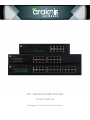 1
1
-
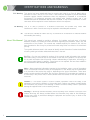 2
2
-
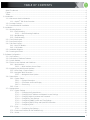 3
3
-
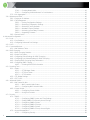 4
4
-
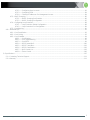 5
5
-
 6
6
-
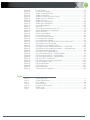 7
7
-
 8
8
-
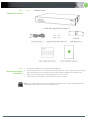 9
9
-
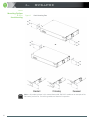 10
10
-
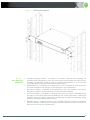 11
11
-
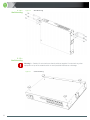 12
12
-
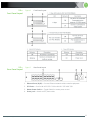 13
13
-
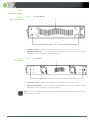 14
14
-
 15
15
-
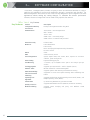 16
16
-
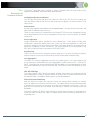 17
17
-
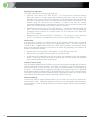 18
18
-
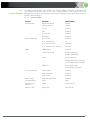 19
19
-
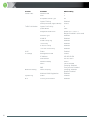 20
20
-
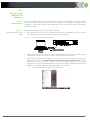 21
21
-
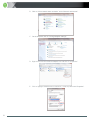 22
22
-
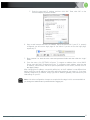 23
23
-
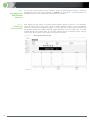 24
24
-
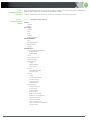 25
25
-
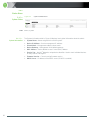 26
26
-
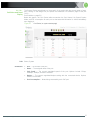 27
27
-
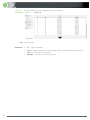 28
28
-
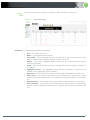 29
29
-
 30
30
-
 31
31
-
 32
32
-
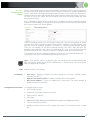 33
33
-
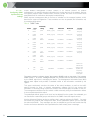 34
34
-
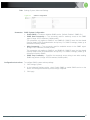 35
35
-
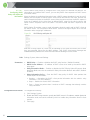 36
36
-
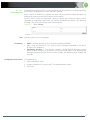 37
37
-
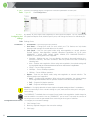 38
38
-
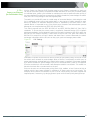 39
39
-
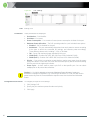 40
40
-
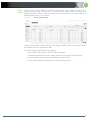 41
41
-
 42
42
-
 43
43
-
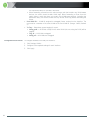 44
44
-
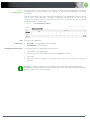 45
45
-
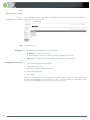 46
46
-
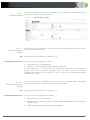 47
47
-
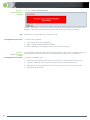 48
48
-
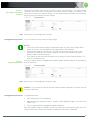 49
49
-
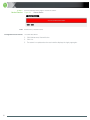 50
50
-
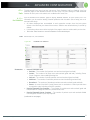 51
51
-
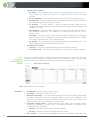 52
52
-
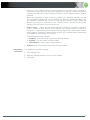 53
53
-
 54
54
-
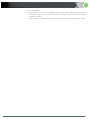 55
55
-
 56
56
-
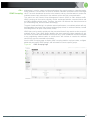 57
57
-
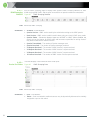 58
58
-
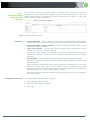 59
59
-
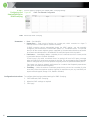 60
60
-
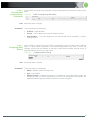 61
61
-
 62
62
-
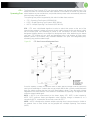 63
63
-
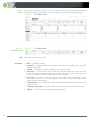 64
64
-
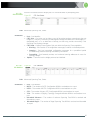 65
65
-
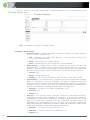 66
66
-
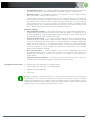 67
67
-
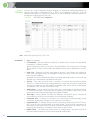 68
68
-
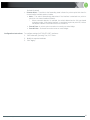 69
69
-
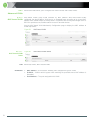 70
70
-
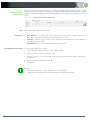 71
71
-
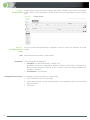 72
72
-
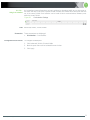 73
73
-
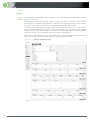 74
74
-
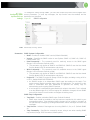 75
75
-
 76
76
-
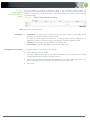 77
77
-
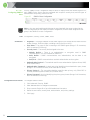 78
78
-
 79
79
-
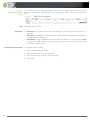 80
80
-
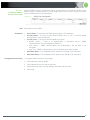 81
81
-
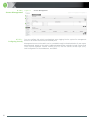 82
82
-
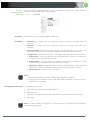 83
83
-
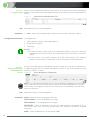 84
84
-
 85
85
-
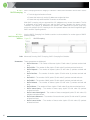 86
86
-
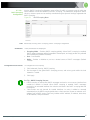 87
87
-
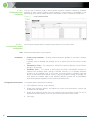 88
88
-
 89
89
-
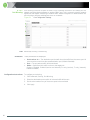 90
90
-
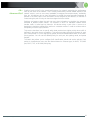 91
91
-
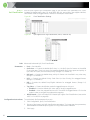 92
92
-
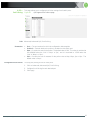 93
93
-
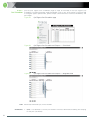 94
94
-
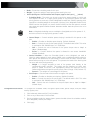 95
95
-
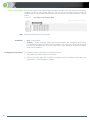 96
96
-
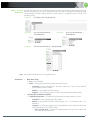 97
97
-
 98
98
-
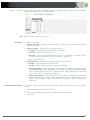 99
99
-
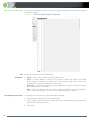 100
100
-
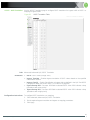 101
101
-
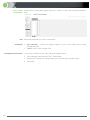 102
102
-
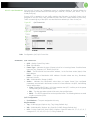 103
103
-
 104
104
-
 105
105
-
 106
106
-
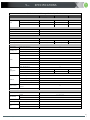 107
107
-
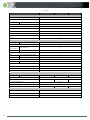 108
108
-
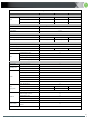 109
109
-
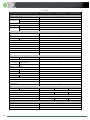 110
110
-
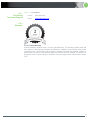 111
111
-
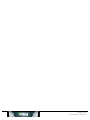 112
112
Araknis Networks AN-300-SW-F-8-POE Owner's manual
- Category
- Network switches
- Type
- Owner's manual
Ask a question and I''ll find the answer in the document
Finding information in a document is now easier with AI
Related papers
-
Araknis Networks AN-300-SW-F-8 Quick start guide
-
Araknis Networks AN-300-SW-R-16 Quick start guide
-
araknis AN-210-SW-C-8-POE Owner's manual
-
Araknis Networks AN-ACC-INJ-POE-30W Quick start guide
-
Araknis Networks AN-300-AP-I-N Operating instructions
-
Araknis Networks AN-210-SW-C-8-POE Installation guide
-
Araknis Networks AN-110-RT-2L1W Owner's manual
-
Araknis Networks AN-300-AP-I-N Quick start guide
-
Araknis Networks AN-700-AP-O-AC Quick start guide
-
Araknis Networks AN-310-SW-F-48 Quick start guide
Other documents
-
SMC ECS4310-26T EUK Installation guide
-
Edimax ES-5808PHG User manual
-
NET GENERATION ES-5816PHG User manual
-
Intellinet 8-Port Gigabit Ethernet PoE Web-Managed Switch User manual
-
EverFocus ESM308T000D User manual
-
Dahua DH-PFS4218-16GT-190 User manual
-
Intellinet 16-Port Gigabit Ethernet PoE Web-Managed Switch with 2 SFP Ports User manual
-
Eneo EPS-1016 Full Manual
-
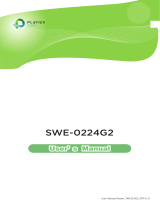 Planex SWE-0224G2 User manual
Planex SWE-0224G2 User manual
-
Intellinet 8-Port Fast Ethernet PoE Web-Smart Switch User manual