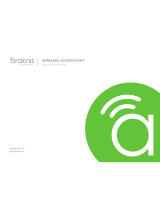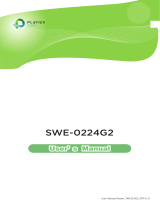Figure 1. Package Contents ............................................................................................... 9
Figure 2. Rack Mounting Ears .......................................................................................... 10
Figure 3. Rack Mounting Options ..................................................................................... 11
Figure 4. Wall Mounting .................................................................................................... 12
Figure 5. Shelf Mounting ................................................................................................... 12
Figure 6. Front Panel Layout ............................................................................................ 13
Figure 7. Rear Panel Layout ............................................................................................. 13
Figure 8. Non-PoE Models ............................................................................................... 14
Figure 9. PoE Models........................................................................................................ 14
Figure 10. Installation Diagram .......................................................................................... 15
Figure 11. Power Inlet ......................................................................................................... 15
Figure 13. Web Interface Home Page ............................................................................... 24
Figure 14. System Status Menu ......................................................................................... 26
Figure 15. Port Status (on system status page) ................................................................ 27
Figure 16. Events Log ......................................................................................................... 28
Figure 17. Ports Status Page ............................................................................................. 29
Figure 18. Settings Menu .................................................................................................... 30
Figure 19. System Name .................................................................................................... 30
Figure 20. IP Settings .......................................................................................................... 31
Figure 21. Administrator Credentials ................................................................................. 32
Figure 22. Time Settings Menu .......................................................................................... 33
Figure 23. SNMP Configuration.......................................................................................... 35
Figure 24. DHCP Relay and Option 82 .............................................................................. 36
Figure 25. UPnP Settings ................................................................................................... 37
Figure 26. Port Settings Menu ............................................................................................ 38
Figure 27. PoE Settings ...................................................................................................... 39
Figure 28. PoE Settings ...................................................................................................... 40
Figure 29. VLANs Settings Page........................................................................................ 41
Figure 30. VLAN Settings – Assigning Ports ..................................................................... 42
Figure 31. VLAN Settings — Configuring Attributes ......................................................... 43
Figure 32. Link Aggregation Settings ................................................................................. 45
Figure 33. ICMP Ping .......................................................................................................... 46
Figure 34. ICMP Ping Output ............................................................................................. 46
Figure 35. File Management Page ..................................................................................... 47
Figure 36. Restore Factory Defaults .................................................................................. 48
Figure 37. Firmware Menu .................................................................................................. 49
Figure 38. Firmware Update ............................................................................................... 49
Figure 39. Restart Device ................................................................................................... 50
Figure 40. Detailed Port Statistics ...................................................................................... 51
Figure 41. Advanced Port Settings .................................................................................... 52
Figure 42. LACP Settings ................................................................................................... 54
Figure 43. MAC Address Table .......................................................................................... 56
Figure 44. IGMP Snooping Page ....................................................................................... 57
Figure 45. IGMP Snooping Statistics ................................................................................. 58
Figure 46. IGMP Snooping Ports ....................................................................................... 58
Figure 47. IGMP Snooping Configuration .......................................................................... 59
Figure 48. IGMP Port Related Configuration ..................................................................... 60
Figure 49. IGMP Snooping Group Information .................................................................. 61
Figure 50. Configuring IGMP Filtering ............................................................................... 61
Figure 51. Showing IGMP SSM Information ...................................................................... 62
Figure 52. STP Root Ports and Designated Ports ............................................................ 63
Figure 53. STP Bridges Status ........................................................................................... 64
Figure 54. STP Bridges Status ........................................................................................... 64
Figure 55. STP Port Status ................................................................................................. 65
Figure 56. STP Statistics .................................................................................................... 65
Figure 57. STP Bridge Configuration ................................................................................. 66
Figure 58. STP CIST Port Configuration............................................................................ 68
Figure 59. MAC-based VLAN ............................................................................................. 70
Figure 60. MAC-based VLANs Status ............................................................................... 70
Figure 61. MAC-Based VLAN Configuration ..................................................................... 71