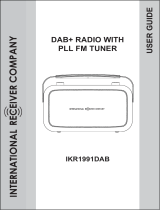Page is loading ...

9A09878900
CQX1A860Z
T-H300DAB
DAB/AM/FM Stereo Tuner
OWNER’S MANUAL
Z

2
IMPORTANT(for U.K.Customers)
DO NOT cut off the mains plug from this equipment. If
the plug fitted is not suitable for the power points in
your home or the cable is too short to reach a power
point, then obtain an appropriate safety approved
extension lead or consult your dealer.
If nonetheless the mains plug is cut off, remove the
fuse and dispose of the plug
immediately, to avoid a
possible shock hazard by inadvertent connection to
the mains supply.
If this product is not provided with a mains plug, or one
has to be fitted, then follow the instructions given
below:
IMPORTANT. DO NOT make any connection to the
larger terminal which is marked with the letter E or by
the safety earth symbol |
or coloured GREEN or
GREEN-and-YELLOW.
The wires in the mains lead on this product are
coloured in accordance with the following code:
BLUE : NEUTRAL
BROWN : LIVE
As these colours may not correspond with the
coloured markings identifying the terminals in your
plug proceed as follows:
The wire which is coloured BLUE must be connected
to the terminal which is marked with the letter N or
coloured BLACK.
The wire which is coloured BROWN must be
connected to the terminal which is marked with the
letter L or coloured RED.
When replacing the fuse only a correctly rated
approved type should be used and be sure to re-fit the
fuse cover.
IF IN DOUBT — CONSULT A COMPETENT
ELECTRICIAN.
Contents
Thank you for choosing TEAC. Read this manual
carefully to get the best performance from this unit.
Important (for U.K. Custmers) . . . . . . . . . . . . . . . . . . . . . . 2
Before Use . . . . . . . . . . . . . . . . . . . . . . . . . . . . . . . . . . . . . . 3
Remote Control Unit . . . . . . . . . . . . . . . . . . . . . . . . . . . . . . 3
Connection . . . . . . . . . . . . . . . . . . . . . . . . . . . . . . . . . . . . . . 4
Connecting Antennas . . . . . . . . . . . . . . . . . . . . . . . . . . . . . 6
Names of Each Control . . . . . . . . . . . . . . . . . . . . . . . . . . . . 8
About Digital Audio Broadcasts . . . . . . . . . . . . . . . . . . . 10
Setting up your DAB Tuner . . . . . . . . . . . . . . . . . . . . . . . 10
Using the Channel List . . . . . . . . . . . . . . . . . . . . . . . . . . . 11
Using Function Control
Station order . . . . . . . . . . . . . . . . . . . . . . . . . . . . . . . . 12
Sig error rate . . . . . . . . . . . . . . . . . . . . . . . . . . . . . . . . 13
Preset tune . . . . . . . . . . . . . . . . . . . . . . . . . . . . . . . . . . 13
Sw version . . . . . . . . . . . . . . . . . . . . . . . . . . . . . . . . . . 14
DRC value . . . . . . . . . . . . . . . . . . . . . . . . . . . . . . . . . . . 14
Manual tune . . . . . . . . . . . . . . . . . . . . . . . . . . . . . . . . . 15
Auto Tuning . . . . . . . . . . . . . . . . . . . . . . . . . . . . . . . . . . . . . 15
Changing Display Settings . . . . . . . . . . . . . . . . . . . . . . . . 16
Listening to FM/AM . . . . . . . . . . . . . . . . . . . . . . . . . . . . . . 17
Presetting . . . . . . . . . . . . . . . . . . . . . . . . . . . . . . . . . . . . . . 18
RDS . . . . . . . . . . . . . . . . . . . . . . . . . . . . . . . . . . . . . . . . . . . . 19
PTY Search. . . . . . . . . . . . . . . . . . . . . . . . . . . . . . . . . . . . . . 20
PTY Programmes . . . . . . . . . . . . . . . . . . . . . . . . . . . . . . . . 21
Factory Reset . . . . . . . . . . . . . . . . . . . . . . . . . . . . . . . . . . . 21
Sleep Timer . . . . . . . . . . . . . . . . . . . . . . . . . . . . . . . . . . . . . 22
Specifications . . . . . . . . . . . . . . . . . . . . . . . . . . . . . . . . . . . 22
Troubleshooting . . . . . . . . . . . . . . . . . . . . . . . . . . . . . . . . . 23
CAUTION
The product shall not be exposed to dripping or
splashing and that no object filled with liquids, such
as vases, shall be placed on the product.
Do not install this equipment in a confined space
such as a book case or similar unit.
This symbol means that the product is
double insulated and you do not need an
earth connection
This symbol means that this product
keeps to the European safety and
electrical interference directives

3
Read this before operation
< The voltage supplied to the unit should match the
voltage as printed on the rear panel. If you are in any
doubt regarding this matter, consult an electrician.
<
Choose the installation location of your unit carefully.
Avoid placing it in direct sunlight or close to a source
of heat. Also avoid locations subject to vibrations
and excessive dust, heat, cold or moisture.
<
Do not place the unit on the amplifier/receiver.
<
Do not open the cabinet as this might result in
damage to the circuitry or electrical shock. If a
foreign object should get into the set, contact your
dealer.
<
When removing the power plug from the wall outlet,
always pull directly on the plug, never yank the cord.
<
Do not attempt to clean the unit with chemical
solvents as this might damage the finish. Use a
clean, dry cloth.
<
Keep this manual in a safe place for future reference.
Maintenance
If the surface of the unit gets dirty, wipe with a soft
cloth or use diluted mild soap liquid. Be sure to remove
any excess completely. Do not use thinner, benzine or
alcohol as they may damage the surface of the unit.
Before Use
CAUTION Regarding Placement
To maintain proper ventilation, be sure to leave a
space around the unit (from the largest outer
dimensions including projections) equal to, or
greater than, shown below.
Left and Right Panels : 10 cm
Rear Panel : 5 cm
Top Panel : 2 cm
Remote Control Unit
Battery Installation
Remove the battery compartment cover.
Insert two “AAA“ (R03, UM-4) dry batteries. Make
sure that the batteries are inserted with their positive
“+
“ and negative “_“ poles positioned correctly.
Close the cover.
Battery Replacement
If the distance required between the remote control unit
and main unit decreases, the batteries are exhausted. In
this case replace the batteries with new ones.
Precautions concerning batteries
<
Be sure to insert the batteries with correct positive
“+
“ and negative “_“ polarities.
<
Use batteries of the same type. Never use different
types of batteries together.
<
Rechargeable and non-rechargeable batteries can
be used. Refer to the precautions on their labels.
<
When the remote control unit is not to be used for a
long time (more than a month), remove the batteries
from the remote control unit to prevent them from
leaking. If they leak, wipe away the liquid inside the
battery compartment and replace the batteries with
new ones.
<
Do not heat or disassemble batteries and never
dispose of old batteries by throwing them in a fire.
3
2
1
The provided Remote Control Unit allows the unit to be
operated from a distance.
When operating the remote control unit, point it towards
the REMOTE SENSOR on the front panel of the unit.
<
Even if the remote control unit is operated within the
effective range, remote control operation may be
impossible if there are any obstacles between the
unit and the remote control.
<
If the remote control unit is operated near other
appliances which generate infrared rays, or if other
remote control devices using infrared rays are used
near the unit, it may operate incorrectly. Conversely,
the other appliances may operate incorrectly.

4
Connection
B
DA C
OPTICAL
T-H300DAB
Digital recorder/decoder
A-H300 or other amplifier
DIGITAL IN

5
CAUTION
Turn off the power of all the equipment before
making connections.
Read instructions of each component you intend to
use with this unit.
<
Be sure to insert each plug securely. To prevent
hum and noise, do not bundle the connection
cords with the power cord.
AUDIO OUT jack
Analogue 2-channel audio signal is output from
this jack.
Connect the component with RCA pin cable.
AUDIO OUT (T-H300DAB)
w
TUNER IN (amplifier)
Make sure to connect :
white plug
w
white jack (L: left)
red plug
w
red jack (R: right)
DIGITAL OUT terminal
DAB’s digital audio signal is output from this
terminal. If you want to record digitally, or decode
the signal using an external digital decoder,
connect the component with an optical cable.
DIGITAL OUT (T-H300DAB)
w
DIGITAL IN (decoder, CD-R, MD, etc.)
Power cord (AC)
Be sure to connect the power cord to an AC outlet
which supplies the correct voltage.
Hold the power plug when plugging or unplugging
the power cord.
C
B
A
REMOTE CONTROL jack
If you have TEAC Reference 300 series, Convenient
sysytem control operations are possible.
<
By pressing the POWER STANDBY button of the
Reference 300 series Amplifier/Receiver, you can
switch ON/standby all the unit connected with
remote control cord.
<
When you press the PLAY button of the source, the
INPUT SELECTOR of the Reference 300 series
Amplifier/Receiver will be set to the source
automatically.
<
The source you select by the INPUT SELECTOR of
the Reference 300 series Amplifier/Receiver will
start playback automatically.
<
When you turn ON the system, the source that was
selected last time will start playback
automatically.
<
You can use the system remote control unit to
operate all the unit connected with remote control
cords.
Connect the remote control jack (A or B) of each
component with remote control cords.
D

6
Connecting Antennas
AM Outdoor Antenna
If the AM loop antenna provided does not deliver
sufficient reception (because you are too far from
the transmitter or in a concrete building, etc.), it
may be necessary to use an outdoor AM antenna.
Strip one end of a 5-m or longer, insulated wire
and connect it to the terminal as shown.
The antenna wire should be strung outdoors or if
indoors, near a window. For better reception,
connect the GND terminal to a reliable ground.
Note:
Even when using an outdoor AM antenna, do not
disconnect the AM loop antenna.
FM Indoor Antenna
Connect the lead-type FM antenna to the FM 75Ω
socket, extend the lead and attach it to a window
frame or wall with thumbtacks, or the like, where
reception is best.
FM Outdoor Antenna
In an area where FM signals are weak, it will be
necessary to use an outdoor FM antenna.
Generally, a 3-element antenna will be sufficient; if
you live in an area where the FM signals are
particularly weak, it may be necessary to use one
with 5 or more elements.
D
C
B
AM Indoor Loop Antenna
A high-performance AM loop antenna provided
with this unit is sufficient for good reception in
most areas.
To stand the loop antenna on a surface, insert the
claw into the slot.
Connect the loop antenna’s wires to the AM
antenna terminals as shown.
Place the antenna on a shelf, for example, or hang
it on a window frame, etc., in the direction which
gives the best reception, as far away as possible
from the entire system, speaker cords and the
power cord to prevent unwanted noise.
If there is no room for the AM loop antenna, you
may mount it on the wall using screws (not
supplied).
A
12
B
A

7
DAB Indoor Antenna
Connect the T-type DAB antenna to the DAB
socket, extend the lead vertically and attach it to a
window frame or wall with thumbtacks, or the like,
where reception is best.
<
You can check the antenna adjustment or
positioning for the best reception by viewing the
signal strength on the display.
The signal strength is displayed as a bar graph by
pressing the SELECT/TUNING MODE knob once.
E
DAB Outdoor Antenna
In an area where DAB signals are weak, it will be
necessary to use an outdoor DAB antenna. There
are two main types available.
Dipole:
For use in marginal signal areas. This type of
antenna is omnidirectional and should increase
the strength of all DAB stations being received.
Multi-element antenna:
Also for use in marginal or poor signal areas. This
type of antenna is directional and has high gain.
This antenna needs to be pointed at the
transmitter you want to listen to.
<
It is possible to use a TV or FM antenna with your
DAB tuner as this is normally mounted externally.
This may give a stronger signal than a simple
internal antenna, however it would not be tuned
specifically for DAB reception.
You would need to change the plug on your TV/FM
antenna to an F type, and it may also be necessary
to use a signal booster to enhance the signal.
F
Multi-element
Dipole

8
Names of Each Control
BA DC E
FGHIJK
A
I
J
H
G
L
E
M

9
The equipment draws nominal non-operating
power from the AC outlet with its POWER switch in
the OFF position.
POWER switch
Press this switch to turn the unit on or off (standby).
STANDBY indicator
This indicator lights when the unit is in the standby
mode.
When the unit is turned on, it goes off.
Display
When the unit is on, the current status of the unit is
displayed.
Remote sensor
When operating the remote control unit, point it
towards the remote sensor.
SELECT/TUNING MODE knob
(SELECT and SCROLL on the remote control unit)
To adjust the parameters such as changing stations,
turn this knob (or press SCROLL on the remote).
Pressing the knob (or SELECT on the remote) selects
the displayed station.
Also operates the commands in the function menus.
Press once to show signal stength, press again to
remove signal strength display.
MEMORY button
Press this button to store the station. Up to 70
stations (DAB:10, FM:30, AM:30) can be stored in
preset memories.
INFO/RDS button
In DAB mode, this button is used to change the text
content on the second line of the display, to show
DLS (Dynamic Label Segment, info text supplied by
each radio station), Programme type (classification
given by the radio sation ie: Pop music or Rock),
Multiplex name (name of multiplex broadcaster),
Time & date, Bitrate, or Channel and frequency.
In FM mode, this button is used to select the RDS
mode.
G
F
E
D
C
B
A
FUNCTION/FM MODE button
In DAB mode, activates features such as station
order, manual tune, DRC value, SW version
indication, signal error rate. It is also possible to ‘tidy’
the station list to remove stations which are in the
memory but have no service provided.
In FM mode, pressing this button alternates between
stereo mode and mono mode.
AUTO TUNING button
Press this button to activate auto location of all
available DAB services.
Press once for UK services or, hold for longer than 2
seconds to activate international search.
BAND button
Press this button to select the band (FM, AM or
DAB).
DIMMER button
This button is used to dim the display.
SLEEP button
Use this buton to set the sleep timer.
Numeric buttons
Use these buttons (0–9) to select the desired preset
channel.
M
L
K
J
I
H

10
About DAB
With this unit you can receive and listen to Digital Audio
Broadcast (DAB) programmes. DAB uses digital, not
analogue signals, resulting in near CD-quality audio
with virtually interference-free reception. Along with
superior quality audio, DAB can also deliver additional
audio channels and text. In the future, computer data
and images are also possible.
Digital radio is broadcast as groups of data called
ensembles or multiplexes. Each multiplex can contain a
number of stations (services) and each station contains
a primary service and can contain secondary services
as illustrated in the following diagram.
Each multiplex is transmitted in a set frequency range
and received by this unit for decoding. You can receive
multiplexes broadcast in the 174–240 MHz frequency
band and store the services in each multiplex for you to
access. The number of multiplexes you receive depend
on your location. Channels used in the UK are in the
range 10A to 12D.
Multiplexes and stations have labels (names) that are
used to identify them. Instead of needing to know the
particular frequency of your favourite broadcast, you
can simply select the station name. Secondary services
and additional data such as text or multiplex info are
also available.
1
2
13
+
3
4
+
2
1
DAB SIGNAL
BBC
National
DAB
BBC Radio 4
Parliament
MULTIPLEX
PRIMARY
SERVICES
SECONDARY
SERVICES
Setting up your DAB Tuner
The first time you turn on the unit, it will scan for DAB
channels and build a channel list.
Press the POWER switch to turn the unit on.
The following screen will display for 2 seconds.
The unit will scan for broadcast services in the local
area and add them to the channel list as they are found.
The scan should take about 10 seconds.
As channels are added to the channel list the number of
channels found is displayed.
After broadcast services have been found the channels
are listed in alphanumeric order.
>
If no broadcast services are found, please check that
the antenna is correctly connected to the unit.

Follow the steps below to tune in and listen to the
channels found by the unit.
Select DAB by pressing the BAND button.
Turn the SELECT/TUNING MODE knob to the left or
right to scroll through the channels in the channel
list.
The present channel is displayed on the first line and
the changing list is displayed on the second line.
When you have found a channel that you want to
listen to, press the SELECT/TUNING MODE knob
once.
The channel is tuned in and channel information is
displayed.
3
2
1
11
SELECT/TUNING MODEBAND
Using the Channel List
< To display the signal strength of a channel, press the
SELECT/TUNING MODE knob again. The signal
strength is display. Press the SELECT/TUNING MODE
knob once again to cancel the signal strength
display.
<
Channels are displayed in alphanumeric order in the
channel list, with numbers coming first. So, stations
such as 6 Music from the BBC will be listed early in
the list.
<
If a channel is no longer broadcasting or the unit is
moved out of the area of a broadcast channel, the
unit will no longer be able to tune in the channel. If
the channel cannot be tuned in a question mark (?) is
displayed in front of the channel name. If you select
this channel to tune in by pressing the SELECT/
TUNING MODE knob, “No stations Available” is
displayed.
<
You can remove a channel that is no longer available
from the channel list. See Tidy station, page 12.
v

12
Using Function Control 1
SELECT/TUNING MODEFUNCTION/FM MODE
In DAB mode, use function control to set system
options. There are 6 options in the function control.
Station order
Signal error rate
Preset tune
Software version
DRC value
Manual tune
Station order
Use station order to set the order in which stations are
listed. There are four orders: Favourite, Alphanumeric,
Active and Tidy.
While listening to a DAB broadcast press the
FUNCTION/FM MODE button.
Turn the SELECT/TUNING MODE knob until “Station
order” is displayed in the second line of the display.
Press the SELECT/TUNING MODE knob.
The current option is displayed in the first line of the
display.
3
2
1
Turn the SELECT/TUNING MODE knob until the
desired option is displayed in the second line of the
display.
Press the SELECT/TUNING MODE knob.
Fav Station (Favourite station)
As you tune in stations and listen to them the unit will
memorize the top ten stations you listen to and list them
at the top of the channel list. A Favourite station in the
channel list has “” displayed after the station name
on the first line of the display.
Alphanumeric
This is the default order. Channels are listed by name
with numbers first and then alphabetically by letters in
the channel name.
Active station
This option will list active stations at the top of the
channel list and channels that are in the list but have no
service in your area to be listed last in the channel list.
Tidy station
This option will list active stations and remove any
channels that are in the list but have no service in your
area from the channel list.
-> preset
This option takes your top ten Favourite channels and
assigns them to preset numbers 1 – 10.
This option is only available after “Fav Station” option
has been turned on. See above.
5
4

13
SELECT/TUNING MODEFUNCTION/FM MODE
Preset tune
Use this option to select the DAB preset station.
While listening to a DAB broadcast press the
FUNCTION/FM MODE button.
Turn the SELECT/TUNING MODE knob until “Preset
tune” is displayed in the second line of the display.
Press the SELECT/TUNING MODE knob.
The currently tuned station is displayed.
Turn the SELECT/TUNING MODE knob until the
desired preset station is displayed.
Press the SELECT/TUNING MODE knob to select the
preset station.
>
If the station is not broadcasting, “Empty” is
displayed.
>
If the station is available, “Memory” is displayed.
5
4
3
2
1
Sig error rate (Signal error rate)
This option shows the digital bit error rate (0–99) of the
currently tuned channel. This is for information only and
no adjustment is available. The lower the figure the
better the quality of the received broadcast.
While listening to a DAB broadcast press the
FUNCTION/FM MODE button.
Turn the SELECT/TUNING MODE knob until “Sig
error rate” is displayed in the second line of the
display.
Press the SELECT/TUNING MODE knob.
The digital bit error rate of the current tuned channel
is displayed.
3
2
1

14
SELECT/TUNING MODEFUNCTION/FM MODE
Using Function Control 2
DRC value
This option sets the Dynamic Range Control (DRC)
value to be applied to received broadcasts. DRC is used
to reduce the range between high and low volumes of
audio and is sometimes applied at the broadcast
source. Pop music may have a high value of DRC
applied, appropriate for constantly high listening levels,
while classical music broadcasts may have no DRC
applied to allow the listener to hear the full dynamic
range of the source volume.
There are three values of DRC you can apply.
0 : None
1/2 : Medium
1 : Maximum
While listening to a DAB broadcast press the
FUNCTION/FM MODE button.
Turn the SELECT/TUNING MODE knob until “DRC
value” is displayed in the second line of the display.
Press the SELECT/TUNING MODE knob.
Turn the SELECT/TUNING MODE knob until the
desired level of DRC is displayed in the second line
of the display.
Press the SELECT/TUNING MODE knob.
5
4
3
2
1
Sw version (Software version)
This option shows the version number of the installed
software. This is for information only and no adjustment
is available.
While listening to a DAB broadcast press the
FUNCTION/FM MODE button.
Turn the SELECT/TUNING MODE knob until “Sw
version” is displayed in the second line of the
display.
2
1

15
Manual tune
This option allows you to manually tune in a channel
and view a continuously updated display of the strength
of the signal. This may be useful when adjusting or
positioning an antenna for better reception.
While listening to a DAB broadcast press the
FUNCTION/FM MODE button.
Turn the SELECT/TUNING MODE knob until “Manual
tune” is displayed in the second line of the display.
Press the SELECT/TUNING MODE knob.
“Manual tune” is displayed on the first line of the
display.
Turn the SELECT/TUNING MODE knob to scroll
through the channel list.
Press the SELECT/TUNING MODE knob when the
channel you wish to tune in is displayed in the
second line of the display.
The signal strength indicator is displayed.
While viewing the indicator, adjust or reposition the
antenna until the best reception is indicated.
Press the SELECT/TUNING MODE knob to cancel
Manual tune and resume normal reception.
7
6
5
4
3
2
1
SELECT/TUNING MODEFUNCTION/FM MODE
Auto Tuning
If you move the unit to a new area or you want to check
to see if there are new channels available in your area,
you can scan to find new channels automatically.
Press the AUTO TUNING button.
The unit will scan for any new channels and add the
channels found to the channel list.
>
Press and hold the AUTO TUNING button for longer
than 2 seconds to activate international search.

16
Changing Display Settings
You can choose the type of information displayed in the
second line of the display while listening to a DAB
channel.
Each time the INFO/RDS button is pressed, the
information is displayed as follows.
Programme type
This is a description of the type of broadcast supplied
by the radio station such as Pop, Rock or Classical
music.
Multiplex name
This displays the name of the Mulitplex that is
broadcasting the programme.
Date and time
This displays the current date and time, which is
supplied by the radio station and should always be
accurate.
Bitrate mode
This displays the bitrate of the current playing
broadcast.
Channel and frequency
This displays the channel and frequency of the current
playing broadcast.
DLS
Programme type
Multiplex name
Date and time
Bitrate mode
Channel and frequency
DLS
The Dynamic Label Segment (DLS) is the scrolling text
label supplied by the radio station. It may be information
on music titles or details regarding the programme or
station.

17
Listening to FM/AM
Preset tuning mode
Press a preset number on the remote control unit.
To select a station with a one-digit preset number
press 0 then the number. For example, if you want to
tune in preset number 2, press 0 then 2.
Preset stations can also be selected by the
SELECT/TUNING MODE knob. Turn the SELECT/
TUNING MODE knob repeatedly until the desired
preset station is found.
FUNCTION/FM MODE Button
Pressing this button switches between Stereo mode
and Mono mode.
Stereo
FM stereo broadcasts are received in stereo and
the STEREO appears on the display.
Mono
To compensate for weak FM stereo reception,
select this mode. Reception will now be monaural,
reducing unwanted noise.
C
SELECT/TUNING MODEBAND
Select AM or FM by pressing the BAND button.
Select the desired tuning mode by pressing the
SELECT/TUNING MODE knob.
Select the station you want to listen to. (Follow the
instructions on the right in through .)
<
“STEREO” is displayed when a stereo broadcast is
tuned in.
Manual tuning mode
Turn the SELECT/TUNING MODE knob repeatedly
until the station you want to listen to is found.
The frequency changes by a fixed step.
FM: 50 kHz steps / AM: 9 kHz steps
Auto tuning mode
Turn the SELECT/TUNING MODE knob slightly to begin
auto tuning.
When a station is found, the tuning process stops
automatically.
Turn the SELECT/TUNING MODE knob again to stop
the auto tuning.
B
A
CA
3
2
1
Manual tune Auto tune
Preset tune

Select a preset channel to store the station by
turning the SELECT/TUNING MODE knob.
>
Preset channels can also be selected by the numeric
buttons on the remote control unit.
Within 4 seconds, press the MEMORY button.
>
If you don’t press the memory button within 4
seconds after selecting the channel:
With DAB: the station will be automatically stored.
With FM/AM: the selection will be canceled.
To store more stations, repeat steps to .
Preset Auto (FM/AM)
Select AM or FM by pressing the BAND button.
Press the MEMORY button for more than 3 seconds.
Up to 30 of the best received stations in your area
will be stored automatically.
2
1
51
5
4
18
Presetting
SELECT/
TUNING MODE
BAND MEMORY
Preset Manuallly (FM/AM/DAB)
You can store FM and AM stations from Channel 1 to 30
respectively.
Select DAB, AM or FM by pressing the BAND button.
Tune in a station.
Press the MEMORY button briefly.
3
2
1

19
RDS
PROGRAM SERVICE
When you select PROGRAM SERVICE, “PROGRAM
SERVICE” will blink for about 3 seconds and then the
programme service name will be displayed. If there
is no programme service name data, the frequency
will be displayed.
RDS CLOCK TIME
When you select RDS CLOCK TIME, “RDS CLOCK
TIME” will blink for about 3 seconds and then the
time provided from the station will be displayed. If
there is no time data, “NO CT” will be displayed.
RDS PROGRAM TYPE
When you select RDS PROGRAM TYPE, “RDS
PROGRAM TYPE” will blink for about 3 seconds and
then the programme type will be displayed.
RDS RADIO TEXT
When you select RDS RADIO TEXT, “RDS RADIO
TEXT” will blink for about 3 seconds and then the
news of stations composed of up to 64 alphanumeric
characters will be displayed. If there is no RDS
RADIO TEXT data, RDS mode will be automatically
switched to PROGRAM SERVICE mode.
TRAFFIC ANNOUNCE
When you select TRAFFIC ANNOUNCE, “TRAFFIC
ANNOUNCE” will blink for about 3 seconds and then
the the unit searches for a traffic programme.
<
When a traffic programme is found, the TRAFFIC
ANNOUNCE mode is switched to PROGRAM
SERVICE mode.
<
In the case the station currently selected is
transmitting a traffic program signal, the PROGRAM
SERVICE mode is switched to without searching for a
traffic program.
SELECT/
TUNING MODE
BAND INFO/
RDS
RDS is a broadcasting service which allows stations to
send additional information along with the regular radio
programme signal.
RDS works on the FM waveband only.
Select FM by pressing the BAND button.
Tune in a station.
Every time the INFO/RDS button is pressed, the mode
is changed as follows:
3
2
1

20
Press the SELECT/TUNING MODE knob.
The programme type stops blinking.
Turn the SELECT/TUNING MODE knob.
Search starts.
<
When the programme that you have selected is
found, searching stops and the programme type will
be displayed.
<
If the same programme type is not found during PTY
Search, it will stop at the beginning frequency.
<
If you want to stop searching, press the INFO/RDS
button.
5
4
PTY Search
SELECT/
TUNING MODE
BAND INFO/
RDS
You can search for stations by programme type.
Select FM by pressing the BAND button.
Press the INFO/RDS button for more than 3 second.
Select the desired PTY programme type by turning
the SELECT/TUNING MODE knob.
Select your desired one from among 31 kinds of PTY
programmes. The programme type will blink.
3
2
1
/