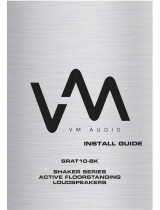Page is loading ...

User Manual
Model:ET-AR508LR-BK
2.1 Soundstage Speakers with Subwoofer

1. Package Contents
2. Safety Instructions
ET-AR508LR-BK speaker system1.
Wireless remote with battery2.
User manual3.
3.5mm to RCA audio cable4.
TRE+
TRE-
BASS+
BASS-
MAST+
MUTE
RESET
MAST-
Manual
VOL+
VOL-
MENU
RESET
MUTE
Caution: Electric Shock Hazard
When using this electronic appliance, basic precautions should always be followed to reduce
the risk of re, electrical shock and injury to persons, including the following:
Do not use this product near water i.e. 1.
bath tub or swimming pool.
Unplug from AC outlet when not in use 2.
and before cleaning.
Close supervision is necessary when 3.
used near children.
Clean only with dry cloth.4.
Do not attempt to repair the product on 5.
your own. It contains no user serviceable
parts.
Do not dispose of batteries in re. They 6.
may explode. Check local codes for
battery disposal instructions.

TRE+
TRE-
BASS+
BASS-
MAST+
MUTE
RESET
MAST-
L R
AUDIO INPUT
L R
AUDIO OUTPUT
VOL+
VOL-
MENU
RESET
MUTE
3. Product Overview
Status LED 1.
Displays Volume, Treble, Bass, EQ
Vol+ 2.
Increases volume or adjusts selected
menu function
Menu 3.
Switches functions: Volume, Treble or Bass
Vol-4.
Decrease volume or adjusts selected
menu function
Reset 5.
Resets Bass and Treble settings to
factory default
Mute 6.
Turns on/o master volume
Power cord 7.
Connects to 110V AC outlet
Audio input 18.
Auxiliary 3.5mm plug
Audio input 29.
Standard RCA plug
Power switch 10.
Turns speakers on/o
Mast+ 11.
Increases master volume
Mast- 12.
Decreases master volume
Bass+ 13.
Increases bass level
Bass- 14.
Decreases bass level
Tre+ 15.
Increases treble level
Tre- 16.
Decreases treble level
Reset 17.
Resets Bass and Treble settings to
factory default
Mute 18.
Turns on/o master volume
Battery compartment 19.
Insert battery with letter facing up
1
7
9
10
16
13
12
17
15
14
11
18
19
8
4
3
2
5
6

L R
AUDIO INPUT
L R
AUDIO OUTPUT
4. Product Setup
Connect the 3.5mm end of audio cable1.
to your music device.
Connect the RCA end of audio cable2.
to back of system. Only one audio
input may be used at a time.
Connect the power cord to an 3.
110V AC outlet.
Turn on the power and slowly 4.
increase the volume until reach
ing a comfortable level.
Adjust treble or bass as needed.5.
1
2
3
4
OR

5. Understanding LCD Display
Mute
CD
AUX
Volume
Treble
Bass
SUB WOOFER
1
2
3
4
5
6
7
8
Mute Indicator1.
Indicates if the system mute has been
turned on of o
CD Input Indicator2.
(models with CD input)
Indicates if the system is currently
using the CD input
Auxiliary Input Indicator3.
(models with Aux input)
Indicates if the system is currently
using the Aux input
Power On Indicator 4.
Indicates if the system is turned
on or o
Volume Indicator 5.
Indicates if the system is being set to
Volume Adjustment Mode
Treble Adjustment Indicator 6.
Indicates if the system is being set to
Treble Adjustment Mode
Bass Adjustment Indicator 7.
Indicates if the system is being set to
Bass Adjustment Mode
Subwoofer Indicator 8.
Indicates if subwoofer is in use

VOL+
VOL-
MENU
RESET
MUTE
VOL+
VOL-
MENU
RESET
MUTE
6. Using Front Panel Controls
The LCD area displays your current selection.1.
Press the Menu button until you have selected your desired 2.
function. Press the Vol+ or Vol- to change the setting
(Volume • Bass • Treble • Equalizer)

TRE+
TRE-
BASS+
BASS-
MAST+
MUTE
RESET
MAST-
TRE+
TRE-
BASS+
BASS-
MAST+
MUTE
RESET
MAST-
TRE+
TRE-
BASS+
BASS-
MAST+
MUTE
RESET
MAST-
MAST+
BASS+
TRE+
RESET
MAST-
BASS-
TRE-
MUTE
7. Using the wireless Remote
Adjusting Volume/Mute using Remote Control
1. Press Mast+ button to increase volume level and Mast- button to decrease volume level.
2. Press Mute to turn on/off master volume. Press again to resume previous volume level.
Adjusting Treble/Bass using Remote Control
1. Press Tre+ button to increase bass level and Tre- button to decrease bass level.
2. Press Bass+ button to increase volume level and Bass- button to decrease volume level.
Resetting EQ Levels using Remote Control
1. Press Reset button to reset all EQ levels to factory default.
Adjusting Volume/Mute using Remote Control Adjusting Treble/Bass using Remote Control Resetting EQ Levels using Remote Control

8. Optimum Settings
For best reception, always point the remote control at the LCD display area. The re-1.
mote control’s effective range is approximately 10ft.
For best tonal fidelity, we recommend setting your audio source to line level output and 2.
use the speaker to control overall volume level.
For best tonal fidelity, we recommend using the default EQ levels so you hear the music 3.
at exactly the same way it was recorded. The easiest way to do this is by pressing the
Reset button located on the remote control.
This speaker system is most efficient when the volume level is set between 30% to 80%. 4.
You get highest sound quality and minimum distortion within these volume levels.
Place the satellite speakers at least 16 inches from each other. This enhances stereo 5.
sound effect and perceived sound field.
Provide ample space around the subwoofer unit. It needs enough room to move massive 6.
amount of air! To further enhance lower frequencies, place the subwoofer unit near walls.

9. Specification
• Total RMS Power: 70 Watts
-Satellites: 15 Watts RMS x 2 (into 4 ohms, @<=1% THD)
-Subwoofer: 40 Watts RMS x 1 (into 4 ohms, @<=1% THD)
• Total Peak Power: 140 Watts
• Frequency Response: 35Hz to 20kHz
• Drivers:
-Satellites: Dual 3-inch tweeter with solid wood enclosure
-Subwoofer: 6.5-inch driver with solid wood enclosure
• Speaker Dimension:
-Satellites: 4.53 x 9.85 x 5.12 inches
-Subwoofer: 8.67 x 14.18 x 9.85 inches

10. Regulatory Compliance
FCC Class B Information
This equipment has been tested and found to comply with the limits for a Class B digital device, pursuant
to Part 15 of FCC Rules. These limits are designed to provide reasonable protection against harmful in-
terference in a residential installation. However, there is no guarantee that interference will not occur in a
particular installation.
CE Compliance for Europe
This equipment has been tested and found to comply with the limits for European Council Directive on the
approximation of the law of the member states relating to electromagnetic compatibility (89/336/EEC) ac-
cording to EN55022 Class B.
11. Limited Warranty
Eagle Tech warrants that the product, in the course of its normal use, will be free from defects in material
and workmanship for a period of one (1) year. This limited warranty period shall commence on the pur-
chase date appearing on your purchase receipt. Eagle Tech shall have no liability for any product returned
if Eagle Tech determines that the product was not purchased from authorized retailers, that the asserted
defect a) is not present, b) cannot reasonably be rectified because of damage occurring before Eagle Tech
receives the Product, or c) is attributable to misuse, improper installation, alteration (including removing
or obliterating labels and opening or removing parts. The foregoing warranty shall extend to repaired or
replaced products for the remaining of the applicable period of the original warranty or ninety (90) days
from the date of shipment of a repaired or replaced product, whichever is longer.

12. Contacting Us
Visit us online at www.eagletechusa.com and submit your request to the appropriate departments:
Customer Service http://contact.eagletechusa.com/
FAQ http://faq.eagletechusa.com/
RMA http://rma.eagletechusa.com/
Eagle Tech Computers, Inc.
17531 Railroad St. Ste D
City of Industry, CA 91748
USA
www.eagletechusa.com
Phone: 626.956.4040
Fax: 626.810.4820
© 2008 Eagle Tech Computers, Inc. All rights reserved. Eagle Tech, the Eagle Tech logo and other Eagle
Tech marks are owned by Eagle Tech and may be registered. All other trademarks are the property of their
respective owners.

Eagle Tech Computers, Inc.
www.eagletechusa.com
Phone: 626.956.4040
Fax: 626.810.4820
/