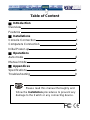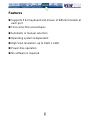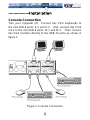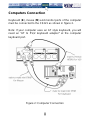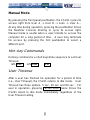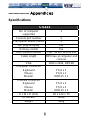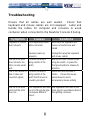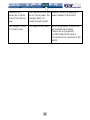Newstar CS221 is a computer-sharing device that allows up to 2 users to share one computer. With its first-come-first-served operation, the CS221 automatically switches to a console when either user starts to operate their keyboard or mouse. This multi-user-single-tasking device is a perfect solution for small office environments where files can be shared by multiple users without the trouble of a network.
The CS221 supports PS/2 keyboards and mice of different models at each port, and offers high VGA resolution up to 1920 x 1440. It is power-free and does not require any software, making it easy to set up and use.
Newstar CS221 is a computer-sharing device that allows up to 2 users to share one computer. With its first-come-first-served operation, the CS221 automatically switches to a console when either user starts to operate their keyboard or mouse. This multi-user-single-tasking device is a perfect solution for small office environments where files can be shared by multiple users without the trouble of a network.
The CS221 supports PS/2 keyboards and mice of different models at each port, and offers high VGA resolution up to 1920 x 1440. It is power-free and does not require any software, making it easy to set up and use.














-
 1
1
-
 2
2
-
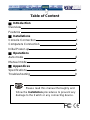 3
3
-
 4
4
-
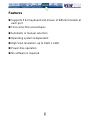 5
5
-
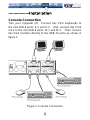 6
6
-
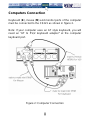 7
7
-
 8
8
-
 9
9
-
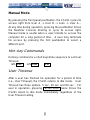 10
10
-
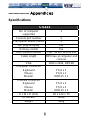 11
11
-
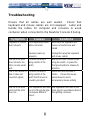 12
12
-
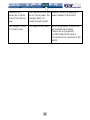 13
13
-
 14
14
Newstar CS221 is a computer-sharing device that allows up to 2 users to share one computer. With its first-come-first-served operation, the CS221 automatically switches to a console when either user starts to operate their keyboard or mouse. This multi-user-single-tasking device is a perfect solution for small office environments where files can be shared by multiple users without the trouble of a network.
The CS221 supports PS/2 keyboards and mice of different models at each port, and offers high VGA resolution up to 1920 x 1440. It is power-free and does not require any software, making it easy to set up and use.
Ask a question and I''ll find the answer in the document
Finding information in a document is now easier with AI