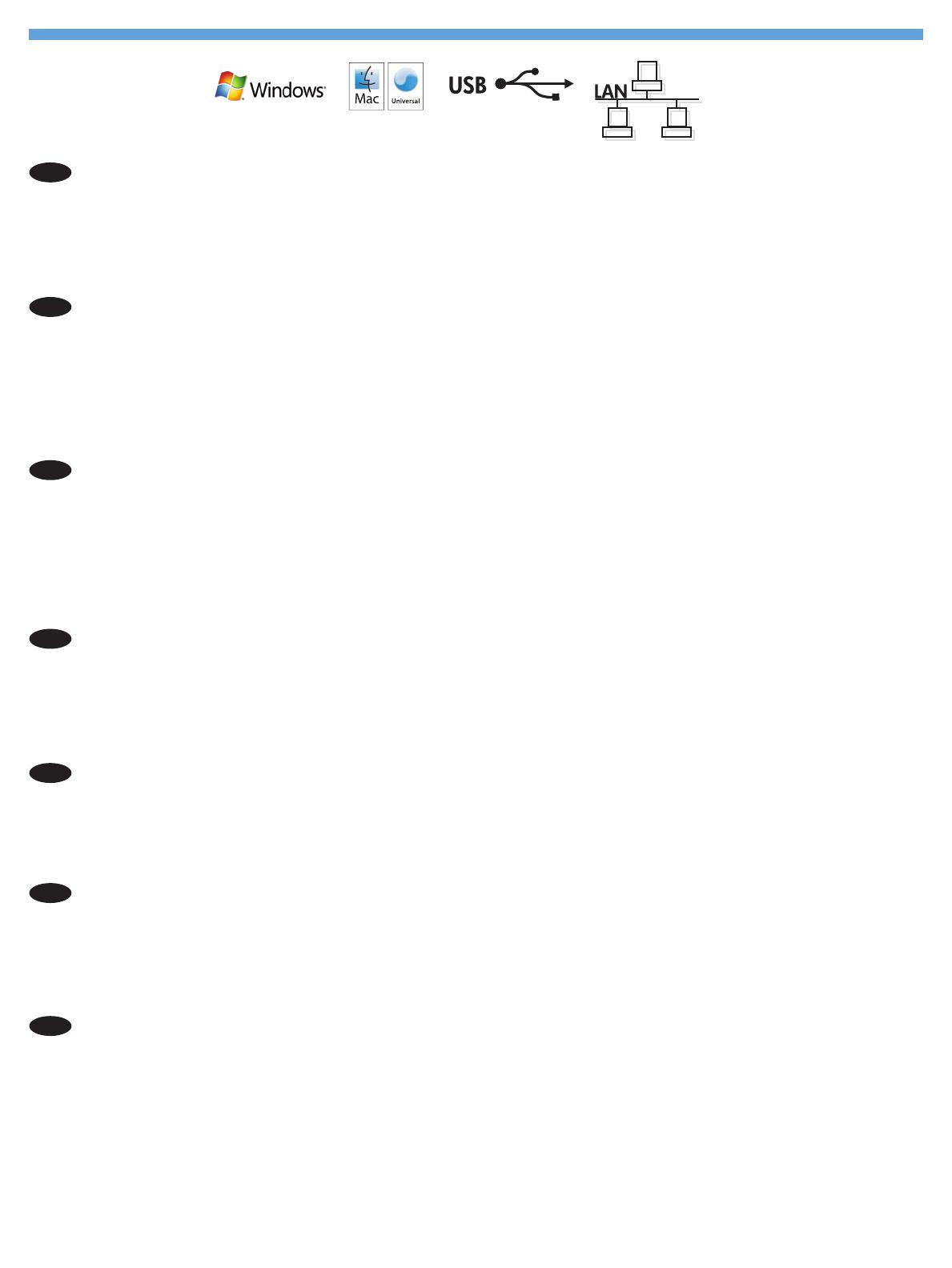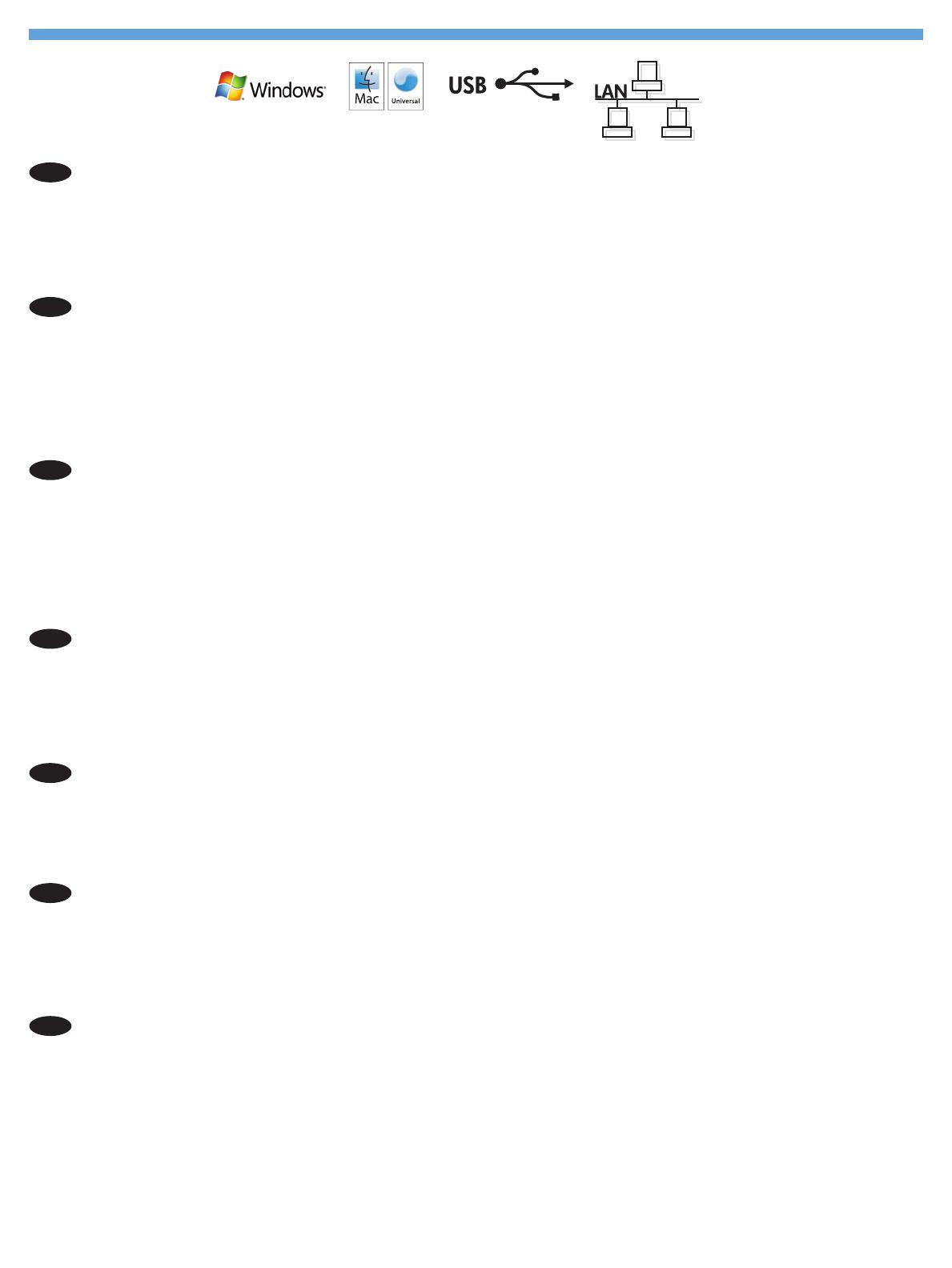
Setup is complete. If you did not register your product during software installation, go to www.register.hp.com to register now. The
HP Help and Learn Center and other documentation are on the CD that came with the product or in the HP Program folder on your
computer. The HP Help and Learn Center is a product help tool that provides easy access to product information, HP product Web
support, troubleshooting guidance, and regulatory and safety information.
To print on special paper, set the paper type in the printer driver. See the User Guide in the HP Help and Learn Center or on the CD.
EN
安装完成。如果在软件安装期间未注册产品,请立即访问 www.register.hp.com 进行注册。产品随附的 CD
或您计算机上的 HP Program 文件夹中均有“HP 帮助和学习中心”及其它文档。“HP 帮助和学习中心”是
一个产品帮助工具,通过它可轻松访问产品信息、HP 产品 Web 支持、故障排除指南以及管制和安全信息。
要在特殊纸张上打印,请在打印机驱动程序中设置纸张类型。请参阅“HP 帮助和学习中心”或 CD 中的
《用户指南》。
CN
Pengaturan selesai. Jika Anda tidak mendaftarkan produk Anda pada saat instalasi perangkat lunak, kunjungi www.register.hp.com
untuk mendaftar sekarang. HP Help and Learn Center [Pusat Bantuan dan Belajar HP] dan dokumentasi lain tersedia pada CD yang
disertakan dengan atau di dalam folder Program HP pada komputer. Pusat Bantuan dan Belajar HP adalah alat bantu produk yang
memberi akses mudah ke informasi produk, dukungan web untuk produk HP, panduan pemecahan masalah, serta informasi peraturan
dan keselamatan.
Untuk mencetak pada kertas khusus, atur jenis kertas dalam driver printer. Lihat Panduan Pengguna pada HP Help and Learn Center
(Pusat Bantuan dan Belajar HP) atau pada CD.
ID
설치가 완료됩니다. 소프트웨어 설치 도중 제품을 등록하지 않은 경우 지금 www.register.hp.com으로 이동하여 등록하십시오.
HP 도움말 및 학습 센터와 기타 설명서는 제품과 함께 제공된 CD에 있거나 사용자 컴퓨터의 HP 프로그램 폴더에 있습니다. HP 도움
말 및 학습 센터는 제품 정보, HP 제품 웹 지원, 문제 해결 안내, 규정 및 안전 정보에 쉽게 액세스할 수 있는 제품 지원 도구입니다.
특수 용지에 인쇄하려면 프린터 드라이버에서 용지 유형을 설정합니다. HP 도움말과 학습 센터 또는 CD에 있는 사용 설명서를 참
조하십시오.
KO
การติดตั้งเสร็จสมบูรณ์แล้ว หากคุณยังไม่ได้ลงทะเบียนผลิตภัณฑ์ระหว่างการติดตั้งซอฟต์แวร์ ให้ไปที่ www.register.hp.com เพื่อลงทะเบียนได้ทันที HP Help and Learn
Center และเอกสารอื่นๆ จะอยู่ในแผ่นซีดีที่มาพร้อมกับเครื่องพิมพ์ หรือในโฟลเดอร์ HP Program ในคอมพิวเตอร์ของคุณ HP Help and Learn Center เป็นเครื่องมือวิธีใช
้เครื่องพิมพ์ที่ช่วยให้เข้าถึงข้อมูลเครื่องพิมพ์, การสนับสนุนทางเว็บของเครื่องพิมพ์ HP, คำแนะนำการแก้ไขปัญหา และข้อมูลข้อกำหนดและความปลอดภัย
หากต้องการพิมพ์บนกระดาษพิเศษ ให้ตั้งค่าประเภทกระดาษในไดรเวอร์เครื่องพิมพ์ ดูคู่มือผู้ใช้ใน HP Help and Learn Center หรือในแผ่นซีดี
TH
此時安裝即完成。若您未在軟體安裝期間註冊您的產品,請立即至 www.register.hp.com 註冊。您可以在產品隨附的 CD 或電腦的 HP
程式資料夾中,找到 HP Help and Learn Center 和其他文件。HP Help and Learn Center 為產品說明工具,可讓使用者輕鬆獲得產品
資訊、HP 產品網路支援、故障排除指引,以及法規與安全資訊。
若要以特殊用紙列印,請設定印表機驅動程式的紙張類型。請參閱 HP Help and Learn Center 或 CD 上的《使用指南》。
TW
Cài đặt đã hoàn tất. Nếu bạn chưa đăng ký thiết bị trong khi cài đặt phần mềm, hãy vào trang www.register.hp.com để đăng ký
ngay bây giờ. Trợ giúp HP và Trung tâm Tri thức và các tài liệu khác nằm trên đĩa CD đi kèm với sản phẩm hoặc nằm trong thư
mục HP Program trên máy tính của bạn. Trợ giúp HP và Trung tâm Tri thức là công cụ trợ giúp sản phẩm cho phép truy cập dễ
dàng vào thông tin sản phẩm, hỗ trợ trang web sản phẩm HP, hướng dẫn khắc phục sự cố, và các thông tin về quy định và an
toàn.
Hãy đặt loại giấy trong trình điều khiển máy in để in trên giấy đặc biệt. Xem Hướng dẫn Sử dụng trong Trợ giúp HP và
Trung tâm Tri thức hoặc trên đĩa CD.
VI