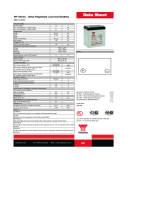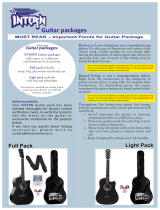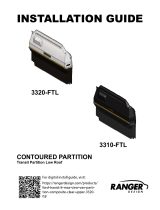9
• Use only LG batteries and
chargers. LG chargers are
designed to maximise the
battery life.
• Do not disassemble or short-
circuit the battery pack.
• Keep the metal contacts of
the battery pack clean.
• Replace the battery when it
no longer provides acceptable
performance. The battery
pack may be recharged
hundreds of times until it
needs replacing.
• Recharge the battery if it has
not been used for a long time
to maximise usability.
• Do not expose the battery
charger to direct sunlight or
use it in high humidity, such
as in the bathroom.
• Do not leave the battery
in hot or cold places, this
may deteriorate the battery
performance.
• There is a risk of explosion if
the battery is replaced by an
incorrect type.
• Dispose off used
batteries according to the
manufacturer’s instructions.
Please recycle when possible.
Do not dispose as household
waste.
• If you need to replace the
battery, take it to the nearest
authorised LG Electronics
service point or dealer for
assistance.
• Always unplug the charger
from the wall socket after
the phone is fully charged
to save unnecessary power
consumption of the charger.
• Actual battery life will depend
on network configuration,
product settings, usage
patterns, battery and
environmental conditions.
LG-T500_IND.indb 9 5/12/11 4:51 PM